You want to find on-premises IP addresses that use Exchange SMTP relay for sending mail.…
A valid Migration mailbox could not be found for this organization
We like to move mailboxes in Exchange Admin Center. Only this time we do get an error: A valid Migration mailbox could not be found for this organization. It’s happening before the migration started. What’s happening, and what is the solution?
Table of contents
A valid Migration mailbox could not be found for this organization
Create a new migration batch and you will get the error: A valid Migration mailbox could not be found for this organization.
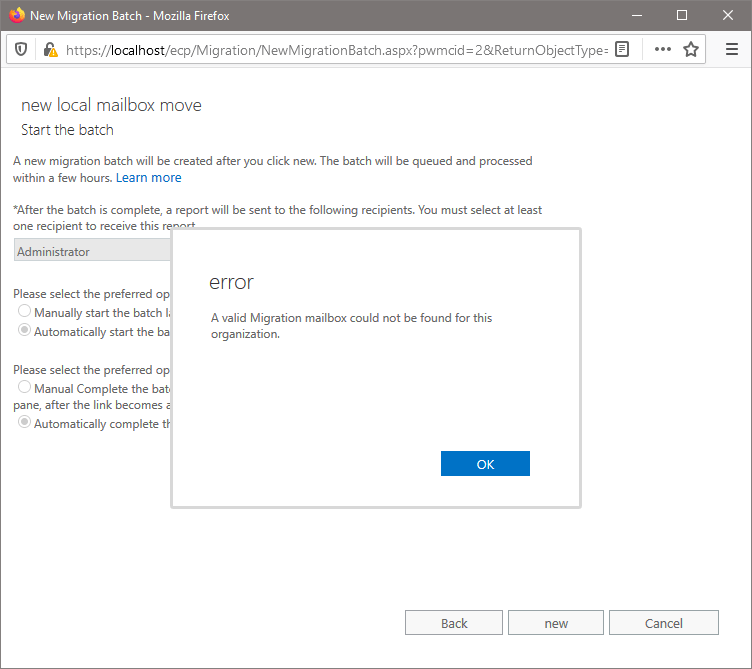
In Exchange Management Shell, it’s showing the following.
[PS] C:\>New-MigrationBatch -Local -Name "Migration Batch 01" -CSVData ([System.IO.File]::ReadAllBytes("C:\migration\MigrationBatch01.csv")) -TargetDatabases DB02 -BadItemLimit 10 -AutoStart -AutoComplete
A valid Migration mailbox could not be found for this organization.
+ CategoryInfo : NotSpecified: (:) [], MigrationPartit...tFoundException
+ FullyQualifiedErrorId : [Server=EX01-2016,RequestId=154c6a19-f5e7-4f0d-a29a-8cf7805959b8,TimeStamp=10/3/2020 5:1
0:38 PM] [FailureCategory=Cmdlet-MigrationPartitionMailboxNotFoundException] C530F54C
+ PSComputerName : ex01-2016.exoip.localWhy do we get the error?
When you want to move mailboxes in Exchange Admin Center or with the New-MigrationBatch cmdlet, it needs the Migration mailbox. Now that the Migration mailbox is invalid, corrupt, or removed from Active Directory, it will not work. The Migration mailbox is one of the arbitration mailboxes.
Read more: Check Exchange arbitration mailboxes »
Solution for a valid Migration mailbox could not be found for this organization
To address this issue, we will:
- Delete Migration mailbox in Active Directory Users and Computers
- Recreate Migration mailbox with /PrepareAD command
- Enable Migration mailbox with Exchange Management Shell
1. Delete Migration mailbox in Active Directory Users and Computers
We do see the mailbox in ADUC, let’s remove it. If you don’t see it, search for it. It might be in a different container than the default container Users.
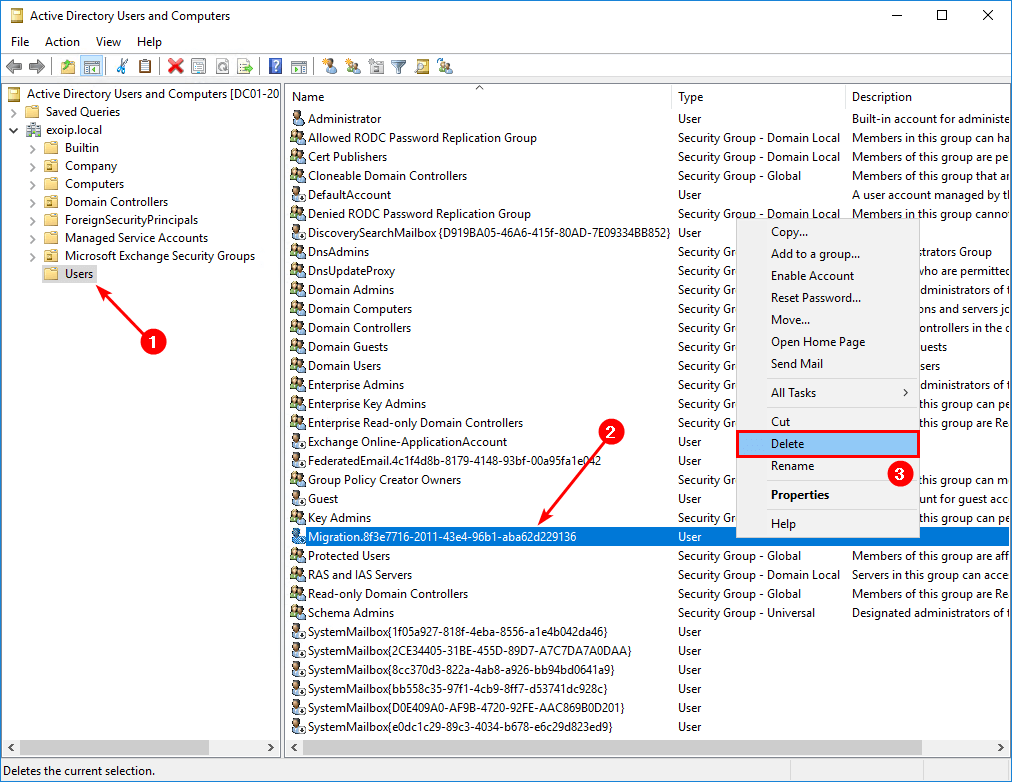
We can always verify in Exchange Management Shell if the Migration mailbox is present. If it shows up in the output, it means that it’s present and enabled. The output should be empty.
[PS] C:\>Set-ADServerSettings -ViewEntireForest $true; Get-Mailbox -Identity "Migration.8f3e7716-2011-43e4-96b1-aba62d229136" -Arbitration | Format-Table Name, ServerName, Database, AdminDisplayVersion, ProhibitSendQuota2. Recreate Migration mailbox with /PrepareAD command
Find the Exchange Server ISO file in your files. If you don’t have it, download Exchange Server ISO from the Microsoft website. After it’s finished downloading, mount the ISO.
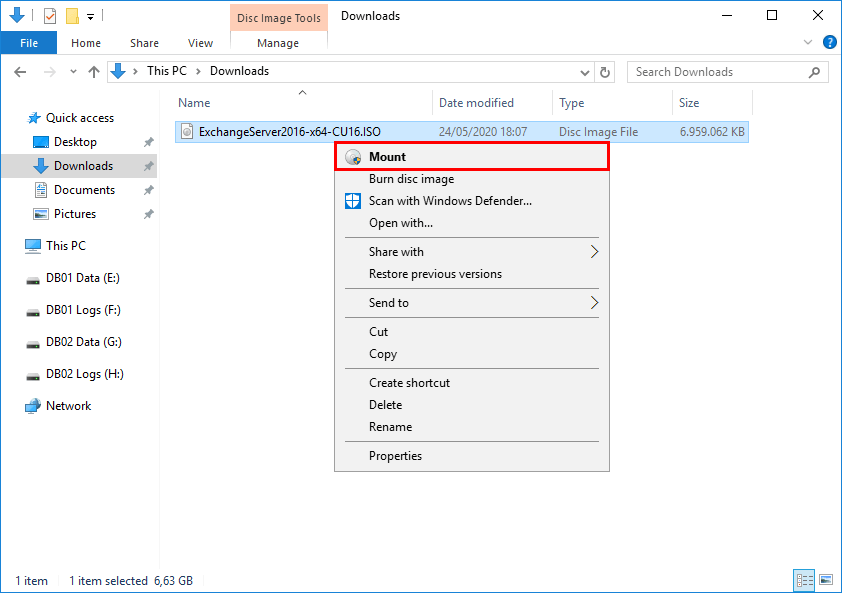
Always save the Exchange Server ISO files. Microsoft does not keep the ISO files available online if newer versions are released.
Find to which drive letter the ISO is mounted. In our example, it’s the I: drive.
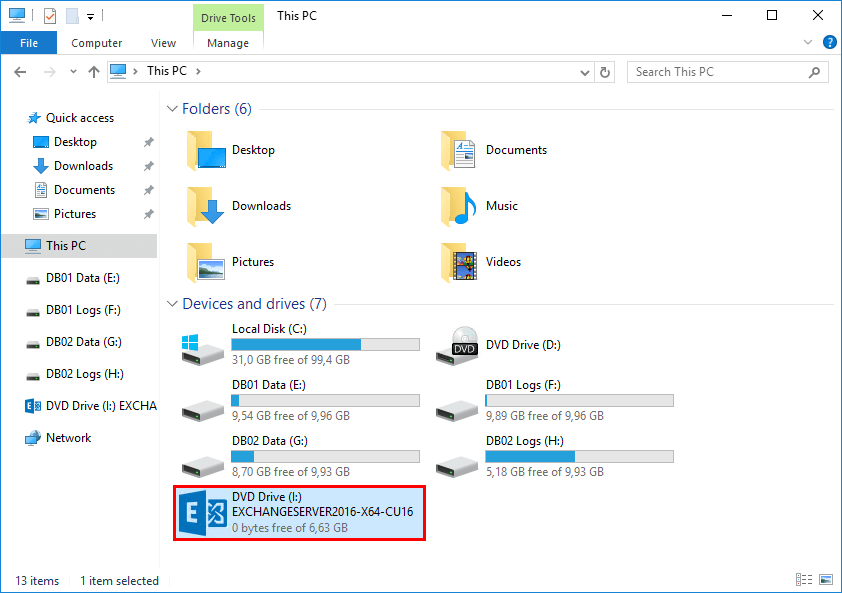
Run Command Prompt as administrator and run the command I:\Setup.exe /IAcceptExchangeServerLicenseTerms /PrepareAD. The command will recreate the Migration mailbox.
C:\>I:\Setup.exe /IAcceptExchangeServerLicenseTerms /PrepareAD
Microsoft Exchange Server 2016 Cumulative Update 16 Unattended Setup
Copying Files...
File copy complete. Setup will now collect additional information needed for installation.
Performing Microsoft Exchange Server Prerequisite Check
Prerequisite Analysis COMPLETED
Configuring Microsoft Exchange Server
Organization Preparation COMPLETED
The Exchange Server setup operation completed successfully.Start ADUC and make sure that you click the refresh button in the toolbar. If that doesn’t work, close and start ADUC. Verify that the PrepareAD setup created the Migration mailbox in ADUC.
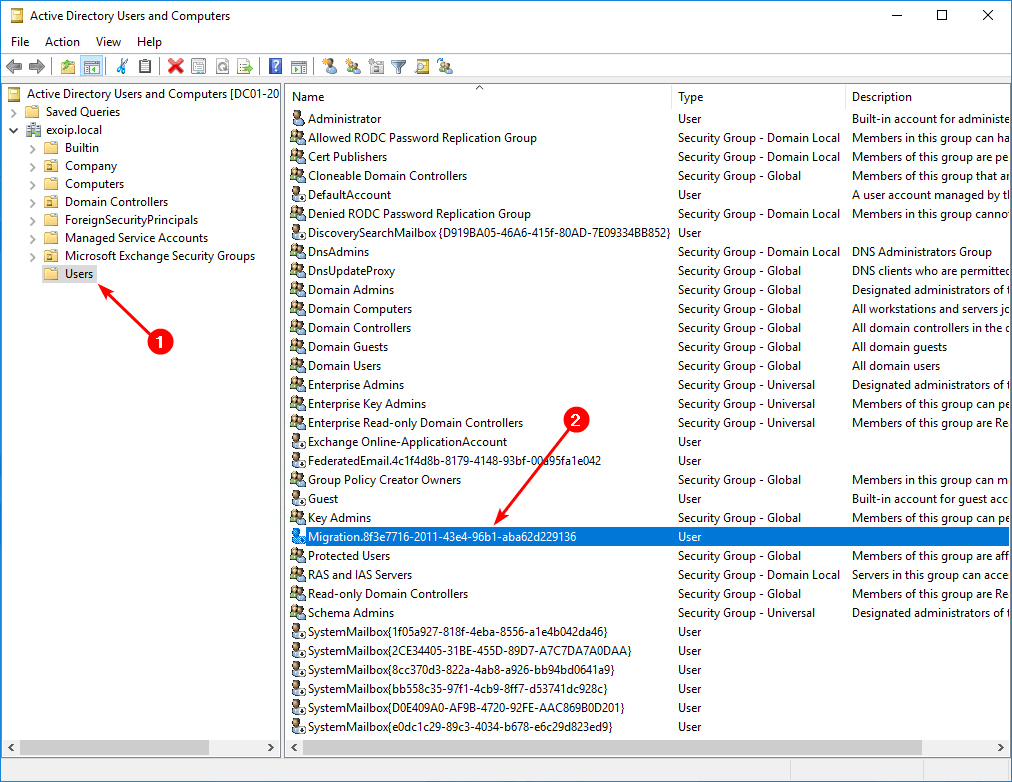
Run Exchange Management Shell as administrator. Run the cmdlet to check if the Migration mailbox shows up. The results are empty, but why is that? That’s because we have to enable the mailbox.
[PS] C:\>Set-ADServerSettings -ViewEntireForest $true; Get-Mailbox -Identity "Migration.8f3e7716-2011-43e4-96b1-aba62d229136" -Arbitration | Format-Table Name, ServerName, Database, AdminDisplayVersion, ProhibitSendQuota3. Enable Migration mailbox with Exchange Management Shell
Enable Microsoft Exchange Migration mailbox. Run the two cmdlets.
[PS] C:\>Enable-Mailbox -Identity "Migration.8f3e7716-2011-43e4-96b1-aba62d229136" -Arbitration
Name Alias ServerName ProhibitSendQuota
---- ----- ---------- -----------------
Migration.8f3e7716-201... Migration.8f3e771... ex01-2016 Unlimited
[PS] C:\>Set-Mailbox -Identity "Migration.8f3e7716-2011-43e4-96b1-aba62d229136" -Arbitration -Management $true -ProhibitSendQuota 300MB -ForceVerify if the Migration mailbox is enabled by running the cmdlet.
[PS] C:\>Set-ADServerSettings -ViewEntireForest $true; Get-Mailbox -Identity "Migration.8f3e7716-2011-43e4-96b1-aba62d229136" -Arbitration | Format-Table Name, ServerName, Database, AdminDisplayVersion, ProhibitSendQuota
Name ServerName Database AdminDisplayVersion ProhibitSendQuota
---- ---------- -------- ------------------- -----------------
Migration.8f3e7716-2011-43e4-96b1-aba62d229136 ex01-2016 DB01 Version 15.1 (Build 1979.3) 300 MB (314,572,800 bytes)The Migration mailbox is recreated and enabled. We can start the migration batch and move mailboxes. This time without the error that a valid migration couldn’t be found. Did it work for you?
Keep reading: Export mailbox permissions to CSV file »
Conclusion
In this article, you learned the solution to the error A valid Migration mailbox could not be found for this organization. Find the Migration mailbox in ADUC and remove it. After that, recreate and enable the Migration mailbox. As of last, verify that the Migration Mailbox is enabled. You are ready to start migrating the mailboxes.
Did you enjoy this article? You may also like Recreate audit log mailbox in Exchange Server. Don’t forget to follow us and share this article.

This worked for me after 2nd attempt of recreating migration mailbox. I had to wait for at least a day for sync to complete.
Never mind previous comment. I forgot to “set-mailbox”.
Hi
I followed this procedure to the letter but still get the same error.
Anything else that needs to be set for this to work?
kind regards
Harry