Today's article will show how to recreate virtual directories in Exchange Server. After installing Exchange…
Add database copy Exchange Server
After you set up the Database Availability Group (DAG), you want to add a database copy to the mailbox databases. When you update Exchange Server or when it fails for any reason, the mailbox databases will stay active. In this article, you will learn how to add database copy in Exchange Server 2013/2016/2019.
Table of contents
Mailbox database copy
When you add a copy of a mailbox database, continuous replication is automatically enabled between the existing database and the database copy. Database copies are automatically assigned an identity in the format of <DatabaseName>\<HostMailboxServerName>.
For example, a copy of the database DB01 that’s hosted on the server EX01-2016 would be DB01\EX01-2016. For more information, read mailbox database copies.
Note: Before you start to add mailbox database copies, you have to create a DAG.
Add mailbox database copy in Exchange Admin Center
Go through the below steps to add a mailbox database copy in Exchange Server:
1. Sign in to Exchange Admin Center (EAC).
2. Navigate to servers > databases.
In this example, there are four mailbox databases mounted on the Exchange Server EX01-2016. You can see that the servers with copies column show the same Exchange Server hostname as the one it’s active on. It means that the database copy is not configured on all of them.
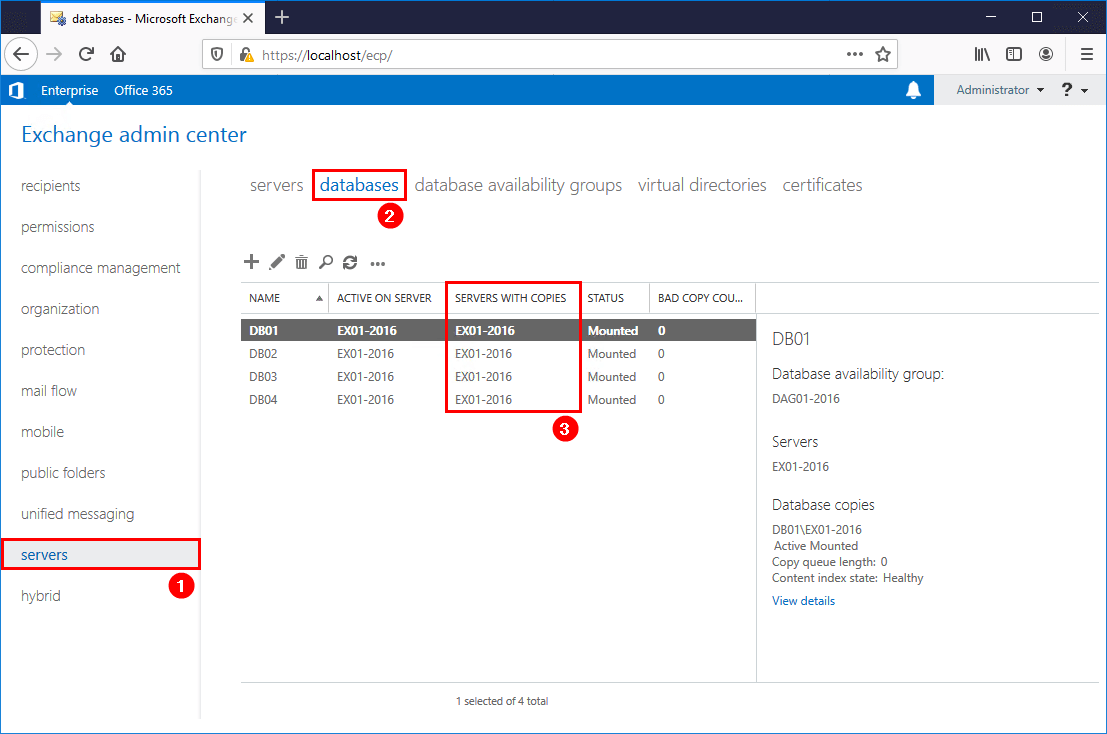
3. Select the database that you want to add the database copy on. For example, mailbox database DB01.
4. Click the more icon in the toolbar and click on Add database copy.
Note: Disable circular logging on the mailbox databases before you proceed. Otherwise, you get an error.

5. Click Browse.
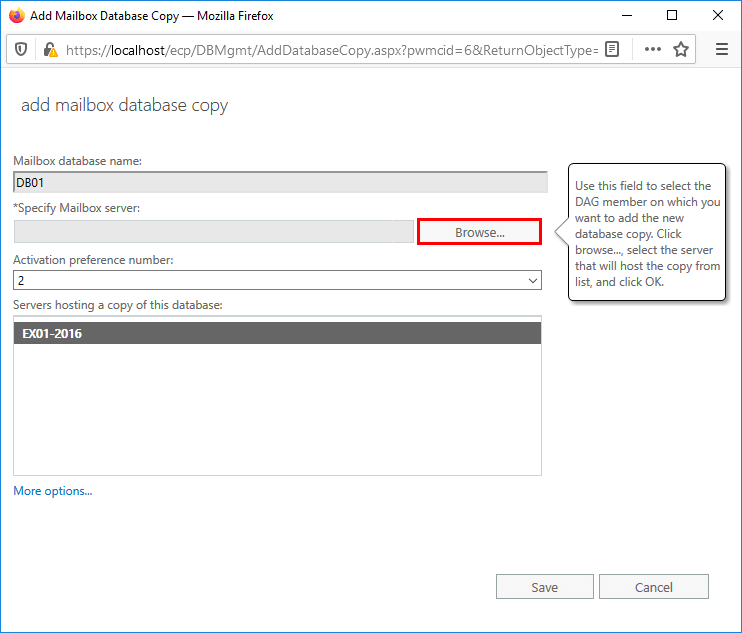
6. Select the Exchange Server. In this example, it’s EX02-2016.
7. Click OK.
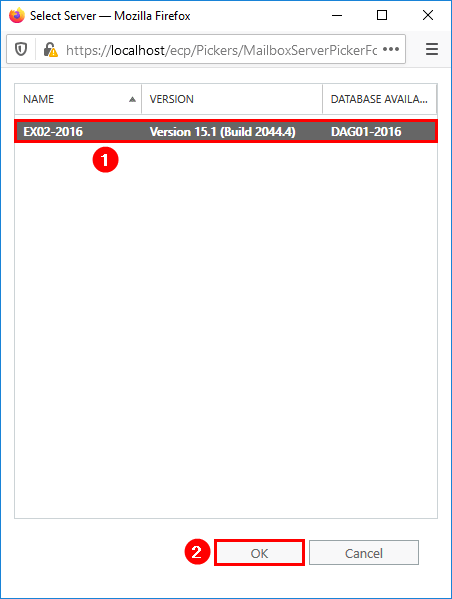
8. Click Save.
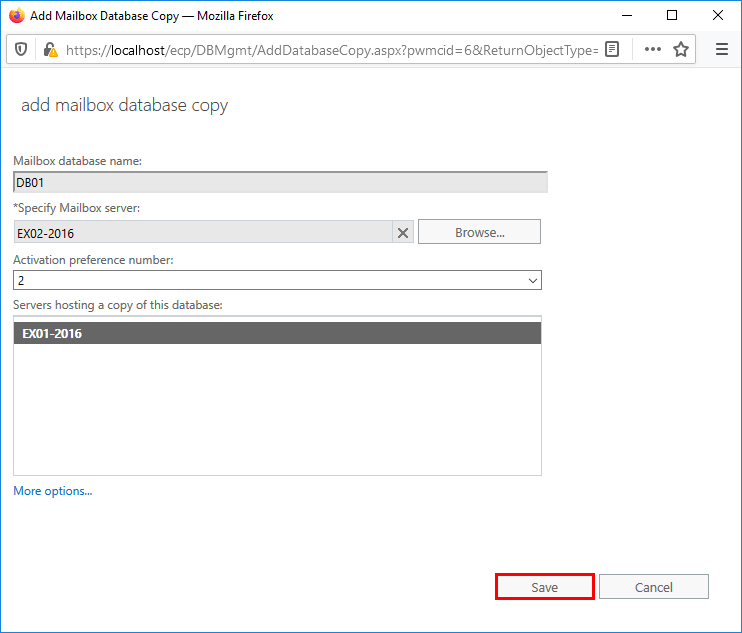
9. The operation will start creating the mailbox database and mailbox database log files on the Exchange Server that you specified.
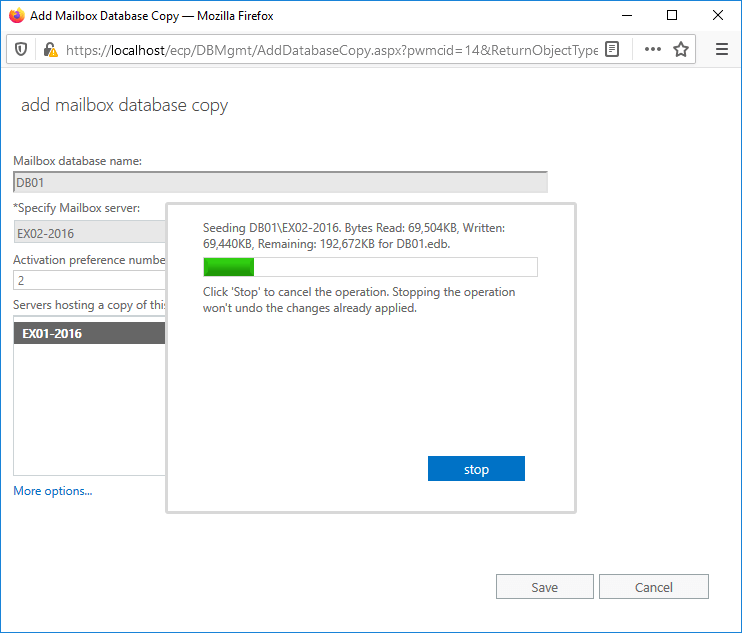
10. The operation did complete successfully.
11. Click Close.
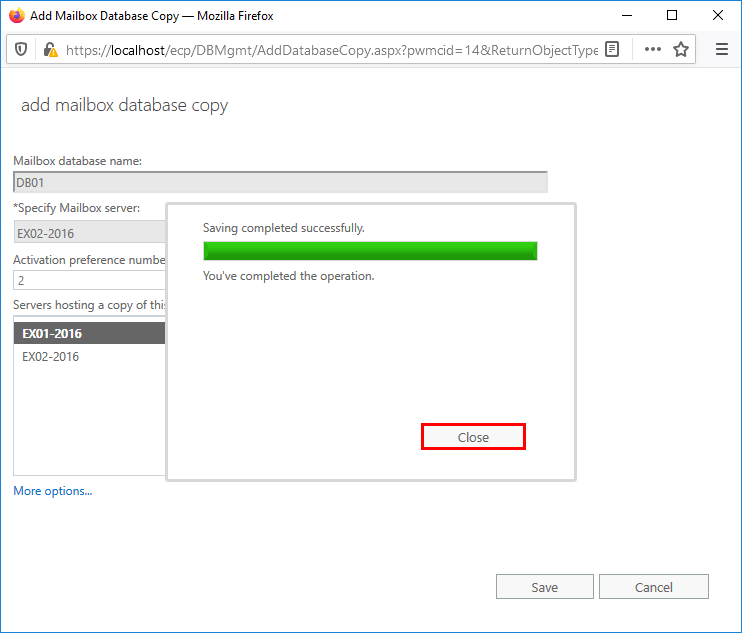
12. Click the refresh button in the toolbar or refresh the page.
13. The servers with copies column show that the mailbox database copy is on Exchange Server EX01-2016 and EX02-2016. The mailbox database is active on EX01-2016.
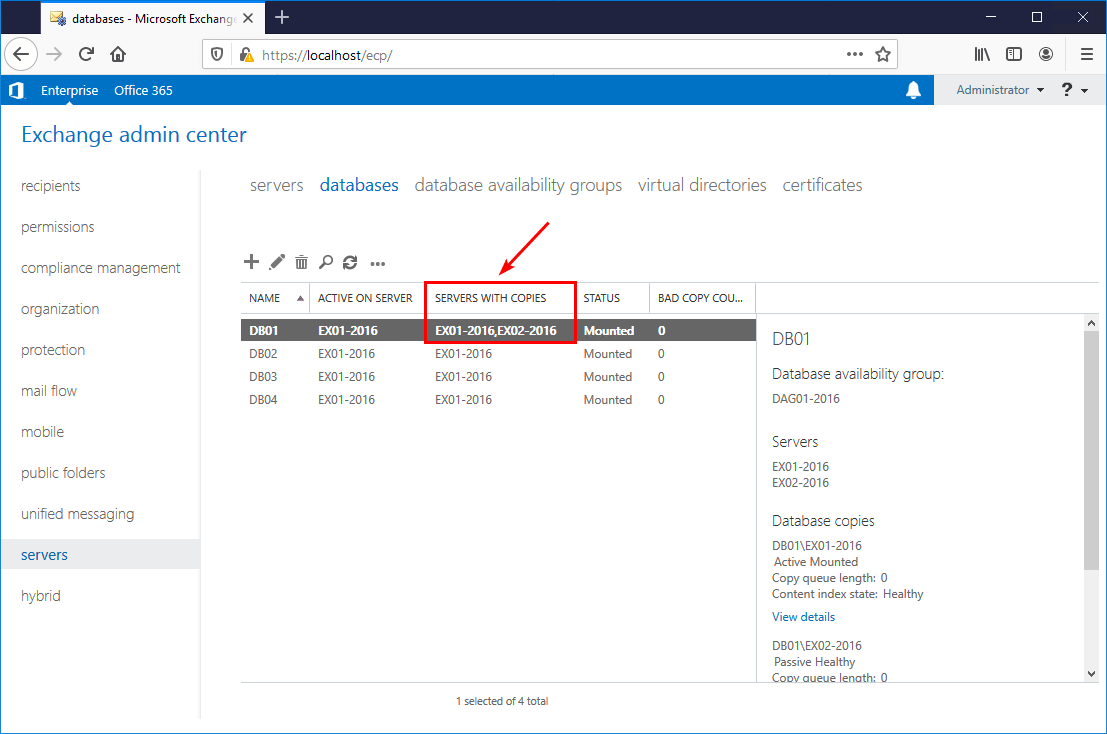
Add mailbox database copy with PowerShell
Unfortunately, it’s impossible to select all the mailbox databases in Exchange Admin Center and add a database copy. The option Add mailbox database, which we did see in the previous step, is not present.
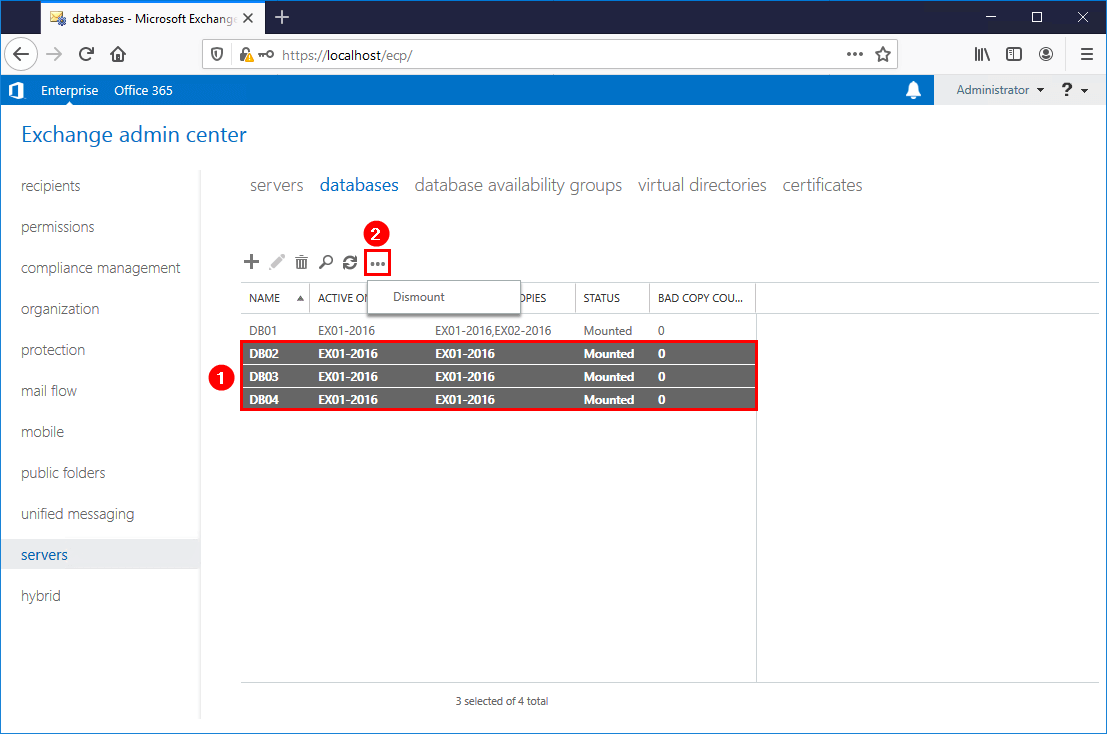
You can use PowerShell to add a database copy for all the mailbox databases that do not have a mailbox database copy configured.
1. Run Exchange Management Shell as administrator.
2. Run the Get-MailboxDatabase cmdlet to list the mailbox databases that do not have the mailbox database copy on the Exchange Server EX02-2016.
[PS] C:\>Get-MailboxDatabase | Where {$_.MasterServerOrAvailabilityGroup -like "DAG01-2016" -and $_.Servers -notcontains "EX02-2016"} | ft -AutoSize
Name Server Recovery ReplicationType
---- ------ -------- ---------------
DB02 EX01-2016 False None
DB03 EX01-2016 False None
DB04 EX01-2016 False None3. Add mailbox database copy to all the mailbox databases which are not configured.
[PS] C:\>Get-MailboxDatabase | Where {$_.MasterServerOrAvailabilityGroup -like "DAG01-2016" -and $_.Servers -notcontains "EX02-2016"} | Add-MailboxDatabaseCopy -MailboxServer "EX02-2016"
WARNING: Please restart the Microsoft Exchange Information Store service on server EX02-2016 after adding new mailbox databases.
WARNING: Please restart the Microsoft Exchange Information Store service on server EX02-2016 after adding new mailbox databases.
WARNING: Please restart the Microsoft Exchange Information Store service on server EX02-2016 after adding new mailbox databases.4. Confirm that the servers with copies column show the Exchange Server you specified in the command.
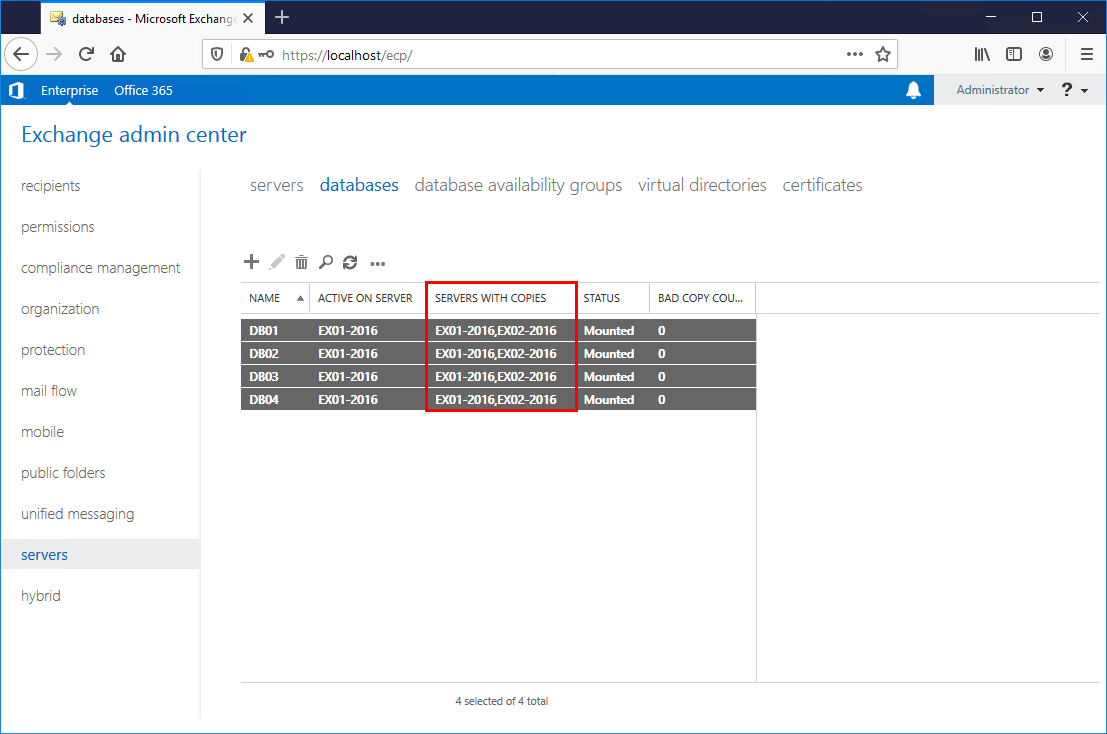
You successfully did add a mailbox database copy in Exchange Server.
Read more: Exchange database best practices »
Conclusion
You learned how to add a database copy in Exchange Server. Add the mailbox database copies for each mailbox database on the other Exchange Server. If you need to add database copies for multiple mailbox databases, use PowerShell to simplify the task.
Did you enjoy this article? You may also like Activate database copy failed content index disabled. Don’t forget to follow us and share this article.

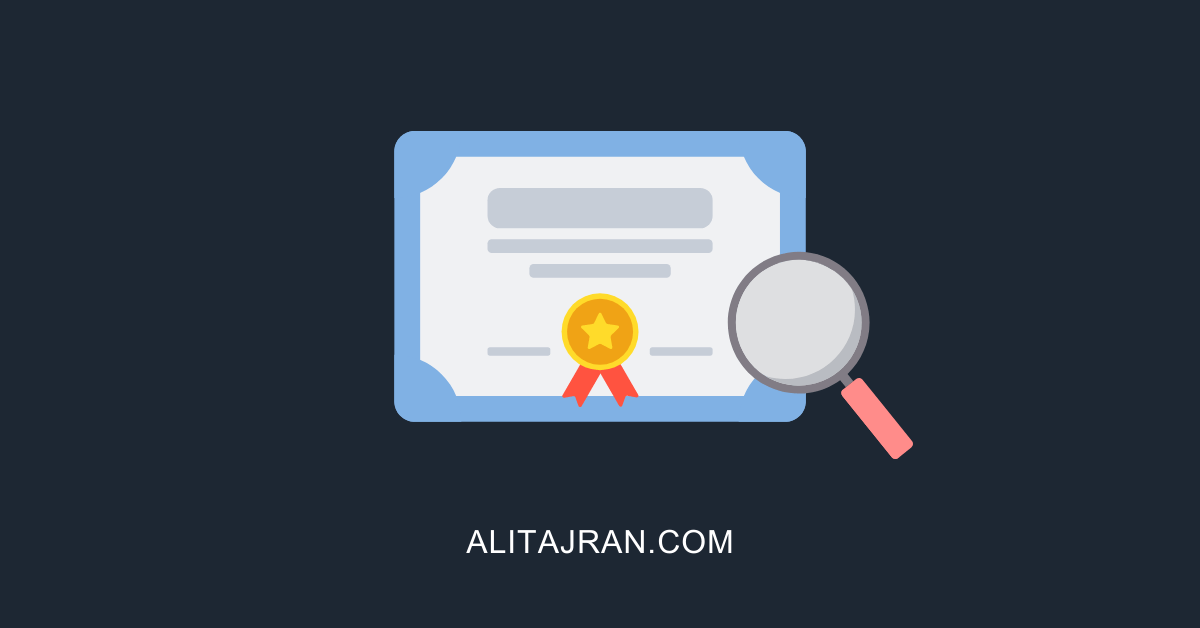
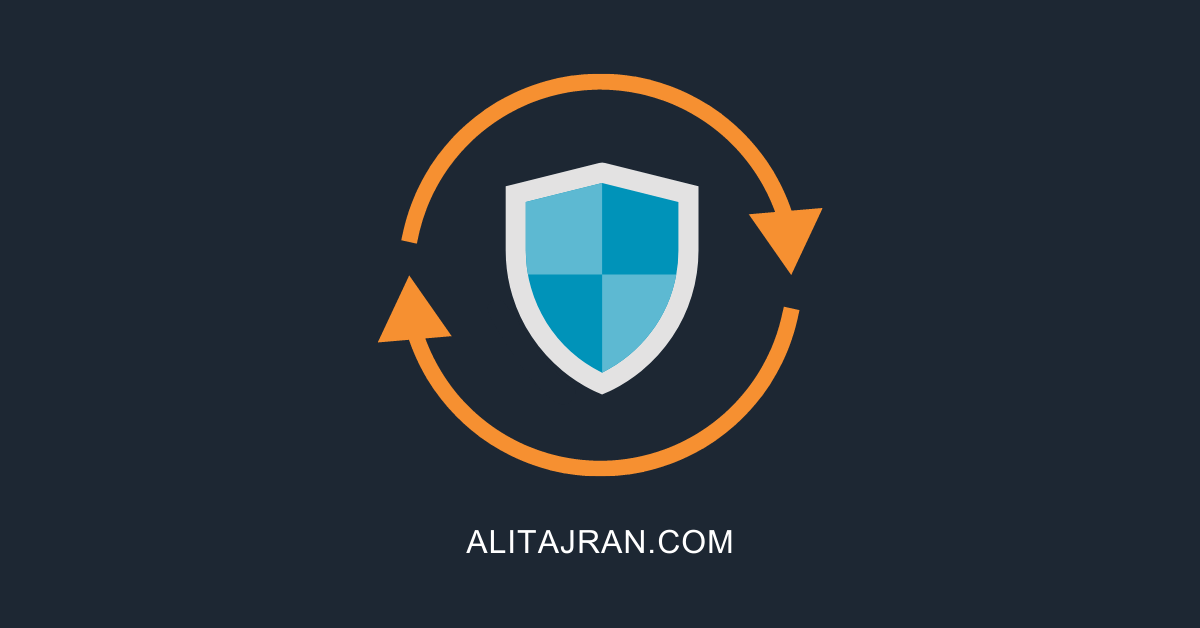
When I try to create the copy, I get this error. (Tried 2 different databases)
The seeding operation failed. Error: An error occurred while performing the seed operation.
Error: Failed to notify source server ‘server1.domain.local’ about the local truncation point.
Hresult: 0xc8000713. Error: Unable to find the file.
And if I click “Resume” I get:
The seeding operation failed. Error: An error occurred while performing the seed operation.
Error: Failed to notify source server ‘server1.domain.local’ about the local truncation point.
Hresult: 0xc8000713. Error: Unable to find the file.
[Database: DatabaseName, Server: server2.domain.local]
Do I need to have circular logging disabled for a specific period of time?
I saw some articles saying that the edb file should already be existent on server1 AND server2. But that doesn’t make sense to me, as I thought this process would create the 2nd edb file.
hi
after database copy is created, it takes a long time.readpersec only 2.01MB is that healthy or ?
hi
after database copy is created, can I enable again circular logging?
also, is there an option to have online half of DBs in 1 server and half on the other for load balancing reasons?
thank you
Hi,
Enable circular logging only when you have to and keep it enabled for a minimum of days. It’s not something that you want to keep enabled forever. That’s because your backup system should truncate the Exchange database logs every time.
You can activate the mailbox database on the server you want and change the activation preference. Read more in the article Exchange database best practices.