You want to monitor the Exchange database index state crawling. If the content index is…
Add second domain to Exchange Server
The Exchange Server mail flow is working great. At the moment, only one domain is configured. But, you like to add a second domain to Exchange Server on-premises. This article will teach you how to add a second domain to Exchange Server 2013/2016/2019.
Table of contents
Information
To use another domain in Exchange Server, you must add records in the domain’s Public DNS. If you don’t have these records, mail flow will not work as it does not know where to deliver the mail. In our example, we will add records to the domain exoip.nl.
Create Public DNS records
Add the following records in Public DNS. If you already do see records configured, have a closer look. If you have more than one record with the same type, mail flow will not work as expected.
- MX record points to Exchange Server mail.exoip.com.
- SPF record to authorize the mail server to send with the domain.
- A record point to the MX record IP-address to have autodiscover work on mobile devices (iOS/Android).
- SRV record for autodiscover, so you don’t get a certificate error.
By adding the SRV autodiscover record, you can add multiple domains and use the same SAN (Subject Alternative Name) certificate, also known as a multi-domain certificate.
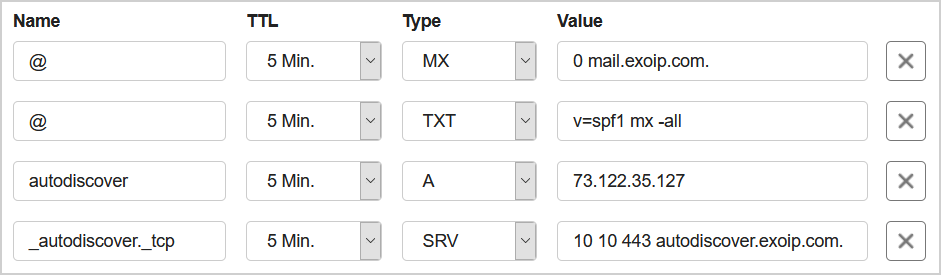
The changes will not be visible instantly after you create the records. It depends on the configured TTL. If you did enter the records the first time, you would see the records live within 5 to 10 min.
Note: The DNS propagation can take up to 72 hours.
Read more: Configure external DNS for Exchange Server »
Check Public DNS records
Before you add the second domain to Exchange Server, it’s always good to verify the Public DNS records. Go to the website MxToolBox to do a lookup of the four records. You can also use Command Prompt or PowerShell to do the record lookups.
MX record
Fill in the domain and click on MX Lookup.
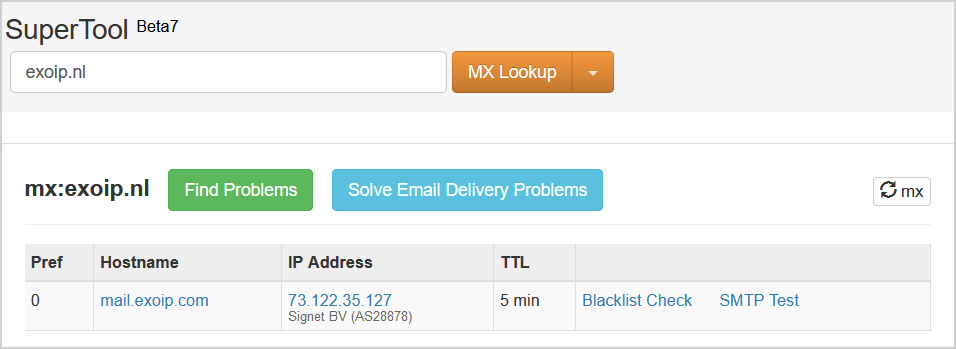
SPF record
Fill in the domain and click on SPF Record Lookup.
Read more: Setup SPF record for Exchange Server »

A record
Fill in the autodiscover A record and click on DNS Lookup.
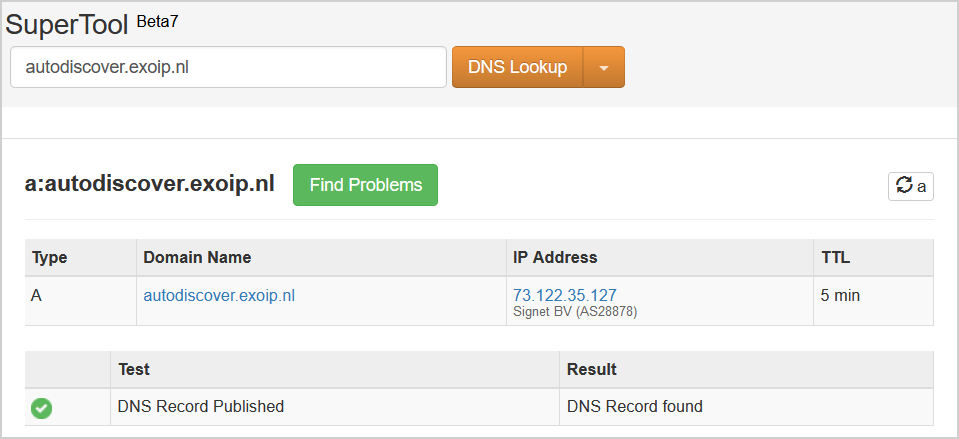
SRV record
Add the autodiscover SRV record and click on SRV Lookup.
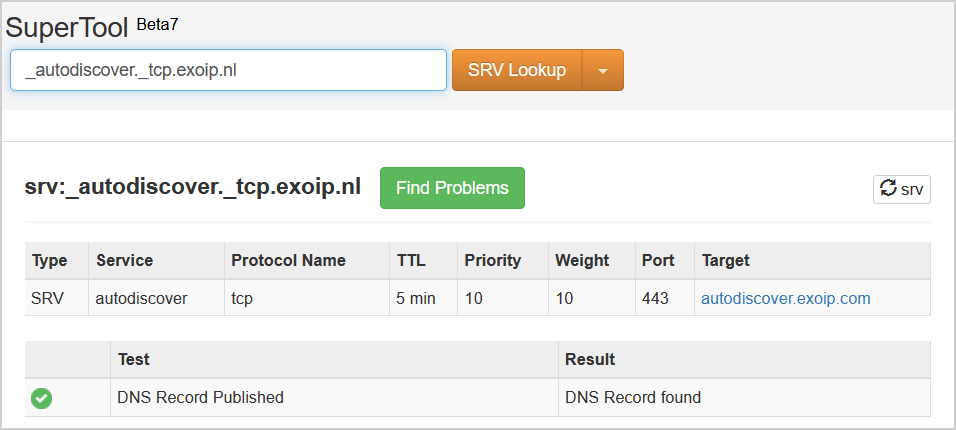
Now that we did add and check the Public DNS records, we have to add the second domain in Exchange Server.
Add second domain
Sign in to Exchange Admin Center. Click mail flow in the feature pane and follow with accepted domains in the tabs. Click the + icon in the toolbar to add an accepted domain.
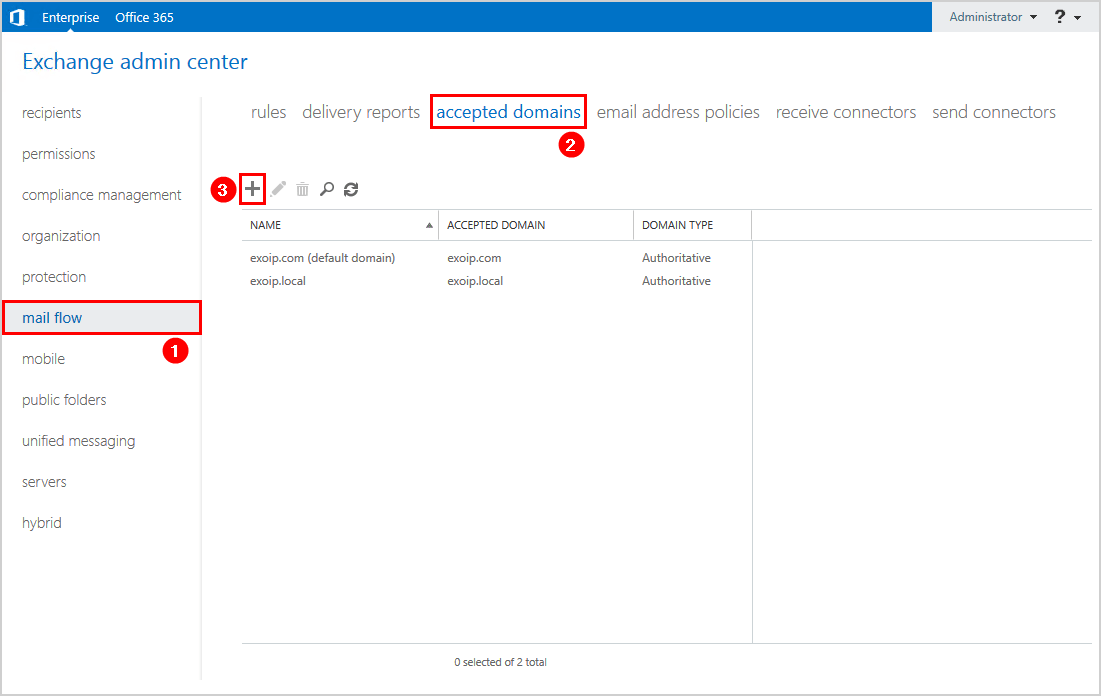
Type the domain in both the name and the accepted domain fields. Click Save.
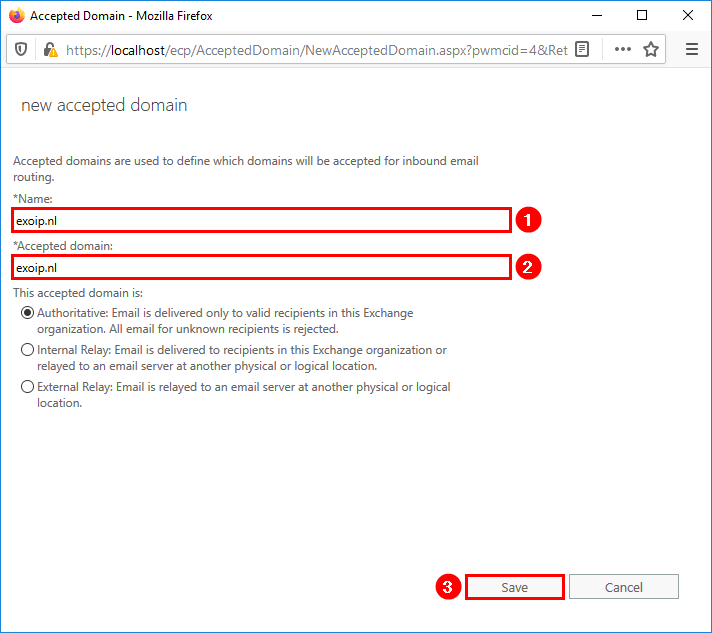
We did add the domain to the accepted domains list. In our example, the accepted domain is exoip.nl.
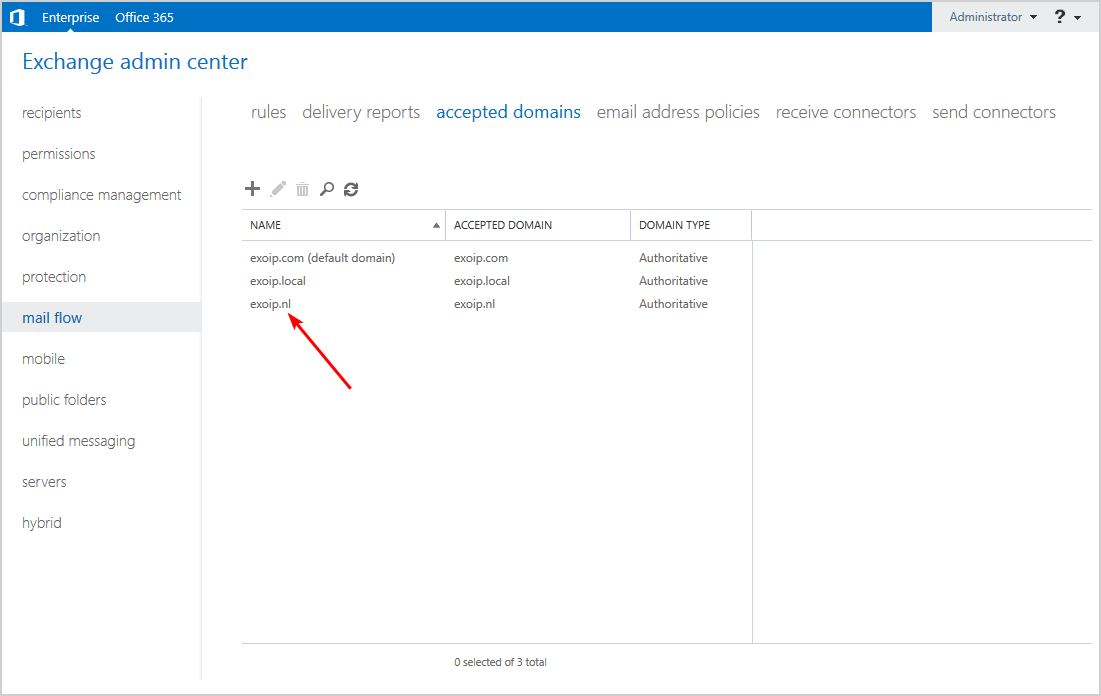
The next step is to add the new domain as an alias or as the default email address to the mailbox(es).
Keep reading: Verify DNS SRV records for Office 365 »
Conclusion
In this article, you learned how to add a second domain to Exchange Server. Add the MX record, SRV record, A record, and SPF record in Public DNS. After that, verify that you did create the records successfully. As of last, add the new domain in Exchange Server.
Did you enjoy this article? If so, you may like You can’t use the domain because it’s not an accepted domain for your organization. Don’t forget to follow us and share this article.


hi, thanks for the article,
i have issue, after add the second domain as an alias email address, it can not receive emails from external domain.
but no issue for delivering mail from internal aka first domain vice versa.
can you help, please.
thank you.
Hello Ali,
I am adding a secondary Domain to a Hybrid configuration only to use as an alias adress for receiving mail. Will I need to add a certificate to exchange as well? I have to add a cert to our mailgateway (cisco ESA) but I am not sure if I need it in Exchange Onprem as well.
Kind Regards
Hello,
thanks for these informations. Can you plz go further and explain hot to have a separate domain OWA/ECP with each one his ssl? I was wondering how to have https://mail.contoso1.com and https://mail.contoso2.com working on the same server with the same WAN ip adress and heaving their own certificate attached correctly?
Thanks for helping.
Thank you for the information, very useful.