You like to test outbound mail flow in Exchange Server 2016 after installing and configuring…
Convert user mailbox to shared mailbox with PowerShell
You want to convert the user mailbox to shared mailbox in Exchange Server/Exchange Online. It’s possible to convert the user mailbox to shared mailbox with several methods. One of them is in the Exchange Admin Center. The other way is to convert the user mailbox to shared mailbox with PowerShell.
Table of contents
Why convert from user to shared mailbox?
Why you want to convert a user mailbox to shared mailbox:
- You created a user mailbox, but it should be a shared mailbox.
- You don’t want to license the user mailbox. A shared mailbox has no license/cost attached.
Note: It’s impossible to convert the shared mailbox to user mailbox in Exchange admin center on-premises. This is only possible for cloud mailboxes in Microsoft 365 Exchange admin center. Don’t panic, as PowerShell will get the job done.
Important: If your organization uses an Exchange Hybrid environment, you need to manage your mailboxes using the on-premises Exchange management tools. Follow the article Convert user mailbox to shared mailbox in Exchange Hybrid.
Do you like to have an export of all the user mailboxes and shared mailboxes? Read the article Get mailbox size of all users in Exchange with PowerShell.
Convert to different mailbox type
Do you want to set the mailbox to a different type? The Type parameter specifies the type of the mailbox. Choose one of the valid values:
- Regular
- Room
- Equipment
- Shared (this article)
Convert user mailbox to shared mailbox
Run Exchange Management Shell as administrator. Run the Set-Mailbox cmdlet and specify the user mailbox. You can fill in the display name or email address of the mailbox. You will not get an output showing that it’s succeeded after running the cmdlet.
[PS] C:\>Set-Mailbox "Boris Campbell" -Type Shared
[PS] C:\>Set-Mailbox "boris.campbell@exoip.com" -Type SharedVerify converted mailbox type
How do you know if converting the user mailbox to shared mailbox worked? Run the Get-Mailbox cmdlet, and it will show the output. It will show as SharedMailbox, as seen below.
[PS] C:\>Get-Mailbox -Identity "Boris Campbell" | Format-Table Name, RecipientTypeDetails
Name RecipientTypeDetails
---- --------------------
Boris Campbell SharedMailbox
[PS] C:\>Get-Mailbox -Identity "Boris.Campbell@exoip.com" | Format-Table Name, RecipientTypeDetails
Name RecipientTypeDetails
---- --------------------
Boris Campbell SharedMailboxNow that we verified the mailbox and everything looks good, we can mark this solved!
Bulk convert user mailbox to shared mailbox
We have a project going on, and a lot of user mailboxes need to be a shared mailbox. We showed you how to convert user mailbox to shared mailbox with PowerShell in the previous step.
What if you have more than a couple of user mailboxes to convert to shared mailboxes? PowerShell is the fastest and most reliable to get the job done.
There are a couple of methods to bulk convert user mailbox to shared mailbox:
- CSV file
- TXT file
Bulk convert user mailbox to shared mailbox with CSV file
Converting the user mailbox to shared mailbox with a CSV file by following the below steps.
1. Prepare user mailbox CSV file
Start Microsoft Excel and write Email in the left top cell (A1). Write below cell A1 all the user mailboxes that you like to convert to shared mailbox. Write the display name or the email address of the user mailbox. Both will work when converting the user mailbox.
In our example, the mailboxes display name is written.
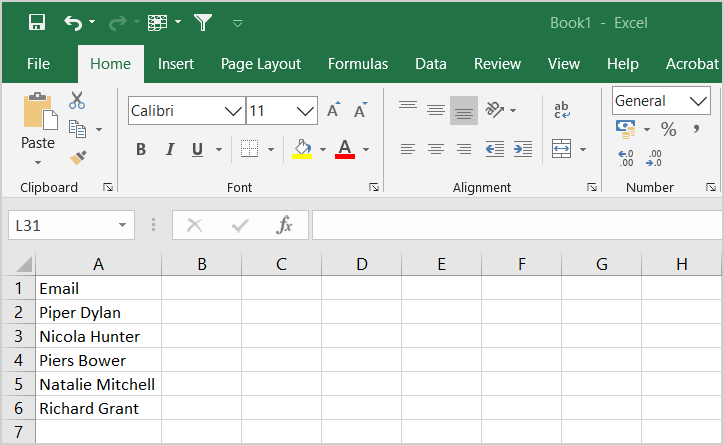
Save it as a CSV file in the folder temp on the (C:) drive with the name bulk.csv.

Open the CSV file with your favorite text editor. For example, the text editor Notepad and have a look that everything looks great.
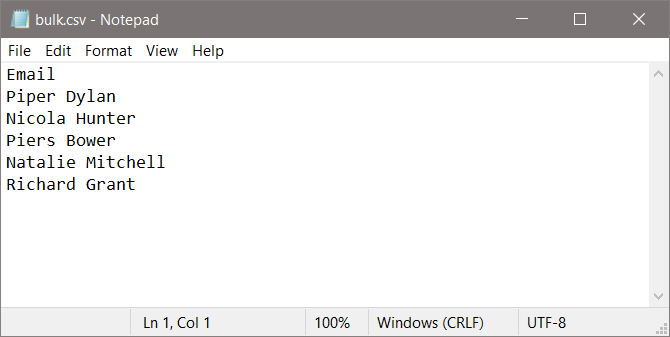
After preparing the CSV file, the next step is to read the CSV file content with PowerShell.
2. Check content in CSV file
Run Exchange Management Shell as administrator. Run the Import-Csv cmdlet to verify that the content is readable in PowerShell.
[PS] C:\>Import-Csv "C:\temp\bulk.csv"
Email
-----
Dylan Piper
Nicola Hunter
Piers Bower
Natalie Mitchell
Richard GrantYou can check the current mailbox type from the CSV file. In our example, different types of mailboxes are shown.
[PS] C:\>Import-Csv "C:\temp\bulk.csv" | foreach {Get-Mailbox -Identity $_.Email} | ft Name, RecipientTypeDetails
Name RecipientTypeDetails
---- --------------------
Dylan Piper UserMailbox
Nicola Hunter UserMailbox
Piers Bower UserMailbox
Natalie Mitchell UserMailbox
Richard Grant SharedMailboxFilter only on the user mailbox because these are the mailboxes that we want to convert to shared mailbox.
[PS] C:\>Import-Csv "C:\temp\bulk.csv" | foreach {Get-Mailbox -Identity $_.Email | Where-Object {$_.RecipientTypeDetails -eq "UserMailbox"}} | ft Name, RecipientTypeDetails
Name RecipientTypeDetails
---- --------------------
Dylan Piper UserMailbox
Nicola Hunter UserMailbox
Piers Bower UserMailbox
Natalie Mitchell UserMailbox3. Convert mailboxes to shared mailbox with PowerShell script
Time to bulk convert the user mailbox to shared mailbox. Run the below PowerShell script to import the CSV and bulk set mailboxes as shared.
The PowerShell script will show you the following:
- If a mailbox is not found
- Already is a shared mailbox
- Converted to shared mailbox successfully
$MailboxNames = "C:\temp\bulk.csv"
Import-Csv $MailboxNames | foreach {
$Email = $_.Email
$Mailbox = Get-Mailbox -Identity $email -ErrorAction SilentlyContinue
if ($mailbox -eq $null) {
Write-Host "Mailbox '$email' not found." -ForegroundColor Red
}
elseif ($Mailbox.RecipientTypeDetails -eq "SharedMailbox") {
Write-Host "Mailbox '$Email' is already a shared mailbox." -ForegroundColor Cyan
}
else {
Set-Mailbox -Identity $Email -Type Shared -ErrorAction SilentlyContinue
$UpdatedMailbox = Get-Mailbox -Identity $Email
if ($UpdatedMailbox.RecipientTypeDetails -eq "SharedMailbox") {
Write-Host "Mailbox '$Email' converted to a shared mailbox successfully." -ForegroundColor Green
}
else {
Write-Host "Failed to convert mailbox '$Email' to a shared mailbox." -ForegroundColor Red
}
}
}4. Verify converted mailbox type
Verify that all the user mailbox are converted to type shared mailbox.
[PS] C:\>Import-Csv "C:\temp\bulk.csv" | foreach {Get-Mailbox -Identity $_.Email} | ft Name, RecipientTypeDetails
Name RecipientTypeDetails
---- --------------------
Dylan Piper SharedMailbox
Nicola Hunter SharedMailbox
Piers Bower SharedMailbox
Natalie Mitchell SharedMailbox
Richard Grant SharedMailboxIf you like to use a TXT file instead of a CSV file, read the next part.
Bulk convert user mailbox to shared mailbox with TXT file
Converting the user mailbox to shared mailbox with a TXT file by following the below steps.
1. Prepare user mailbox TXT file
Place the display names or email addresses of the user mailbox in a text file. Save the text file in C:\temp as bulk.txt. This time Email is not showing at the top. That’s because we don’t need it.
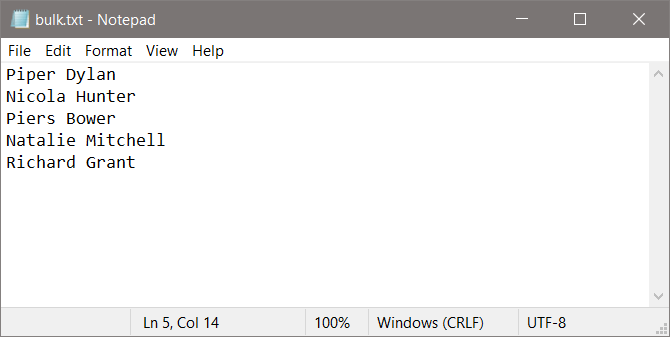
2. Check content in TXT file
Run the Get-Content cmdlet, including Get-Mailbox cmdlet, to check the current mailbox type.
[PS] C:\>Get-Content "C:\temp\bulk.txt" | Get-Mailbox | Format-Table Name, RecipientTypeDetails
Name RecipientTypeDetails
---- --------------------
Dylan Piper UserMailbox
Nicola Hunter UserMailbox
Piers Bower UserMailbox
Natalie Mitchell UserMailbox
Richard Grant UserMailbox3. Convert mailboxes to shared mailbox with PowerShell script
Time to bulk convert the user mailbox to shared mailbox. Run the below PowerShell script to import the TXT file and bulk set mailboxes as shared.
The PowerShell script will show you the following:
- If a mailbox is not found
- Already is a shared mailbox
- Converted to shared mailbox successfully
$MailboxNames = Get-Content "C:\temp\bulk.txt"
foreach ($MailboxName in $MailboxNames) {
$Mailbox = Get-Mailbox -Identity $MailboxName -ErrorAction SilentlyContinue
if ($Mailbox -eq $null) {
Write-Host "Mailbox '$MailboxName' not found." -ForegroundColor Red
}
elseif ($Mailbox.RecipientTypeDetails -eq "SharedMailbox") {
Write-Host "Mailbox '$MailboxName' is already a shared mailbox." -ForegroundColor Cyan
}
else {
Set-Mailbox -Identity $MailboxName -Type Shared -ErrorAction SilentlyContinue
$UpdatedMailbox = Get-Mailbox -Identity $MailboxName
if ($UpdatedMailbox.RecipientTypeDetails -eq "SharedMailbox") {
Write-Host "Mailbox '$MailboxName' converted to shared mailbox successfully." -ForegroundColor Green
}
else {
Write-Host "Failed to convert mailbox '$MailboxName' to user mailbox." -ForegroundColor Red
}
}
}4. Verify converted mailbox type
It’s good to have a final check and verify that it shows the type shared mailbox.
[PS] C:\>Get-Content C:\temp\bulk.txt | Get-Mailbox | Format-Table Name, RecipientTypeDetails
Name RecipientTypeDetails
---- --------------------
Dylan Piper SharedMailbox
Nicola Hunter SharedMailbox
Piers Bower SharedMailbox
Natalie Mitchell SharedMailbox
Richard Grant SharedMailboxThat’s it!
Which method did you use to convert the user mailbox to shared mailbox?
Conclusion
You learned how to convert user mailbox to shared mailbox with PowerShell. Start Exchange Management Shell or Exchange Online PowerShell and run the commands. After that, verify that the RecipientTypeDetails appears as SharedMailbox.
It’s faster to set the mailbox in bulk instead of running the set mailbox one by one. It’s good to know that you can bulk convert user mailbox to shared mailbox with a CSV file or TXT file. Both methods work great.
Did you enjoy this article? You may also like Block sign-in from shared mailboxes. Don’t forget to follow us and share this article.

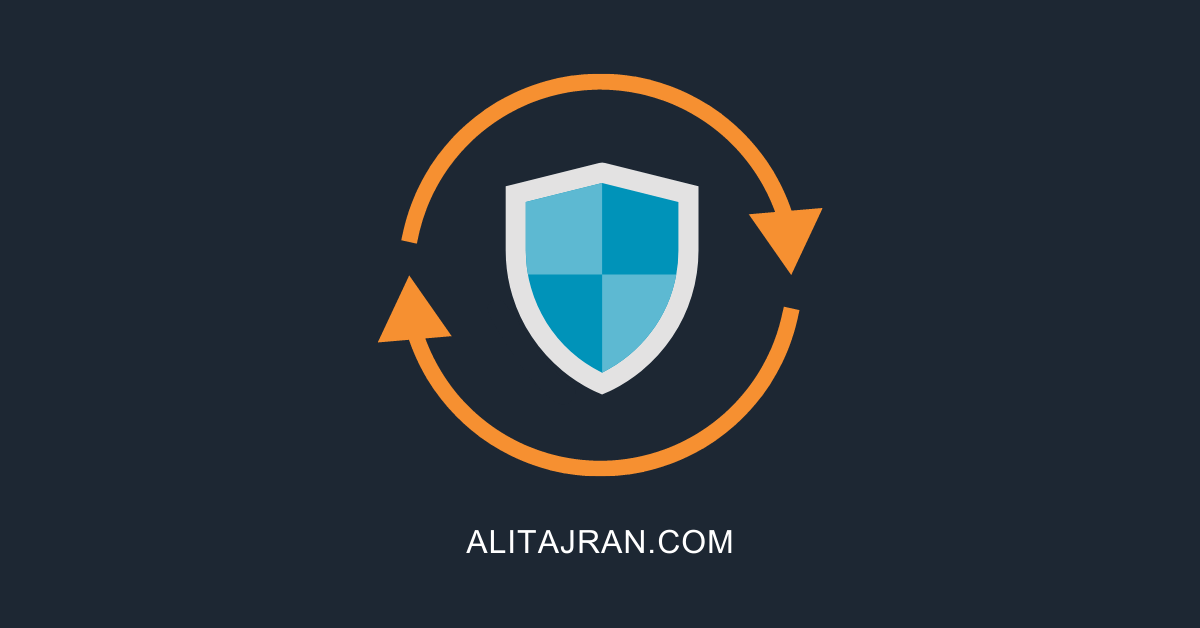
cheers
Hi Ali,
When I did this:
Import-Csv “C:\Users\USERNAME\Downloads\bulk.csv” | foreach {Get-Mailbox -Identity $_.Email} | ft Name, RecipientTypeDetails
it spit out details on my entire environment and was not restricted to the emails listed in my bulk.csv file. This made me incredibly reluctant to execute a set command as it may set every mailbox in my environment to a shared mailbox.
Thoughts? Thank you in advance.
Check your CSV file and ensure you have set the header “Email” at the top.
This is incredibly helpful, Ali – thank you! When doing bulk conversions, is there a way to also set delegations (ex. Full Access Administrator) for each account concurrently using same .csv file? Thanks again!
I was wondering if you could do an article with power shell on how we identify O365 the email addresses for cloud mailboxes that haven’t been accessed in say 180 days so we can export them to a csv file and subsequently use the csv to convert the email addresses of the users in the csv to shared mailboxes .
I would be grateful for your help .
Hi, Will this work for Office 365? Thank Asta
Yes, it works for Exchange on-premises and Exchange Online (Microsoft 365/Office 365).
I used txt method and it worked fab… Thanks a ton..
Glad it worked out.
How long can a shared mailbox have mailbox items if there no users delegated to access the shared mailbox?
The mail will stay in the shared mailbox, even if there is no delegation set up. Unless you have a rule configured on that shared mailbox to delete items after a set of days.