We like to start an application that we just installed on Windows Server. After starting…
How to change certificate friendly name
There are a lot of certificates, and the certificate name is not that friendly to understand for what it’s used for. It’s much easier to have a certificate with a friendly name that identifies its purpose by only looking at the name. In this article, you will learn how to edit the certificate friendly name.
Table of contents
How to edit certificate friendly name
There are two options to change the certificate friendly name:
- MMC (Microsoft Management Console)
- PowerShell
Change certificate friendly name in MMC
Follow the below steps to edit the certificate friendly name in MMC:
Get certificate friendly name
Currently, the certificate name is [Manual] mail.exoip.com @2022/5/11 21:10.
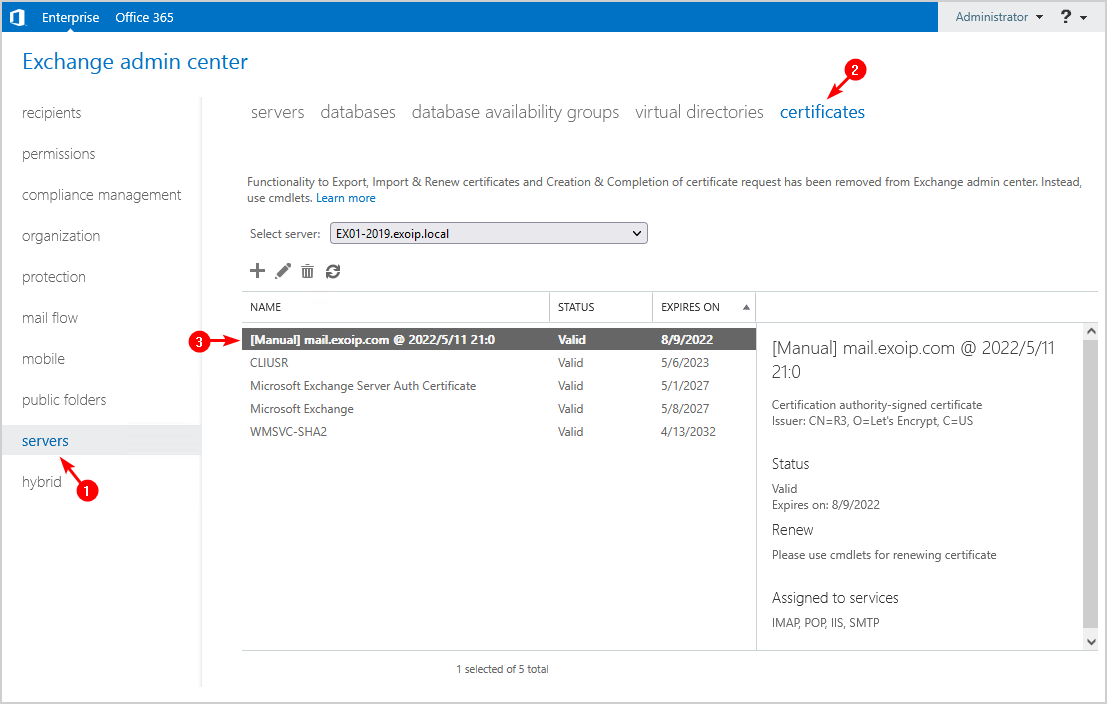
What if you want to make the certificate name more friendly? Let’s look at that in the next step.
Edit certificate friendly name
Edit the SSL certificate’s friendly name by following the below steps:
- Start MMC (Microsoft Management Console)
- Add the Certificates snap-in
- Right-click the certificate and click Properties
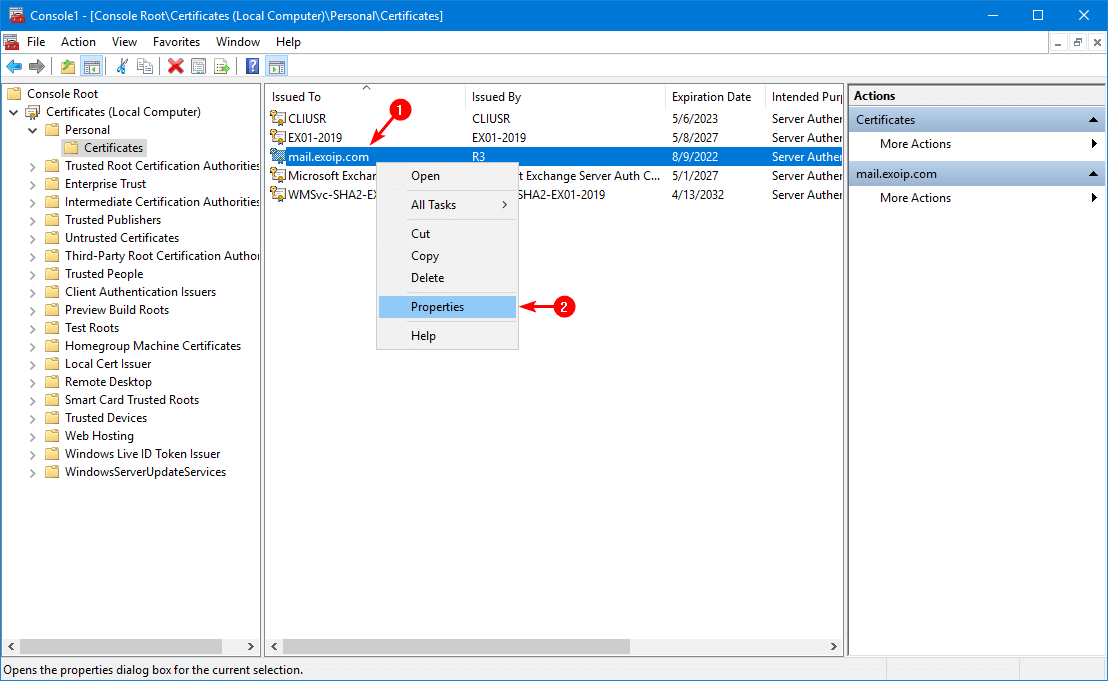
- Enter the certificate friendly name
- Click OK
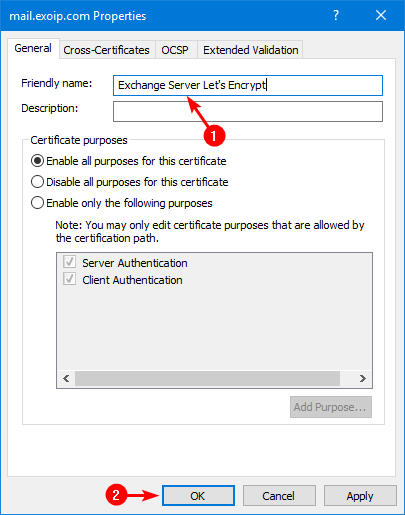
Let’s check the certificate friendly name in the next step.
Verify certificate friendly name
Refresh the certificate page and check that the certificate friendly name edit is successful.
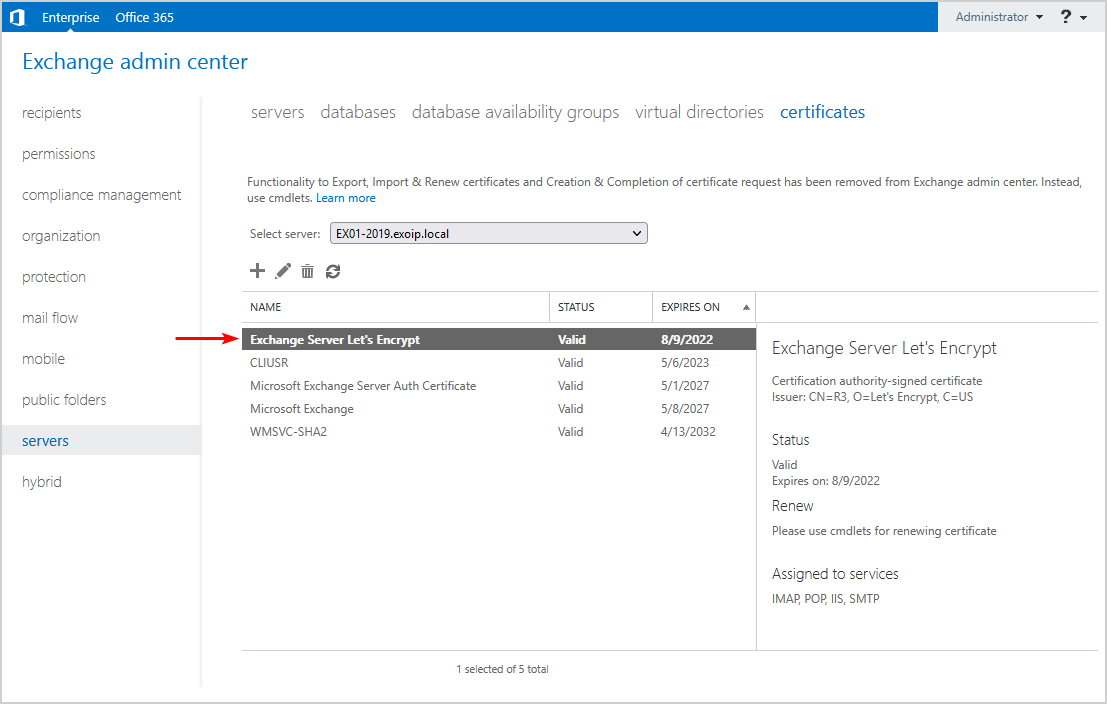
That’s it!
Change certificate friendly name with PowerShell
Follow the below steps to edit the certificate friendly name with PowerShell:
Get certificate friendly name
First is to get the certificate friendly name:
- Run PowerShell as administrator
- Run the Get-ChildItem cmdlet to get the certificates
- Copy the certificate thumbprint that you want to change the friendly name of
In our example, it’s thumbprint 41FAF135A9517F2A78AC646399CB9B5CE683DEC3.
PS C:\> Get-ChildItem Cert:\LocalMachine\My\ | select Subject,FriendlyName,Thumbprint
Subject FriendlyName Thumbprint
------- ------------ ----------
CN=EX01-2019 Microsoft Exchange BC883E222796EE43F524051519E35DAD12FD2F41
CN=CLIUSR CLIUSR B3D1C545FE41B05F5AFC0A89100749956160205A
CN=WMSvc-SHA2-EX01-2019 WMSVC-SHA2 5C542FF3253B641876C77C70404625154B723E25
CN=mail.exoip.com [Manual] mail.exoip.com @2022/5/11 21:10 41FAF135A9517F2A78AC646399CB9B5CE683DEC3
CN=Microsoft Exchange Server Auth Certificate Microsoft Exchange Server Auth Certificate 1AEF337DFC2B537D9E0D0C89D1AE55749AF2660BEdit certificate friendly name
Add the certificate thumbprint in the command below and set the certificate friendly name.
PS C:\> (Get-ChildItem -Path Cert:\LocalMachine\My\41FAF135A9517F2A78AC646399CB9B5CE683DEC3).FriendlyName = "Exchange Server Let's Encrypt"Verify certificate friendly name
Verify that the certificate friendly name has successfully changed.
PS C:\> (Get-ChildItem -Path Cert:\LocalMachine\My\41FAF135A9517F2A78AC646399CB9B5CE683DEC3) | select Subject,FriendlyName,Thumbprint
Subject FriendlyName Thumbprint
------- ------------ ----------
CN=mail.exoip.com Exchange Server Let's Encrypt 41FAF135A9517F2A78AC646399CB9B5CE683DEC3That’s it!
Read more: Install Exchange certificate with PowerShell »
Conclusion
You learned how to change the certificate friendly name. Change the certificate friendly name with MMC (Microsoft Management Console) or PowerShell. The certificate friendly name adjustment comes in handy when you have multiple certificates with the same friendly name, and you have to select one of them, but you don’t know which one by looking at the name. By changing the certificate friendly name, you can identify which certificate you need.
Did you enjoy this article? You may also like Remove Let’s Encrypt certificate in Windows Server. Don’t forget to follow us and share this article.
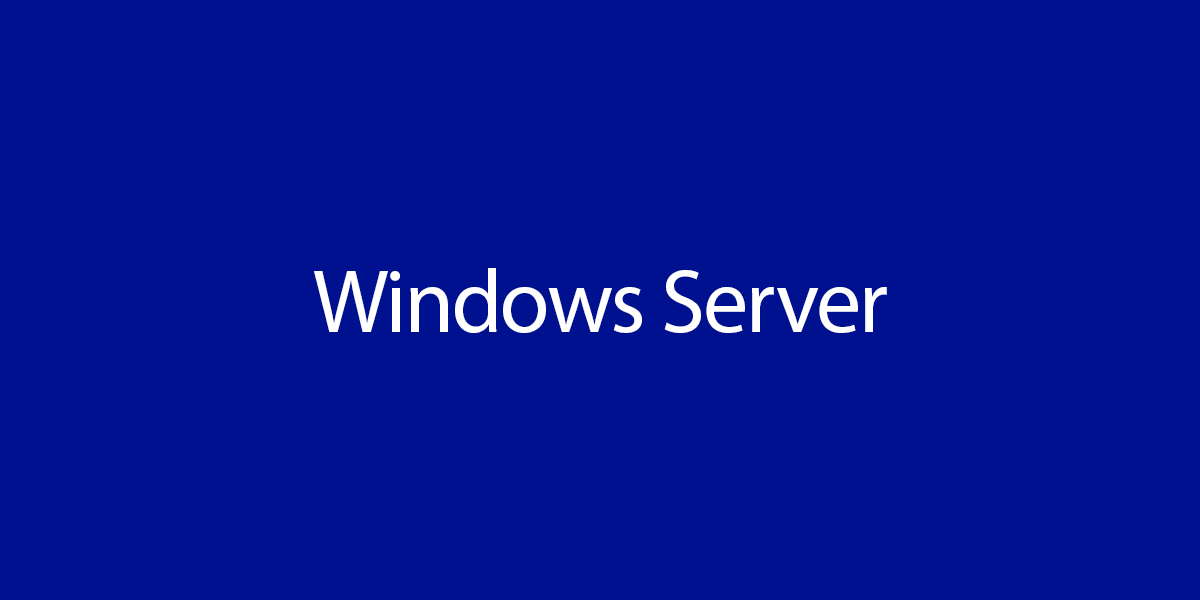
Hi Ali, I have been following your blog and work for the last years. Let me say that you always have the best articles out there. They always work and are up to date.
Thank you for the work and making our job better and easier.
Wow I didn’t know this! Such a simple adjustment and it will make it easier for me.
Keep it up ALI