The recipient is receiving Winmail.dat attachment instead of a PDF attachment when sent from an…
Change default mailbox language
How to change default mailbox language for a single user or multiple users? There are users in the organization that have a different mailbox language, and they want to change that. You can send them instructions explaining how to set the default mailbox folders to another language. But, it’s better to change that for them with PowerShell. This article will show how to change the default mailbox language and their default folders.
Table of contents
Default mailbox folders greyed out
A couple of users have mailbox folders in the English language. They want to set the default mailbox language to another language. But they can’t edit the folders with a right-click and give them another name. That’s because they are default mailbox folders.
Note: The default mailbox folders are greyed out, and you can’t rename them from Outlook.
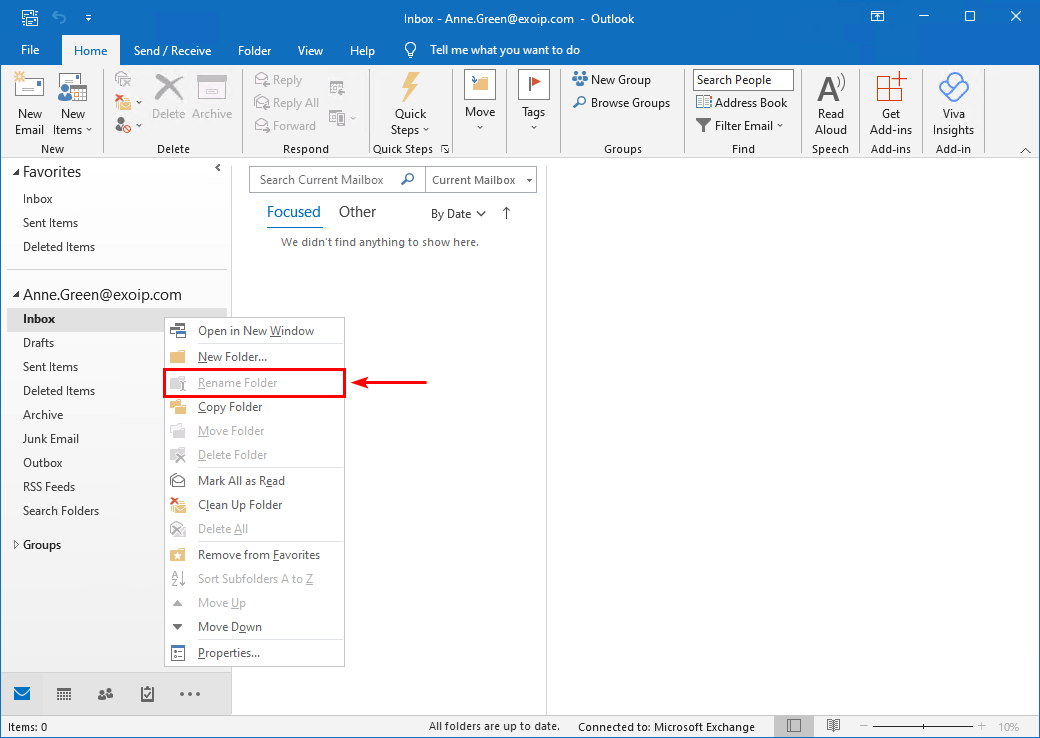
How do you convert the mailbox default folders to another language? Let’s look at how to set the default mailbox folder settings to another language.
In this example, we like to change the English language to the Nederlands language.
Note: It’s safe to change the default mailbox language, and the emails in the default folders will not be deleted and remain in the same folder. The only difference is that the default mailbox folders will have the name of the language you set it to.
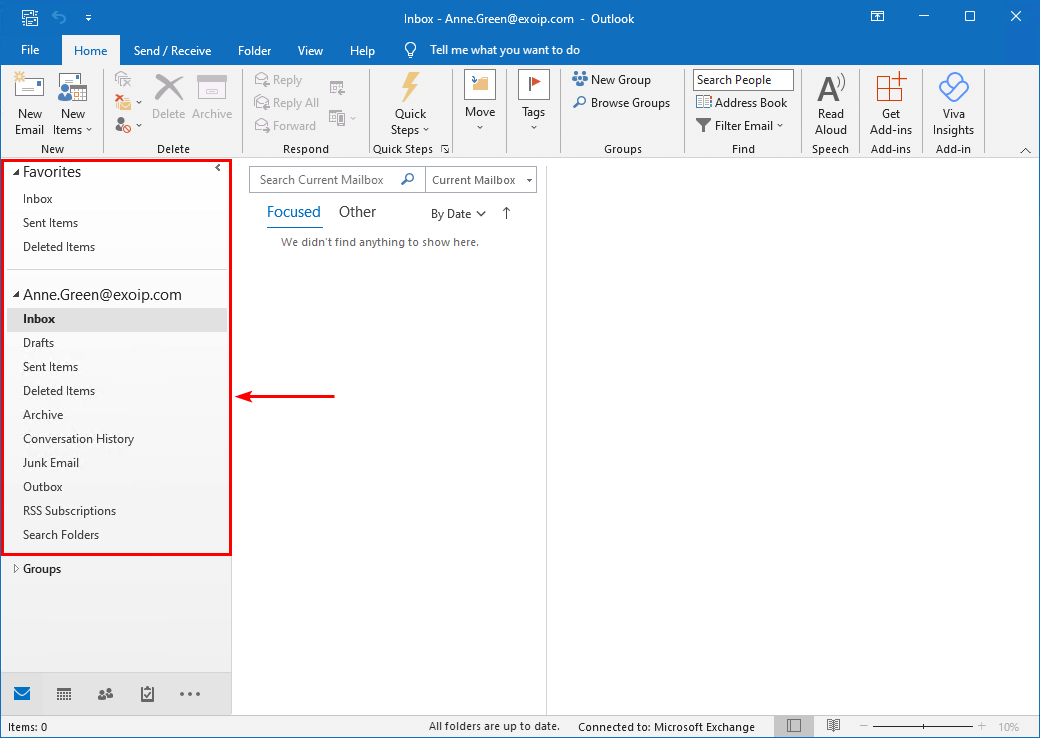
Change default mailbox language in Outlook on the web (OWA)
To let the users change the mailbox language in Outlook on the web, follow these steps:
- Sign in to Outlook on the web
- Click on the three dots in the menu
- Select Settings
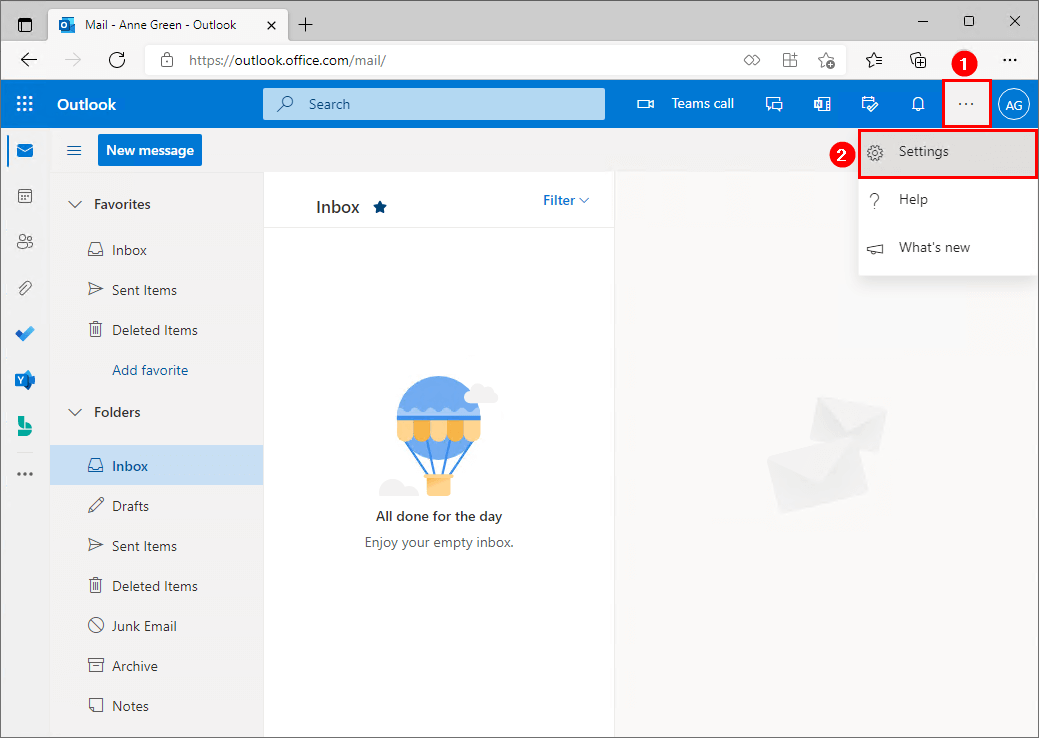
- Click on View all Outlook settings
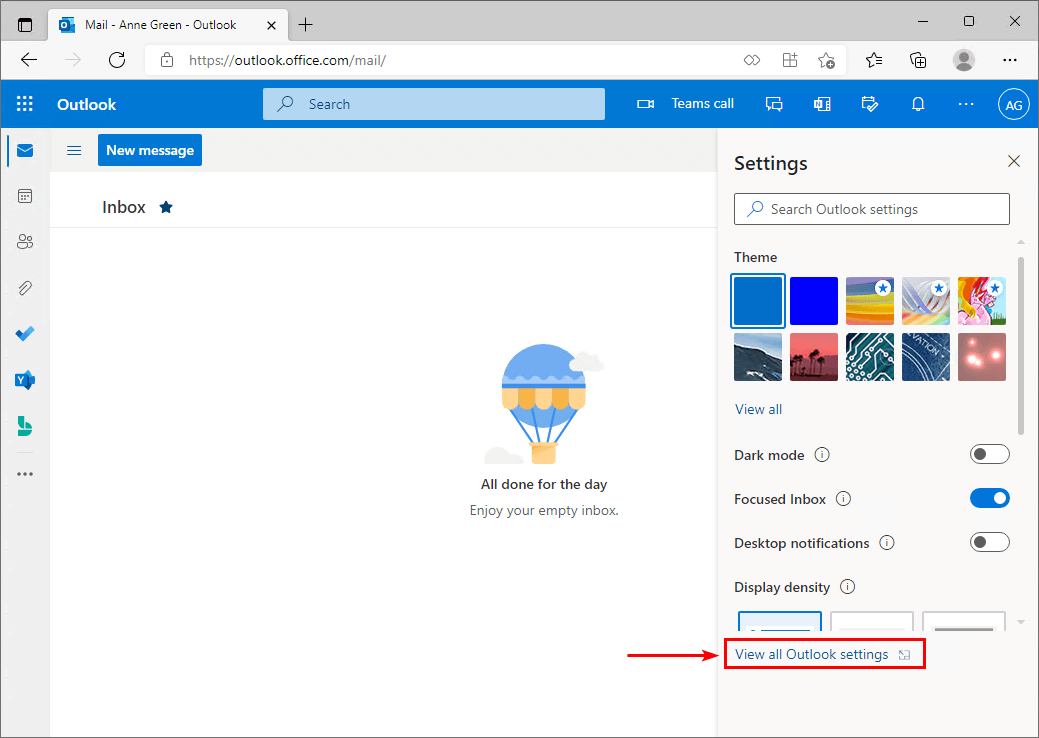
- Click on General
- Click on Language and time
- Select the language from the dropdown menu
- Check the box Rename default folders so their names match the specified language
- Click on Save
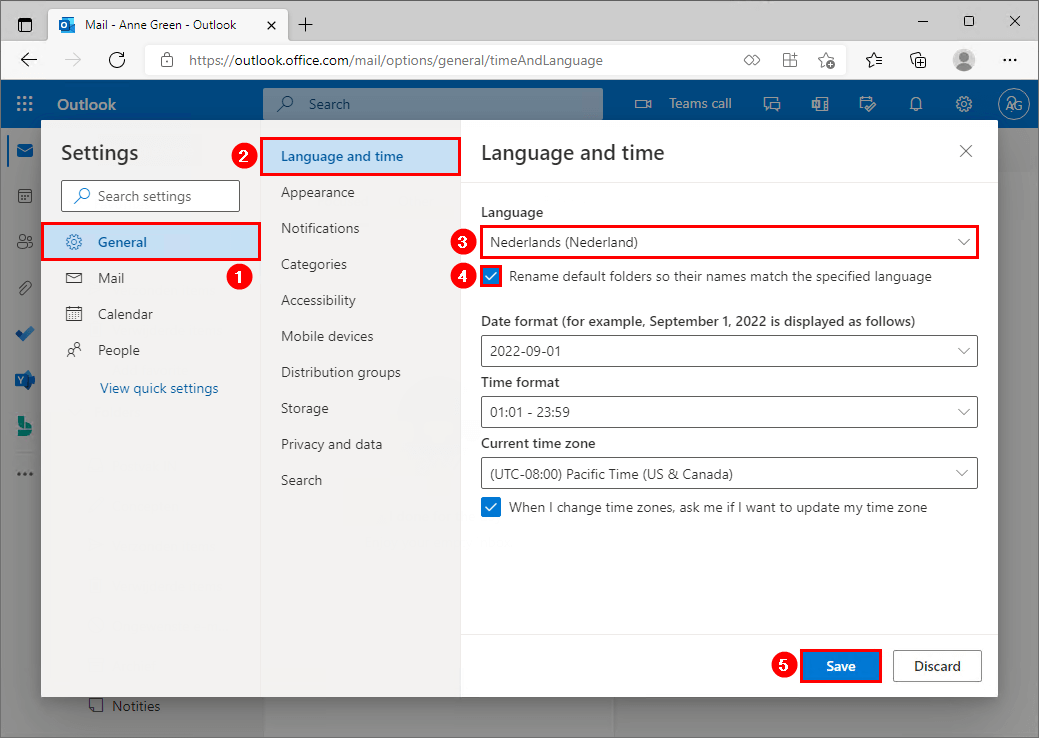
Change default mailbox language with PowerShell
To change the mailbox language for the users with PowerShell, follow the steps below.
The commands work for Exchange Online and Exchange on-premises. However, you must connect with the proper tools before running the commands:
- Exchange on-premises: Run Exchange Management Shell as administrator.
- Exchange Online (Microsoft 365/Office 365): Run PowerShell as administrator and connect to Exchange Online PowerShell.
Note: An error will appear when you set a language on a mailbox that has a different date format or time format. So, we recommend adding the date and time format when changing the language or set both parameter values to $null.
Get default mailbox language
Get the default mailbox language settings with the Get-MailboxRegionalConfiguration cmdlet.
PS C:\> Get-MailboxRegionalConfiguration "Anne.Green@exoip.com"
Identity Language DateFormat TimeFormat TimeZone
-------- -------- ---------- ---------- --------
Anne.Green en-US yyyy-MM-dd h:mm tt Pacific Standard TimeChange default mailbox language
Change default mailbox language with the Set-MailboxRegionalConfiguration PowerShell.
Get-Mailbox "Anne.Green@exoip.com" | Set-MailboxRegionalConfiguration -Language "nl-NL" -LocalizeDefaultFolderName -DateFormat "d-M-yyyy" -TimeFormat "HH:mm"Change default mailbox language for all users
Get all the mailboxes in the organization and change the language.
PS C:\> Get-Mailbox -ResultSize Unlimited | Set-MailboxRegionalConfiguration -Language "nl-NL" -LocalizeDefaultFolderName -DateFormat "d-M-yyyy" -TimeFormat "HH:mm"Verify default mailbox language
It’s good to verify that the language is set.
PS C:\> Get-MailboxRegionalConfiguration "Anne.Green@exoip.com"
Identity Language DateFormat TimeFormat TimeZone
-------- -------- ---------- ---------- --------
Anne.Green nl-NL d-M-yyyy HH:mm Pacific Standard TimeThe user does not have to restart Outlook, and it will immediately change the language. If that doesn’t work, they can restart Outlook.
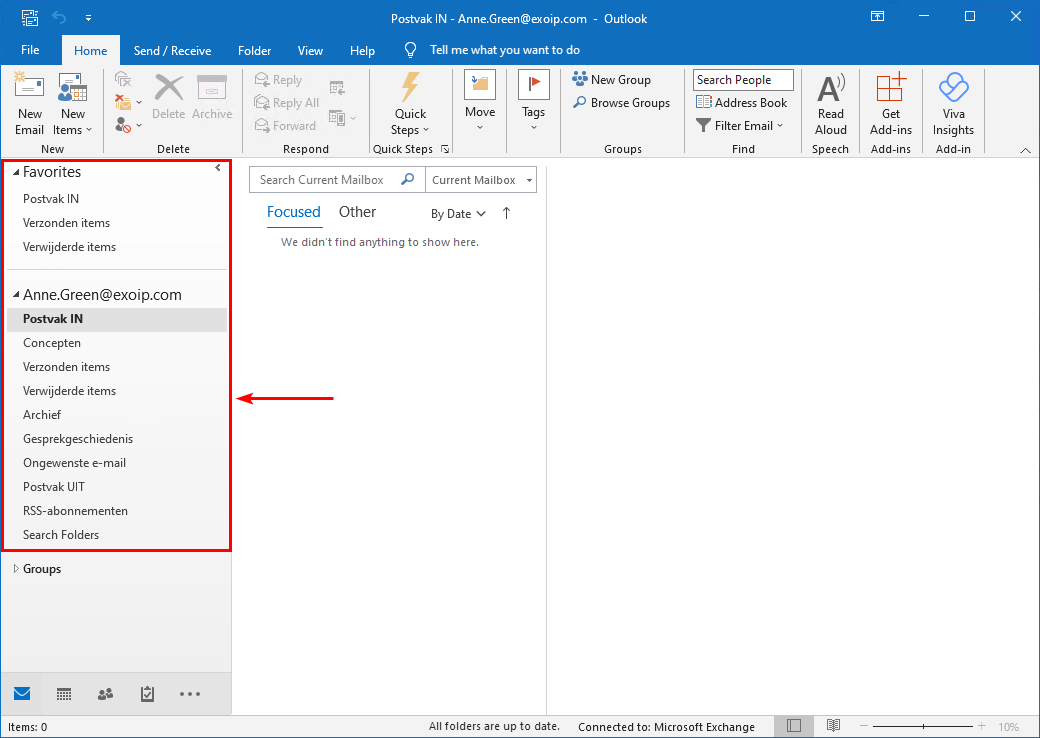
That’s it!
Read more: Show week number in Outlook calendar »
Conclusion
You learned how to change the default mailbox language. There are two options. You can tell the user to change the language in Outlook on the web (OWA) or do it for them with PowerShell. If you have more than one user to change the default language mailbox settings for, it’s better to use PowerShell.
Did you enjoy this article? You may also like Send from Alias in Office 365. Don’t forget to follow us and share this article.

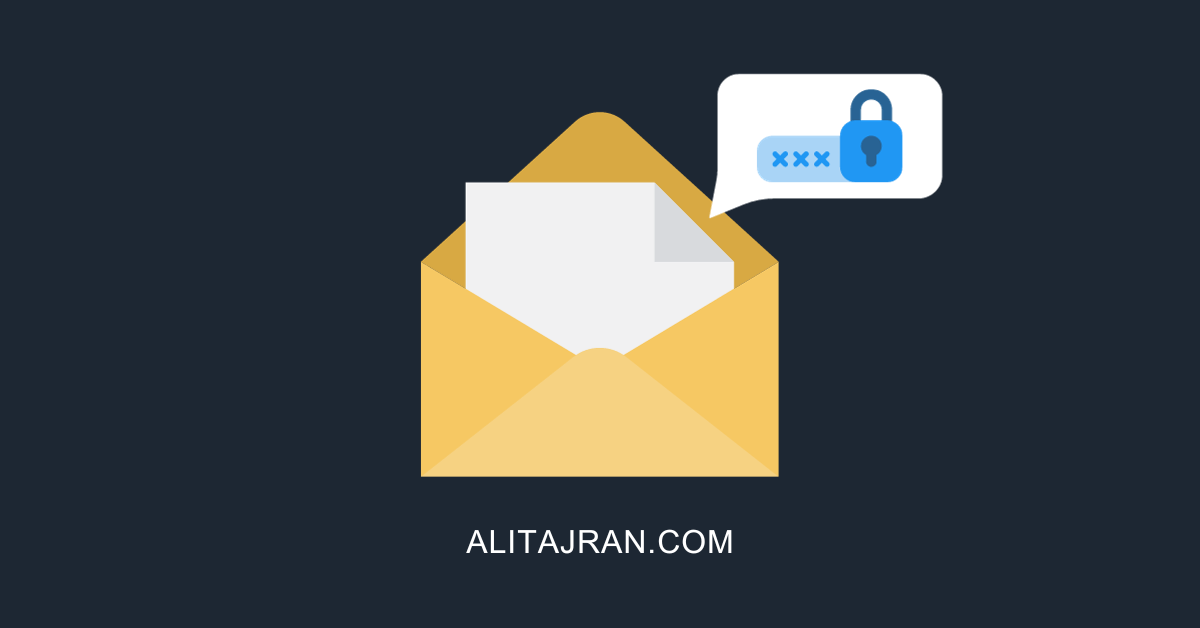
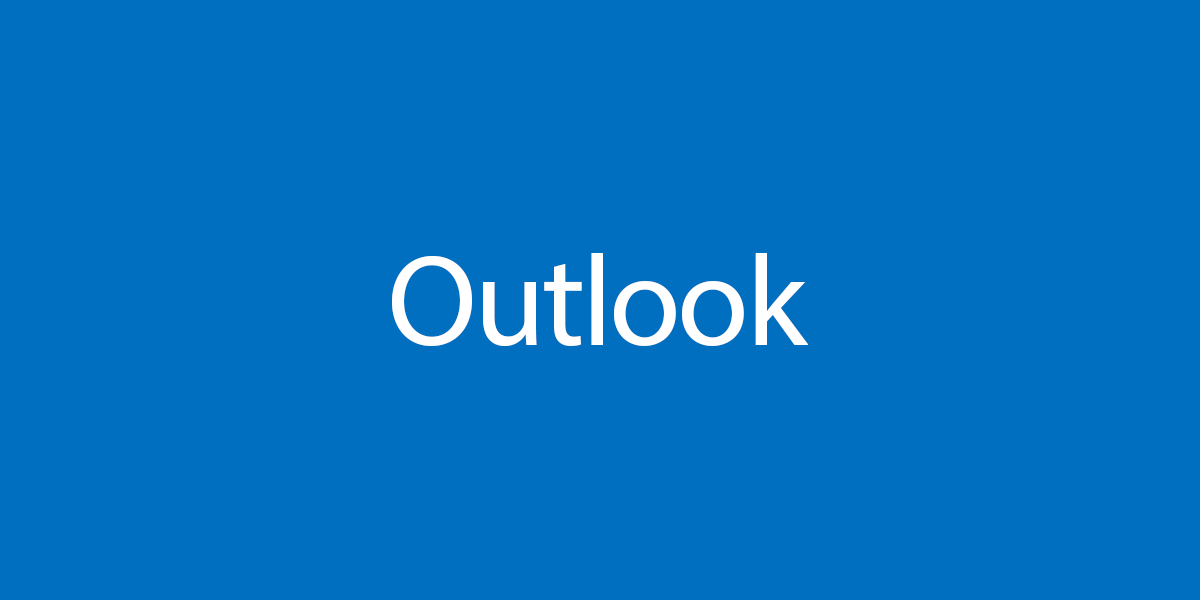
Hi Ali,
can’t find where i can change language for M365/GroupMailboxes
Get-MailboxRegionalConfiguration “Power BI Reporting”
Write-ErrorMessage : Ex41BAF5|Microsoft.Exchange.Configuration.Tasks.ManagementObjectNotFoundException|The specified mailbox Identity:”Power BI Reporting” doesn’t exist.
——————————————————————–
OK – i learned that there are switches for Groupmailboxes – so:
Get-Group “Power BI Reporting” | Get-Mailbox -GroupMailbox | ft name, *language*
Name Languages
—- ———
PowerBIReporting_00e42873-3d1f-4f83-8c7b-256e9584cc83 {en-US}
Get-Group “Power BI Reporting” | Get-Mailbox -GroupMailbox | Set-Mailbox -GroupMailbox -Languages de-AT
Write-ErrorMessage : |Microsoft.Exchange.Management.Tasks.RecipientTaskException|Parameter “Languages” is not supported on GroupMailbox.
——————————————————————–
gave up 😉
Found it:
Set-UnifiedGroup “Power BI Reporting” -Language de-AT
easy as that 😉
Nice, Chris!
Awesome, thanx!
Hi Ali,
Thanks for the article.