Exchange Modern Hybrid is configured, and we want to change that to Exchange Classic Hybrid.…
Check which mailboxes are in sync with Office 365
If you have thousands of mailboxes to migrate, you like to check which mailboxes are in sync with Office 365. This way, you can know which mailboxes you still have to migrate to Office 365. How will we accomplish that? In this article, you will learn how to check which mailboxes are in sync with Office 365.
Table of contents
Check which mailboxes are in sync with Office 365 in Exchange Management Console
In Exchange Server 2010, we can see which mailboxes are moving in the Exchange Management Console. In the Display Name column, we can see the icon change to a Move Request icon. It means that the mailbox is moving/syncing.
You can also add the column Move Request Type. Check if the move request type shows remote, local, or empty value:
- Local means it’s going to another mailbox database in the organization. For example, the mailbox is moving from the mailbox database DB01 to DB02.
- Remote means it’s going to an external domain. For example, the mailbox is moving to Office 365.
- Empty means that there is no mailbox move happening at the moment.
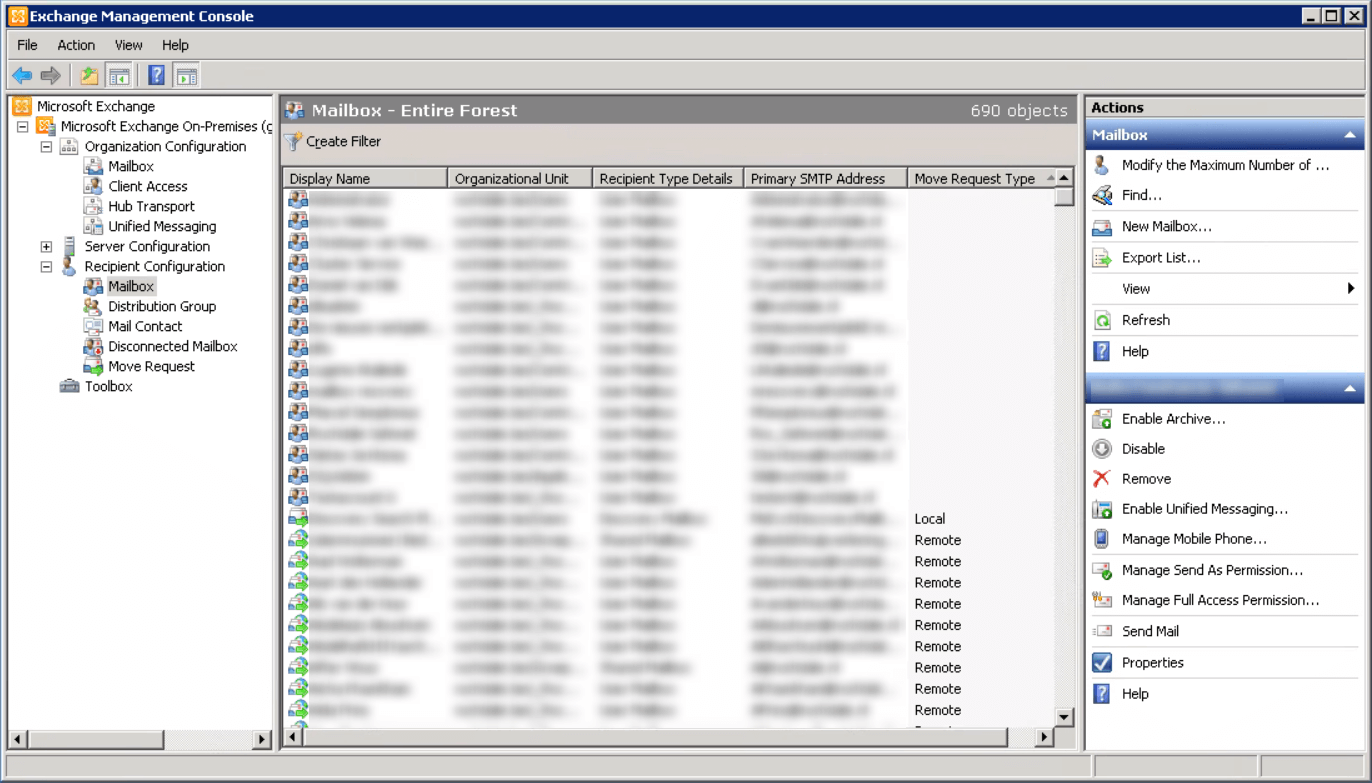
Exchange 2013 and higher no longer have the Exchange Management Console like Exchange 2010. Instead, it changed to a web-based named Exchange Admin Center.
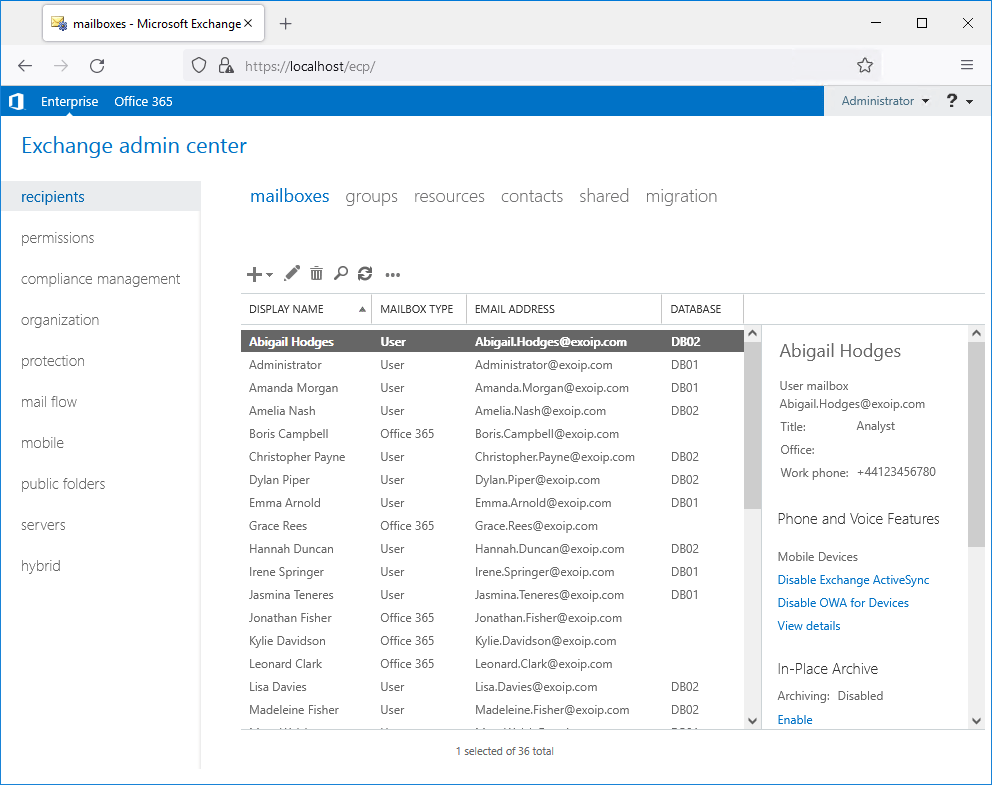
What to do if you don’t have an Exchange Server 2010 running in the organization? How do we check which mailboxes are in sync with Office 365? The answer is PowerShell.
Get all mailboxes
Run Exchange Management Shell as administrator. In the first cmdlet, we will get the information. In the second cmdlet, we will export the results to a CSV file. Create a temp folder if you don’t have one in the C: drive or change the path in the second cmdlet.
List all mailboxes in the Exchange organization. A mailbox in sync with Office 365 will show a value in the MailboxMoveRemoteHostName column. The empty values mean that the mailbox is not in sync with Office 365.
[PS] C:\>Get-Mailbox -Resultsize Unlimited | Select-Object DisplayName, MailboxMoveRemoteHostName, RecipientTypeDetails | Sort-Object MailboxMoveRemoteHostname
DisplayName MailboxMoveRemoteHostName RecipientTypeDetails
----------- ------------------------- --------------------
Jack Slater UserMailbox
Amanda Morgan UserMailbox
HR SharedMailbox
Christopher Payne exoip.onmicrosoft.com UserMailbox
Mary Walsch exoip.onmicrosoft.com UserMailbox
Sales exoip.onmicrosoft.com SharedMailbox
Finance exoip.onmicrosoft.com SharedMailbox
Support exoip.onmicrosoft.com SharedMailbox
Room Tokyo exoip.onmicrosoft.com RoomMailbox
Dylan Piper exoip.onmicrosoft.com UserMailbox
[PS] C:\>Get-Mailbox -Resultsize Unlimited | Select-Object DisplayName, MailboxMoveRemoteHostName, RecipientTypeDetails | Sort-Object MailboxMoveRemoteHostname | Export-Csv "C:\temp\All_Mailboxes.csv" -Encoding UTF8 -NTIFilter mailbox results with -RecipientTypeDetails parameter
We will make use of the -RecipientTypeDetails parameter to filter by a specified mailbox. We can filter on:
- DiscoveryMailbox
- EquipmentMailbox
- GroupMailbox
- LegacyMailbox
- LinkedMailbox
- LinkedRoomMailbox
- RoomMailbox
- SchedulingMailbox
- SharedMailbox
- TeamMailbox
- UserMailbox
Filter on user mailbox
Filter the results only on user mailboxes.
[PS] C:\>Get-Mailbox -RecipientTypeDetails UserMailbox -Resultsize Unlimited | Select-Object DisplayName, MailboxMoveRemoteHostName, RecipientTypeDetails | Sort-Object MailboxMoveRemoteHostname
DisplayName MailboxMoveRemoteHostName RecipientTypeDetails
----------- ------------------------- --------------------
Jack Slater UserMailbox
Amanda Morgan UserMailbox
Christopher Payne exoip.onmicrosoft.com UserMailbox
Mary Walsch exoip.onmicrosoft.com UserMailbox
Dylan Piper exoip.onmicrosoft.com UserMailbox
[PS] C:\>Get-Mailbox -RecipientTypeDetails UserMailbox -Resultsize Unlimited | Select-Object DisplayName, MailboxMoveRemoteHostName, RecipientTypeDetails | Sort-Object MailboxMoveRemoteHostname | Export-Csv "C:\temp\User_Mailboxes.csv" -Encoding UTF8 -NTIFilter on shared mailbox
Do the same as the previous step. This time filter only on shared mailboxes.
[PS] C:\>Get-Mailbox -RecipientTypeDetails SharedMailbox -Resultsize Unlimited | Select-Object DisplayName, MailboxMoveRemoteHostName, RecipientTypeDetails | Sort-Object MailboxMoveRemoteHostname
DisplayName MailboxMoveRemoteHostName RecipientTypeDetails
----------- ------------------------- --------------------
HR SharedMailbox
Sales exoip.onmicrosoft.com SharedMailbox
Finance exoip.onmicrosoft.com SharedMailbox
Support exoip.onmicrosoft.com SharedMailbox
[PS] C:\>Get-Mailbox -RecipientTypeDetails SharedMailbox -Resultsize Unlimited | Select-Object DisplayName, MailboxMoveRemoteHostName, RecipientTypeDetails | Sort-Object MailboxMoveRemoteHostname | Export-Csv "C:\temp\Shared_Mailboxes.csv" -Encoding UTF8 -NTIFilter on user mailbox and shared mailbox
Filter the results on user mailbox and shared mailbox. Separate the values by commas.
[PS] C:\>Get-Mailbox -RecipientTypeDetails UserMailbox,SharedMailbox -Resultsize Unlimited | Select-Object DisplayName, MailboxMoveRemoteHostName, RecipientTypeDetails | Sort-Object MailboxMoveRemoteHostname
DisplayName MailboxMoveRemoteHostName RecipientTypeDetails
----------- ------------------------- --------------------
Jack Slater UserMailbox
Amanda Morgan UserMailbox
HR SharedMailbox
Christopher Payne exoip.onmicrosoft.com UserMailbox
Mary Walsch exoip.onmicrosoft.com UserMailbox
Sales exoip.onmicrosoft.com SharedMailbox
Finance exoip.onmicrosoft.com SharedMailbox
Support exoip.onmicrosoft.com SharedMailbox
Dylan Piper exoip.onmicrosoft.com UserMailbox
[PS] C:\>Get-Mailbox -RecipientTypeDetails UserMailbox,SharedMailbox -Resultsize Unlimited | Select-Object DisplayName, MailboxMoveRemoteHostName, RecipientTypeDetails | Sort-Object MailboxMoveRemoteHostname | Export-Csv "C:\temp\User_Shared_Mailboxes.csv" -Encoding UTF8 -NTIGet all mailboxes in sync with Office 365
Filter the mailboxes and check which are in sync with Office 365.
[PS] C:\>Get-Mailbox -Resultsize Unlimited | Where-Object {$_.MailboxMoveRemoteHostName -like "*.onmicrosoft.com"} | Select-Object DisplayName, MailboxMoveRemoteHostName, RecipientTypeDetails | Sort-Object MailboxMoveRemoteHostname
DisplayName MailboxMoveRemoteHostName RecipientTypeDetails
----------- ------------------------- --------------------
Christopher Payne exoip.onmicrosoft.com UserMailbox
Mary Walsch exoip.onmicrosoft.com UserMailbox
Sales exoip.onmicrosoft.com SharedMailbox
Finance exoip.onmicrosoft.com SharedMailbox
Support exoip.onmicrosoft.com SharedMailbox
Room Tokyo exoip.onmicrosoft.com RoomMailbox
Dylan Piper exoip.onmicrosoft.com UserMailbox
[PS] C:\>Get-Mailbox -Resultsize Unlimited | Where-Object {$_.MailboxMoveRemoteHostName -like "*.onmicrosoft.com"} | Select-Object DisplayName, MailboxMoveRemoteHostName, RecipientTypeDetails | Sort-Object MailboxMoveRemoteHostname | Export-Csv "C:\temp\Mailboxes_In_Sync.csv" -Encoding UTF8 -NTIGet all mailboxes not in sync with Office 365
Filter the mailboxes and check which are not in sync with Office 365.
[PS] C:\>Get-Mailbox -Resultsize Unlimited | Where-Object {$_.MailboxMoveRemoteHostName -like $null} | Select-Object DisplayName, MailboxMoveRemoteHostName, RecipientTypeDetails | Sort-Object MailboxMoveRemoteHostname
DisplayName MailboxMoveRemoteHostName RecipientTypeDetails
----------- ------------------------- --------------------
Jack Slater UserMailbox
Amanda Morgan UserMailbox
HR SharedMailbox
[PS] C:\>Get-Mailbox -Resultsize Unlimited | Where-Object {$_.MailboxMoveRemoteHostName -like $null} | Select-Object DisplayName, MailboxMoveRemoteHostName, RecipientTypeDetails | Sort-Object MailboxMoveRemoteHostname | Export-Csv "C:\temp\Mailboxes_Not_In_Sync.csv" -Encoding UTF8 -NTIGreat to know which mailboxes are not in sync with Office 365. We can proceed further and move the mailboxes to Office 365.
Keep reading: Search and delete email from Exchange user mailbox »
Conclusion
You learned how to check which mailboxes are in sync with Office 365. It’s good to know which mailboxes are in sync and which mailboxes are not in sync. After you export the results to a CSV file, start migrating mailboxes to Office 365, which are not in sync.
Did you enjoy this article? You may also like Force sync Azure AD Connect with PowerShell. Don’t forget to follow us and share this article.
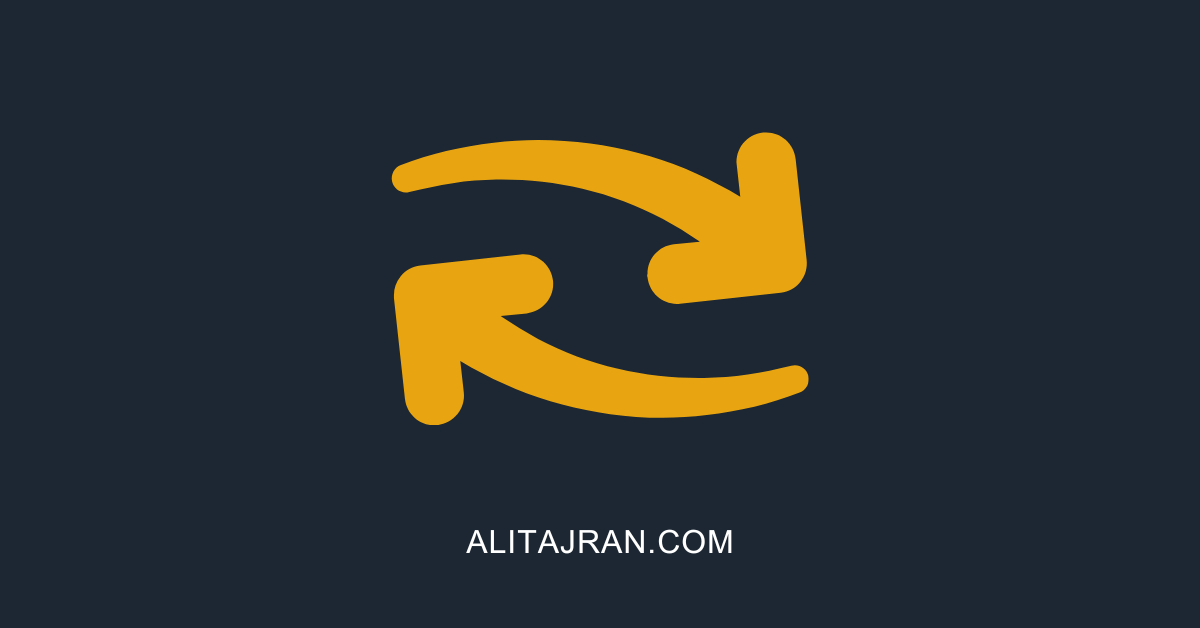

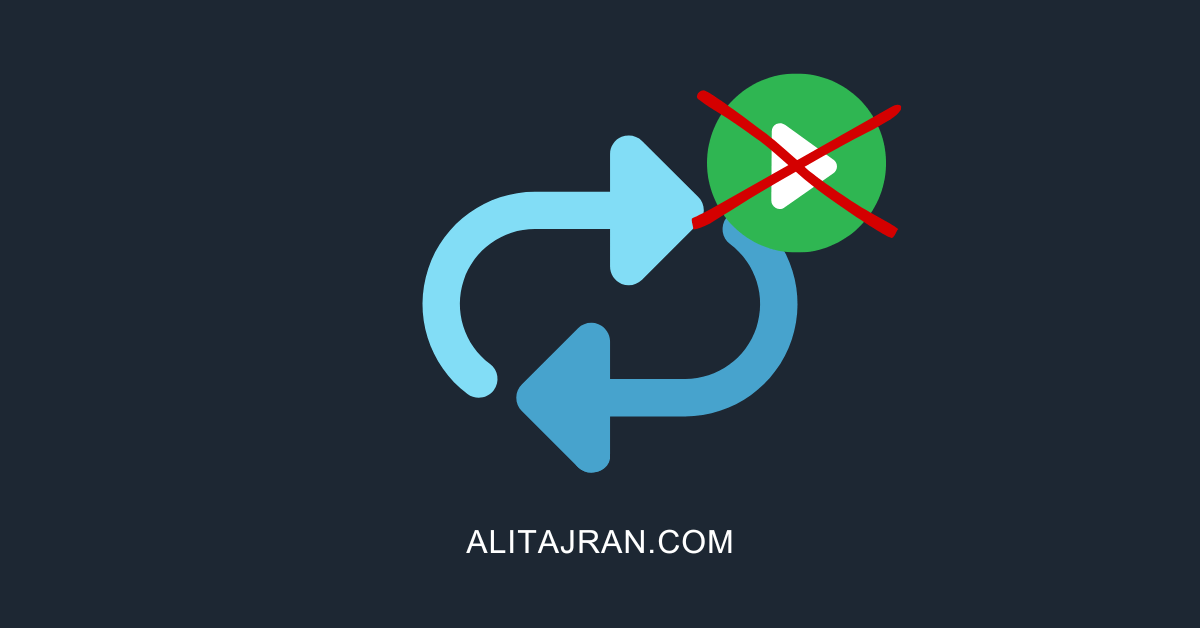
This Post Has 0 Comments