After installing Exchange Server, the next step is to configure internal DNS for Exchange. It's…
Configure mailbox database storage quotas
We recommend configuring the mailbox database quotas after you create a new mailbox database. This way, you keep the same mailbox database storage quotas on all the databases. If you move a mailbox to another mailbox database, it will use the same quotas, and no errors will occur.
Table of contents
Before you start to configure mailbox database quotas
The default storage quotas are set when you create a new mailbox database. However, this is not what you want in most cases because the quota size is too small. An excellent way is to configure the mailbox database quota like other mailbox databases.
What if you don’t have quotas configured, and this is your first mailbox database in Exchange Server? It’s good to check the quota sizes and decide how you want them set.
In this scenario, we will create a new mailbox database and give it the name DB04. You will see the default quota sizes.
Set mailbox database quotas options
How to set mailbox database quotas? There are two options to set mailbox database quotas:
- Exchange Management Shell (PowerShell)
- Exchange Admin Center (EAC)
Set mailbox database quotas with PowerShell
Get mailbox database quota
Run Exchange Management Shell as administrator. Run the Get-MailboxDatabase cmdlet. The -IncludePreExchange switch will list mailbox databases on pre-Exchange Server versions.
Get mailbox database quota for:
- Issue Warning Quota
- Prohibit Send Quota
- Prohibit Send Receive Quota
[PS] C:\>Get-MailboxDatabase -IncludePreExchange | ft Name,IssueWarningQuota,ProhibitSendQuota,ProhibitSendReceiveQuota
Name IssueWarningQuota ProhibitSendQuota ProhibitSendReceiveQuota
---- ----------------- ----------------- ------------------------
DB01 5 GB (5,368,709,120 bytes) 6 GB (6,442,450,944 bytes) 10 GB (10,737,418,240 bytes)
DB02 5 GB (5,368,709,120 bytes) 6 GB (6,442,450,944 bytes) 10 GB (10,737,418,240 bytes)
DB03 5 GB (5,368,709,120 bytes) 6 GB (6,442,450,944 bytes) 10 GB (10,737,418,240 bytes)
DB04 1.899 GB (2,039,480,320 bytes) 2 GB (2,147,483,648 bytes) 2.3 GB (2,469,396,480 bytes)Set quotas on single mailbox database
Run the Set-MailboxDatabase cmdlet to set the mailbox database quotas.
[PS] C:\>Get-MailboxDatabase "DB04" | Set-MailboxDatabase -IssueWarningQuota "5GB" -ProhibitSendQuota "6GB" -ProhibitSendReceiveQuota "10GB"Set quotas on multiple mailbox databases
Suppose you want to set the quotas on multiple mailbox databases. For example, DB03 and DB04.
[PS] C:\>"DB03","DB04" | Set-MailboxDatabase -IssueWarningQuota "5GB" -ProhibitSendQuota "6GB" -ProhibitSendReceiveQuota "10GB"Set quotas on mailbox databases mounted on specific Exchange Server
Another option is to set quotas on all the mailbox databases mounted on an Exchange Server. In this example, Exchange Server EX02-2016.
[PS] C:\>Get-MailboxDatabase -Server "EX02-2016" | Set-MailboxDatabase -IssueWarningQuota "5GB" -ProhibitSendQuota "6GB" -ProhibitSendReceiveQuota "10GB"Verify mailbox database quota
Check that the mailbox database storage quotas are applied successfully.
[PS] C:\>Get-MailboxDatabase | ft Name,Issue*,Prohibit*
Name IssueWarningQuota ProhibitSendQuota ProhibitSendReceiveQuota
---- ----------------- ----------------- ------------------------
DB01 5 GB (5,368,709,120 bytes) 6 GB (6,442,450,944 bytes) 10 GB (10,737,418,240 bytes)
DB02 5 GB (5,368,709,120 bytes) 6 GB (6,442,450,944 bytes) 10 GB (10,737,418,240 bytes)
DB03 5 GB (5,368,709,120 bytes) 6 GB (6,442,450,944 bytes) 10 GB (10,737,418,240 bytes)
DB04 5 GB (5,368,709,120 bytes) 6 GB (6,442,450,944 bytes) 10 GB (10,737,418,240 bytes)Everything looks great, and from now on, all mailbox database quotas are configured.
Set mailbox database quotas in Exchange Admin Center
Sign in to Exchange Admin Center. Navigate to servers > databases. Select the mailbox database in the list view and click on the edit icon.
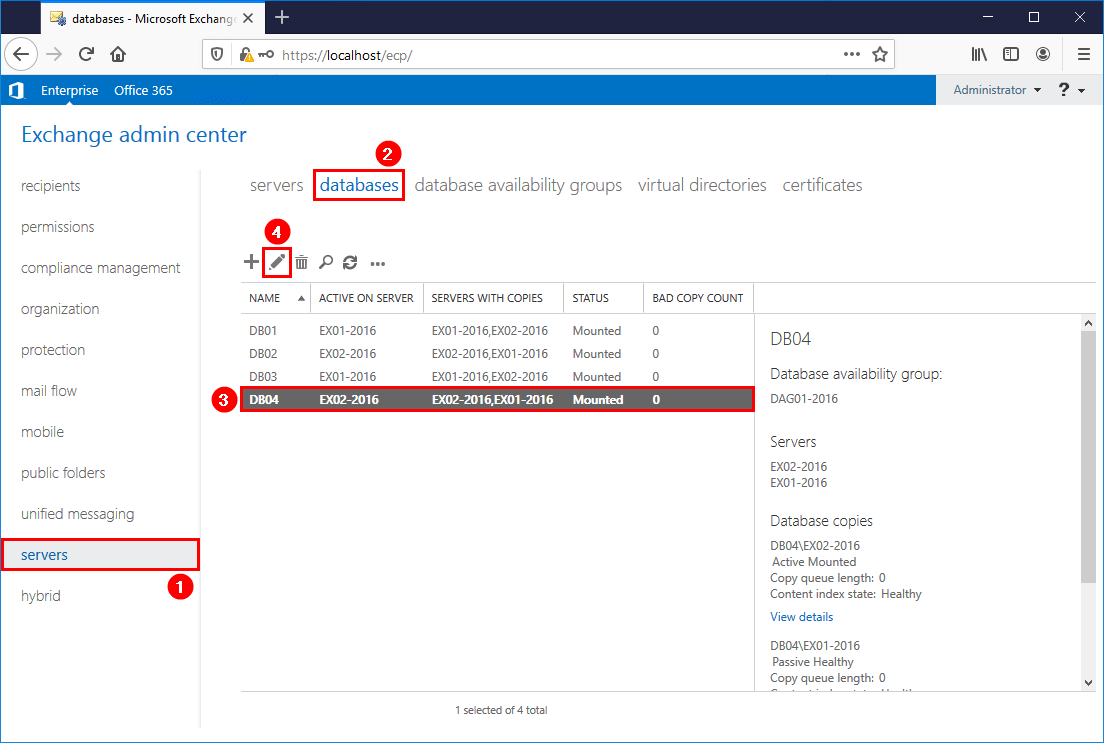
Click in the left menu on limits. Change the quotas settings and click Save.
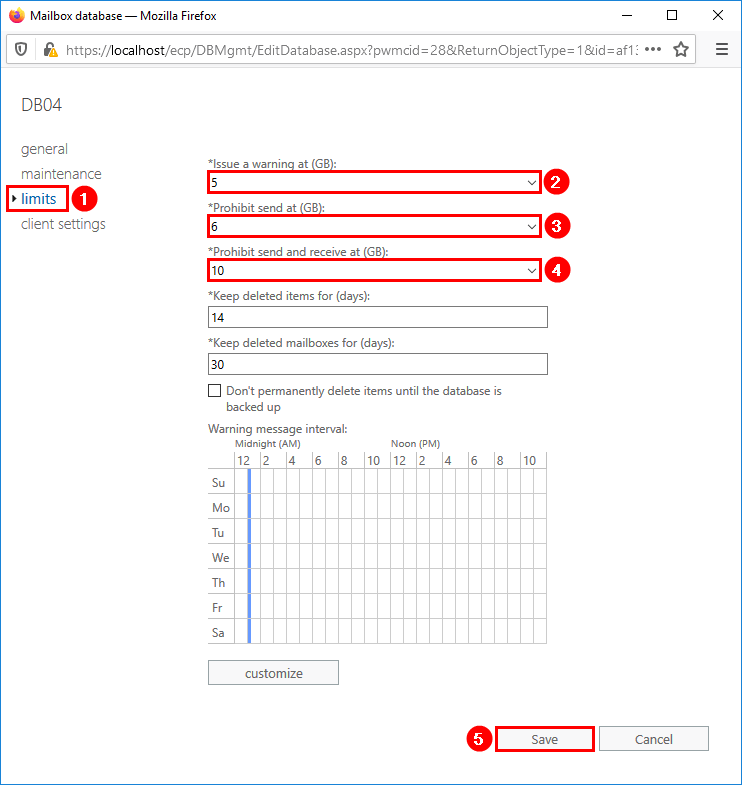
That’s it!
Read more: Load balancing failed to find a valid mailbox database »
Conclusion
You learned how to configure mailbox database storage quotas. Configure mailbox database quota in Exchange Admin Center or with Exchange Management Shell. With PowerShell, you can list the database quotas in a table, which is easier to read. Also, you can edit multiple mailbox databases in a single command.
It’s best to keep the mailbox databases with the same quotas. However, you can create a particular mailbox database with different quotas and place the mailboxes in there.
Did you enjoy this article? You may like Install second Exchange Server in domain. Don’t forget to follow us and share this article.

Hi, always very intersting and useful information and Tipps, thx.
I do have a question about this, can i set storage quota for a group of users in a distribution Group? And how would the ems Code will look like?
Exchange 2019
Thx
Hassan
excellent and well documented article covering all details.