There is an Exchange Hybrid configuration between on-premises and Microsoft 365/Office 365. However, Exchange Hybrid…
Delete mailbox database in Exchange Server
We like to delete a mailbox database in Exchange Server after moving all the mailboxes to another database. However, before we start deleting the mailbox database, let’s look at the required steps. This article will teach you how to remove the mailbox database in Exchange Server.
Table of contents
How to delete mailbox database in Exchange Server
The following steps will delete a mailbox database in Exchange Server:
- Unmount the mailbox database
- Delete the mailbox database
- Remove the database files
Dismount database
Sign in to Exchange Admin Center (EAC). Click servers in the feature pane and click databases in the tabs. We already have two databases in Exchange Server. That’s mailbox database DB01 and DB02.
We like to remove mailbox database DB02 in Exchange Server 2016. Select the database that you want to dismount in the list view. Click the More … icon in the toolbar and click Dismount.
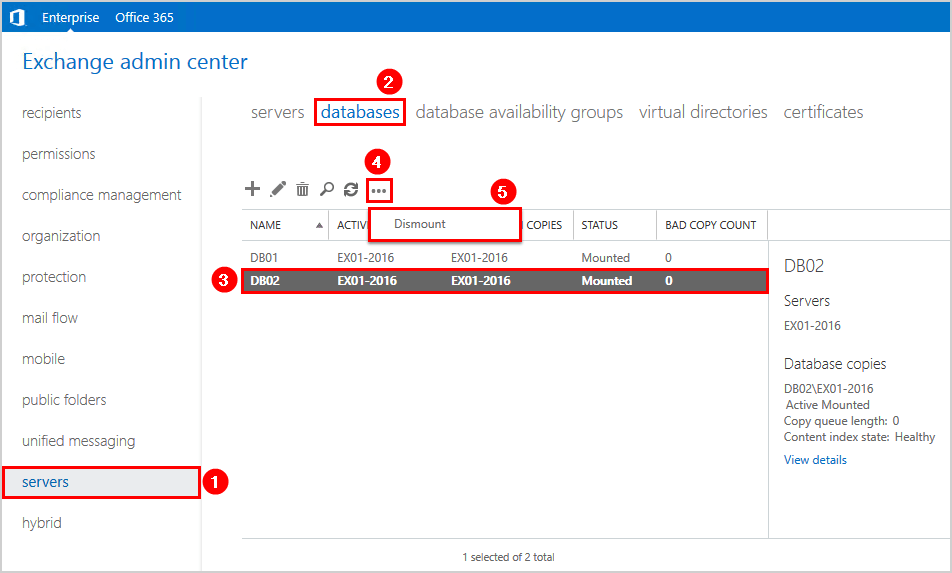
A warning will show up if you are sure to dismount the mailbox database. Click Yes.
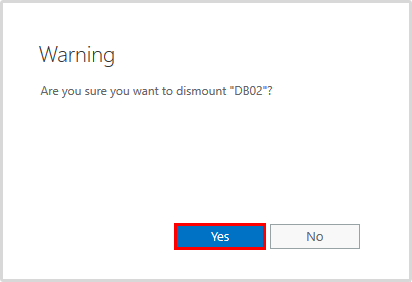
Delete the mailbox database
After dismounting the database, select the database in the list view. Click the delete icon in the toolbar.
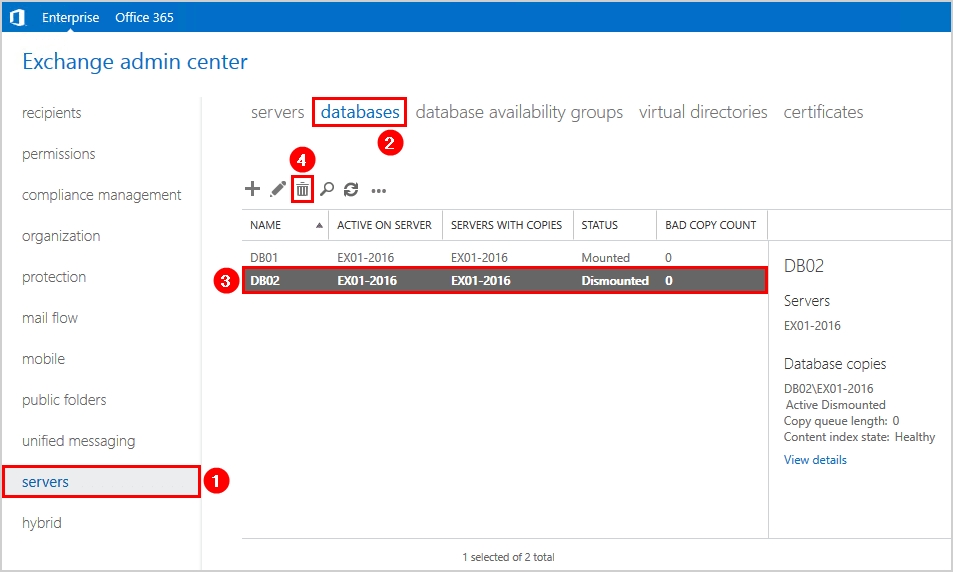
A warning message will show if you are sure to delete the mailbox database from Exchange Server. Click Yes.
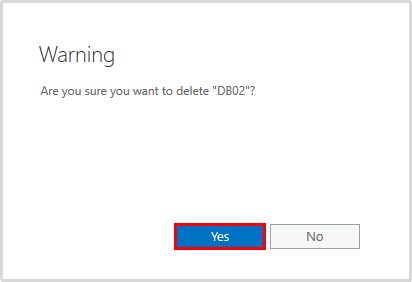
The last warning shows that we must remove the database and log files manually. Copy the location and click OK.
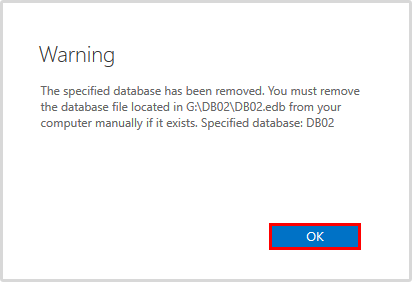
Delete mailbox database data and log files manually
In the previous step, the mailbox database got deleted from Exchange Server. We only have to delete the data and log files from the specified location in File Explorer. In our example, we have to remove the database file from the G drive.
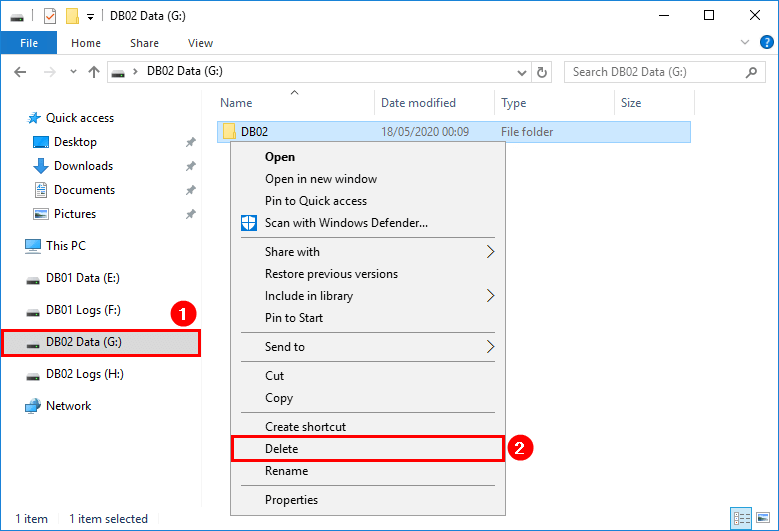
The log files are on the H drive. We will delete these too.
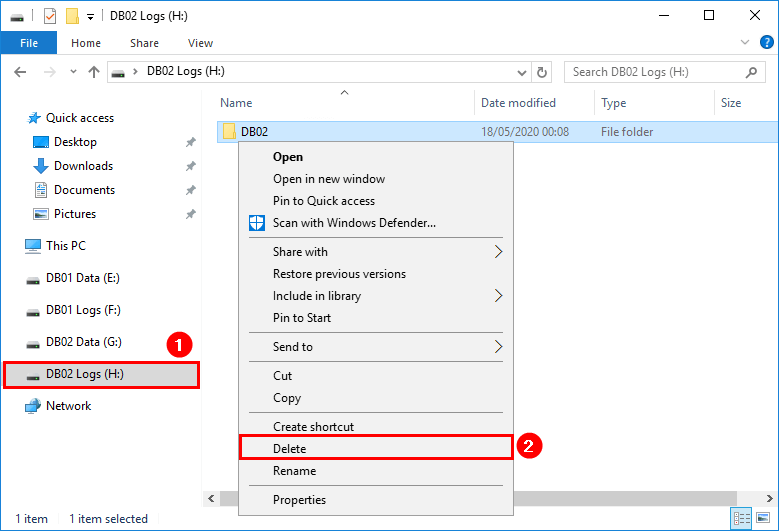
If you get errors when deleting a mailbox database, read more in the next steps.
Can’t delete mailbox database
Do you get an error, as shown below? Read the article This mailbox database is associated with one or more move requests.
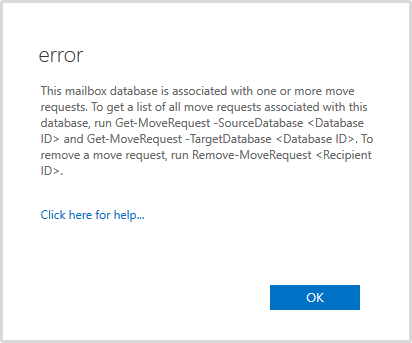
If you are getting the error shown below, look at the article Cannot delete mailbox database in Exchange Server.
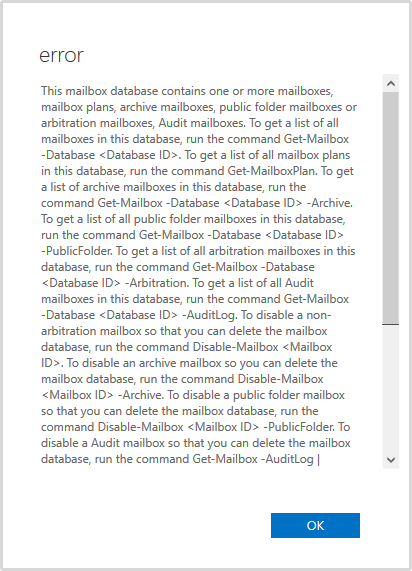
Keep on reading: Create mailbox database in Exchange Server »
Conclusion
You learned how to delete mailbox database in Exchange Server. If there are no move requests associated and all mailboxes moved, you will finish with a couple of clicks. If you get errors when deleting a mailbox database, use the articles linked in the post. Don’t forget to delete the mailbox database and log files manually in File Explorer.
Did you enjoy this article? You may also like Change Users UPN automatically with scheduled task. Don’t forget to follow us and share this article.

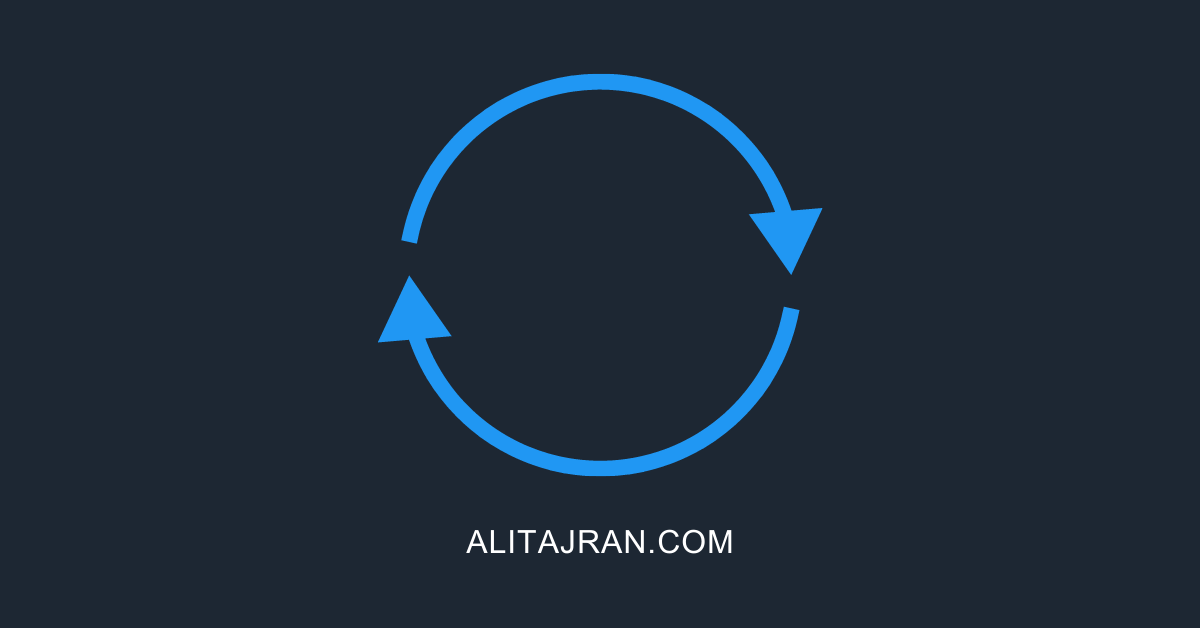
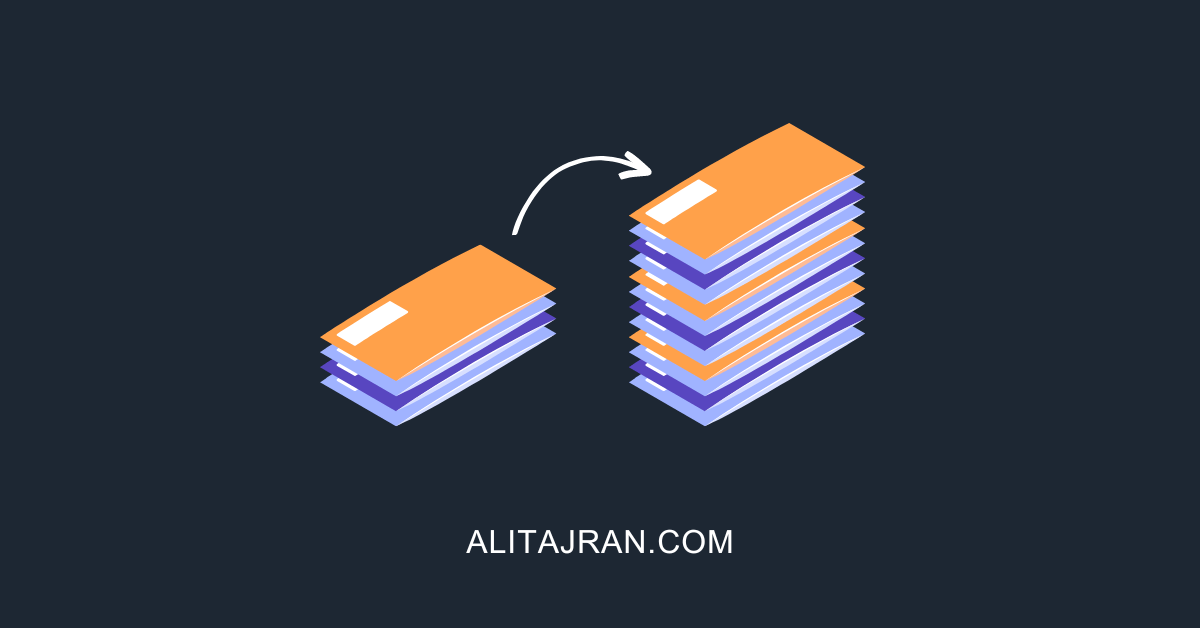
Ali, goob job with this article, I just have some doubts about this steps.
Should I restart some services before or after dismount and delete the mailbox database from ecp?
Do I need to move some health mailboxes and arbitration mailboxes before delete mailbox database?
Glad that you like the article, Giovanni.
You don’t have to restart any services before or after dismounting the database.
If it lets you delete the mailbox database, it means that there are no mailboxes on it, and everything is okay.
Suppose you get an error when deleting the mailbox database. Then you can go through the below articles (which are linked in the article). There is also explained about moving the arbitration mailboxes, disabling the monitoring mailboxes associated with the mailbox database, and more.
– This mailbox database is associated with one or more move requests
– Cannot delete mailbox database in Exchange Server
I was scratching my head but this made it sooo much easier for me.