After installing Exchange Server, the next step is to configure internal DNS for Exchange. It's…
DFSRDIAG POLLAD is not recognized
When doing an authoritative restore in Active Directory, we need to run the command DFSRDIAG POLLAD. This will force a DFSR server to check with Active Directory (AD) for configuration/replication changes. We can run the command in Command Prompt or in PowerShell, but the command DFSRDIAG POLLAD is not recognized. We are getting the error message that the term ‘DFSRDIAG’ is not recognized as the name of a cmdlet, function, script file, or operable program. In this article, you will learn why this is happening and the solution for running DFSRDIAG POLLAD.
Table of contents
DFSRDIAG POLLAD command not recognized
The organization is running seven domain controllers. Some of these domain controllers are running on Windows Server 2012 R2 and some are running Windows Server 2016. We like to do an authoritative restore in Active Directory because there are problems with policies not syncing. After doing these changes, Microsoft recommends running DFSRDIAG POLLAD. When running the command, an error is showing and it did not work.
Run PowerShell as administrator and run the command DFSRDIAG POLLAD.
PS C:\> DFSRDIAG POLLAD
DFSRDIAG : The term 'DFSRDIAG' is not recognized as the name of a cmdlet, function, script file, or operable program.
Check the spelling of the name, or if a path was included, verify that the path is correct and try again.
At line:1 char:1
+ DFSRDIAG POLLAD
+ ~~~~~~~~
+ CategoryInfo : ObjectNotFound: (DFSRDIAG:String) [], CommandNotFoundException
+ FullyQualifiedErrorId : CommandNotFoundExceptionThe output in PowerShell is giving us the following error.
DFSRDIAG : The term ‘DFSRDIAG’ is not recognized as the name of a cmdlet, function, script file, or operable program.
Check the spelling of the name, or if a path was included, verify that the path is correct and try again.
At line:1 char:1
+ DFSRDIAG POLLAD
+ ~~~~~~~~
+ CategoryInfo : ObjectNotFound: (DFSRDIAG:String) [], CommandNotFoundException
+ FullyQualifiedErrorId : CommandNotFoundException
Run Command Prompt as administrator and run the same command.
C:\>DFSRDIAG POLLAD
'DFSRDIAG' is not recognized as an internal or external command, operable program or batch file.The output in Command Prompt shows us the following.
C:\>DFSRDIAG POLLAD ‘DFSRDIAG’ is not recognized as an internal or external command, operable program or batch file.
Why do we get this error and what is the solution for DFSRDIAG is not recognized as the name of a cmdlet, function, script file, or operable program?
Solution for DFSRDIAG POLLAD is not recognized
DFSRDIAG is part of the DFS Management Tools and it’s not being installed by default. The solution to getting the command working is to install the Windows feature DFS Management Tools. There is no reboot required after installing the feature.
Install DFS Management Tools with PowerShell
Run PowerShell as administrator and run the following cmdlet.
PS C:\> Install-WindowsFeature RSAT-DFS-Mgmt-Con
Success Restart Needed Exit Code Feature Result
------- -------------- --------- --------------
True No Success {DFS Management Tools, File Services Tools}Install DFS Management Tools with Server Manager
Start Server Manager and open Add Roles and Features. In the Features section, expand Remote Server Administration Tools. Expand Role Administration Tools. Expand File Services Tools. Check the checkbox DFS Management Tools and follow the wizard to install.
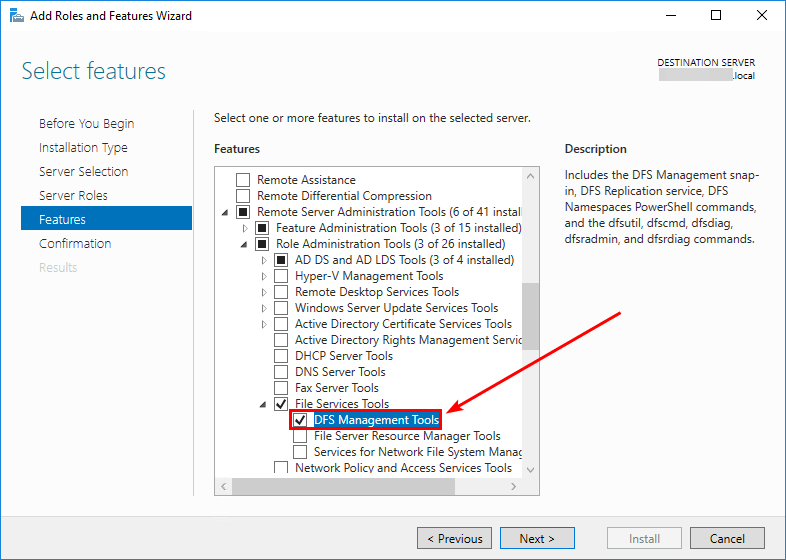
Now that we have the DFS Management Tools installed on the system. Let’s run the command DFSRDIAG POLLAD in PowerShell or Command Prompt.
PS C:\> DFSRDIAG POLLAD
Operation SucceededDFSRDIAG POLLAD command did run successfully without any errors. Did it work for you?
Conclusion
In this article, you learned why the command DFSRDIAG POLLAD is not recognized. The solution to this problem is installing the Windows feature DFS Management Tools on the system. After that, you can run the command DFRSDIAG POLLAD in PowerShell or in Command Prompt. Microsoft did write about how to force authoritative and non-authoritative synchronization for DFSR-replicated SYSVOL.
Did you enjoy this article? You may also like the article How to remove Exchange from Active Directory. Don’t forget to follow us and share this article.

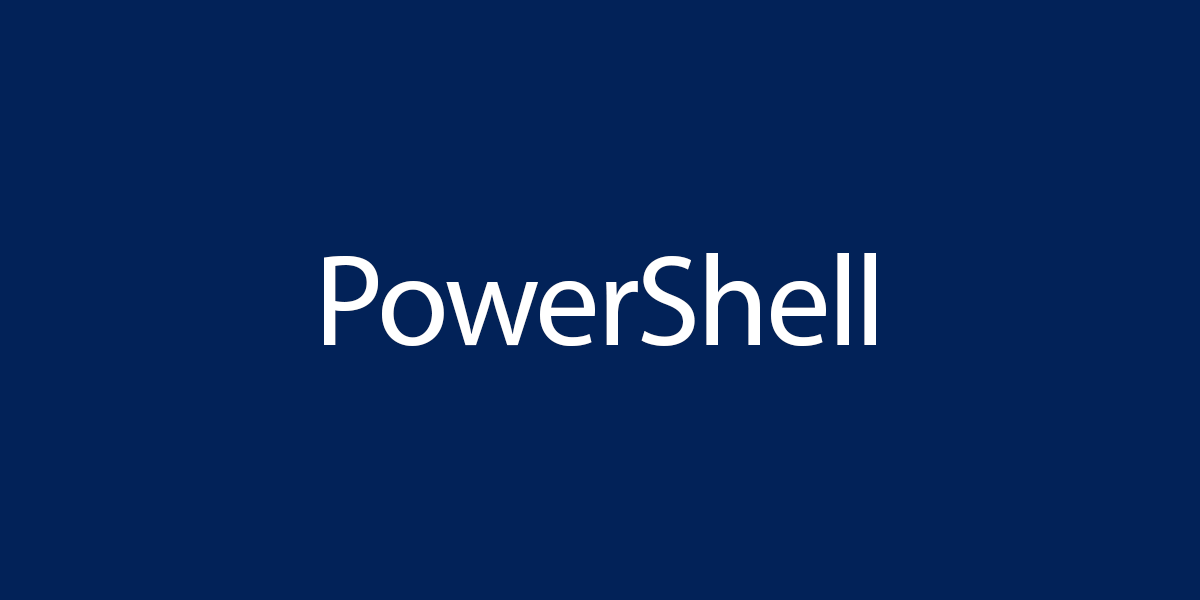
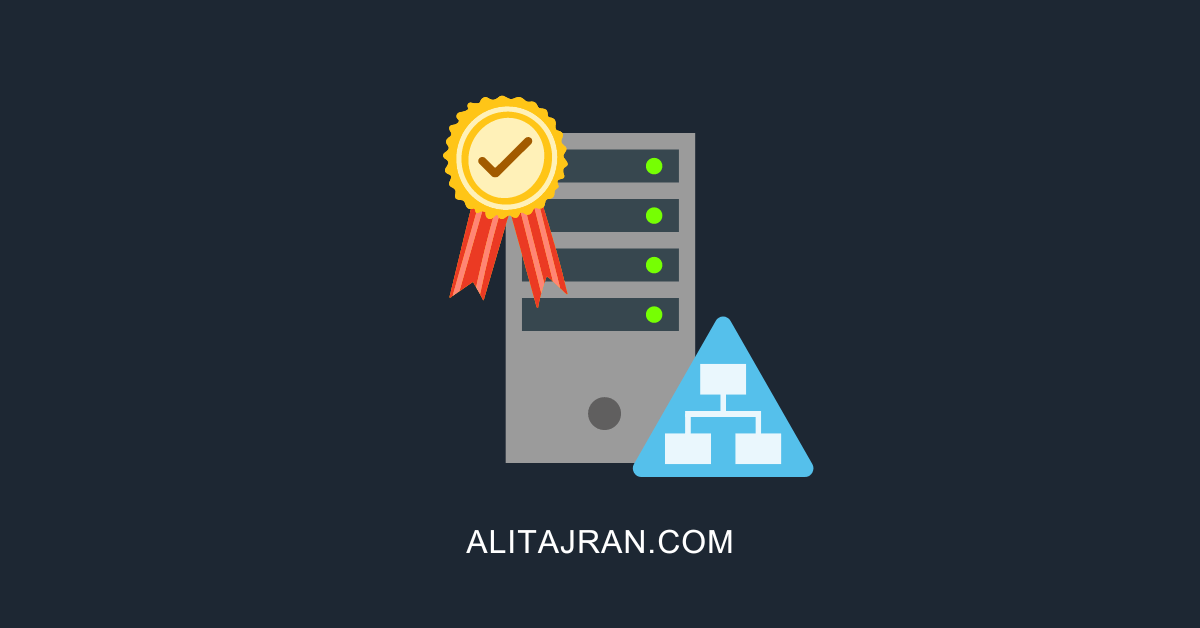
Thanks worked for me and didn’t need a reboot.
Thanks for the article. I’ve experienced the same issue between the domain controllers running Windows Server 2022 (Without the GUI). To make this available i needed to install “FS-DFS-Replication” to make “DFSRDIAG POLLAD” available.
Thanks for the article. This is great. Only suggested correction is that 2012 R2 Server does require a reboot when the DFS Management Tools are installed. Cheers!