In our previous article, we created a send connector in Exchange. Our next step is…
Disable circular logging in Exchange Server
By default, circular logging in Exchange Server is disabled. We recommend keeping circular logging disabled. However, you may need to enable circular logging. An excellent backup system will truncate the database logs when it’s backing up the system. This article will learn how to disable circular logging with PowerShell and in Exchange Admin Center.
Disable circular logging Exchange in EAC
To disable circular logging in Exchange Admin Center, follow these steps:
1. Sign in to Exchange Admin Center (EAC).
2. Go to servers > databases.
3. Click the mailbox database and click the edit icon.
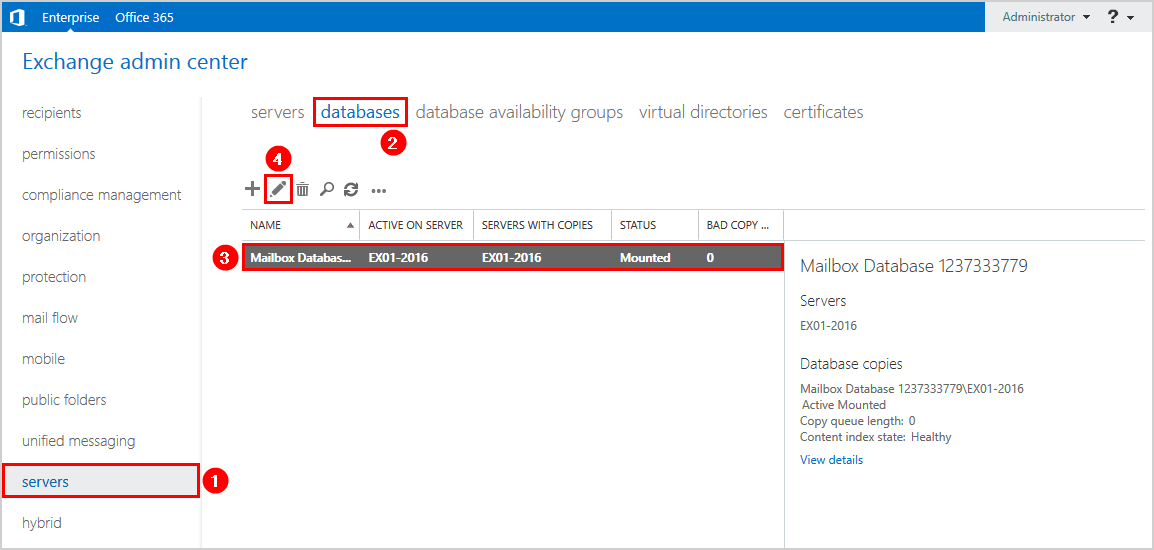
4. Click maintenance in the left panel.
5. Check the checkbox Enable circular logging.
6. Click Save.
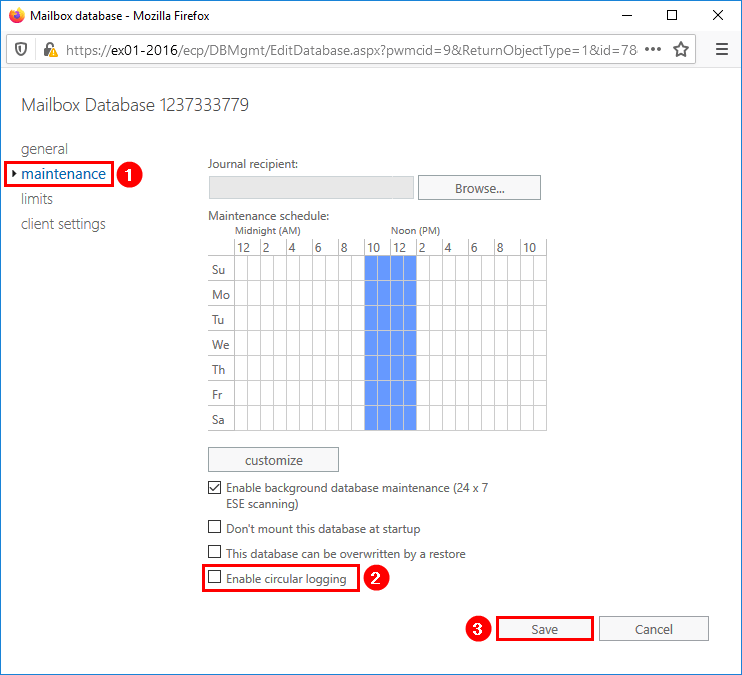
7. A warning message will appear. The database needs to be dismounted and remounted before circular logging changes are applied. Click OK to close the warning message.
Warning
Circular logging parameter change will not be applied on this database before it is remounted. Dismount and remount database “Mailbox Database” in order to apply this parameter change.
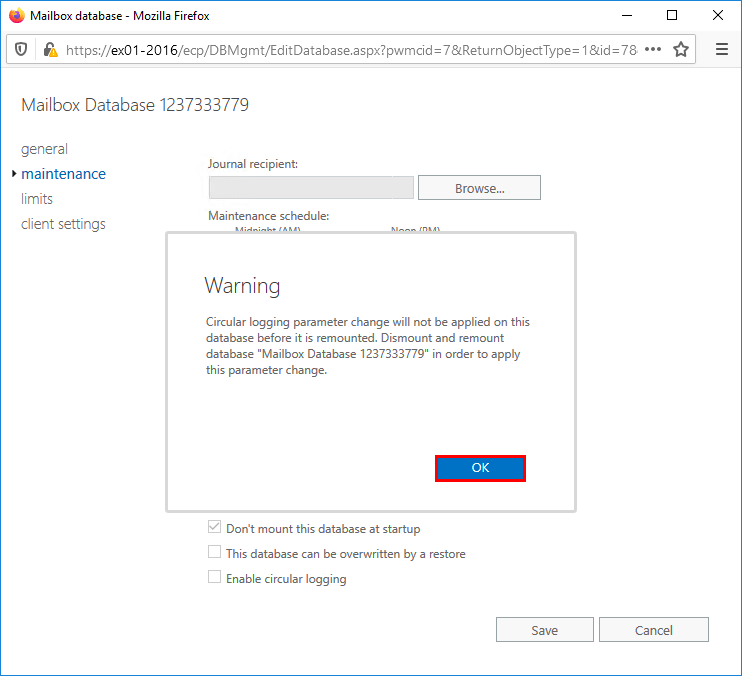
8. Click the mailbox database and click the … icon.
9. Click Dismount.
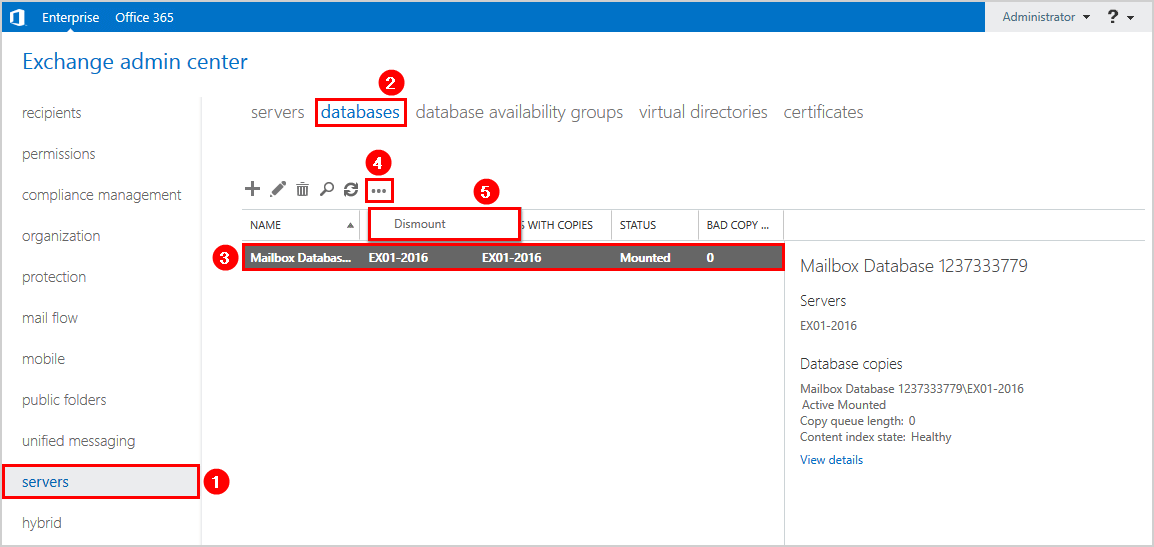
10. A warning will appear with the question if you are sure to dismount the mailbox database? Verify the name of the mailbox database and click Yes.
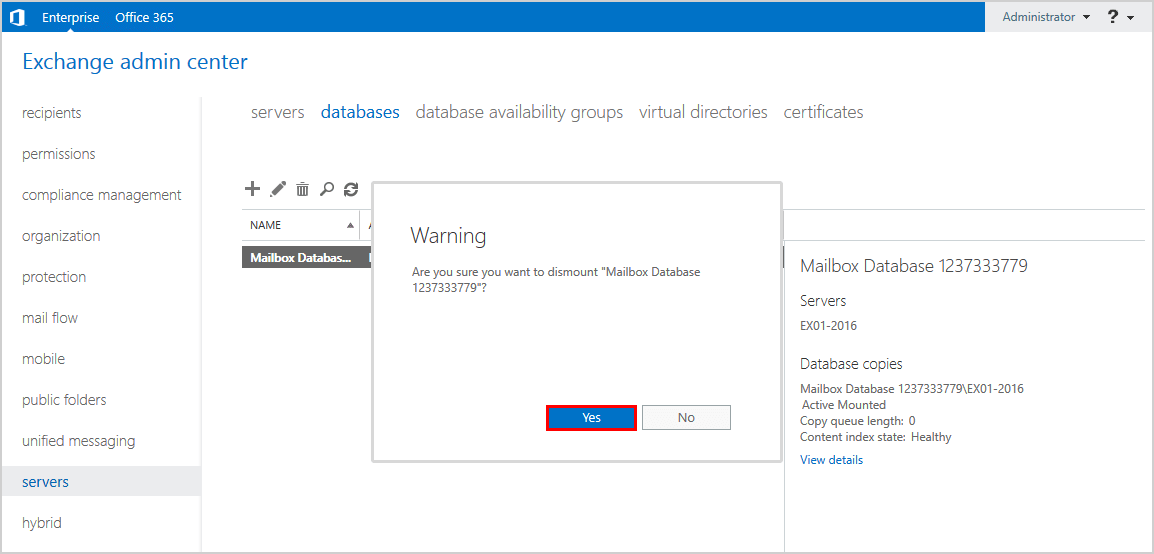
11. Look at the STATUS and verify that the mailbox database is Dismounted.
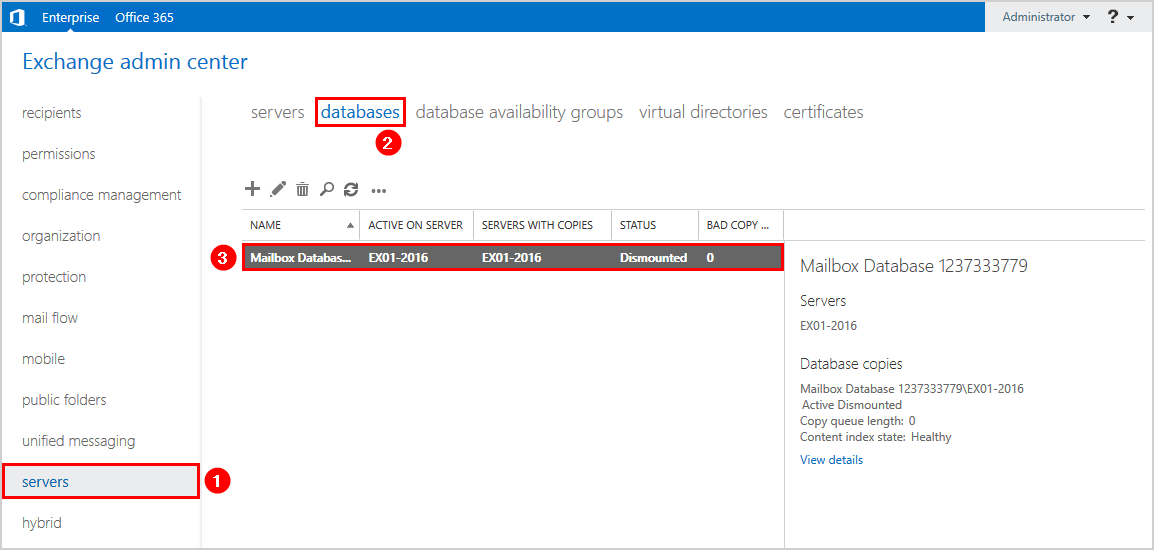
12. Mount the database. Click the … and click Mount.
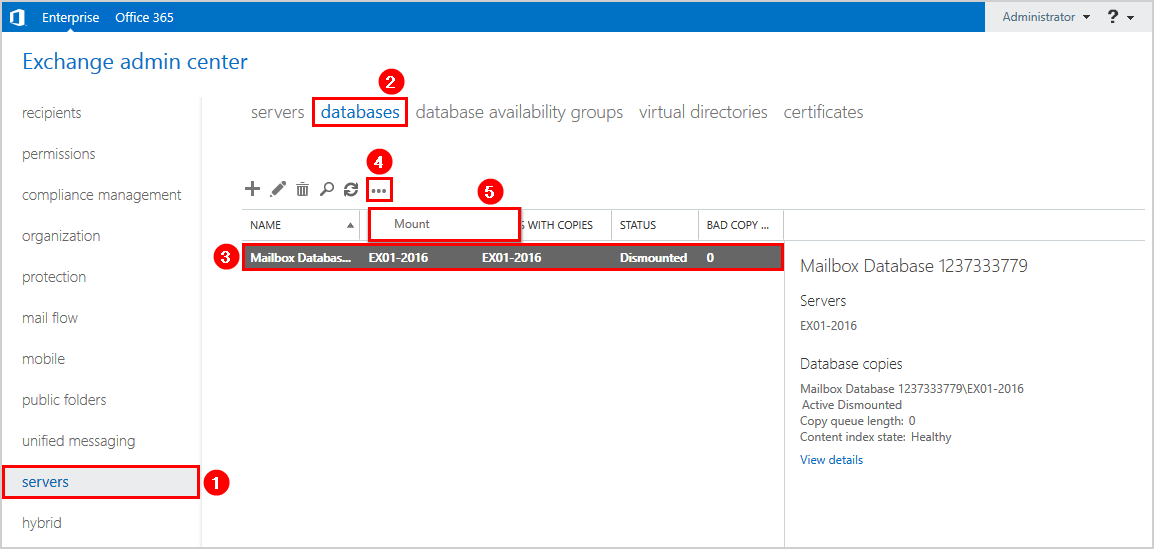
13. A warning message will appear if you are sure to mount the mailbox database. Verify that it’s the correct mailbox database and click Yes.
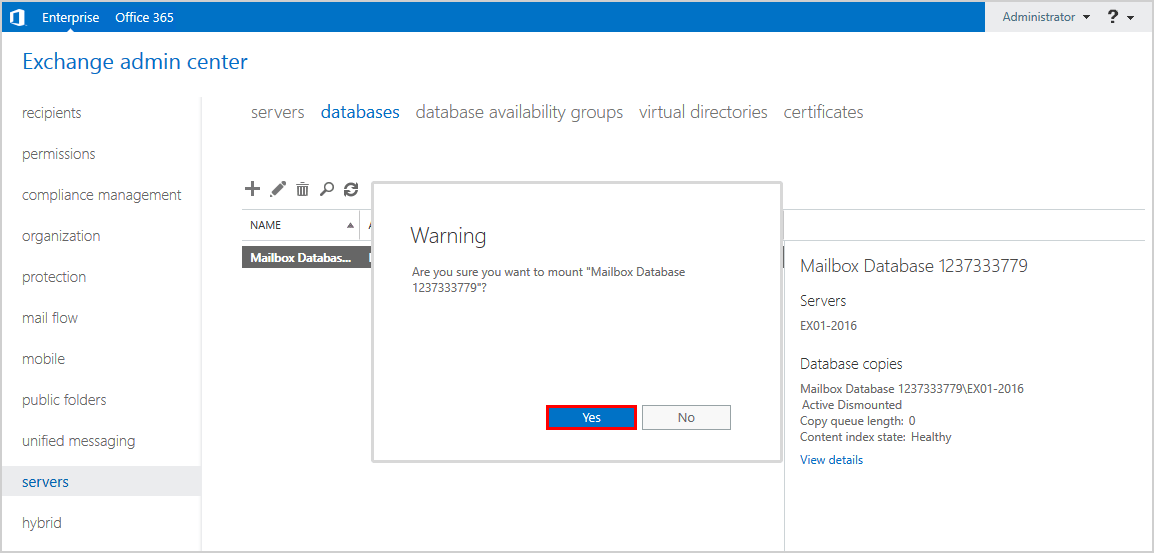
14. Look at the STATUS and verify that the mailbox database is mounted.
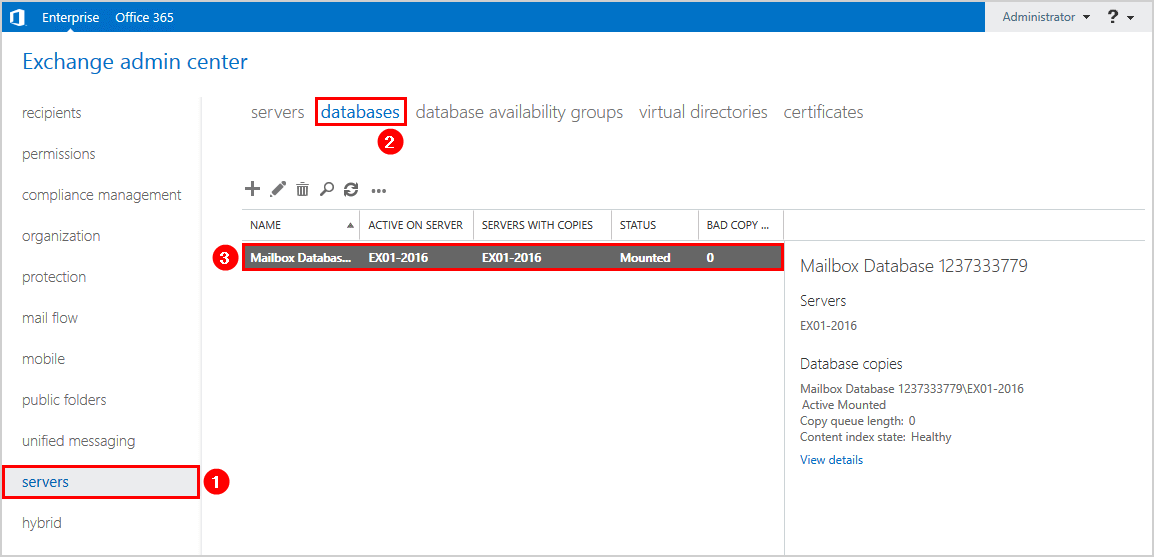
Disable circular logging Exchange with PowerShell
To disable circular logging with PowerShell, follow the below steps:
1. Run Exchange Management Shell as administrator.
2. Check if circular logging is disabled on the mailbox database and run the Get-MailboxDatabase cmdlet.
The output shows that circular logging is enabled.
[PS] C:\>Get-MailboxDatabase "Mailbox Database 1237333779" | Format-Table Name, CircularLoggingEnabled
Name CircularLoggingEnabled
---- ----------------------
Mailbox Database 1237333779 True3. Run the Set-MailboxDatabase cmdlet and CircularLoggingEnabled parameter to disable circular logging.
[PS] C:\>Set-MailboxDatabase "Mailbox Database 1237333779" -CircularLoggingEnabled $False
WARNING: Circular logging parameter change will not be applied on this database before it is remounted. Dismount and remount database "Mailbox Database 1237333779" in order to apply this parameter change.4. A warning message will appear. The database needs to be remounted before circular logging changes are applied.
Warning
Circular logging parameter change will not be applied on this database before it is remounted. Dismount and remount database “Mailbox Database” in order to apply this parameter change.
5. Let’s dismount the database and mount the database to have the changes applied. Let’s verify the database mount status after each command.
[PS] C:\>Dismount-Database "Mailbox Database 1237333779" -Confirm:$False
[PS] C:\>Get-MailboxDatabase "Mailbox Database 1237333779" -Status | Format-Table Name, Mounted
Name Mounted
---- -------
Mailbox Database 1237333779 False
[PS] C:\>Mount-Database "Mailbox Database 1237333779" -Confirm:$False
[PS] C:\>Get-MailboxDatabase "Mailbox Database 1237333779" -Status | Format-Table Name, Mounted
Name Mounted
---- -------
Mailbox Database 1237333779 TrueThat’s it. Everything looks great!
Keep reading: Move all mailboxes from one database to another »
Conclusion
You learned how to disable circular logging in Exchange Server with PowerShell. You also learned how to disable circular logging in Exchange Admin Center. Don’t forget to remount the mailbox database before the change takes effect.
Did you enjoy this article? You may also like to read Move Exchange database to another drive. Don’t forget to follow us and share this article.


when I disable Circular Logging in exchange server 2019, should I dismount and remount database ?
Because In Exchange 2019 CU12, I disabled ‘Circular Logging’ without receiving a prompt to remount the database.”
Yes, you must always dismount and remount the database after you enable/disable circular logging.
I can confirm that Exchange Server 2019 doesn’t show the remount database prompt. It looks like it’s a bug.