Right now, there is an Exchange Classic Hybrid Topology configured, and we want to configure…
Disable EWS throttling in Office 365 – Exchange Online
A migration is planned to Office 365 because Exchange 2010 end of life support is reached. It can take some time to move the mailboxes to Exchange Online. To speed it up, we recommend to disable EWS throttling in Office 365 – Exchange Online. This way, the migration will go faster.
Disable EWS throttling in Office 365 before migrating the test users and the Pilot users. This way, you can time the migration with a selected group of users. After that, you have an estimate of how long the migration will take. In this article, you will learn how to disable EWS throttling in Office 365.
Table of contents
How to disable EWS throttling in Office 365?
In the past, we created a support request asking Microsoft to disable the throttling temporarily. This is changed, and you can do it yourself from now on. Isn’t it better that Microsoft automate the process for us?
1. Sign in to Microsoft 365 admin center with your admin credentials.
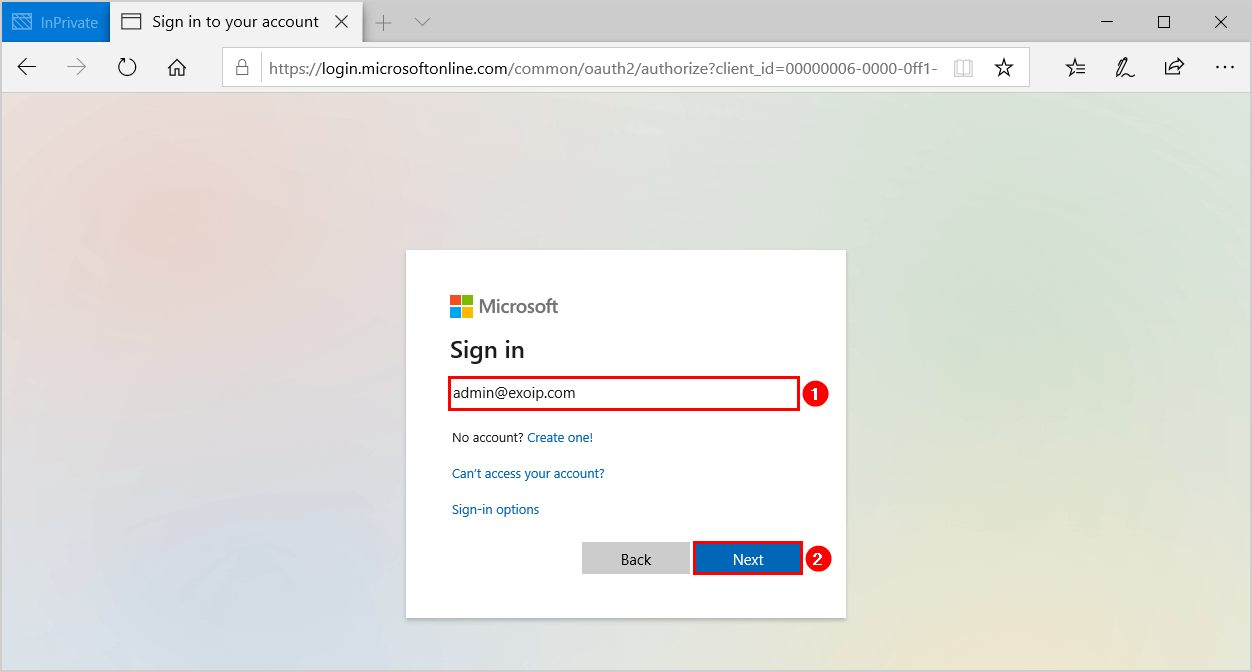
2. Click Support > New service request.
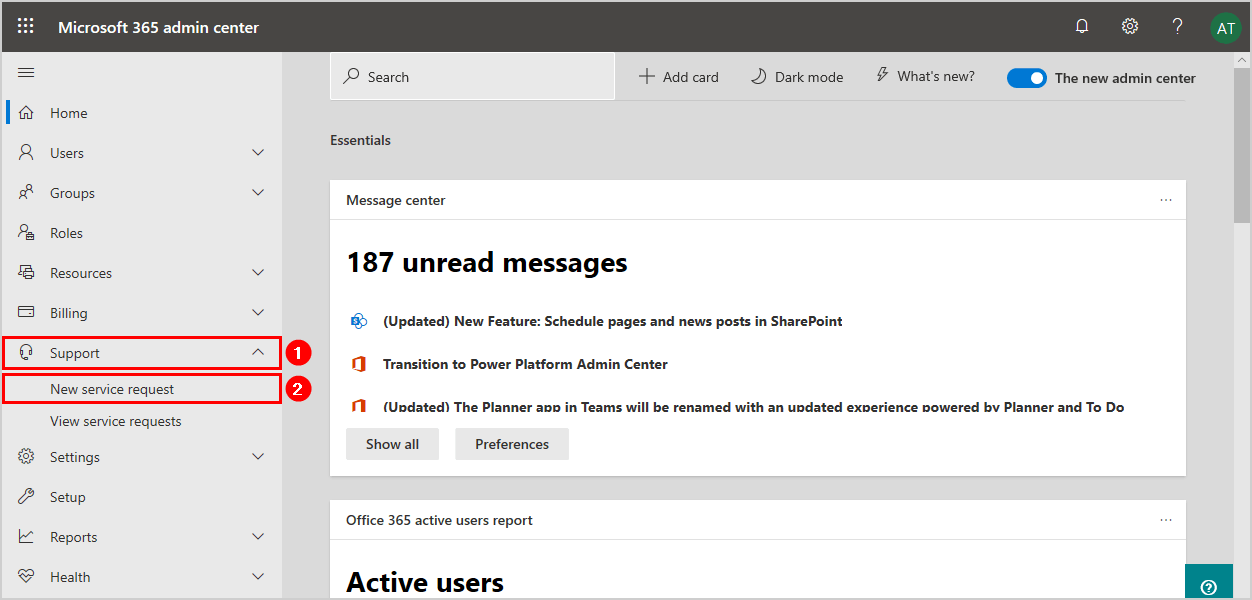
3. In the search field, search for throttling. Select Increase EWS Throttling Policy from the list and press Enter.
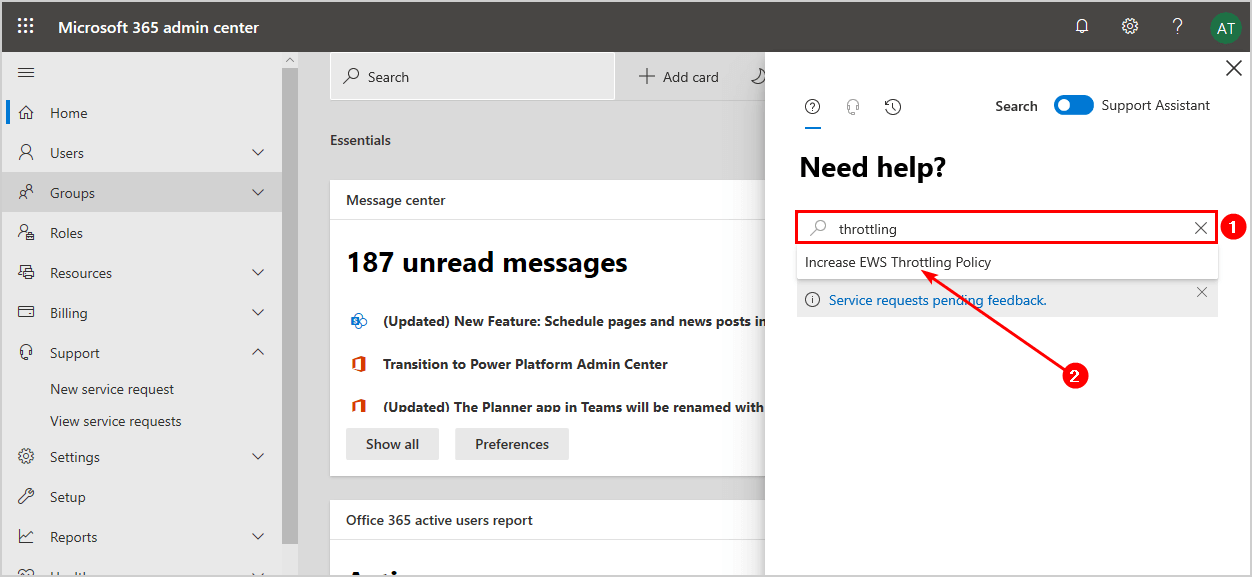
4. Click Run Tests.
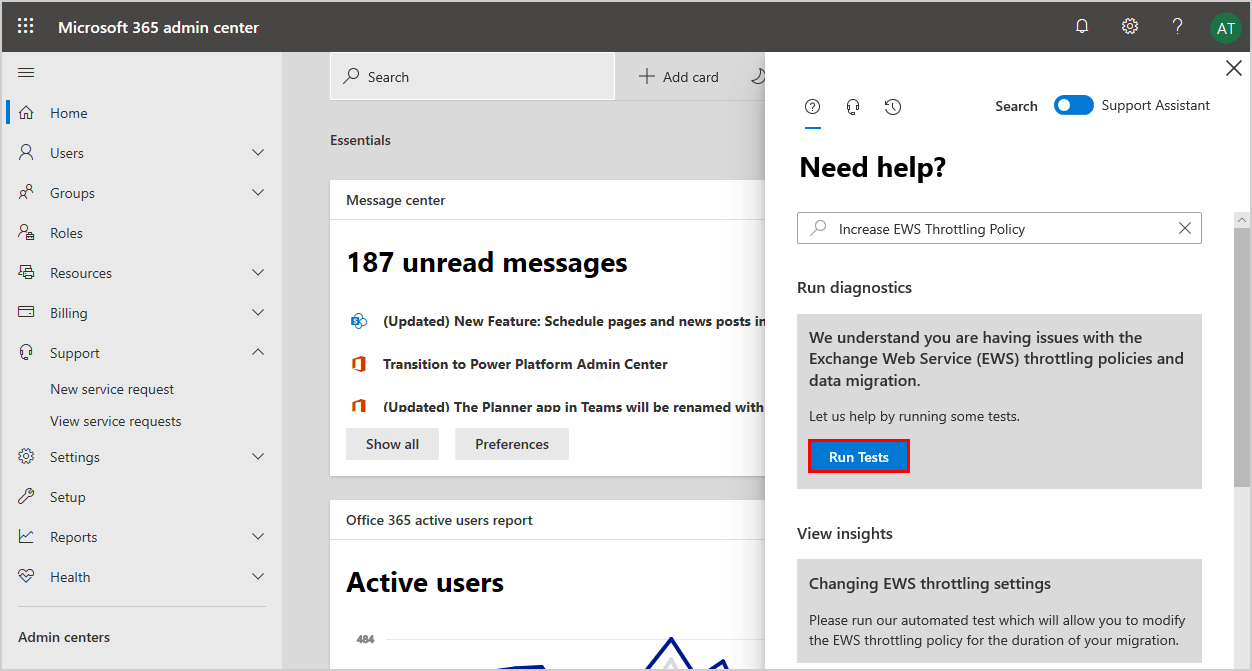
5. Diagnostic tests are running.
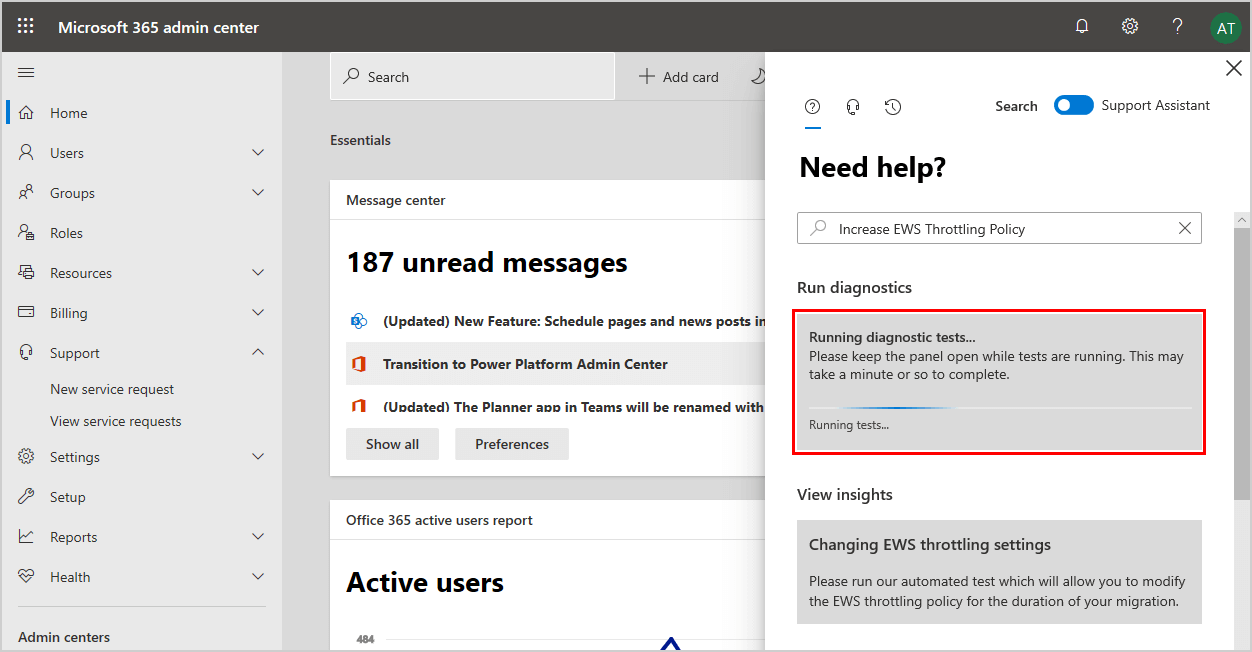
6. Select the duration in days. The options are 30 days, 60 days, and 90 days. Check the checkbox to acknowledge the change and click Update Settings.
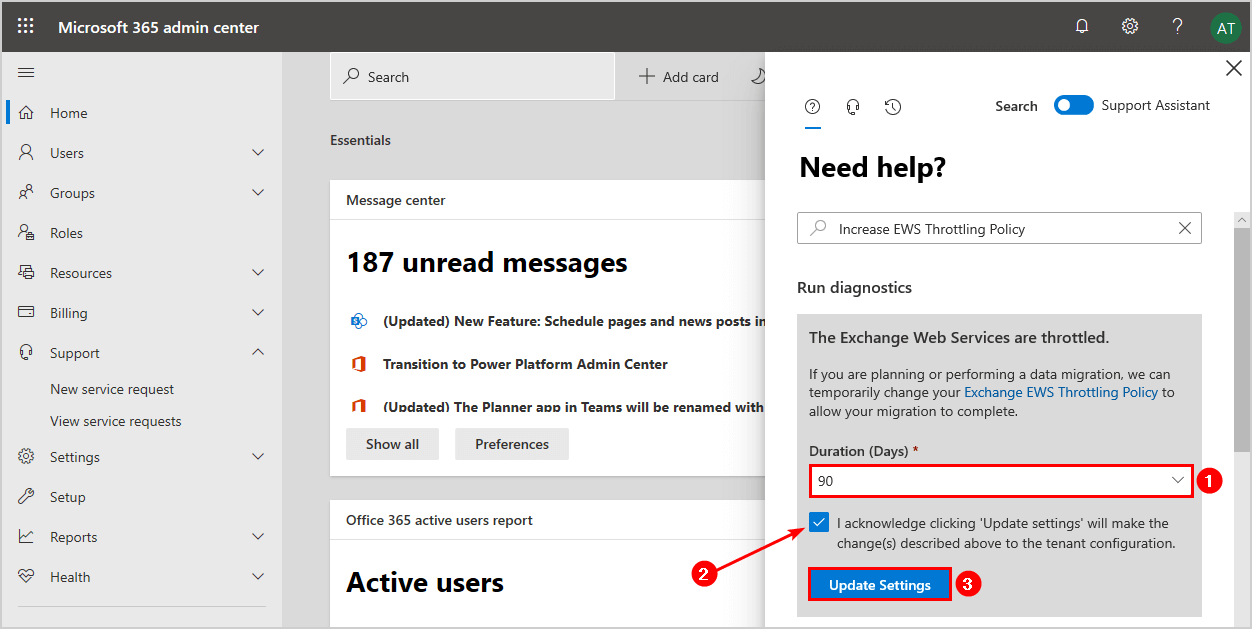
7. You will get a message showing Success. The update to Exchange Web Services (EWS) throttling policy has been initiated. The update will complete within 15 minutes.
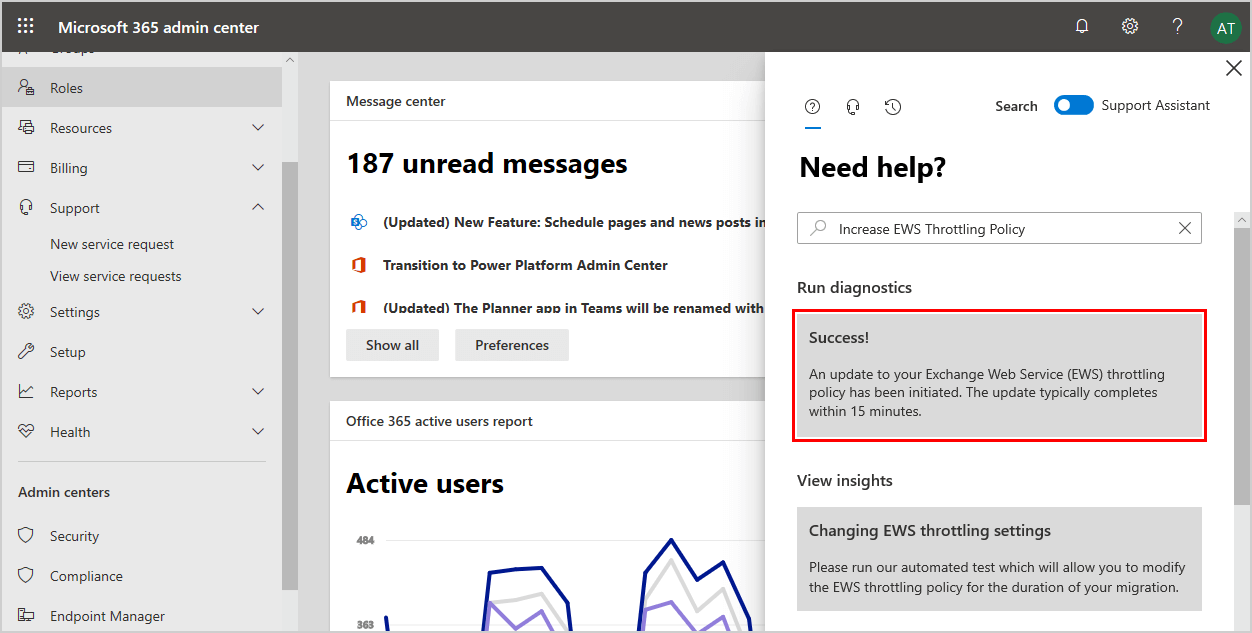
Create new service request to disable Exchange EWS throttling
If you get the message that Microsoft has to temporarily change the Exchange EWS Throttling Policy, click on Contact support and create a new service request.
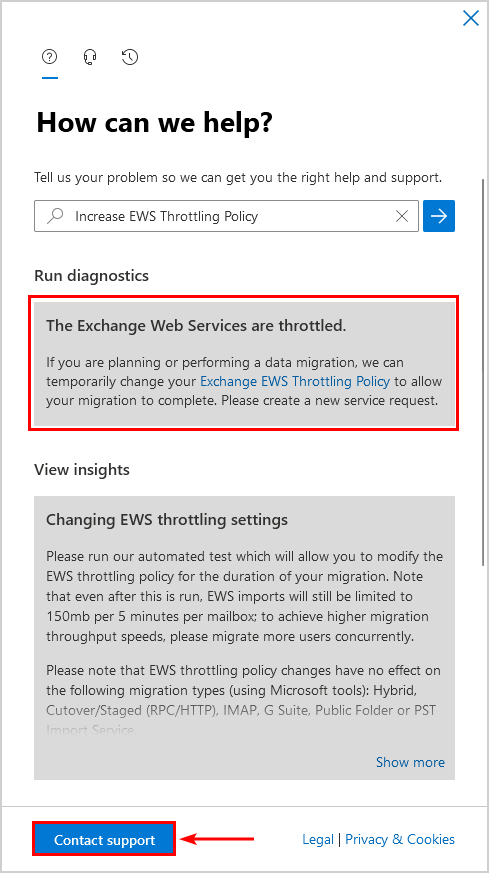
Verify that throttling is disabled in Office 365
After 15 minutes, run the test again to check if the changes are applied.
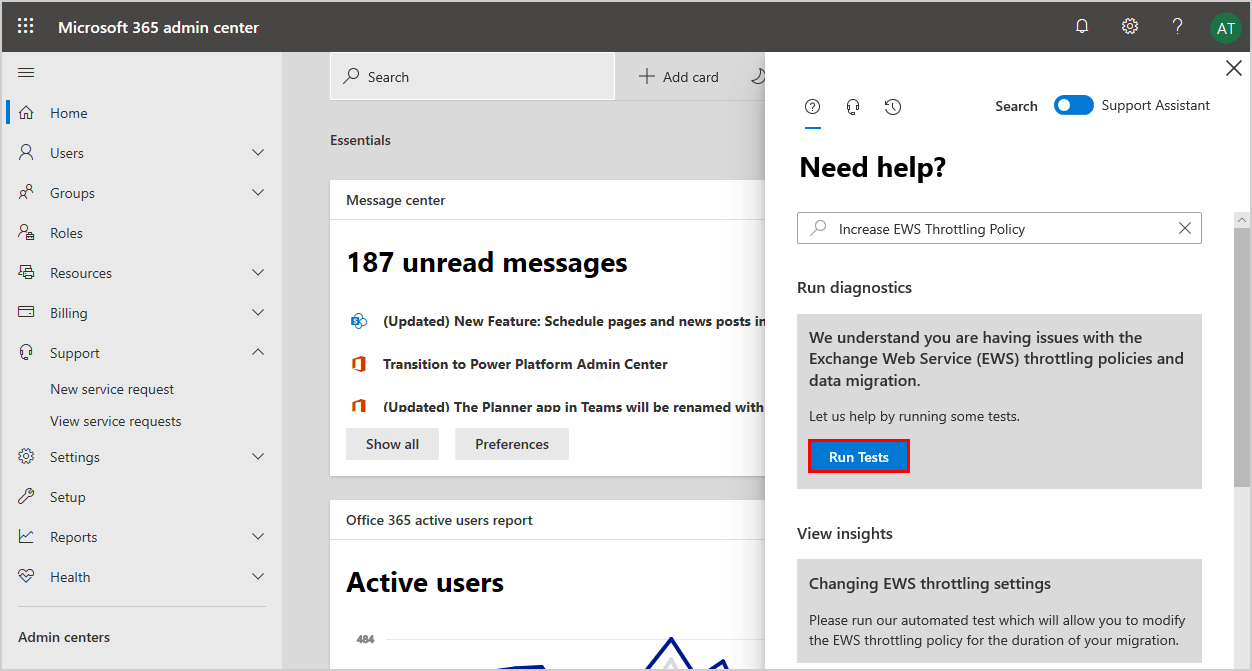
This time it’s showing a different message. You can see that Exchange Web Services (EWS) is currently not throttled.
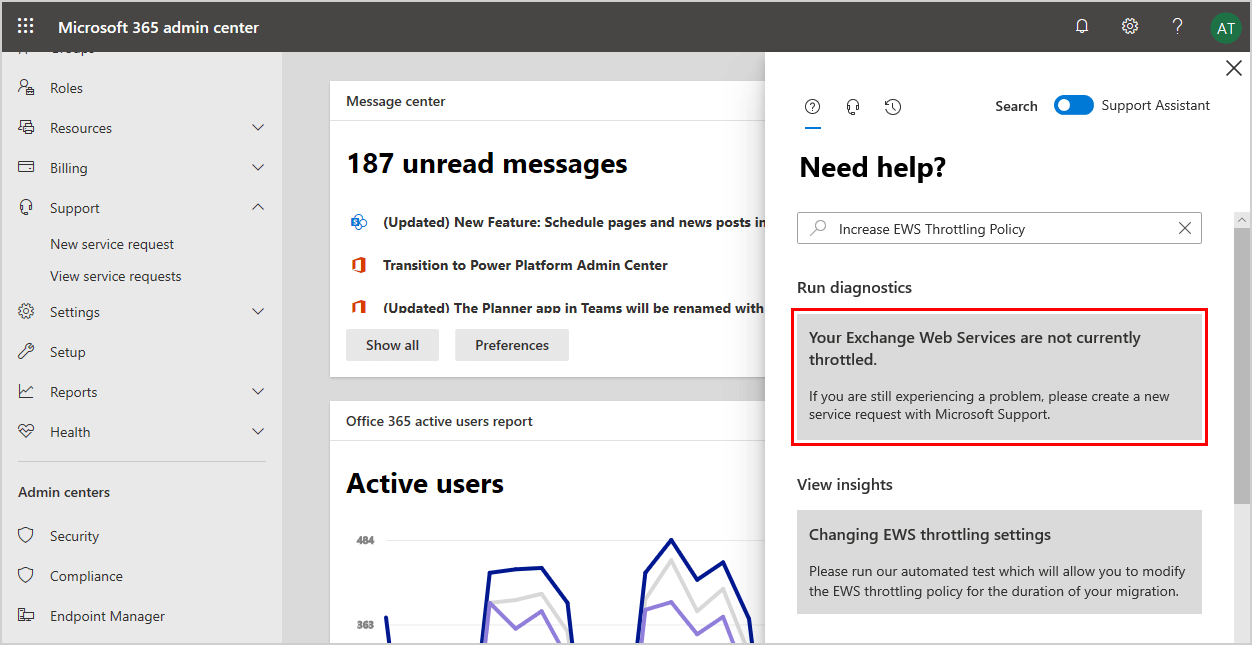
Did this help you to disable EWS throttling policy in Exchange Online? I hope it did and that the mailbox migration speed to Office 365 went fast. Happy migrating!
Keep on reading: Migrate mailboxes to Office 365 »
Conclusion
You learned how to disable Exchange Web Services (EWS) throttling in Office 365 – Exchange Online. First, disable the throttling policy within the Office 365 admin page. After that, wait 15 minutes and test again to ensure that throttling is disabled. If EWS is not getting disabled, contact Microsoft Office 365 team.
I hope you enjoyed this article. You may also like Get mailbox migration status with PowerShell. Don’t forget to follow us and share this article.
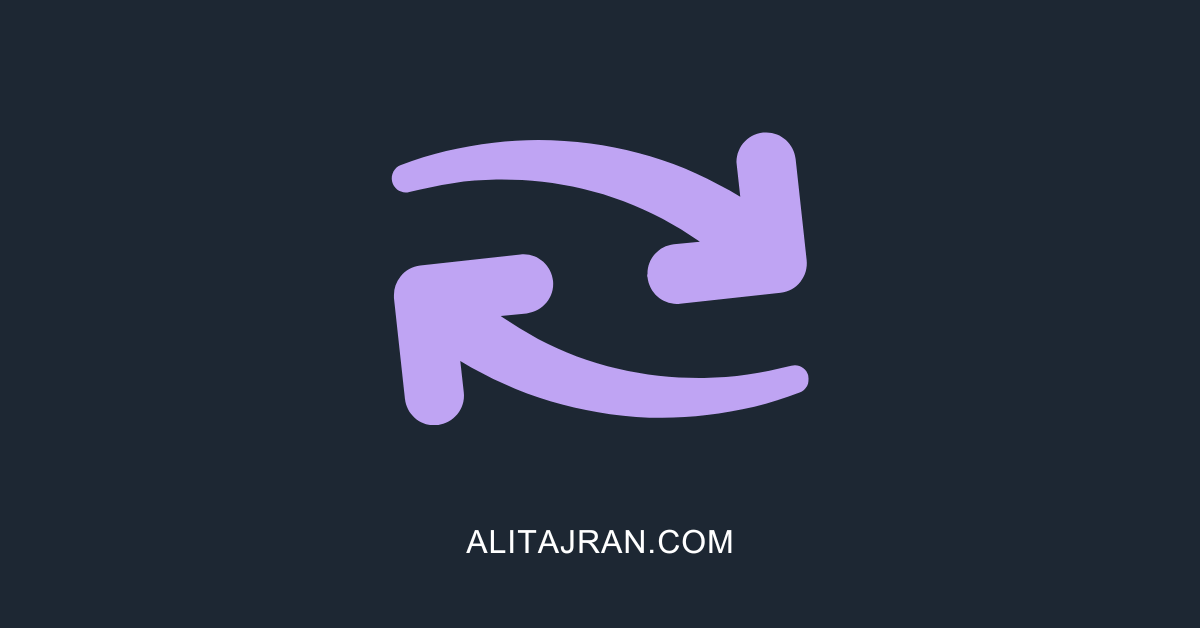


What is email throttling in O365/Exchange online
Do we need to disable EWS Throttling at both source and destination tenant?
Can we limit EWS Throttling for a limited number of users?
Only in destination tenant (Microsoft 365/Office 365).
No, it’s not possible to limit EWS throttling for limited users.
I’ve just done the steps as described above for a European tenant and it worked flawlessly.
Thanks a lot for the article!
Has this ability been removed? I can run the tests, and shows that EWS is throttled, but just says to enter new service request.
Also, is there a report that will show *why* throttling is in effect, so we can attempt to remediate issue?
Currently, the option to disable EWS throttling is not available from the Help & Support panel. That’s because Microsoft sometimes removes or adds the feature. Instead, you have to create a new Microsoft service request.
Throttling is not an issue, and this is by default set in Exchange Online. When Microsoft disables EWS throttling on your tenant, this is temporary. After the set of days, EWS throttling will be enabled.
Hi Ali,
how to reapply the EWS throttling policy to tenant, please?
EWS throttling will automatically adjust to the standard values after the selected period expires. You don’t have to do anything. Is there a reason why you want to reapply?
I just want to reapply it for testing reasons.
Create a ticket in Microsoft 365 admin center and ask the team to enable EWS throttling.