We are upgrading Exchange 2016 CU20 to Exchange 2016 CU21. That's because updates for Exchange…
Disable NIC Power Management in Exchange Server
The NIC Power Management in every Exchange Server should be disabled. It does not matter if you have Exchange Server running physically or virtual. The NIC Management is a configuration on the Operating System (OS). In this article, you will learn how to disable the NIC Power Management in Exchange Server.
Table of contents
Turn off NIC Power Management in Exchange Server
The Exchange Team at Microsoft has written the article Do you have a sleepy NIC? They recommend disabling the NIC Power Management.
In a Database Availability Group (DAG), if your databases are randomly mounting or flipping from one server to another for no apparent reason (including across datacenters), you may be suffering from your network interface card (NIC) going to sleep. And that’s not a good thing.
Disable NIC Power Management
Open the device manager on the Exchange Server. Next, expand the section for Network Adapters. In our example, we have the vmxnet3 Ethernet Adapter. That’s because we are running Exchange Server on a VMware virtual machine.
Right-click the Ethernet Adapter and click Properties.
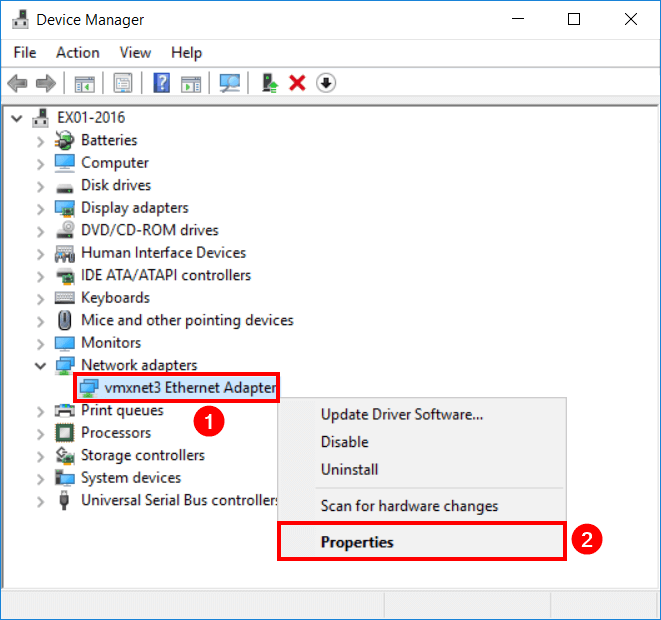
In the Properties window, select the Power Management tab. Uncheck Allow the computer to turn off this device to save power. Click OK to apply the settings.
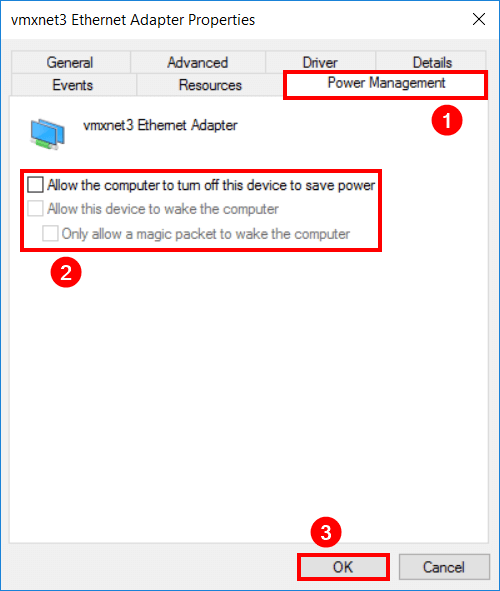
NIC Power Management is turned off.
NIC Power Management tab missing
Are you missing the Power Management tab? It means that the NIC is not able to sleep. You’re all set.
Conclusion
You learned how to disable NIC Power Management in Exchange Server. First, open the Ethernet Adapter and go to the Power Management tab. After that, disable the setting.
An excellent way is to run the Exchange Server Health Checker PowerShell script. It helps detect common configuration issues that cause performance issues and other long-running issues caused by a simple configuration change within an Exchange Environment. It also helps collect useful information about your server to help speed up common information-gathering of your server.
Did you enjoy this article? You may also like Configure power plan in Exchange Server. Don’t forget to follow us and share this article.

Hello Ali, I also would like to know how i can do this on Windows Server 2022 Core Edition?
Michael
Hello Ali, How i can do it in Windows Server 2019 Core Edition?
Best,
Hamed