We have a hybrid deployment between the Exchange on-premises organization and Exchange Online organization. The…
Exchange Hybrid management tools
In the previous article, we did configure a hybrid configuration. Now that’s in place, let’s look at how to manage both the on-premises Exchange and the Exchange Online organization. In this article, you will learn how to install and use the Exchange management tools in a hybrid environment.
Exchange Server management tools
To manage Exchange Server, we recommend the below management tools.
Management Shell for Exchange Server on-premises
Sign in to the Exchange Server and run Exchange Management Shell as administrator. Another way, which we do recommend, is to install the Exchange Management Tools on a management server or a workstation. After that, run Exchange Management Shell from there.
Note: Run Exchange Management Shell to manage Exchange on-premises organization.
Run the Get-Mailbox cmdlet, and the output will show the on-premises mailboxes.
[PS] C:\>Get-Mailbox | Sort-Object Name
Name Alias ServerName ProhibitSendQuota
---- ----- ---------- -----------------
Administrator Administrator ex02-2016 Unlimited
Ali Tajran Ali.Tajran ex02-2016 Unlimited
Alysia Maverick Alysia.Maverick ex02-2016 Unlimited
Amanda Morgan Amanda.Morgan ex01-2016 Unlimited
Boris Campbell Boris.Campbell ex02-2016 Unlimited
Grace Rees Grace.Rees ex02-2016 Unlimited
John Maverick John.Maverick ex02-2016 UnlimitedThe Get-ExchangeServer cmdlet will show the Exchange Servers in the organization.
[PS] C:\>Get-ExchangeServer | ft -AutoSize
Name Site ServerRole Edition AdminDisplayVersion
---- ---- ---------- ------- -------------------
EX01-2016 exoip.local/Configuration/Sites/Default-First-Site-Name Mailbox Enterprise Version 15.2 (Build 2507.6)
EX02-2016 exoip.local/Configuration/Sites/Default-First-Site-Name Mailbox Enterprise Version 15.2 (Build 2507.6)Exchange admin center for Exchange Server on-premises
Sign in to the on-premises Exchange admin center. In the top row, we see the Enterprise organization and the administrator account, which we are signed in with.
The on-premises mailboxes are listed, and there are no mailboxes in Exchange Online. We can identify them in the Mailbox type column with the name Office 365. That’s because we did not create mailboxes in Exchange Online, nor did we migrate any mailboxes yet.
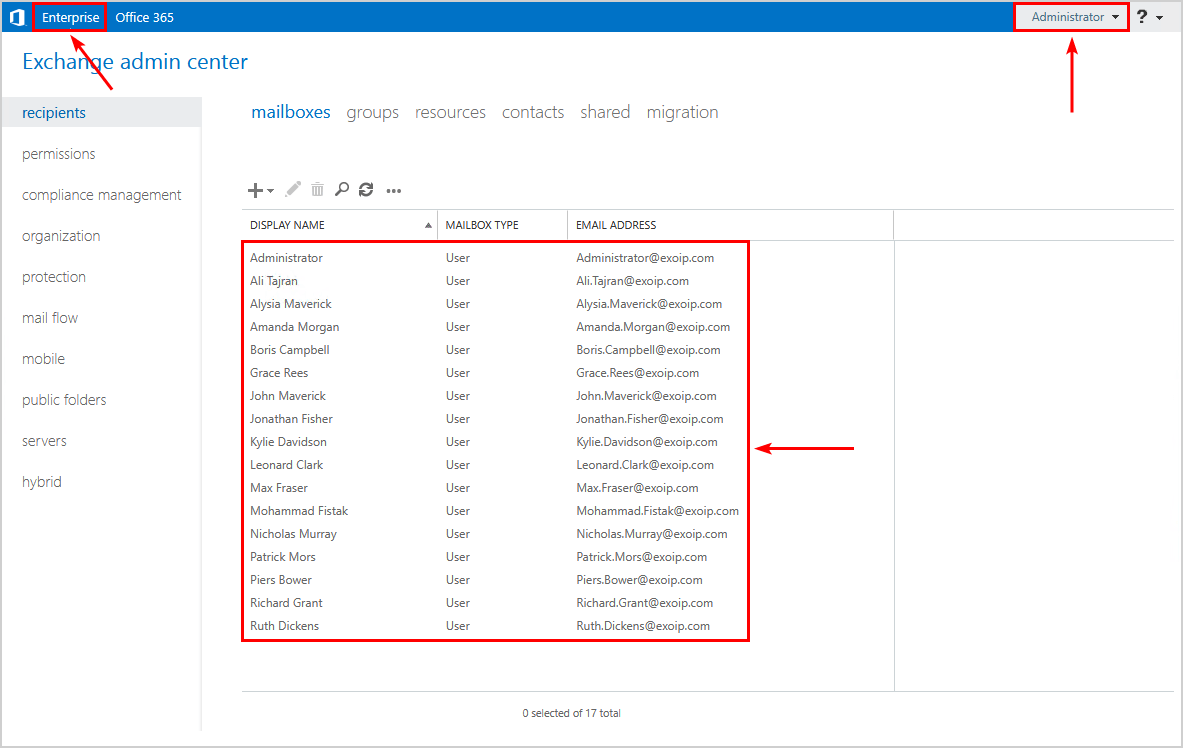
Exchange Online management tools
To manage Exchange Online, we recommend the below management tools.
Exchange Online PowerShell for Exchange Online
Install Exchange Online PowerShell module on the server or workstation that you will manage Exchange Server from. As in the previous step, we will install the Exchange Online PowerShell module on the workstation.
Note: Run Windows PowerShell to manage Exchange Online organization.
Connect to Exchange Online PowerShell from Windows PowerShell. You will get a prompt to enter your credentials. After validation, you get back to Windows PowerShell.
PS C:\> Connect-ExchangeOnlineRun the Get-Mailbox cmdlet or use the new Get-EXOMailbox PowerShell cmdlet. The output shows that we don’t have any mailboxes in Exchange Online. The result is only the Discovery Search Mailbox.
PS C:\> Get-Mailbox | Sort-Object Name
Name Alias Database ProhibitSendQuota ExternalDirectoryObjectId
---- ----- -------- ----------------- -------------------------
DiscoverySearchMailbox... DiscoverySea... EURP195DG023-db053 50 GB (53,687,091...Do you want to see the on-premises mailboxes? Run the Get-MailUser cmdlet.
PS C:\> Get-MailUser | Sort-Object Name
Name RecipientType
---- -------------
Ali Tajran MailUser
Alysia Maverick MailUser
Amanda Morgan MailUser
Boris Campbell MailUser
Grace Rees MailUser
John Maverick MailUserThe Get-ExchangeServer cmdlet will not list the Exchange Servers in the cloud. That’s because you don’t have access to everything.
PS C:\> Get-ExchangeServer
Get-ExchangeServer : The term 'Get-ExchangeServer' is not recognized as the name of a cmdlet, function, script file, or operable program. Check the
spelling of the name, or if a path was included, verify that the path is correct and try again.
At line:1 char:1
+ Get-ExchangeServer
+ ~~~~~~~~~~~~~~~~~~
+ CategoryInfo : ObjectNotFound: (Get-ExchangeServer:String) [], CommandNotFoundException
+ FullyQualifiedErrorId : CommandNotFoundExceptionExchange admin center for Exchange Online
Sign in to the Exchange admin center in Exchange Online.
There are no mailboxes in Exchange Online because we did not create mailboxes in Exchange Online, nor did we migrate any mailboxes yet.
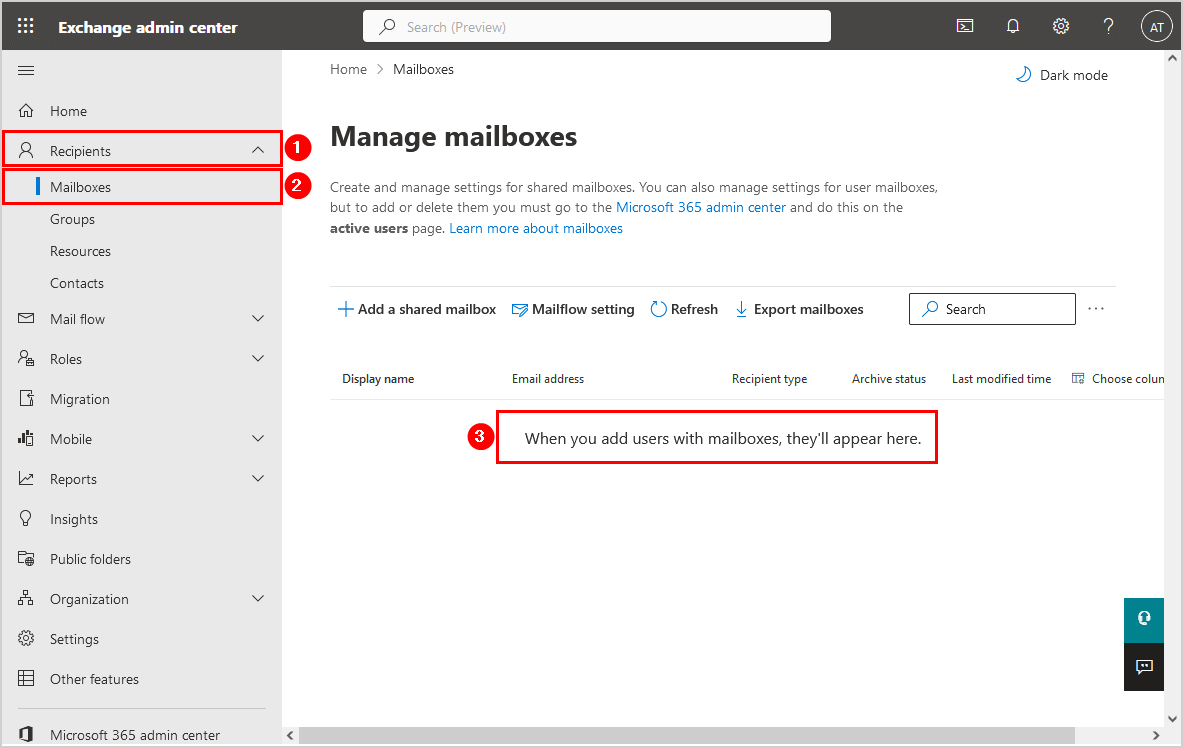
What about the Active Directory synchronization and the unified global address list user experience? Go to Recipients > Contacts. In Exchange Online, the on-premises mailboxes appear as contacts with a contact type Mail user.
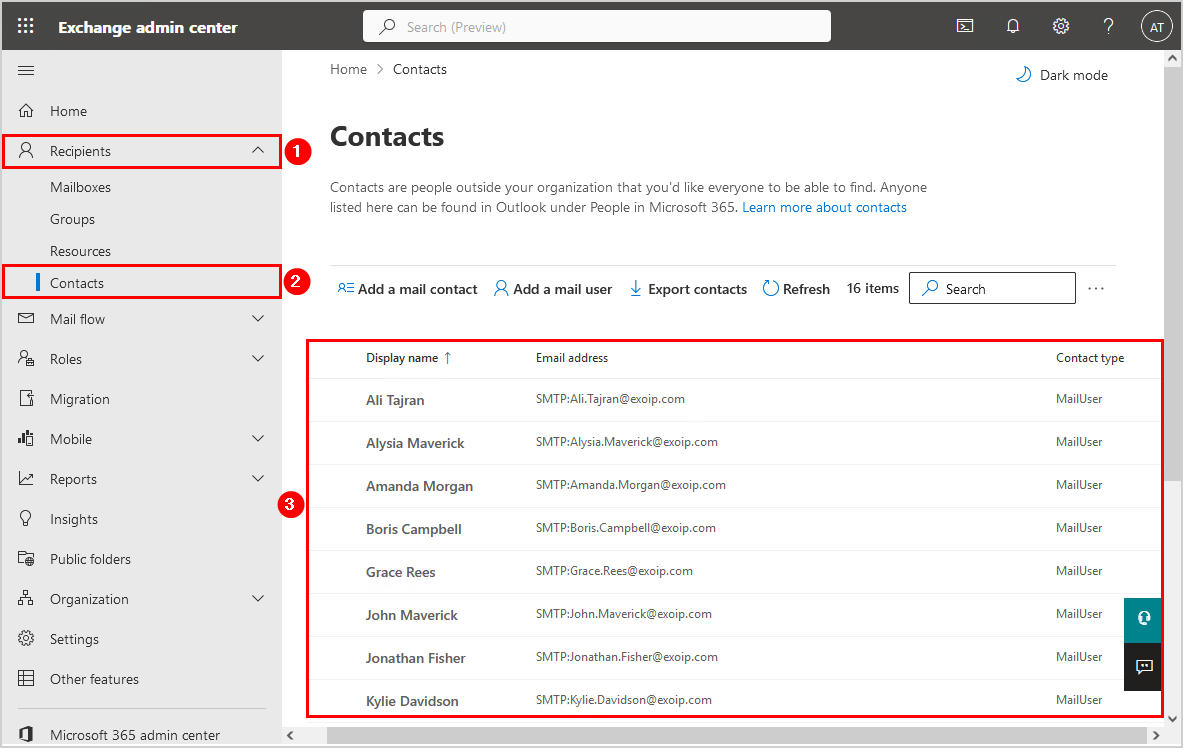
Microsoft 365 admin center for Exchange Online
Since Microsoft is actively developing the Microsoft 365 admin center, and not everything is added to the Exchange admin center in Exchange Online, it’s good to open the Microsoft 365 admin center and use that when in need.
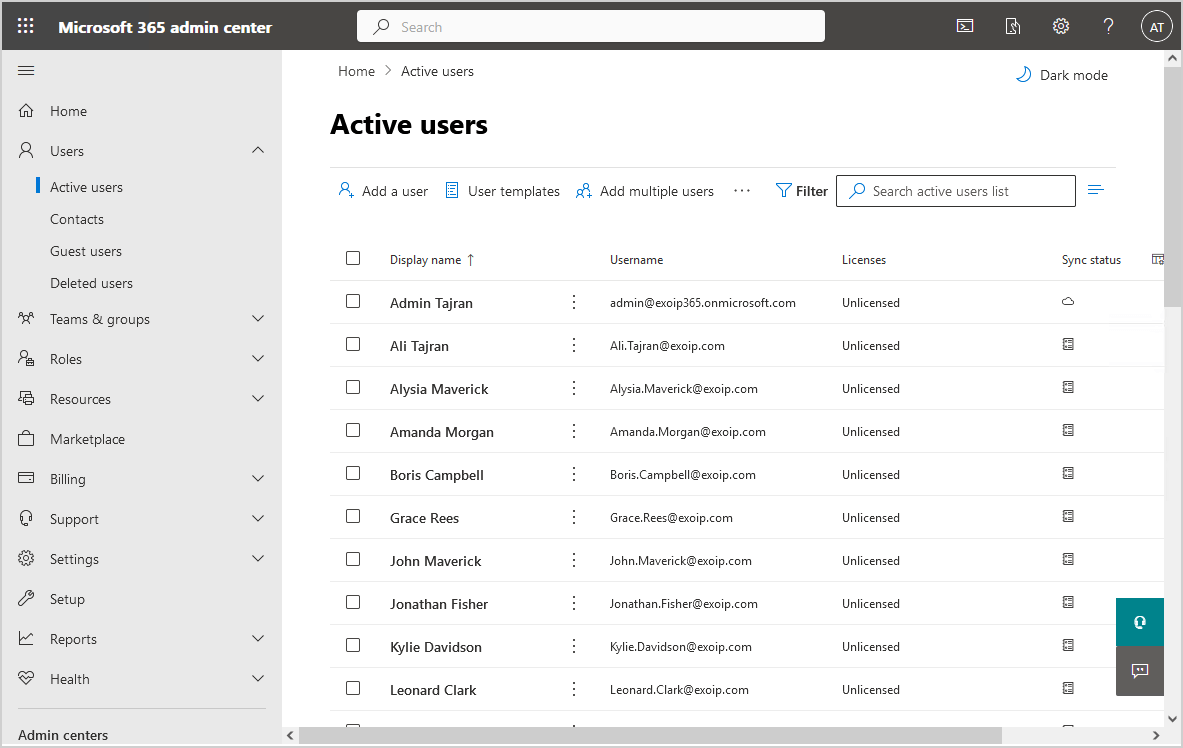
That’s it.
In the next article, we will look at how to Assign Microsoft 365 licenses with group-based licensing.
Conclusion
You learned how to manage Exchange Hybrid. There is more than a single tool to manage an Exchange Hybrid environment. Use Exchange Management Shell, Exchange Online PowerShell, Exchange admin center, Exchange admin center in Exchange Online, and Microsoft 365 admin center for all the tasks.
Did you enjoy this article? You may also like the article How to export certificate in Exchange Server. Don’t forget to follow us and share this article.


Hi Ali,
sorry for the late bump on this post and for the “maybe stupid question” that will follow.
Just started an Hybrid environment and I think I’m missing something from the Exchange Admin Center GUI.
I typically add remote mailboxes from powershell scripts, so I don’t use the GUI frequently.
I need to be sure, though, that the GUI exposes all the same functionalities as powershell, since I’ll have to teach a not-so-tech-savy person how to manage basic tasks like adding users and such, and I prefer to let them use the GUI first to gain confidence with the system before starting tampering with scripts on their own.
When I click on the “recipient > mailboxes > +” menu, I only see “User Mailbox” or “Linked Mailbox”, the “Office365 mailbox” option seems to be missing… Any idea why? I’m pretty sure it’s something stupid, but I don’t really seem to get to the point..
Thanks for your time.
Best regards,
Hello Ali,
Any opinion on the Exchange Management tools – https://learn.microsoft.com/en-us/exchange/manage-hybrid-exchange-recipients-with-management-tools#will-this-new-method-work-for-me ?
Looking to shutdown and uninstall ( all but one) Exchange 2016 hybrid servers.
thanks
If you want to keep one Exchange Server for management purposes, I recommend following the article Keep last Exchange Server in organization.
Hello Ali,
thank you for your courses.
We re planning as Organisation a migration to Ex-Online with ExHybrid-Servers.
We’ve currently on our site a MailGW. Could we perform a migration our Mailboxes to 365 while MailGW exists ? Can our On-Prem Ex-Servers communicate with Hybrid-Servers while MailGW exists or should we remove MailGW for this ?
Thank you for your answers.