Microsoft released Cumulative Update 18 for Exchange Server 2016 (KB4571788) on September 15, 2020. Also…
Exchange upgrade failed: Couldn’t open package UMLanguagePack.en-US.msi
We are upgrading Exchange 2016 CU20 to Exchange 2016 CU21. That’s because updates for Exchange Servers are essential, just like all other systems. Bugs get fixed, and new features get introduced. This time an error occurs that the installation package couldn’t be opened, and the Exchange upgrade failed. Let’s look at why the Mailbox role: Unified Messaging service failed and the solution to it.
Table of contents
The Exchange Server setup operation didn’t complete
To upgrade Exchange Server to the latest version, we follow the article Install Exchange Server Cumulative Update. Our example is the Exchange Server 2016 CU21, which is mounted to the M: drive.
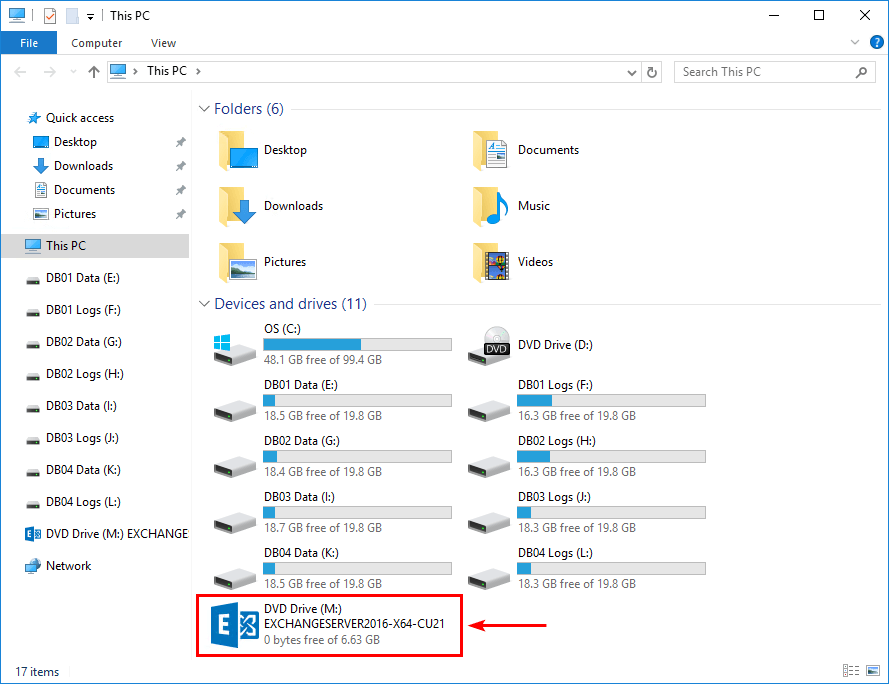
Run Command Prompt as administrator. Run the command to start the Exchange Cumulative Update.
C:\>M:\Setup.exe /mode:Upgrade /IAcceptExchangeServerLicenseTerms
Microsoft Exchange Server 2016 Cumulative Update 21 Unattended Setup
Copying Files...
File copy complete. Setup will now collect additional information needed for installation.
Languages
Management tools
Mailbox role: Transport service
Mailbox role: Client Access service
Mailbox role: Unified Messaging service
Mailbox role: Mailbox service
Mailbox role: Front End Transport service
Mailbox role: Client Access Front End service
Performing Microsoft Exchange Server Prerequisite Check
Configuring Prerequisites COMPLETED
Prerequisite Analysis COMPLETED
Configuring Microsoft Exchange Server
Language Files COMPLETED
Restoring Services COMPLETED
Language Configuration COMPLETED
Exchange Management Tools COMPLETED
Mailbox role: Transport service COMPLETED
Mailbox role: Client Access service COMPLETED
Mailbox role: Unified Messaging service FAILED
The following error was generated when "$error.Clear();
install-MsiPackage -PackagePath $RolePackagePath -LogFile
$RoleLogFilePath -UpdatesDir $RoleUpdatesDir -PropertyValues ("INSTALLDIR=`"" + $RoleInstallPath + "`" ESE=1");
" was
run: "Microsoft.Exchange.Configuration.Tasks.TaskException: Couldn't open package 'I:\en\UMLanguagePack.en-US.msi'.
This installation package could not be opened. Verify that the package exists and that you can access it, or contact
the application vendor to verify that this is a valid Windows Installer package. Error code is 1619. --->
System.ComponentModel.Win32Exception: This installation package could not be opened. Verify that the package exists and
that you can access it, or contact the application vendor to verify that this is a valid Windows Installer package
--- End of inner exception stack trace ---
at Microsoft.Exchange.Configuration.Tasks.Task.ThrowError(Exception
exception, ErrorCategory errorCategory, Object target, String helpUrl)
at
Microsoft.Exchange.Configuration.Tasks.Task.WriteError(Exception exception, ErrorCategory category, Object target)
at
Microsoft.Exchange.Management.Deployment.InstallMsi.InternalBeginProcessing()
at
Microsoft.Exchange.Configuration.Tasks.Task.<BeginProcessing>b__83_1()
at
Microsoft.Exchange.Configuration.Tasks.Task.InvokeRetryableFunc(String funcName, Action func, Boolean
terminatePipelineIfFailed)".
The Exchange Server setup operation didn't complete. More details can be found in ExchangeSetup.log located in the
<SystemDrive>:\ExchangeSetupLogs folder.We noticed immediately that the Exchange upgrade failed when going through the step Mailbox role: Unified Messaging service. The error that shows up:
Couldn’t open package ‘I:\en\UMLanguagePack.en-US.msi’.
This installation package could not be opened. Verify that the package exists and that you can access it, or contact the application vendor to verify that this is a valid Windows Installer package. Error code is 1619.
Why are we getting this error, and what is the solution for Exchange setup failed to install error code 1619?
Solution for Exchange setup failed – Couldn’t open package ‘en\UMLanguagePack.en-US.msi’
The Exchange Server CU did mount to the M: drive. But, the error shows: Couldn’t open package ‘I:\en\UMLanguagePack.en-US.msi’. Why does it show the I: drive when the Exchange Server CU ISO is mounted on the M: drive? Shouldn’t it grab the package from the M:\ drive? The answer is that it should. But it’s not doing that.
When installing Exchange Server, the system mounted the ISO file on the I: drive. After the installation, we had to create new mailbox databases and create separate drives. Now that the I: drive is assigned to a mailbox database, the Exchange Server setup cannot find the language pack on the I: drive and gives the error.
The solution is to copy the language folder which couldn’t be found from the Exchange Server ISO and place it on the I: drive. This way, the Exchange Server setup can open the installation package. After that, it will proceed further with the Exchange Server upgrade.
Note: Look closely at the error and which MSI file is giving you the error. Copy that entire language folder, including the files, to the drive.
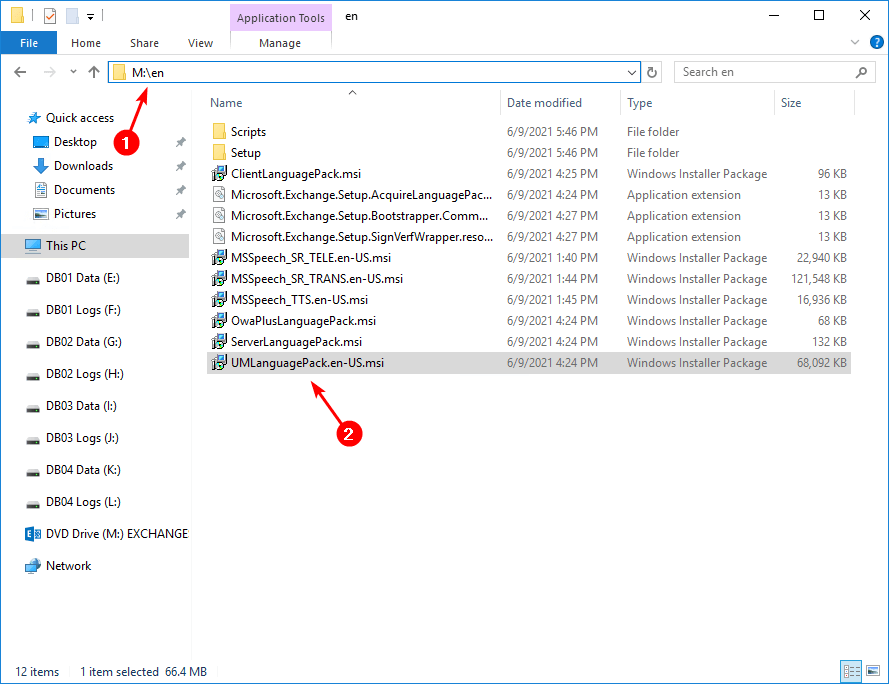
We will copy the en folder from the Exchange Server ISO file and paste it on the I: drive.
Important: Copy the entire folder and not only the MSI file that shows the error. That’s because the Exchange Server upgrade setup will go through all these files, and if the other files are not available, it will throw an error that it’s missing another installation package.
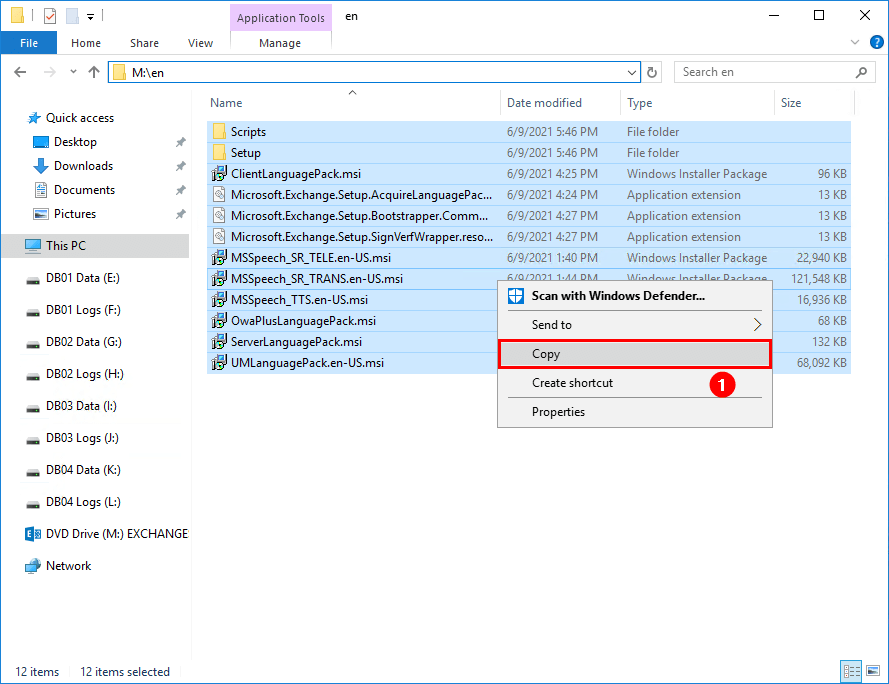
It will look like I:\en.
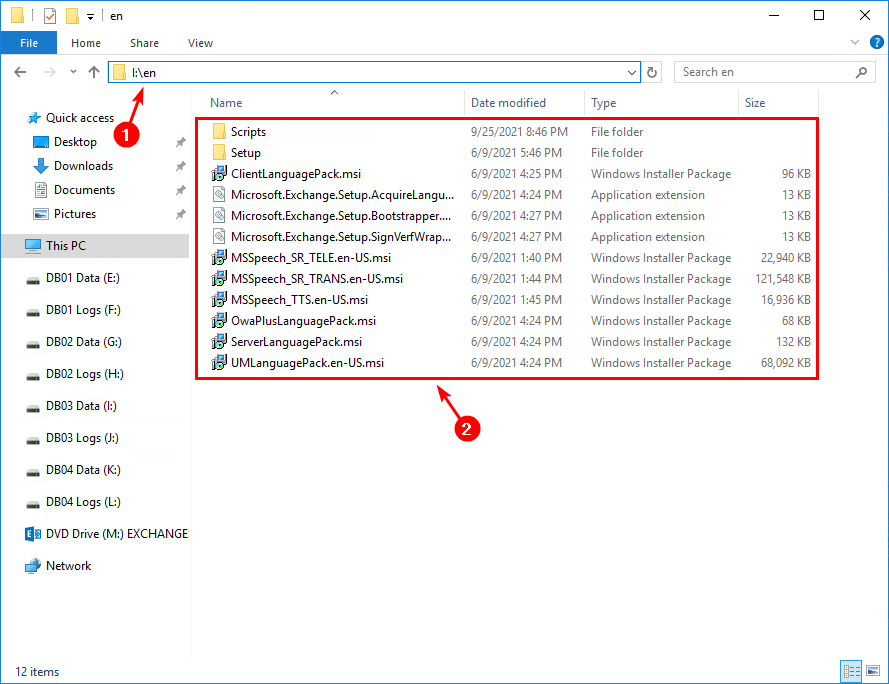
It’s not necessary but we recommend you restart the Exchange Server. If you don’t do that and rerun the upgrade from Command Prompt, you might get the message: A reboot from a previous installation is pending. Please restart the system and then rerun Setup.
Upgrade Exchange Server
After the Exchange Server restart, let’s rerun the Cumulative Update from the Command Prompt.
C:\>M:\Setup.exe /mode:Upgrade /IAcceptExchangeServerLicenseTerms
Microsoft Exchange Server 2016 Cumulative Update 21 Unattended Setup
Copying Files...
File copy complete. Setup will now collect additional information needed for installation.
Languages
Management tools
Mailbox role: Transport service
Mailbox role: Client Access service
Mailbox role: Unified Messaging service
Mailbox role: Mailbox service
Mailbox role: Front End Transport service
Mailbox role: Client Access Front End service
Performing Microsoft Exchange Server Prerequisite Check
Configuring Prerequisites COMPLETED
Prerequisite Analysis COMPLETED
Configuring Microsoft Exchange Server
Language Files COMPLETED
Restoring Services COMPLETED
Language Configuration COMPLETED
Exchange Management Tools COMPLETED
Mailbox role: Transport service COMPLETED
Mailbox role: Client Access service COMPLETED
Mailbox role: Unified Messaging service COMPLETED
Mailbox role: Mailbox service COMPLETED
Mailbox role: Front End Transport service COMPLETED
Mailbox role: Client Access Front End service COMPLETED
Finalizing Setup COMPLETED
The Exchange Server setup operation completed successfully.The Exchange Cumulative Update did complete successfully. The next step is to restart the system and check the event logs for errors and warnings.
Read more: Exchange setup failed to install error code 1619 »
Conclusion
You learned why the Exchange upgrade failed due to couldn’t open package ‘\en\UMLanguagePack.en-US.msi’. The solution is to copy the entire language folder, including the files, to the drive where the Exchange Server setup loads the files from. After that, rerun the Exchange Cumulative Update from Command Prompt.
Did you enjoy this article? You may also like Install Exchange Server with GUI step by step. Don’t forget to follow us and share this article.
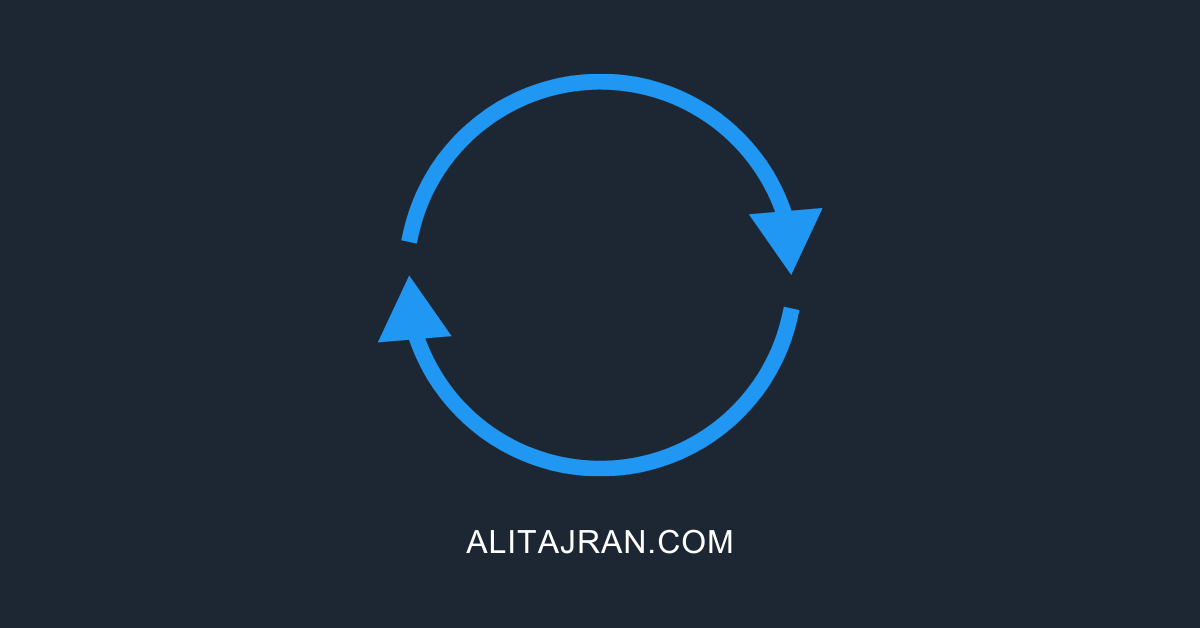

This Post Has 0 Comments