In the previous article, we did add a new domain to Office 365. The next…
Export results errors in Content Search
Errors can show up when you want to export results from Content Search in Microsoft 365 compliance center. An example is when you want to export a mailbox to PST. It shows an error because you’re not assigned the Export role or the parameter scenario is not a valid URL option for the cmdlet New-ComplianceSearchAction. Let’s look at how to fix export search results errors in Microsoft 365 compliance center.
Table of contents
Introduction
When you go through the article Export Office 365 mailbox to PST, and you are at the step to Export results, you can get the errors:
- You can’t export search results because you’re not assigned the Export role
- The parameter Scenario is not a valid URL option for the cmdlet New-ComplianceSearchAction
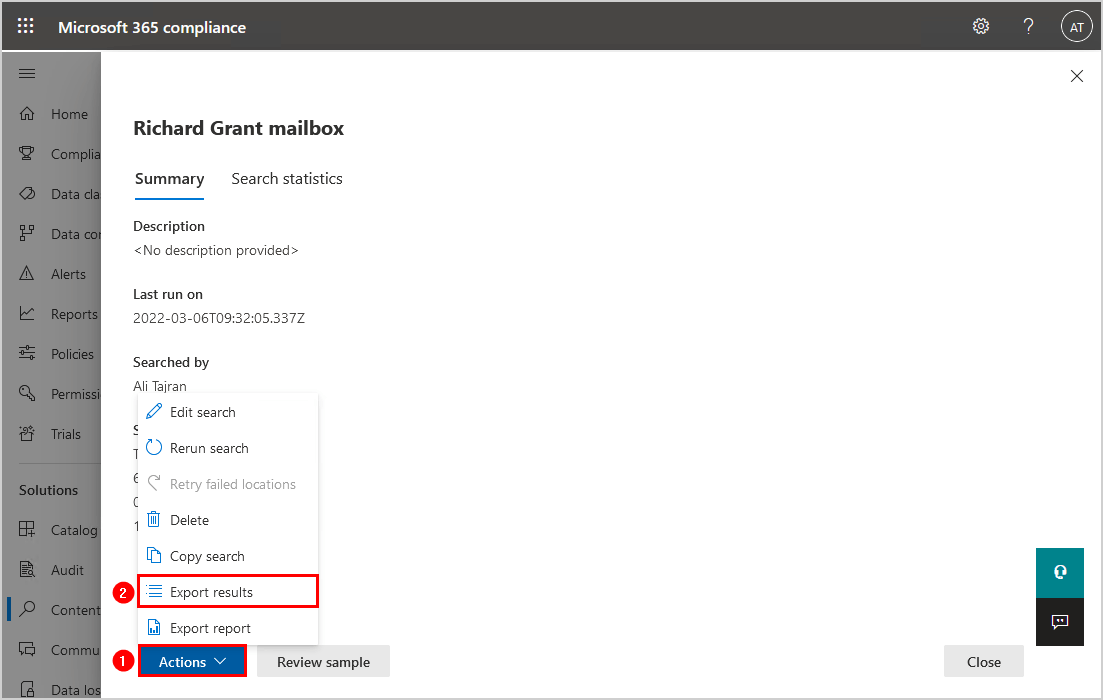
You can’t export search results because you’re not assigned the Export role
Error: You can’t export search results because you’re not assigned the Export role. If you’re a member of the Organization Management role group, you can go to the Permissions page and add yourself as a member of the eDiscovery Manager role group. Otherwise, contact your admin.
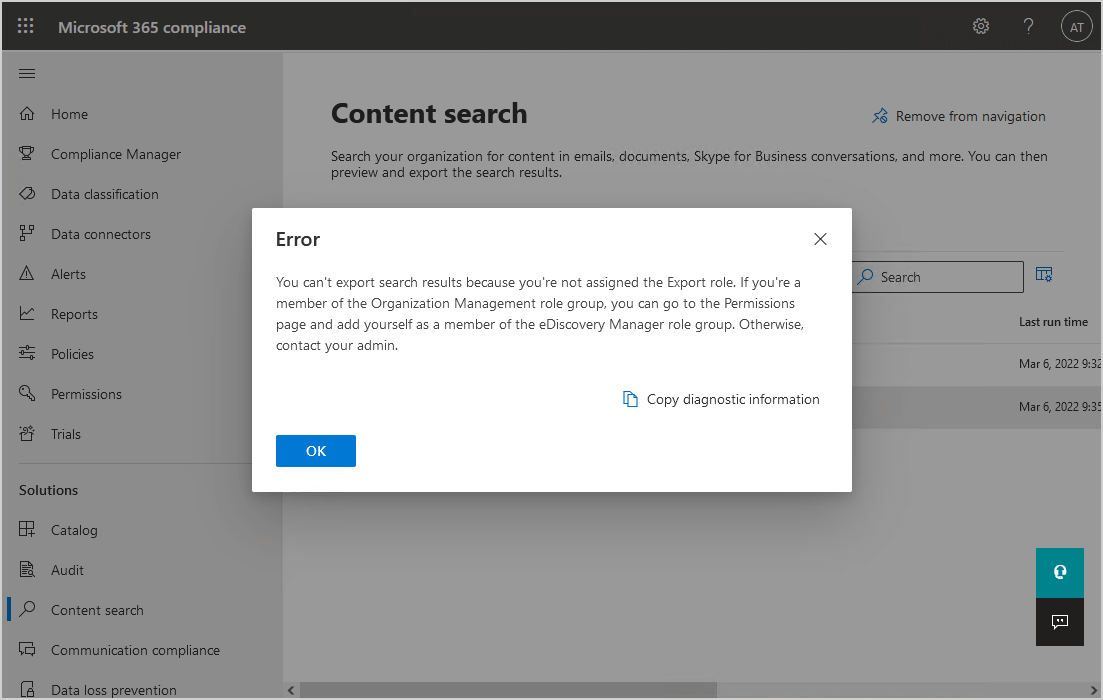
The parameter Scenario is not a valid URL option for the cmdlet New-ComplianceSearchAction
Error: The parameter Scenario is not a valid URL option for the cmdlet New-ComplianceSearchAction.
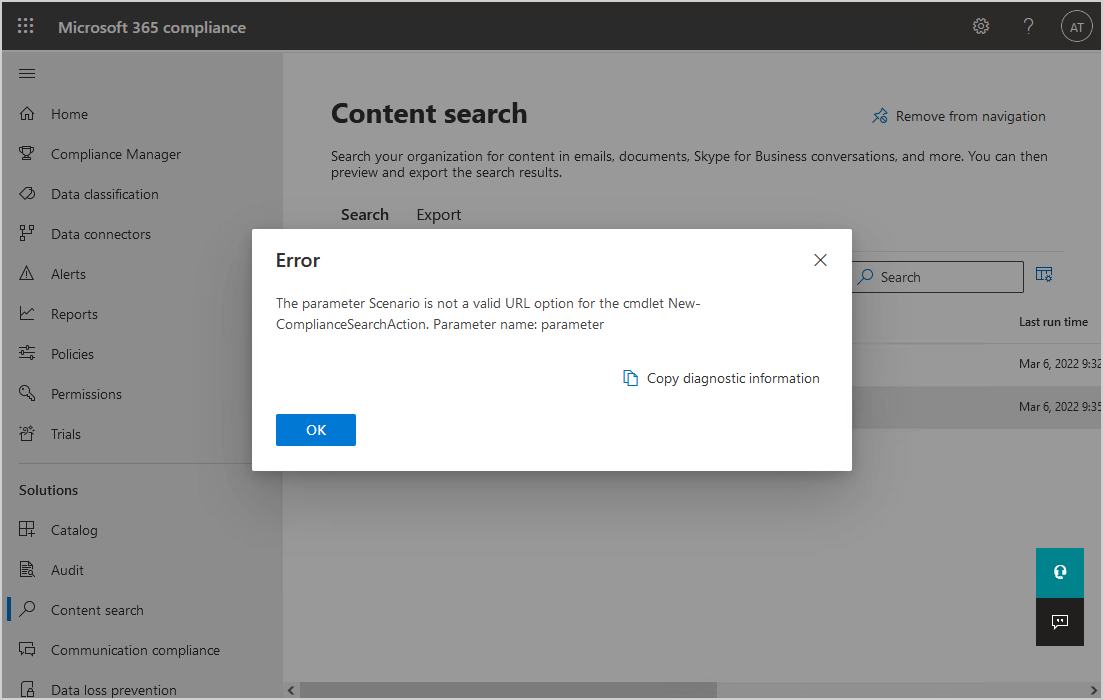
Solution to Export results errors in Content Search
The solution for you can’t export search results because you’re not assigned the Export role, and the parameter Scenario is not a valid URL option for the cmdlet New-ComplianceSearchAction is to assign the user eDiscovery Administrator permissions.
- Sign in to Microsoft 365 compliance center
- Click on Permissions
- Expand Compliance center and click on Roles
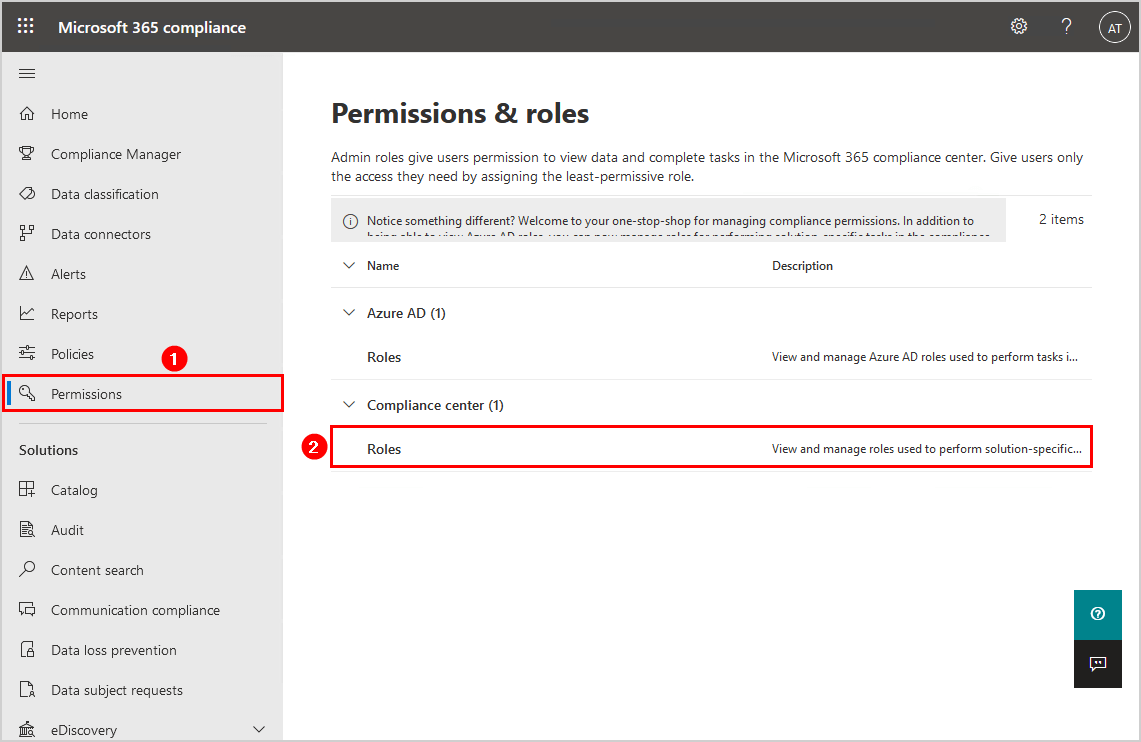
- Search for ediscovery
- Click in the results on eDiscovery Manager
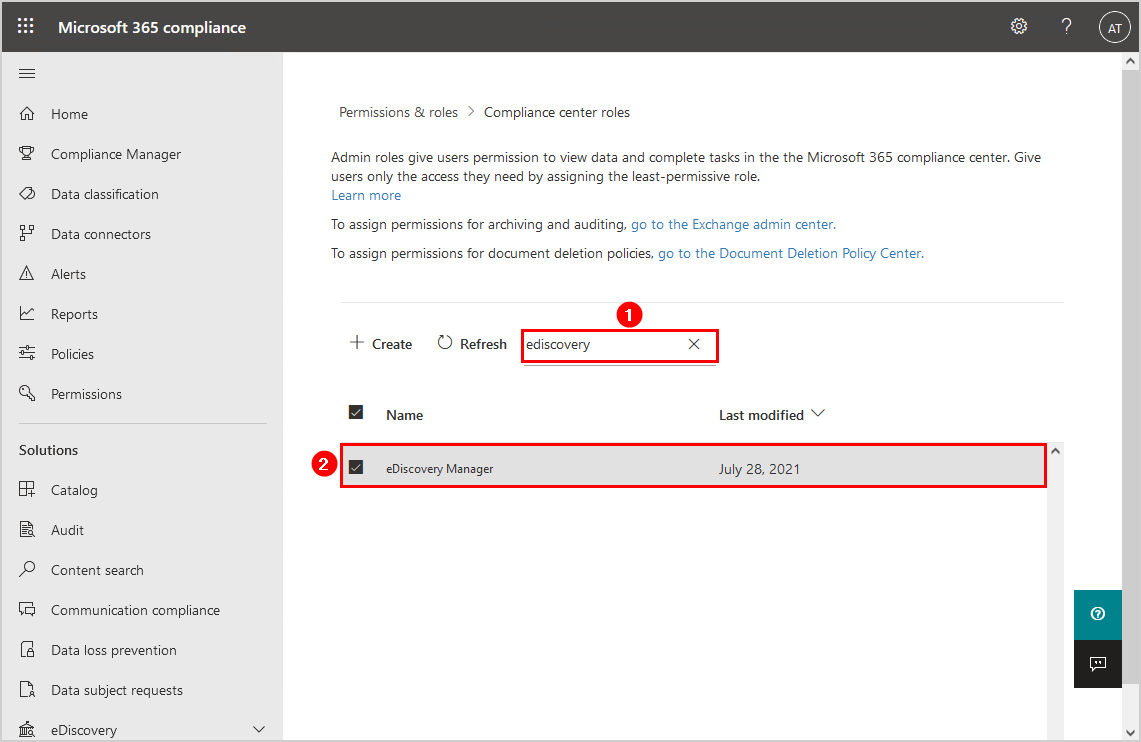
- Add the Export role to Assigned roles
- Add the administrator account to eDiscovery Administrator
- Click Close
Note: It can take up to 24 hours before the change applies. But, most of the time it will work within 1 hour.
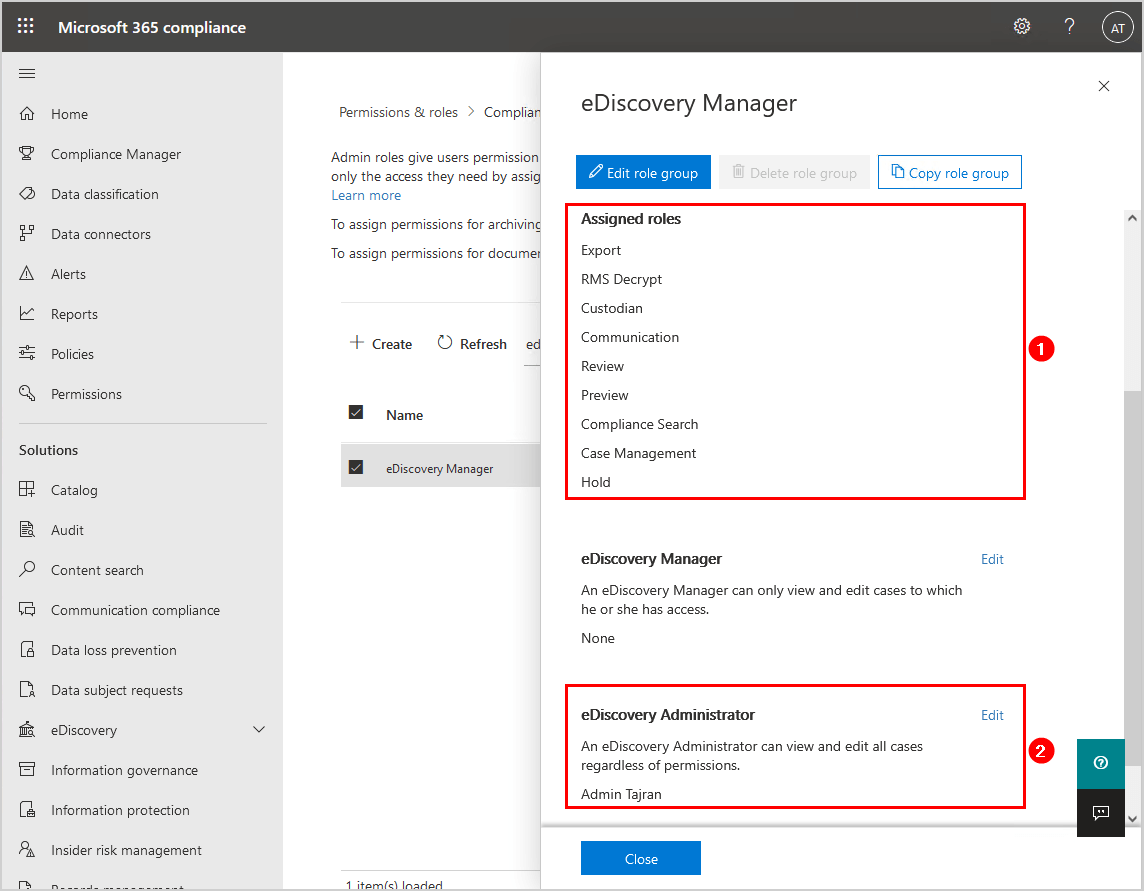
You can now successfully export results in Content Search.
Read more: Export Office 365 mailbox permissions to CSV »
Conclusion
You learned why you get the export search results error in Content Search. The solution is to add the Export role and assign eDiscovery Administrator permissions. After that, it can take an hour before you can export results in Content Search.
Did you enjoy this article? You may also like Import PST to Office 365. Don’t forget to follow us and share this article.
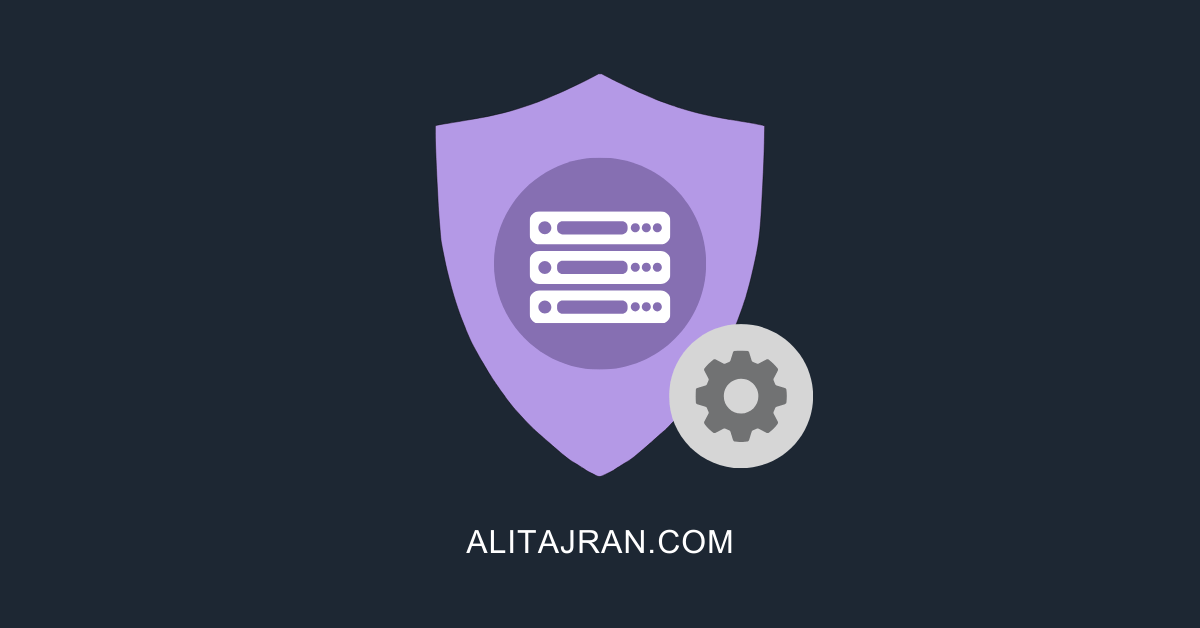

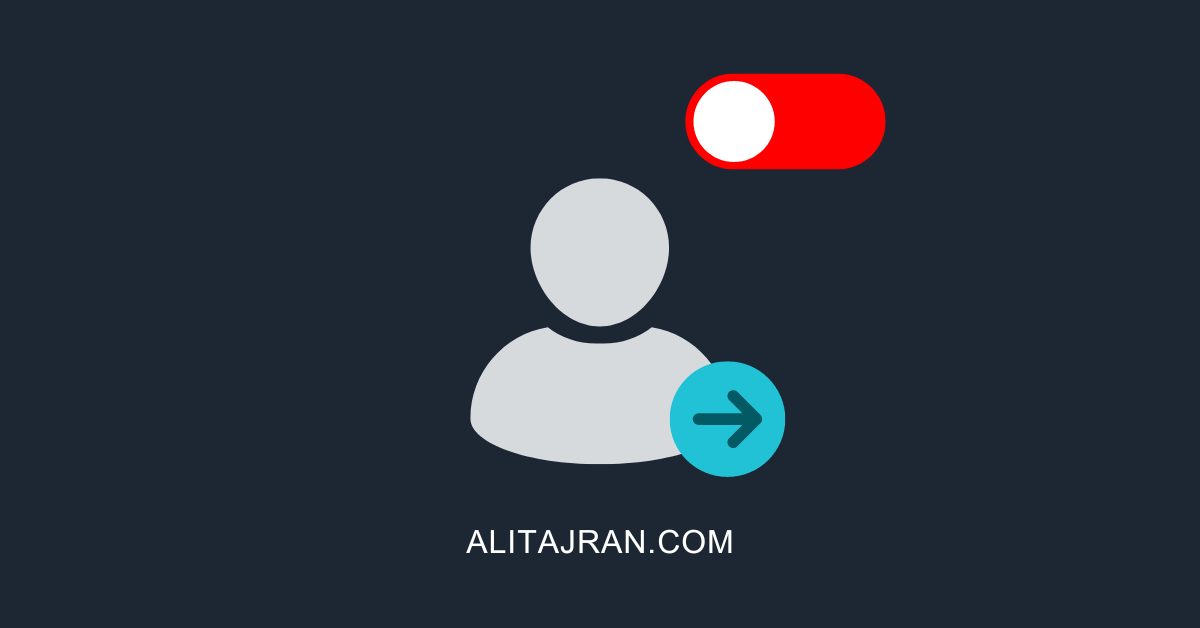
Great article, very clear explanation and the images help a lot.
Thank you.
Thank you!
Your blog helping me a lot.
Great articles with great solutions.
Thank you.