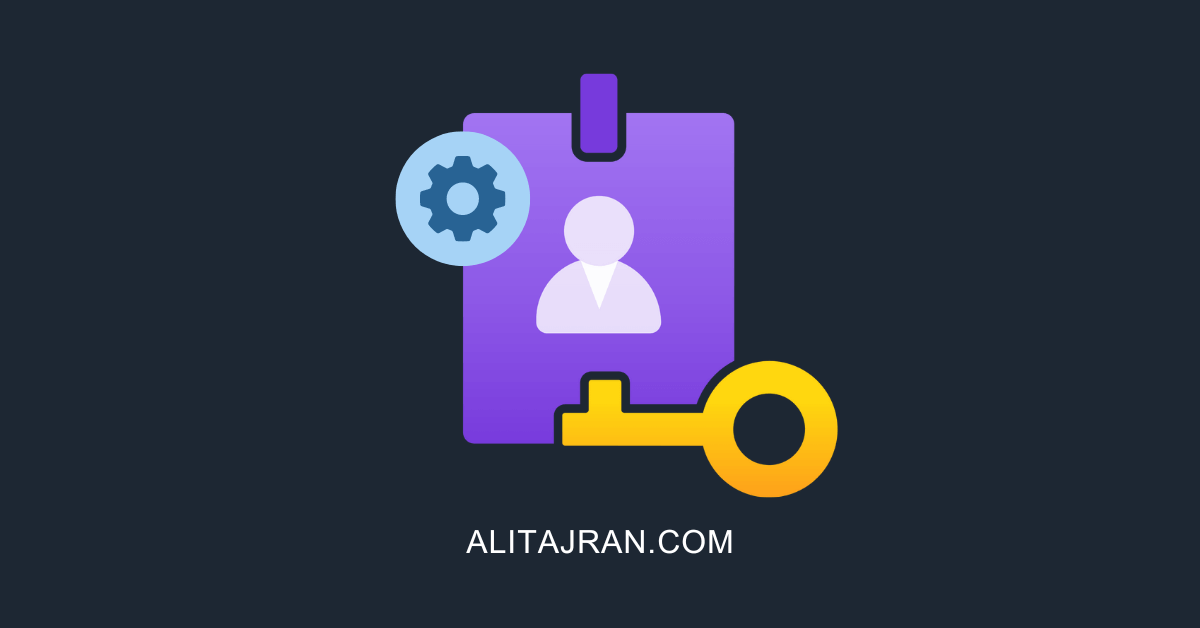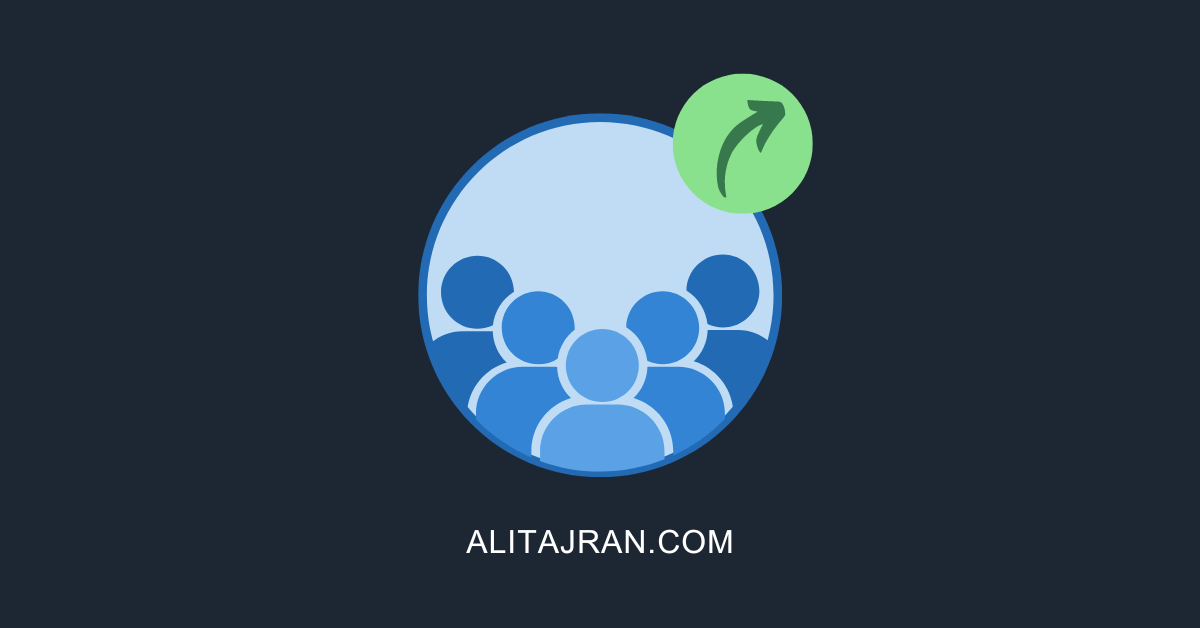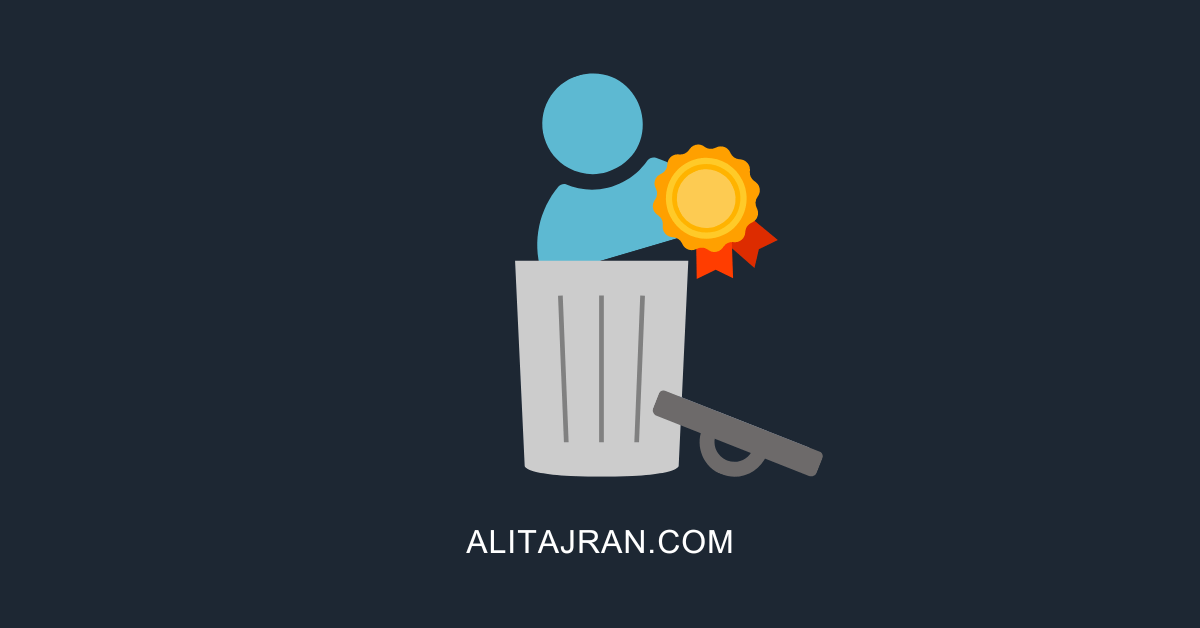IT for everyone
Discover some of the best IT articles, latest tech trends, tech guides, tech tutorials, tech tips, useful scripts, how-tos, and more.
Browse through useful IT courses
Exchange Server
Install, configure, and manage Exchange Server.
Exchange Server high availability
Install, configure, and manage Exchange Server in high availability.
Exchange Hybrid
Install, configure, and manage Exchange Hybrid.
“Once you stop learning, you start dying”
-Albert Einstein
Recent articles on our IT blog
How to Configure Microsoft Entra Privileged Identity Management (PIM)
April 15, 2024
Administrators need access to the organization so they can perform their tasks. However, you want…
Export Microsoft 365 distribution group members to CSV with PowerShell
April 8, 2024
There are many distribution groups, and we like to get all the members and owners.…
Remove direct assigned licenses for users with group licenses
April 1, 2024
Organizations should use group-based licensing rather than directly assign licenses to the user. The reason…