Documentation for configuring SpamBull spam filter with Exchange Online has been added. Go through the…
Find RemoteHostName URL for mailbox migration
You want to find the RemoteHostName URL because you have a mailbox migration planned to Exchange Online. The RemoteHostName is the Migration Endpoint server. Moving a mailbox to Exchange Online with PowerShell needs the Remote Host Name filled in. You can find the Migration Endpoint server in a couple of ways. Let’s look at how to find the RemoteHostName URL.
Table of contents
Move mailbox to Exchange Online
You sometimes want to move a mailbox or a mailbox batch from Exchange on-premises to Exchange Online. This time you like to do it with PowerShell instead of the Exchange Admin Center.
The question is, what do you need to fill in the RemoteHostName field? See the ?? in the command.
PS C:\> New-MoveRequest -Identity "Maisha Lee@exoip.com" -Remote -RemoteHostName "??" -TargetDeliveryDomain "exoip.mail.onmicrosoft.com" -RemoteCredential (Get-Credential exoip\administrator)In our example, the RemoteHostName will have the following value.
PS C:\> New-MoveRequest -Identity "Maisha Lee@exoip.com" -Remote -RemoteHostName "d07c851a-d141-2c91-f2b3-4bb87r5e51gg.resource.mailboxmigration.his.msappproxy.net" -TargetDeliveryDomain "exoip.mail.onmicrosoft.com" -RemoteCredential (Get-Credential exoip\administrator)But how did we get the RemoteHostName URL? Let’s look into that.
Hybrid Topology for Exchange configuration
When you run the Hybrid Configuration Wizard, you will get the option to select a Hybrid Topology.
- Exchange Classic Hybrid Topology
The URL will be your on-premises Exchange Server. For example, hybrid.company.com or mail.company.com. It’s the URL that you configured in the HCW wizard.
- Exchange Modern Hybrid Topology
The URL will be a populated resource mailbox. For example, d07c851a-d141-2c91-f2b3-4bb87r5e51gg.resource.mailboxmigration.his.msappproxy.net. It’s configured when the Hybrid Agent gets installed in the HCW wizard.
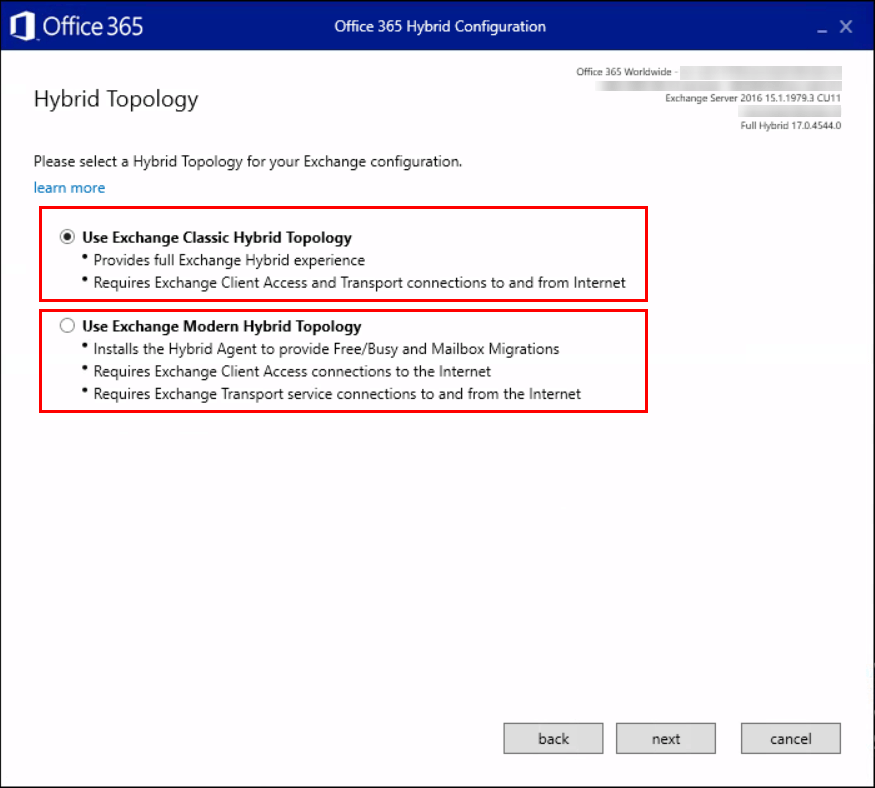
Get migration endpoint remote server URL
To find the migration endpoint remote server URL with Exchange Online PowerShell, follow the below steps:
Important: Find the RemoteHostName URL in the Exchange Online environment, not the Exchange on-premises environment. You will not find the URL if connecting to the Exchange on-premises environment.
Step 1. Run PowerShell as administrator and connect to Exchange Online PowerShell.
PS C:\> Connect-ExchangeOnlineStep 2. Run Get-MigrationEndpoint cmdlet to get the remote server URL. The HCW created this migration endpoint, and the RemoteServer URL is what you need.
PS C:\> Get-MigrationEndpoint | Format-List Identity, RemoteServer
Identity : Hybrid Migration Endpoint - EWS (Default Web Site)
RemoteServer : d07c851a-d141-2c91-f2b3-4bb87r5e51gg.resource.mailboxmigration.his.msappproxy.netNow that you did find the RemoteHostName URL, you can enjoy moving mailboxes to Exchange Online with PowerShell.
Read more: Complete migration batch with PowerShell »
Conclusion
You learned how to find the RemoteHostName URL for mailbox migration. You can find the Remote Host Name with Exchange Online PowerShell. The URL can look different depending on what you selected in the Hybrid Configuration Wizard.
Did you enjoy this article? You may also like Switch from Exchange Classic Hybrid to Exchange Modern Hybrid. Don’t forget to follow us and share this article.

This Post Has 0 Comments