You are migrating mailboxes to Office 365, and the following error message is showing: MigrationPermanentException:…
Hybrid Configuration Wizard fails to connect
The Hybrid Configuration Wizard fails to connect with an error message: The WinRM client cannot process the request. You downloaded the Hybrid Configuration Wizard (HCW) on the Exchange Server. After installing HCW on the Exchange Server, you like to run HCW to start the setup wizard. One of the steps in the HCW wizard is to connect to both the Exchange on-premises organization and Office 365 organization.
Only this time, the Office 365 Hybrid Configuration Wizard fails to connect and an error is showing. The error is showing in the step when connecting to the Office 365 organization. In this article, you will learn why this is happening and the solution to proceed with the Hybrid Configuration Wizard setup.
Table of contents
Hybrid Configuration Wizard gathering configuration information
One of the steps in the Office 365 Hybrid Configuration wizard is gathering configuration information. HCW will connect to both the Exchange organizations and make sure that the connection is available. Otherwise it is not able to apply the changes in the final step.
Connecting to Exchange on-premises is succeeded. Connecting to Office 365 is throwing an error. The error is showing in red text that basic authentication is currently disabled in the client configuration.
Unfortunately, you can’t proceed further with the setup. What is the solution to the Hybrid Configuration Wizard error? Let’s have a closer look at the error message.
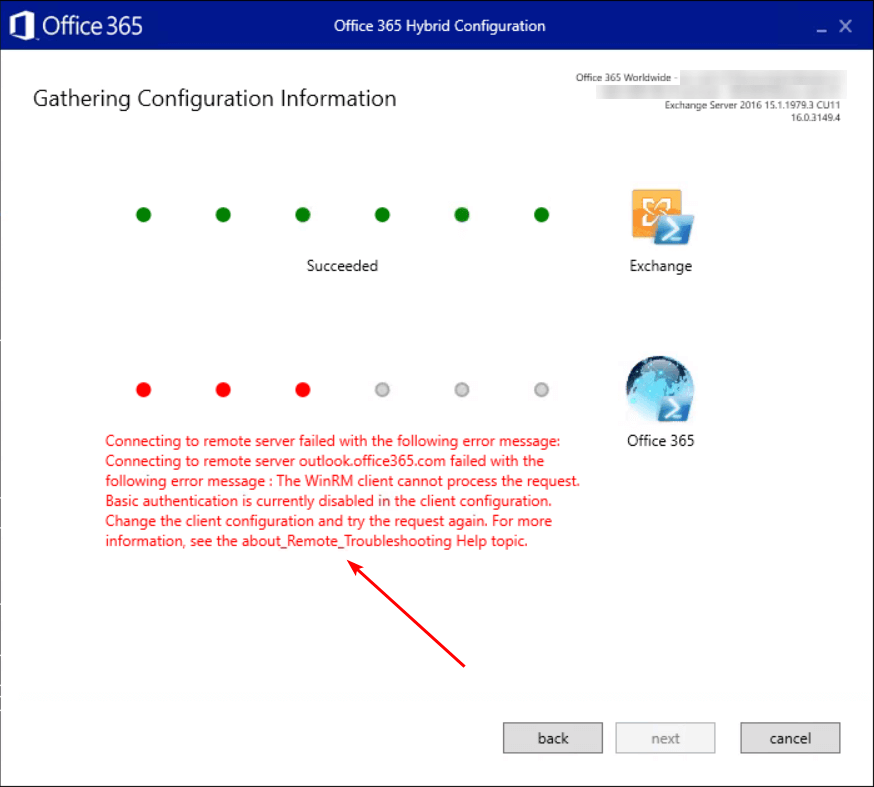
Connecting to remote server failed with the following error message: Connecting to remote server outlook.office365.com failed with the following error message : The WinRM client cannot process the request. Basic authentication is currently disabled in the client configuration. Change the client configuration and try the request again. For more information, see the about_Remote_Troubleshooting Help topic.
Why do you get this error and what is the solution for the WinRM client cannot process the request. Basic Authentication is currently disabled in the client configuration?
Check if basic authentication is enabled
Run Command Prompt as administrator. Have a look if basic authentication is enabled. Make use of the command winrm get winrm/config/client/auth. In our example, the basic authentication is false and configured with a GPO (Group Policy Object).
C:\>winrm get winrm/config/client/auth
Auth
Basic = false [Source="GPO"]
Digest = false [Source="GPO"]
Kerberos = true
Negotiate = true
Certificate = true
CredSSP = falseSolution for the Hybrid Configuration Wizard error
You can edit the GPO and exclude the system for basic authentication. This way it will make a remote connection. What you also can do is to change the basic authentication manually with a registry key on the system. Let’s do the second.
Start Registry Editor as administrator and browse to the following path:
HKEY_LOCAL_MACHINE\SOFTWARE\Policies\Microsoft\Windows\WinRM\ClientEdit AllowBasic value data to 1. Click OK.
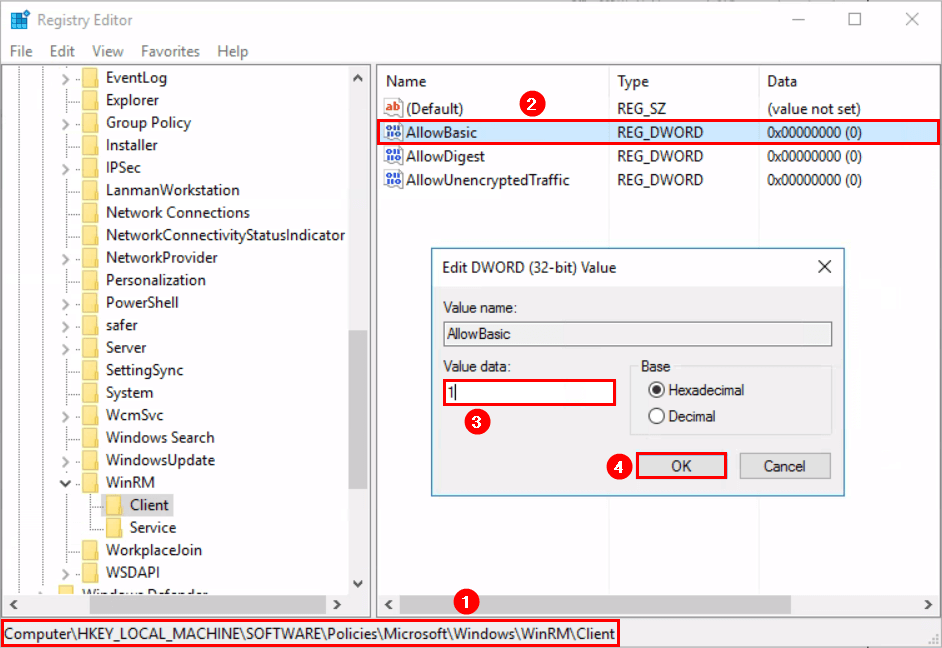
There is no need to restart the system. Verify that the changes are applied by running the command in Command Prompt. It’s showing as Basic = true.
C:\>winrm get winrm/config/client/auth
Auth
Basic = true [Source="GPO"]
Digest = false [Source="GPO"]
Kerberos = true
Negotiate = true
Certificate = true
CredSSP = falseClose the Hybrid Configuration Wizard and try again. Go through the steps and HCW will connect to both the organizations. This time it will create a connection to Office 365 and showing the Succeeded text.
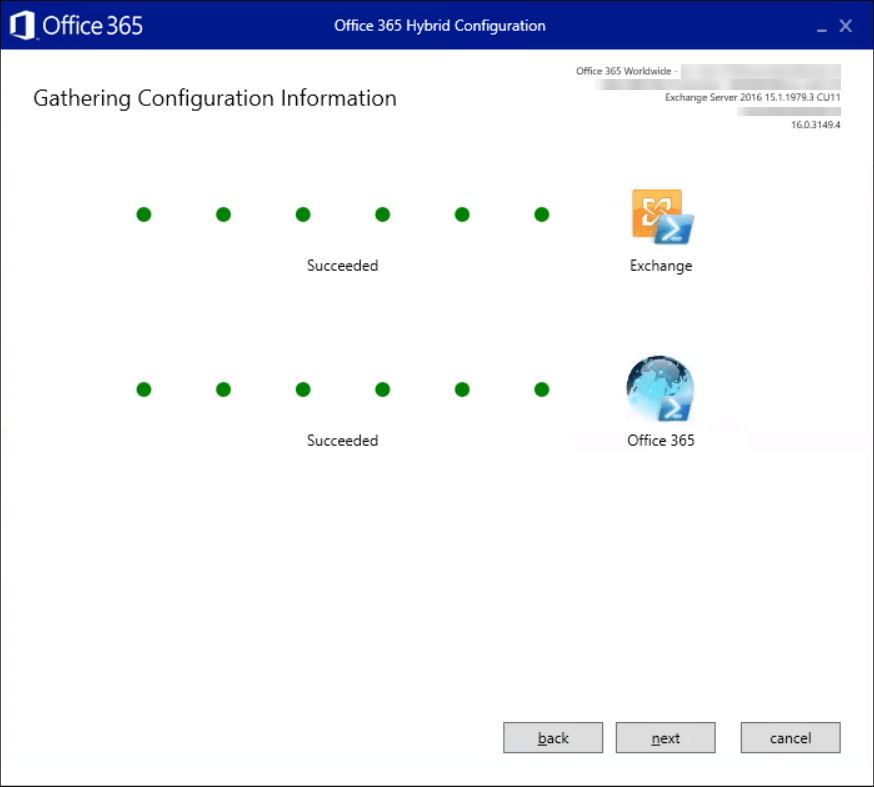
Hybrid Configuration Wizard setup did proceed further. Did it work for you?
Conclusion
In this article, you learned why the Hybrid Configuration Wizard setup fails to connect. After a closer look at the error message, it’s showing that basic authentication is disabled. The solution to this problem is to allow basic authentication on the system. Edit the Group Policy or edit the value with Registry Editor. After that, you can proceed further with configuring the Hybrid Configuration Wizard.
Did you enjoy this article? You may also like Exchange Hybrid test plan checklist. Don’t forget to follow us and share this article.

still failing for me,… with following error message – shows no error though
Look at this article Hybrid Configuration Wizard connecting to remote server failed.