We have an existing Azure AD Connect synchronization with Microsoft 365 tenant. We did create…
Schedule mailbox batch migration
When you migrate mailboxes from Exchange on-premises to Microsoft 365/Office 365, you can decide the migration start and end time. All this happens in the batch migration wizard. After that, it will sync the mailbox data, and the mailbox will migrate to Exchange Online. Let’s look at the schedule option and how many times the mailbox migration batch synchronizes.
Table of contents
Introduction
Set up an Exchange Hybrid configuration between Exchange on-premises and Office 365. After that, go through the Exchange Hybrid test plan checklist. Do that before you create migration batches and migrate mailboxes to Office 365.
Schedule batch migration
Sign in to Microsoft 365 Exchange Admin Center. Then, click on Migration > Add migration batch.
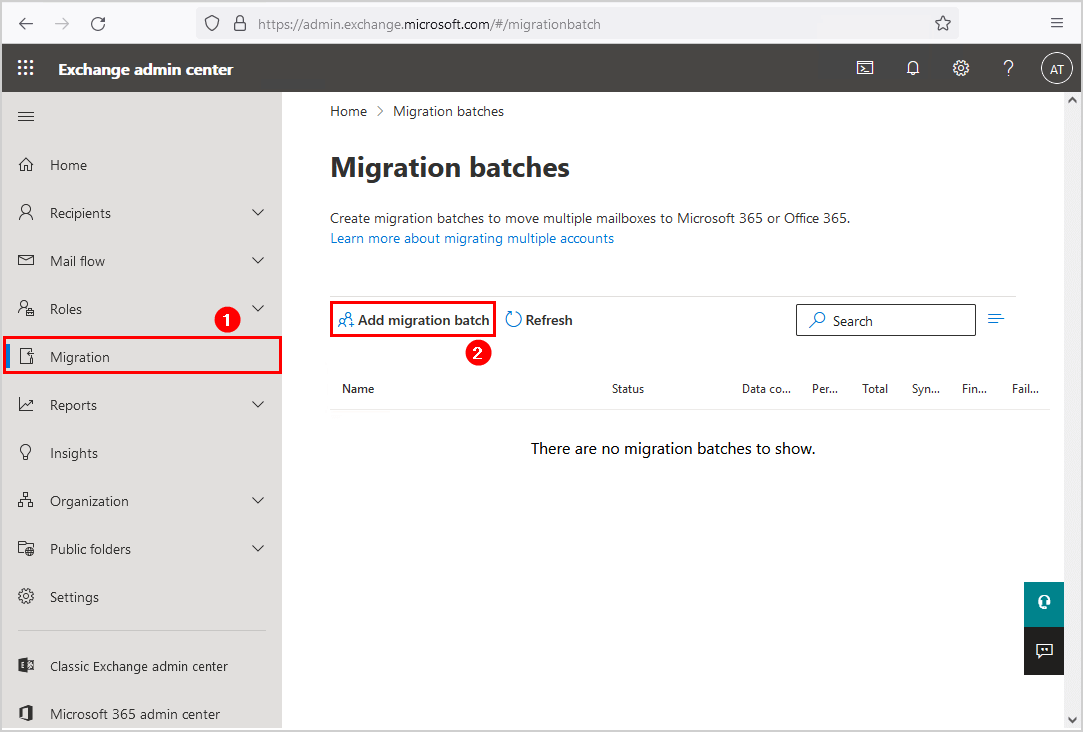
Going through the wizard will show the Schedule step, which is the final step before you click on Save.
Scheduling a new migration batch will show two options to choose from:
Start the migration batch by
- Manually start the batch later
- Automatically start the batch
- Start the batch automatically after time
End the migration batch by
- Manually completing the batch later
- Automatically complete the migration batch
- Complete the batch automatically after time
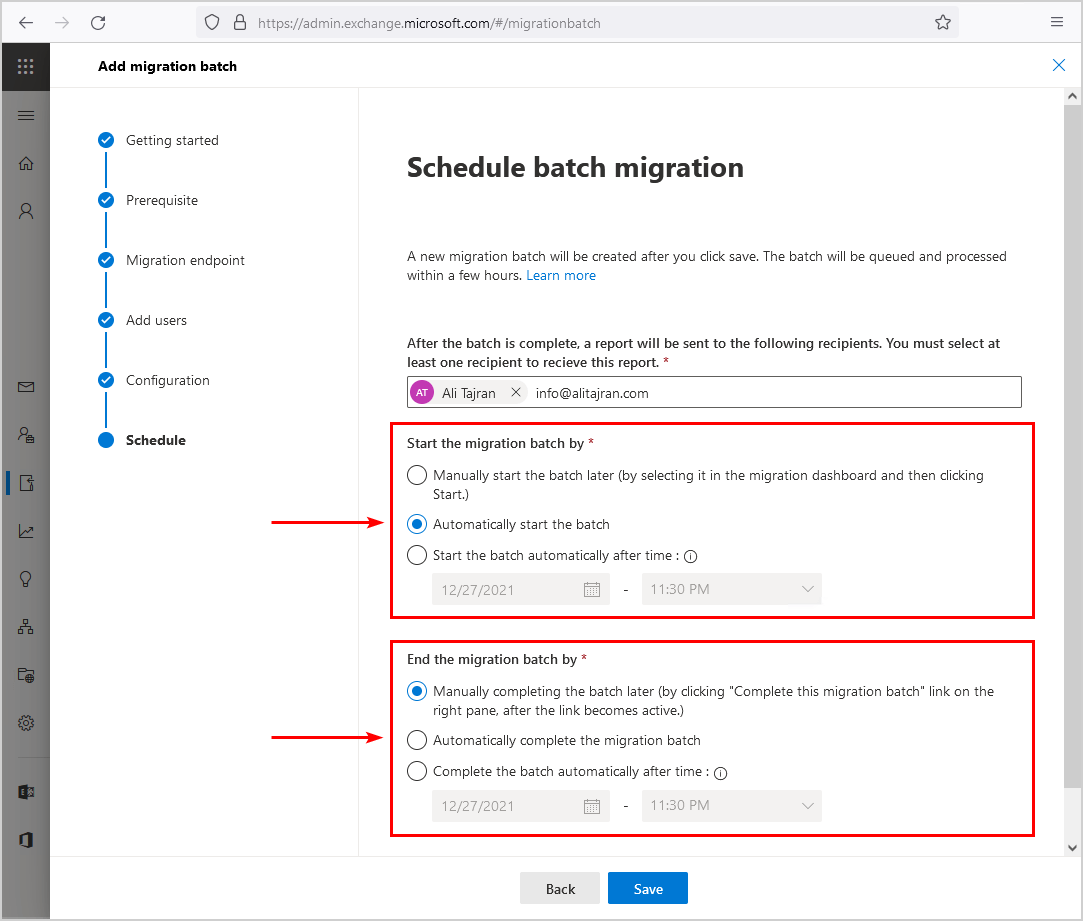
In our example, we choose to automatically start the batch and manually completing the batch later. After a couple of hours, the migration batch finished syncing the mailboxes data.
Note: If you plan to migrate many mailboxes, ensure to disable EWS throttling in Office 365 – Exchange Online.
Check mailbox migration sync date
Let’s click on a mailbox and check the sync date (initial sync).
The user is synced on 27/12/2021 09:44 PM.

Read more: Get mailbox migration status with PowerShell »
Note: Microsoft 365 will automatically run a delta sync every 24 hours after the first initial sync. It will run one last delta sync before finalizing the mailbox.
The next day, it will show that it did sync after precisely 24 hours (delta sync).
The user is synced on 28/12/2021 09:44 PM.
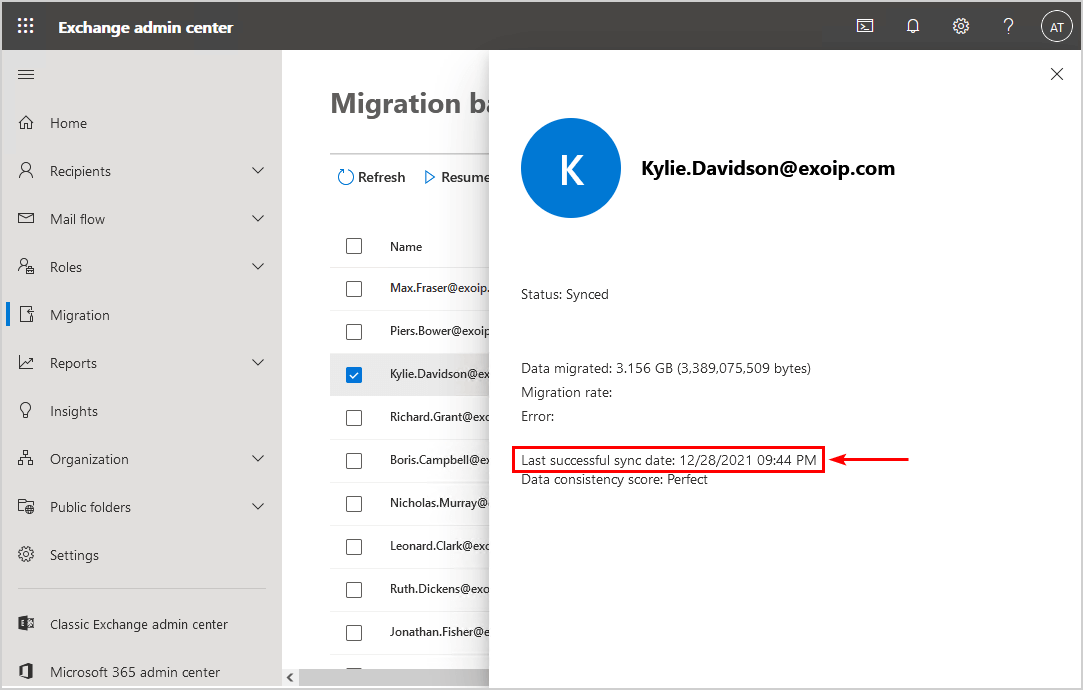
Batch migration errors
You might see two errors when you start to migrate mailboxes to Office 365. These are the most known migration errors. Go through the articles and see the solution:
- You can’t use the domain because it’s not an accepted domain for your organization
- Target mailbox doesn’t have an SMTP proxy matching
Conclusion
You learned how to schedule a mailbox batch migration. First, the mailbox migration will run an initial sync. After that, a delta sync will occur every 24 hours when you choose to manually complete the migration batch. As of last, it will run a final sync and finalize the migration. The mailbox will finish successfully and is hosted in Microsoft 365/Office 365.
It’s good to know that it will keep syncing delta changes, and all the changes in the on-premises mailbox are synced over to the Office 365 mailbox. So you can safely tell the users that the mailbox synchronization will not disrupt their daily activities.
Did you enjoy this article? You may also like Complete migration batch with PowerShell. Don’t forget to follow us and share this article.


Hi Ali,
can we use the same method to migrate distribution list?
if not , how can we move them from on prem to online?
Thanks in advance