Frustration about the autodiscover URL when you migrate to Office 365/Microsoft 365. Where do you…
Mailbox type difference in Exchange Hybrid
We see a mailbox with a different mailbox type in Exchange on-premises and Exchange Online. However, the mailbox type should be the same between both organizations in an Exchange Hybrid deployment. Why is that happening, and how to correct this mailbox inconsistency? In this article, you will learn how to fix the mailbox type difference in Exchange Hybrid.
Table of contents
Exchange mailbox type
Let’s look at the info mailbox (info@exoip.com) in both Exchange on-premises and Exchange Online.
The mailbox shows up in Exchange on-premises as a user mailbox.
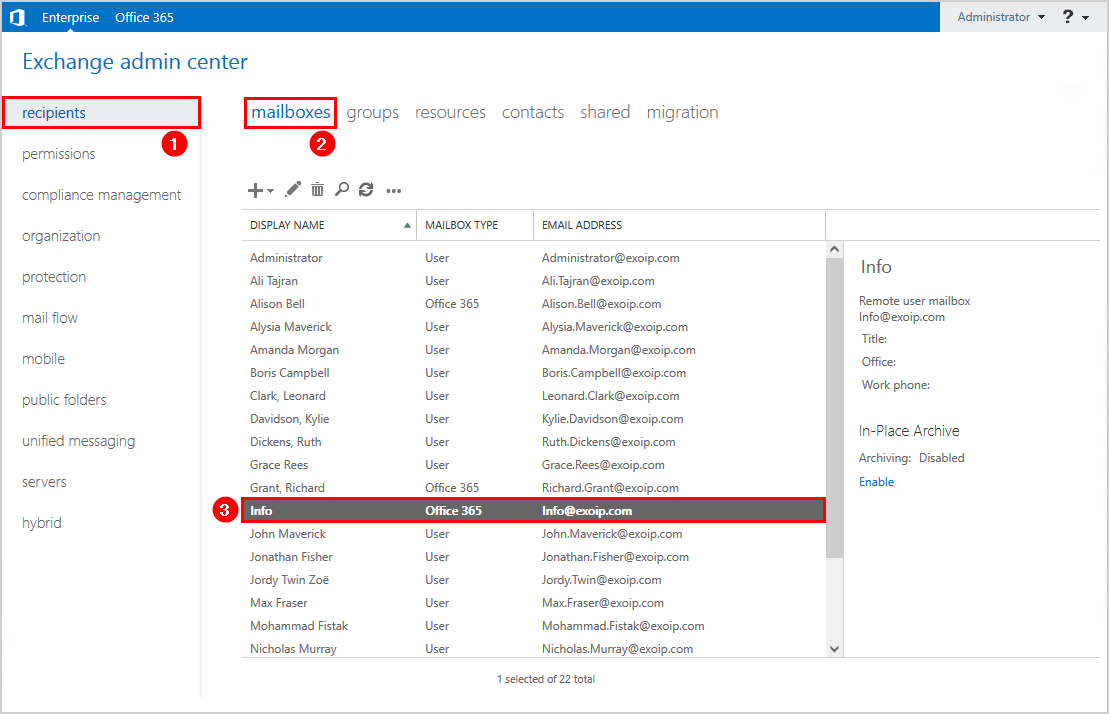
The mailbox appears in Microsoft 365 Exchange admin center as a shared mailbox.
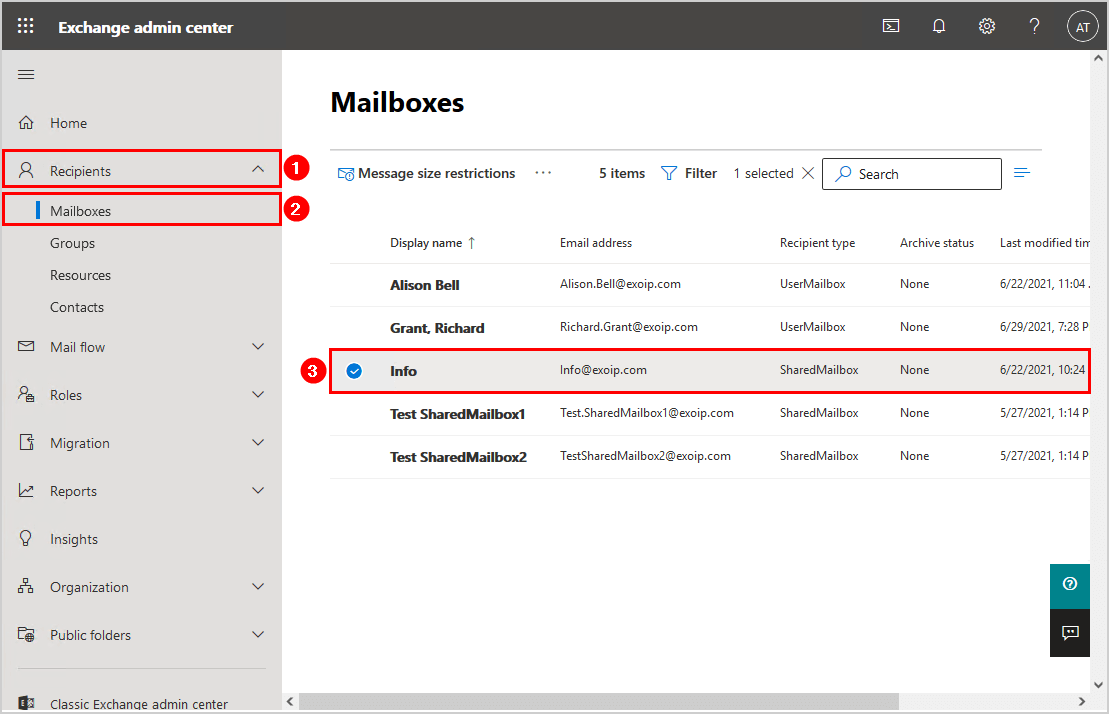
Why is there an inconsistency between the mailbox in both organizations? Shouldn’t they be the same? Let’s find out more.
Why this happens
The Exchange on-premises server is the authority server. The mailboxes are created from the on-premises organization. That’s why you need to keep at least one Exchange Server on-premises in a hybrid deployment.
In an Exchange Hybrid deployment, you create or edit a mailbox on the Exchange Server on-premises with the options:
- New-RemoteMailbox (Exchange Management Shell)
- Enable-RemoteMailbox (Exchange Management Shell)
- Set-RemoteMailbox (Exchange Management Shell)
- Create Office 365 mailbox (Exchange Admin Center)
If, for example, the info mailbox needs to change from user mailbox to shared mailbox in Exchange Hybrid, you need to convert the mailbox from Exchange Management Shell on-premises. It’s not possible to do that from Exchange admin center on-premises. You set the remote mailbox type to shared. Do you want to set it from shared to a user mailbox? That’s possible. The only difference is that you choose the regular value.
In this case, they didn’t do it as in the above steps. What did happen is that they converted the user mailbox to a shared mailbox in Exchange Online. That’s incorrect, as it will not write the changes back to Exchange on-premises.
So how do you fix it and make the info mailbox in both Exchange organizations the same mailbox type? Let’s look at that in the next step.
Solution for mailbox type difference in Exchange Hybrid
Start Exchange Management Shell as administrator on the on-premises Exchange server or a Management server with the Exchange management tools installed.
Run the Get-RemoteMailbox cmdlet and verify the RecipientTypeDetails for the mailbox. The info mailbox shows as a RemoteuserMailbox.
[PS] C:\>Get-RemoteMailbox "info@exoip.com"
Name RecipientTypeDetails RemoteRecipientType
---- -------------------- -------------------
Info RemoteUserMailbox ProvisionMailboxRun the Set-RemoteMailbox cmdlet. Add the Type parameter with the value Shared. It will convert the remote mailbox to a shared mailbox.
[PS] C:\>Set-RemoteMailbox "info@exoip.com" -Type SharedVerify that everything is set and looks good with the Get-RemoteMailbox cmdlet.
[PS] C:\>Get-RemoteMailbox "info@exoip.com"
Name RecipientTypeDetails RemoteRecipientType
---- -------------------- -------------------
Info RemoteSharedMailbox ProvisionMailbox, SharedMailboxGo back to the Exchange admin center on-premises. The mailbox shows as shared. Just like in Exchange Online – Microsoft 365.
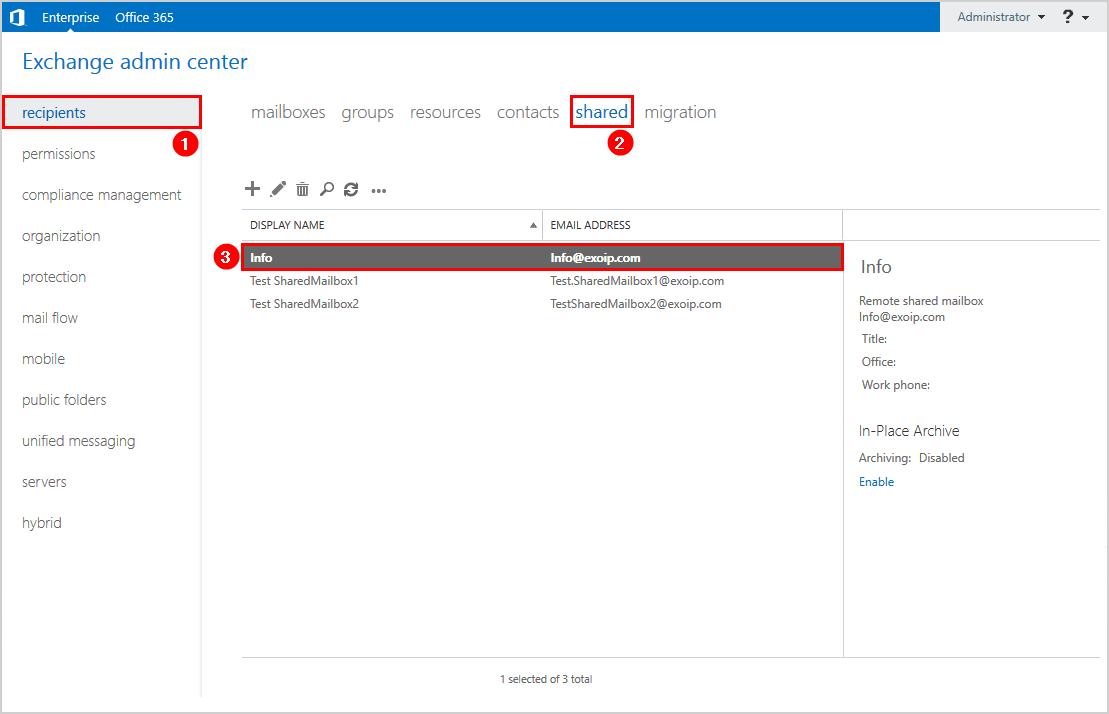
Do you want to set the mailbox to a different type? The Type parameter specifies the type of the mailbox. Choose one of the valid values:
- Regular
- Room
- Equipment
- Shared
Read more: Office 365 mailbox not showing in Exchange Hybrid on-premises »
Conclusion
You learned why there is a mailbox type difference in Exchange Hybrid. The solution to the mailbox inconsistency in both Exchange organizations is to set the remote mailbox type from Exchange on-premises.
Did you enjoy this article? You may also like Create Office 365 shared mailbox in Exchange Hybrid. Don’t forget to follow us and share this article.


Hi mr Tajran,
thank you very much for your courses.
They are very helpful.
I have a question about your course.
As you mentioned above, on local Exchange, after converting the types of mailboxes from shared to user or from user to shared, although I do delta and initial sync more than once, unfortunately I cannot see the changes on Exchange Online.
Where do you think the problem might come from?
Thank you in advance for your answer.
Best regards
Check the article Convert user mailbox to shared mailbox in Exchange Hybrid.
Can we convert RemoteEquipmentMailbox to RemoteRoomMailbox from Onpremise using Set-RemoteMailbox?
Yes, you can.
Here is an example of the command:
Hi Ali,
Thank you , however the conversion from existing type (equipment) to Room with above command, changed the Onprem recipient as RemoteRoomMailbox but on Exchange Online it still shows as EquipmentMailbox though the AD sync is done successfully. Should we need to check something here?
If it’s a migrated mailbox and not a newly created mailbox in Exchange Online, you have to change the value in Exchange Online too, and make the mailbox type similar.
Do the below steps:
1. Connect to Exchange Management Shell on-premises (already done by you)
2. Convert equipment mailbox to room mailbox (already done by you)
3. Connect to Exchange Online PowerShell
4. Run the command to convert the equipment mailbox to a room mailbox:
How would you fix a mismatch for Archive. EXO user shows Archive status is Enabled (and working for the user) but EAC on prem doesnt show Archive – Mailbox Type is “Office 365” and not “Office 365 (Archive)”
Hi Ali, what if the mailbox is showing shared in the local exchange admin center and regular user mailbox in exchange online admin center?
I have checked with the powershell get-remotemailbox, and it shows it’s a shared mailbox.
I have run the sync several times but still in cloud, it showed as a user mailbox.
How can I changed it to shared mailbox in cloud as well?
Hi Serena,
You have to set it in Exchange Online too:
1. Connect to Exchange Online PowerShell
2. Run the command below (change the email address):
Read more in the article Convert user mailbox to shared mailbox in Exchange Hybrid.