You migrated a batch of mailboxes to a new mailbox database in Exchange Server 2016.…
Move arbitration mailboxes in Exchange Server
How to move arbitration mailboxes in Exchange Server 2010/2013/2016/2019? I recommend you move the arbitration mailboxes to the highest Exchange Server version in the organization. If you install the same Exchange Server version, you don’t have to move the arbitration mailboxes to it.
Table of contents
When to move arbitration mailboxes
- You like to delete a mailbox database. If you don’t move the arbitration mailboxes, you cannot delete the mailbox database.
- You have installed a higher Exchange Server version in the organization.
- You want to decommission the Exchange Server that is hosting the arbitration mailboxes.
Note: Arbitration mailboxes are system mailboxes that are used for storing different types of system data and for managing messaging approval workflow.
Get arbitration mailboxes in Exchange environment
To get the arbitration mailboxes in Exchange Server, follow these steps:
1. Sign in to the highest Exchange Server version. For example, if you have an Exchange Server 2010 and Exchange Server 2016 in the organization, sign in to Exchange Server 2016.
2. Run Exchange Management Shell as administrator.
3. Run the Set-ADServerSettings cmdlet, including the -ViewEntireForest parameter. It will let you view the objects in the entire forest.
4. Run the Get-Mailbox cmdlet, including the -Arbitration parameter, to get the arbitration mailboxes.
The arbitration mailboxes are configured in the default mailbox database after installing Exchange Server. If you did rename the Exchange Server default mailbox database, you would see that name.
[PS] C:\>Set-ADServerSettings -ViewEntireForest $true
[PS] C:\>Get-Mailbox -Arbitration | Format-Table Name, ServerName, Database, AdminDisplayVersion
Name ServerName Database AdminDisplayVersion
---- ---------- -------- -------------------
SystemMailbox{1f05a927-259d-4b29-bcd8-76469a2fb004} ex01-2016 DB01 Version 15.1 (Build 1979.3)
SystemMailbox{bb558c35-97f1-4cb9-8ff7-d53741dc928c} ex01-2016 DB01 Version 15.1 (Build 1979.3)
SystemMailbox{e0dc1c29-89c3-4034-b678-e6c29d823ed9} ex01-2016 DB01 Version 15.1 (Build 1979.3)
Migration.8f3e7716-2011-43e4-96b1-aba62d229136 ex01-2016 DB01 Version 15.1 (Build 1979.3)
FederatedEmail.4c1f4d8b-8179-4148-93bf-00a95fa1e042 ex01-2016 DB01 Version 15.1 (Build 1979.3)
SystemMailbox{D0E409A0-AF9B-4720-92FE-AAC869B0D201} ex01-2016 DB01 Version 15.1 (Build 1979.3)
SystemMailbox{2CE34405-31BE-455D-89D7-A7C7DA7A0DAA} ex01-2016 DB01 Version 15.1 (Build 1979.3)Find mailbox database in Exchange Server
Before moving the arbitration mailboxes, you have to check the name of the mailbox database. Also, it’s good to check if the mailbox database is mounted. Otherwise, moving the arbitration mailboxes to that mailbox database will be impossible.
Run the Get-MailboxDatabase cmdlet. The -IncludePreExchange switch will return information regarding your Exchange Server version and earlier Exchange versions.
An example of what the -IncludePreExchange switch does for you:
You have Exchange Server 2010 and Exchange Server 2016 running in the organization. If you run the Get-MailBoxDatabase cmdlet from Exchange Server 2016, it will show you only the databases running in Exchange Server 2016. If you use the -IncludePreExchange switch, it will also show you the Exchange Server 2010 mailbox databases.
C:\>Get-MailboxDatabase -IncludePreExchange -Status | Sort Name | Format-Table Name, Server, Mounted, AdminDisplayVersion
Name Server Mounted AdminDisplayVersion
---- ------ ------- -------------------
DB01 EX01-2016 True Version 15.1 (Build 1979.3)
DB02 EX01-2016 True Version 15.1 (Build 1979.3)
DB03 EX01-2016 True Version 15.1 (Build 1979.3)In the next part, you will move the arbitration mailboxes to another mailbox database.
Move arbitration mailboxes in Exchange to another database
You don’t have to separate the arbitration mailboxes into different mailbox databases. Instead, I recommend you move the arbitration mailboxes to one mailbox database. In my example, the mailbox database DB02.
Read more: Create mailbox database in Exchange Server »
Moving arbitration mailboxes is the same as moving mailboxes to another database. The difference is that you use the -Arbitration parameter.
[PS] C:\>Get-Mailbox -Arbitration | New-MoveRequest -TargetDatabase "DB02"
DisplayName StatusDetail TotalMailboxSize TotalArchiveSize PercentComplete
----------- ------------ ---------------- ---------------- ---------------
Microsoft Exchange Approval Assistant WaitingForJobPickup 121.2 KB (124,156 bytes) 0
Microsoft Exchange WaitingForJobPickup 518.1 KB (530,503 bytes) 0
Microsoft Exchange WaitingForJobPickup 21.12 MB (22,141,001 bytes) 0
Microsoft Exchange Migration WaitingForJobPickup 129.7 KB (132,801 bytes) 0
Microsoft Exchange Federation Mailbox WaitingForJobPickup 117.8 KB (120,610 bytes) 0
E4E Encryption Store - Active WaitingForJobPickup 120 KB (122,897 bytes) 0
Microsoft Exchange WaitingForJobPickup 118.3 KB (121,093 bytes) 0Check the progress of the arbitration mailboxes move requests.
[PS] C:\>Get-MoveRequest | Get-MoveRequestStatistics
DisplayName StatusDetail TotalMailboxSize TotalArchiveSize PercentComplete
----------- ------------ ---------------- ---------------- ---------------
Microsoft Exchange CopyingMessages 21.36 MB (22,396,398 bytes) 30
Microsoft Exchange Approval Assistant Completed 243 KB (248,791 bytes) 100
Microsoft Exchange Completed 630.1 KB (645,173 bytes) 100
Microsoft Exchange Migration Completed 239.1 KB (244,832 bytes) 100
Microsoft Exchange Federation Mailbox Completed 235.7 KB (241,395 bytes) 100
E4E Encryption Store - Active Completed 237.8 KB (243,512 bytes) 100
Microsoft Exchange Completed 241.1 KB (246,932 bytes) 100Verify if the arbitration mailboxes are moved successfully to the target database.
[PS] C:\>Get-Mailbox -Arbitration | Format-Table Name, ServerName, Database, AdminDisplayVersion
Name ServerName Database AdminDisplayVersion
---- ---------- -------- -------------------
SystemMailbox{1f05a927-259d-4b29-bcd8-76469a2fb004} ex01-2016 DB02 Version 15.1 (Build 1979.3)
SystemMailbox{bb558c35-97f1-4cb9-8ff7-d53741dc928c} ex01-2016 DB02 Version 15.1 (Build 1979.3)
SystemMailbox{e0dc1c29-89c3-4034-b678-e6c29d823ed9} ex01-2016 DB02 Version 15.1 (Build 1979.3)
Migration.8f3e7716-2011-43e4-96b1-aba62d229136 ex01-2016 DB02 Version 15.1 (Build 1979.3)
FederatedEmail.4c1f4d8b-8179-4148-93bf-00a95fa1e042 ex01-2016 DB02 Version 15.1 (Build 1979.3)
SystemMailbox{D0E409A0-AF9B-4720-92FE-AAC869B0D201} ex01-2016 DB02 Version 15.1 (Build 1979.3)
SystemMailbox{2CE34405-31BE-455D-89D7-A7C7DA7A0DAA} ex01-2016 DB02 Version 15.1 (Build 1979.3)To clean it up, remove completed move requests. The first cmdlet will remove the completed move requests. If you like to remove all the move requests, use the second cmdlet.
[PS] C:\>Get-MoveRequest -MoveStatus Completed | Remove-MoveRequest -Confirm:$False
[PS] C:\>Get-MoveRequest | Remove-MoveRequest -Confirm:$FalseDid this help you to find and move arbitration mailboxes in Exchange Server 2010/2013/2016/2019?
Articles that you may be interested in:
Conclusion
You learned how to move arbitration mailboxes in Exchange Server. First, check if the arbitration mailboxes are present and in which mailbox databases. After that, find the mounted mailbox databases. As of last, move the arbitration mailboxes to the mounted mailbox database. Remember to move the arbitration mailboxes to the highest Exchange Server version.
Did you enjoy this article? You may also like Install Exchange Cumulative Update. Don’t forget to follow us and share this article.
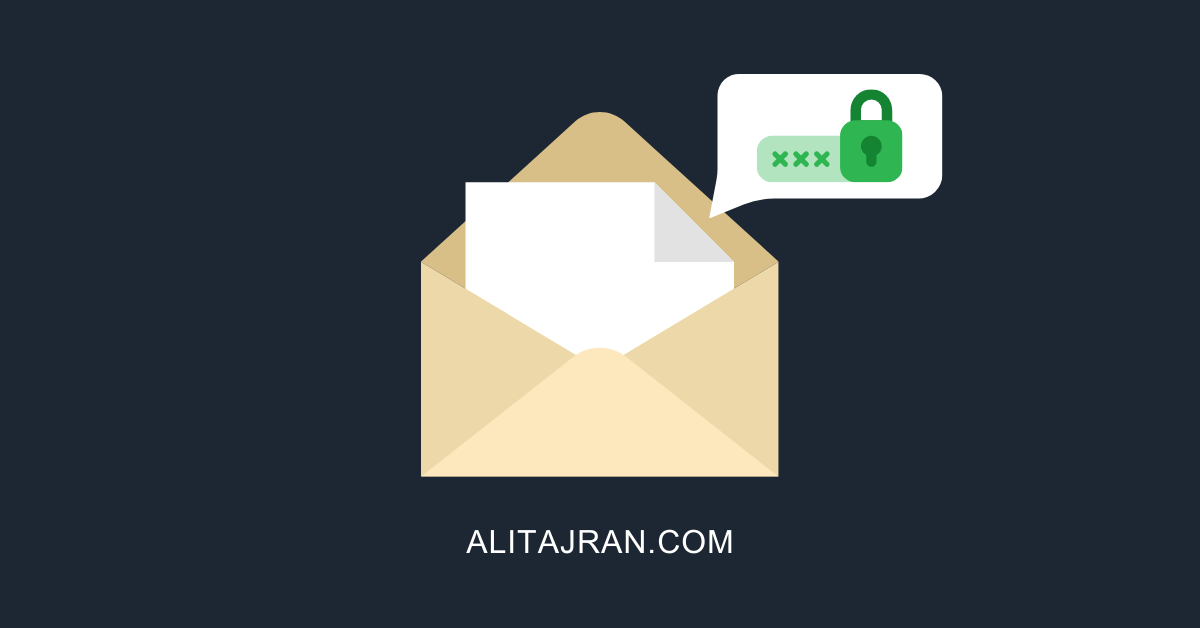

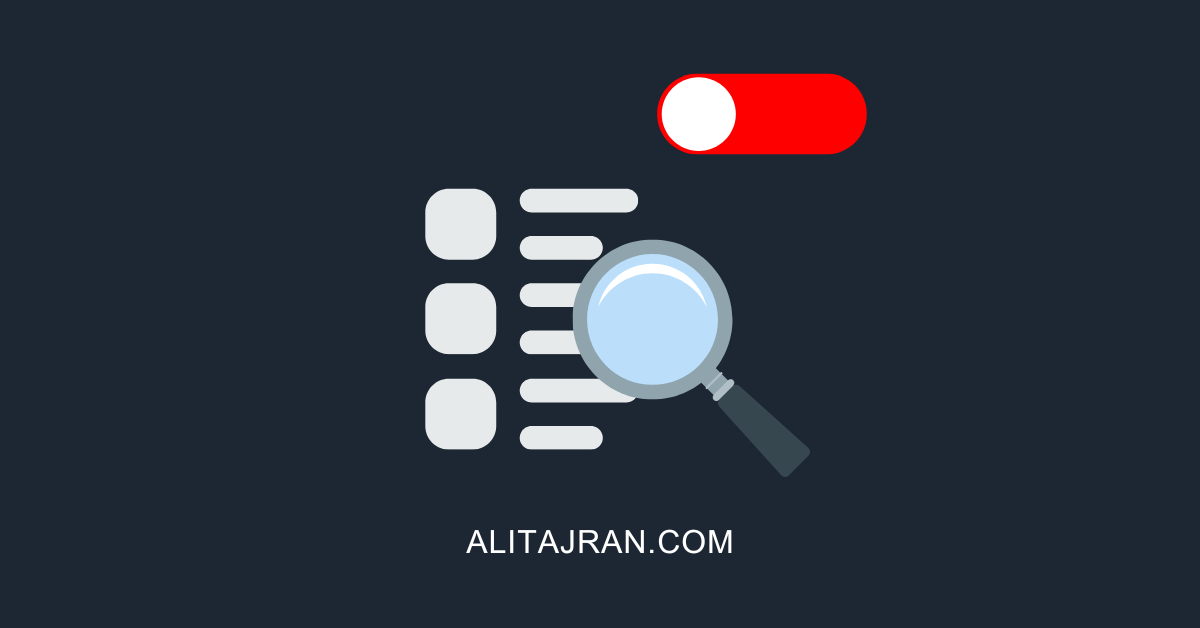
Very direct and good. Thank you for taking time to make this.
Great article
I have an Exchange Server 2013 SP1 Primary Database. I got an error: I am not able to mount DB01 Database
OAB is not syncing. There are still arbitration mailboxes in DB01 (Damaged). How can I move arbitration mailboxes to DB02? without effecting any down time in our environment . All emails are recovered from the backup DB01?
Please Guide me
Excellent concise article – Top flight as always.
Quick question – In a DAG environment would the moving of arbitration also needed to be done on Passive server
No, only move the arbitration mailboxes to another active mailbox database.
Very good article, thank you.
Great information. Always clear concise explanations. Really appreciate your content and the time you take to provide this info.
Agree 100%
I never really leave replies on anything..
but you’re articles are always straight to the point, easy to understand and works every time, thanks! solved my problem in minutes.
Great article. Helped me out a ton! Thank you!
Worked a treat, many thanks
It has been explain very well .
This is what exactly i was looking for It is really very useful.
Thank you .
Awesome. Just what I needed with the missing pieces others seemed to leave out. Thank you!