We like to install Windows 11 on a Virtual Machine (VM). After booting from the…
Fix ms-settings:personalization-background error in Windows 10
Windows 10 triggered a reboot after Windows Update. After the Windows Updates installation finishes, we did sign in, and it shows the error: ms-settings:personalization-background. This file does not have an app associated with it for performing this action. Please install an app or, if one is already installed, create an association in the Default Apps Settings page. How to fix the error ms-settings:personalization-background?
Table of contents
Ms-settings:personalization background error
Let’s open the Windows 10 start menu and click on the settings icon.
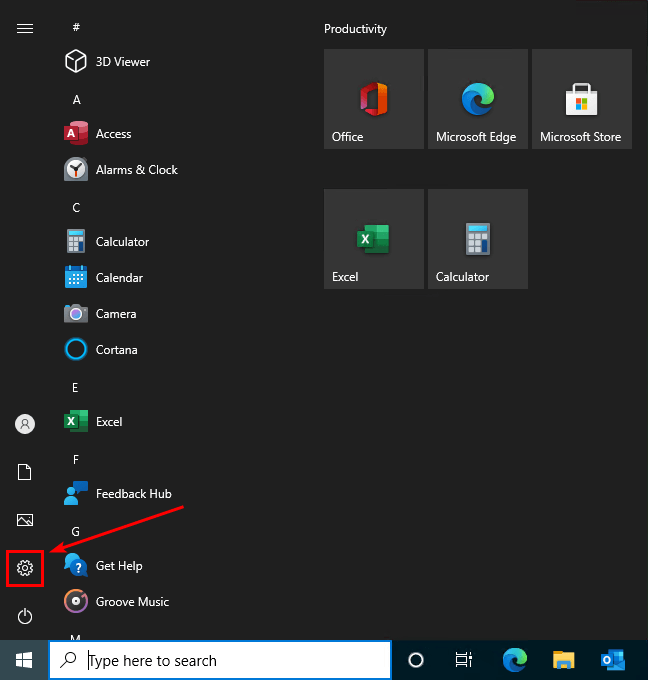
It will hang on the blue background settings window.
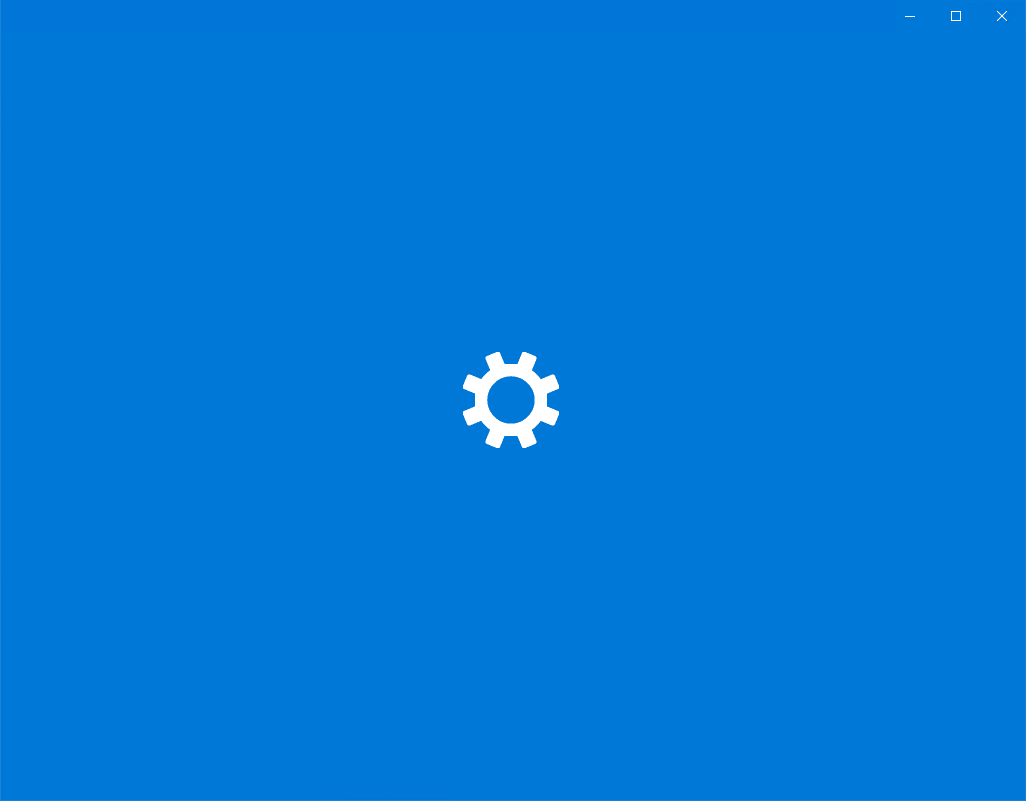
Right-click the desktop and click on Display settings shows the error.
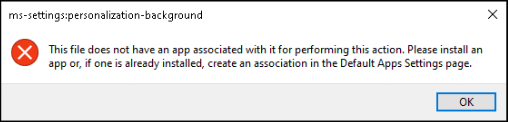
There are a couple of error messages that can show up. Even if they give a slightly different error message, it’s the same, and the Windows 10 settings will not open.
These errors are:
- ms-settings:display
This file does not have a program associated with it for performing this action. Please install a program or, if one is already installed, create an association in the Default Programs control panel.
- ms-settings:personalization-background
This file does not have an app associated with it for performing this action. Please install an app or, if one is already installed, create an association in the Default Apps Settings page.
In our Windows 10 device, it’s the second error ms-settings:personalization-background.
Solution for ms-settings:personalization-background error
We did identify and reproduce the error. Let’s look at the solution for ms-settings error in Windows 10.
Step 1: Download Reset Windows Update Tool
Go to Reset Windows Update Tool official page and download the latest version.
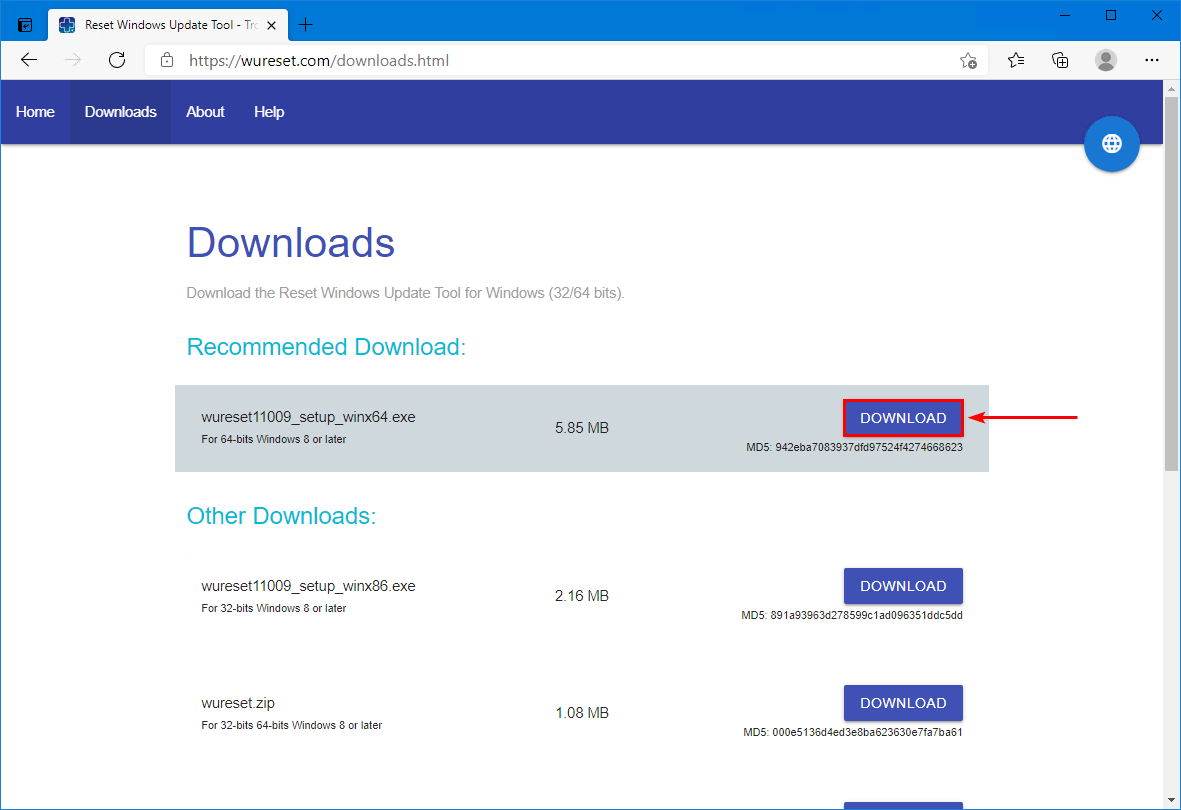
If you don’t want to install any files on the device, you can download wureset.zip from the download page and extract the files.
This tool is developed for use as a support of system repair options. It is possible to reset the Windows Update Components. Also, it’s able to delete temporary files, scan, detect and repair corruptions with the Windows System image, scan all protected system files, replace any corrupted files, change invalid values in the Windows Registry, reset Winsock settings and more.
More information about the tool is on GitHub.
Step 2: Install Reset Windows Update Tool
Install Reset Windows Update Tool. After that, a desktop icon with the name Reset Windows Update Tool will show up on the desktop and in the start menu app section.
If you choose the portable version, extract the files.
Step 3: Run Reset Windows Update Tool
Right-click Reset Windows Update Tool icon on the desktop and run it as administrator. Did you choose for the portable version, right-click wureset_x64 or wureset_x86 and run as administrator.
The Reset Windows Update Tool window shows up.
Microsoft Windows [Version 10.0.19042.928]
Reset Windows Update Tool.
Enter the number corresponding to the language.
0. english
1. french
2. german
3. greek
4. indonesian
5. italian
6. polish
7. portuguese
8. russian
9. spanish
Select an option:Select 0 and press Enter.
Microsoft Windows [Version 10.0.19042.928]
Reset Windows Update Tool.
Enter the number corresponding to the language.
0. english
1. french
2. german
3. greek
4. indonesian
5. italian
6. polish
7. portuguese
8. russian
9. spanish
Select an option: 0Press Y and press Enter.
Microsoft Windows [Version 10.0.19042.928]
Reset Windows Update Tool.
Terms and Conditions of Use.
The methods inside this tool modify files and registry settings.
While you are tested and tend to work, We not take responsibility for
the use of this tool.
This tool is provided without warranty. Any damage caused is your
own responsibility.
Feel free to review the code if you're unsure.
https://github.com/ManuelGil
Do you want to continue with this process? (Y/N): YPress 2 and press Enter.
The tool will go through the steps to reset the Windows Update Components.
Microsoft Windows [Version 10.0.19042.928]
Reset Windows Update Tool.
This tool reset the Windows Update Components.
1. Opens the system protection.
2. Resets the Windows Update Components.
3. Deletes the temporary files in Windows.
4. Opens the Internet Explorer options.
5. Runs Chkdsk on the Windows partition.
6. Runs the System File Checker tool.
7. Scans the image for component store corruption.
8. Checks whether the image has been flagged as corrupted.
9. Performs repair operations automatically.
10. Cleans up the superseded components.
11. Deletes any incorrect registry values.
12. Repairs/Resets Winsock settings.
13. Reset Microsoft Windows Store.
14. Force Group Policy Update.
15. Search Windows updates.
16. Find the windows product key.
17. Explores other local solutions.
18. Explores other online solutions.
19. Restarts your PC.
?. Help. *. Settings. 0. Close.
Select an option: 2Press any key.
Microsoft Windows [Version 10.0.19042.928]
Reset Windows Update Tool.
The operation completed successfully.
Press any key to continue . . .Press 19 and press Enter.
Microsoft Windows [Version 10.0.19042.928]
Reset Windows Update Tool.
This tool reset the Windows Update Components.
1. Opens the system protection.
2. Resets the Windows Update Components.
3. Deletes the temporary files in Windows.
4. Opens the Internet Explorer options.
5. Runs Chkdsk on the Windows partition.
6. Runs the System File Checker tool.
7. Scans the image for component store corruption.
8. Checks whether the image has been flagged as corrupted.
9. Performs repair operations automatically.
10. Cleans up the superseded components.
11. Deletes any incorrect registry values.
12. Repairs/Resets Winsock settings.
13. Reset Microsoft Windows Store.
14. Force Group Policy Update.
15. Search Windows updates.
16. Find the windows product key.
17. Explores other local solutions.
18. Explores other online solutions.
19. Restarts your PC.
?. Help. *. Settings. 0. Close.
Select an option: 19The device will restart in 60 seconds.
Microsoft Windows [Version 10.0.19042.928]
Reset Windows Update Tool.
Restart your PC.
The system reboot in 60 seconds.
Please save all open documents.
Press any key to continue . . .Step 4: Verify your work
After the restart, start Windows 10 settings. It did open the settings window without any issues.
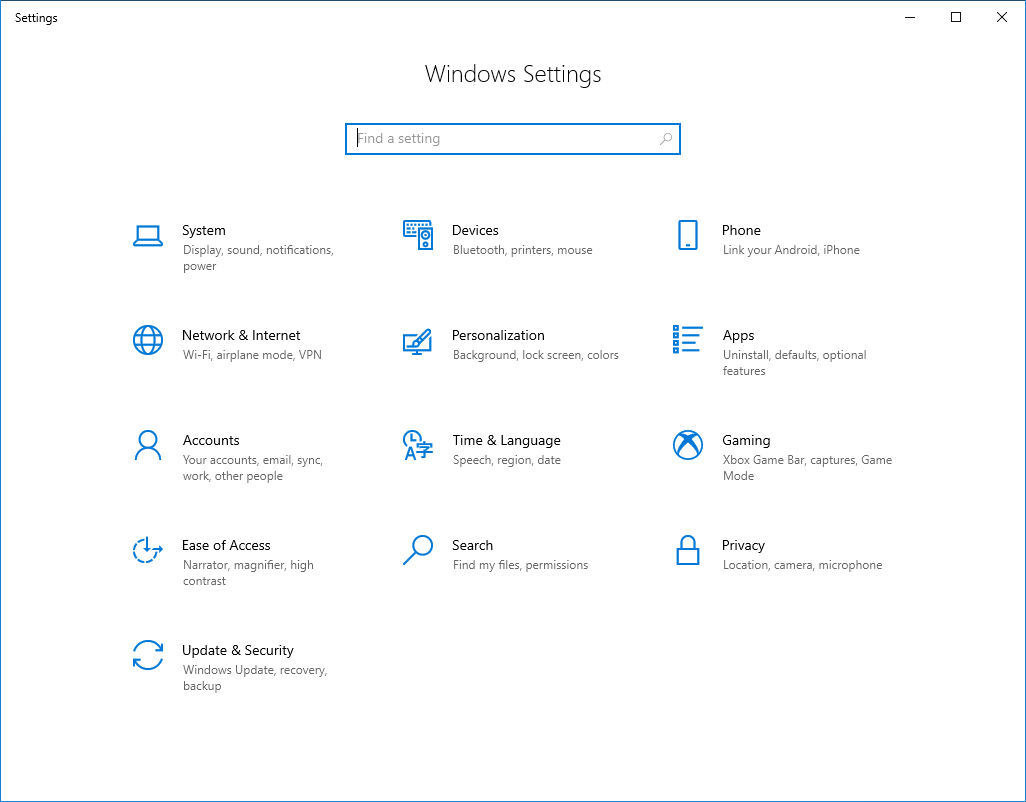
Right-click the desktop background and select Display Settings, the ms-settings:personalization-background error is gone.
Did it work for you?
Conclusion
In this article, you learned how to fix ms-settings:personalization-background error in Windows 10. The solution to this problem is to reset Windows Update Components. An excellent way to do that is with the Windows Update Reset Tool. After that and a reboot, you can start Windows 10 settings and open the display settings without errors.
Did you enjoy this article? You may also like Disable MFA Office 365 with PowerShell. Don’t forget to follow us and share this article.
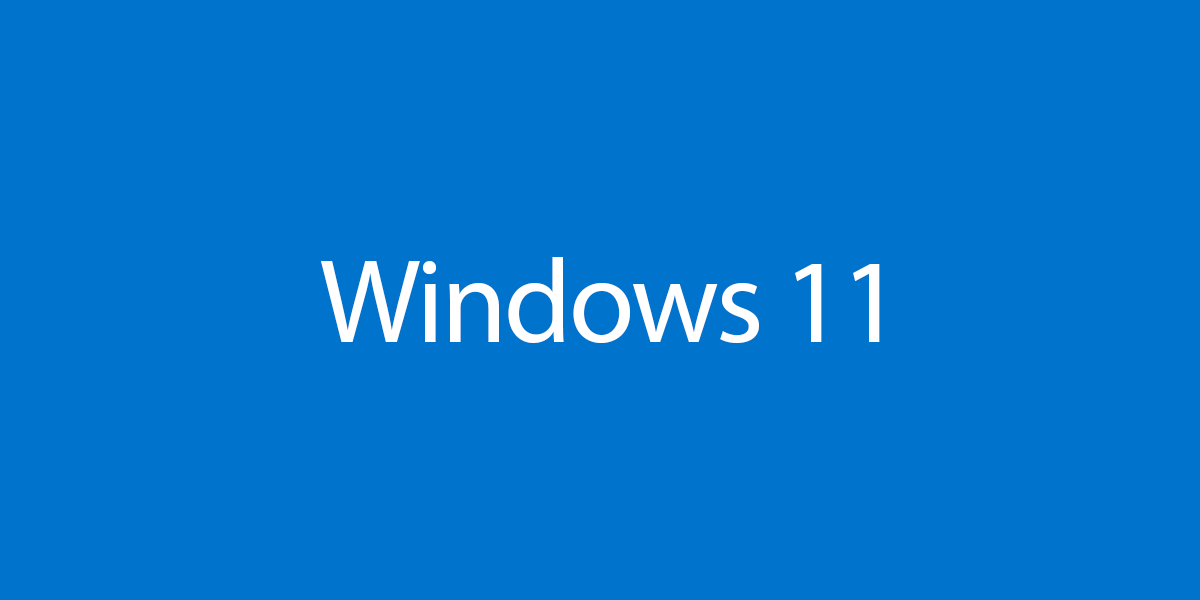
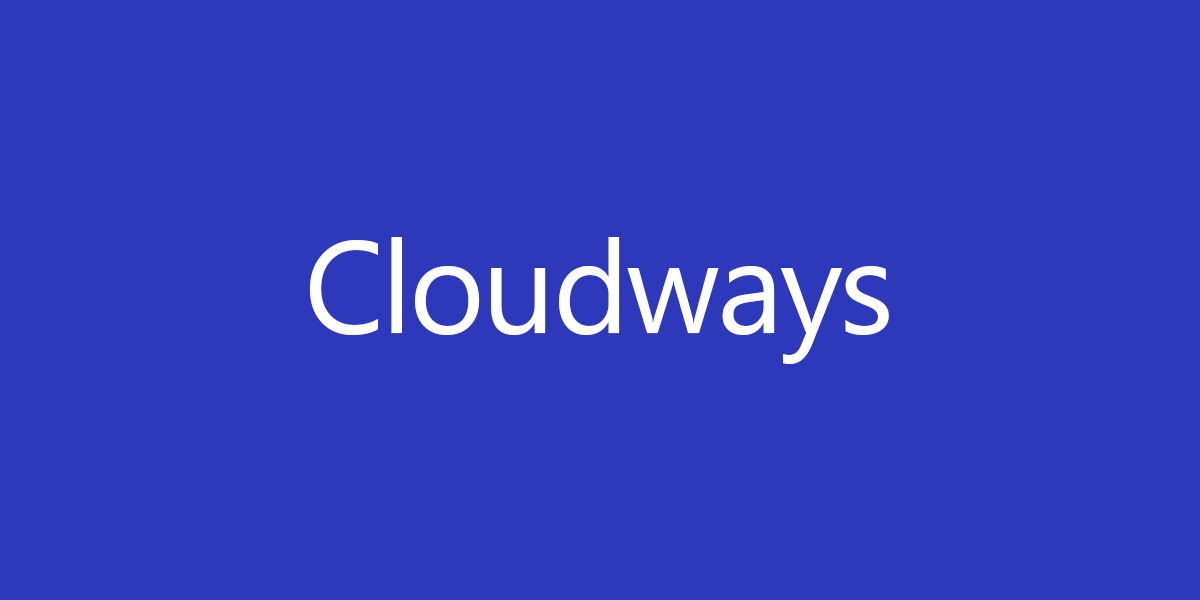
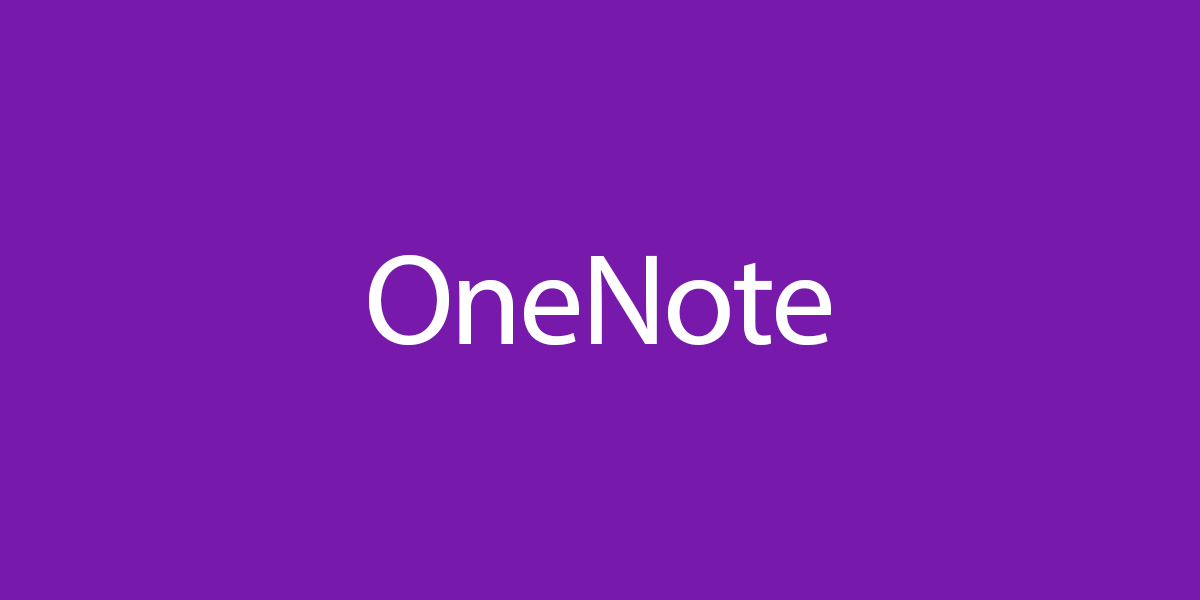
Thanks Ali
This worked