How to turn off Windows Defender in Windows 11 permanently? Sometimes you want to disable…
OneNote is missing from Office 365 and Office 2019
You are getting a call from the deployment team that is rolling out all the computers/laptops. They are asking why OneNote 2016 is missing from Office 365? After an hour, another email is sent to you that OneNote 2016 is missing from Office 2019.
After remoting in the deployed systems, you can verify that OneNote is missing from Office 365 and Office 2019. How to solve this for desktop users? The users need OneNote 2016. Otherwise, they can’t open their created OneNote files.
Table of contents
OneNote missing from Office 365 and Office 2019
It’s good to know that there are two OneNote versions:
- OneNote desktop version, previously called OneNote 2016
- OneNote for Windows 10, the Microsoft Store app available only on Windows 10
Microsoft removed the OneNote 2016 application because they want the users to use the OneNote for Windows 10 application in the Microsoft Store. A lot of users don’t want to use the Windows 10 version of OneNote. What can you do to help the users out?
Microsoft update about the missing OneNote 2016 in office 365 and Office 2019:
OneNote was previously excluded from Office 2019 installations. As of March 2020, the OneNote desktop app is once again installed alongside the Word, PowerPoint, and Excel desktop apps.
New installations from March 2020 and later with Office 2019 will have the OneNote desktop installed. Download the latest version of Office 365 or Office 2019 and install it on the systems. The OneNote icon is showing on the installation screen.
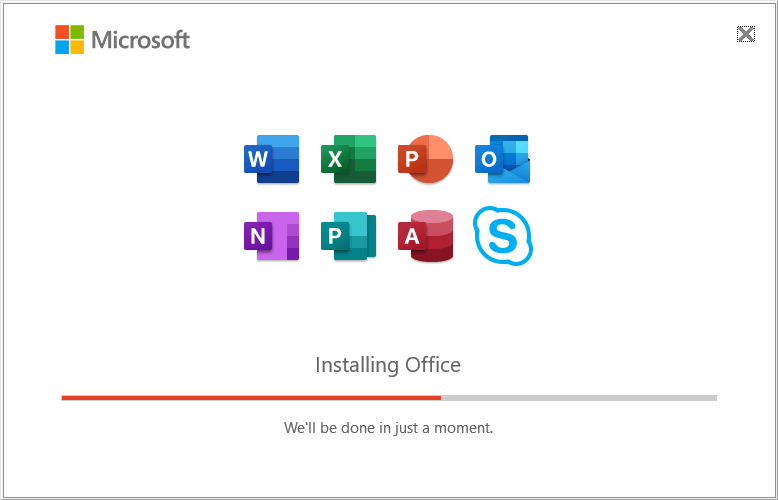
Solution to OneNote missing from Office 365 and Office 2019
Good that Microsoft included the OneNote 2016 application again in Office 365 and Office 2016 suite. The question is, what to do if you already have deployed systems without OneNote 2016? Read more below.
Download OneNote 2016
If you already have rolled out Office 365 or Office 2019 before March 2020, you can download OneNote 2016 desktop.
Download OneNote 2016 from the official OneNote website by Microsoft. The download button will download OneNote 2016 32-bit version.
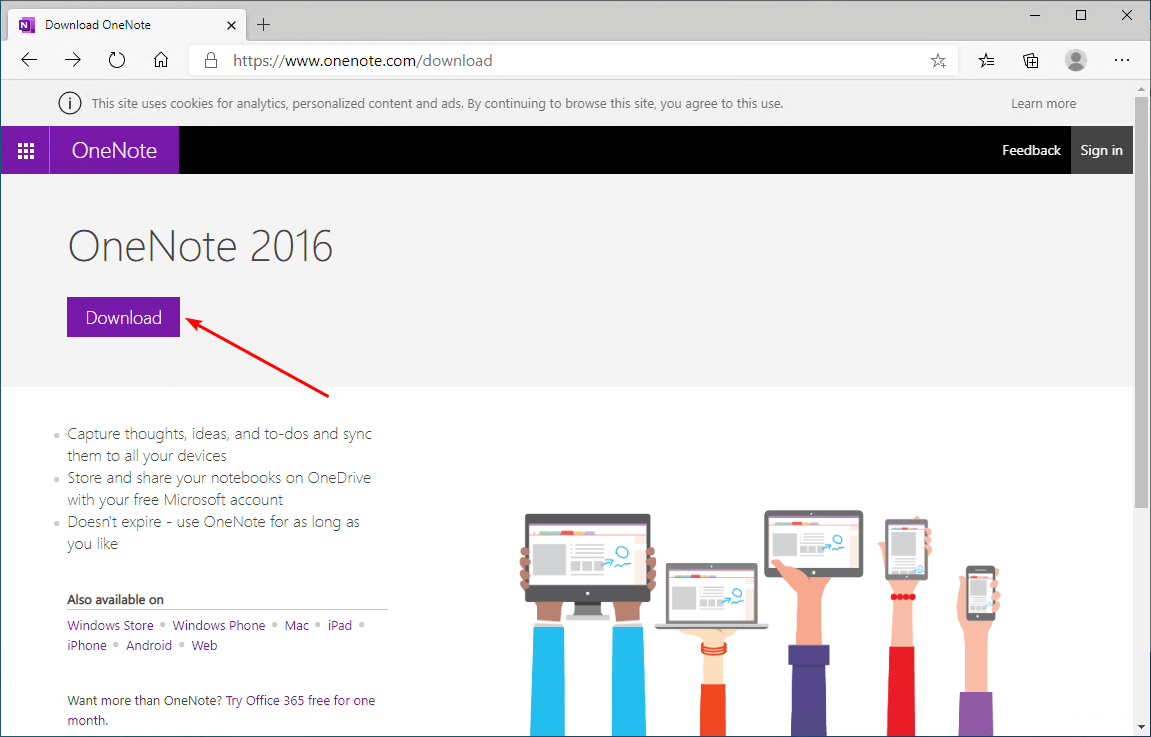
Scroll down below if you need OneNote 2016 64-bit version. Click Other download options and click Free download to download the 64-bit version of OneNote 2016.
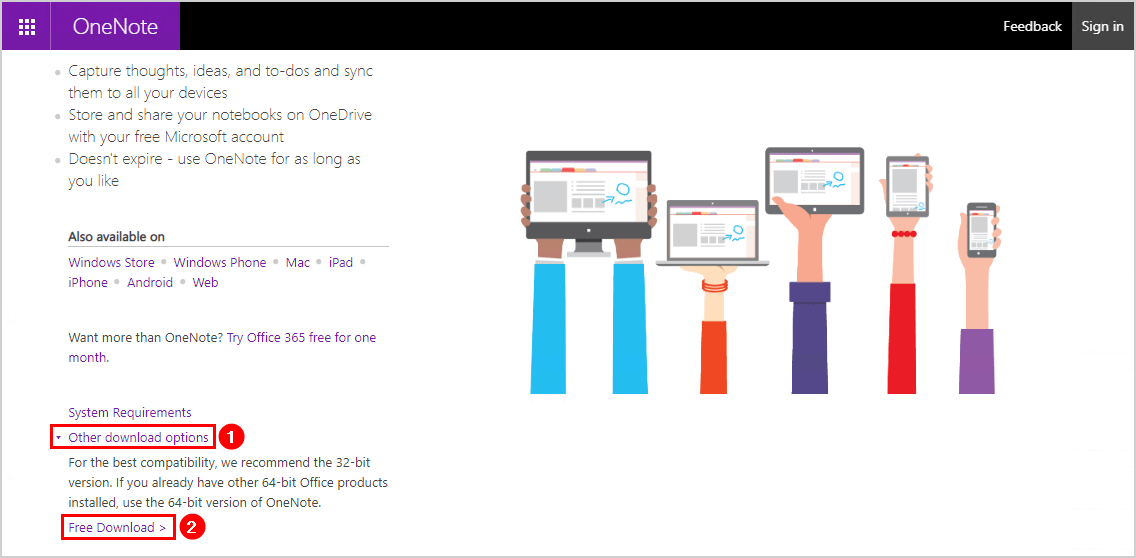
After the download finished, you can install or deploy OneNote to the systems.
Verify OneNote installation
After installing, you can verify in Programs and Features that OneNote 2016 is installed.
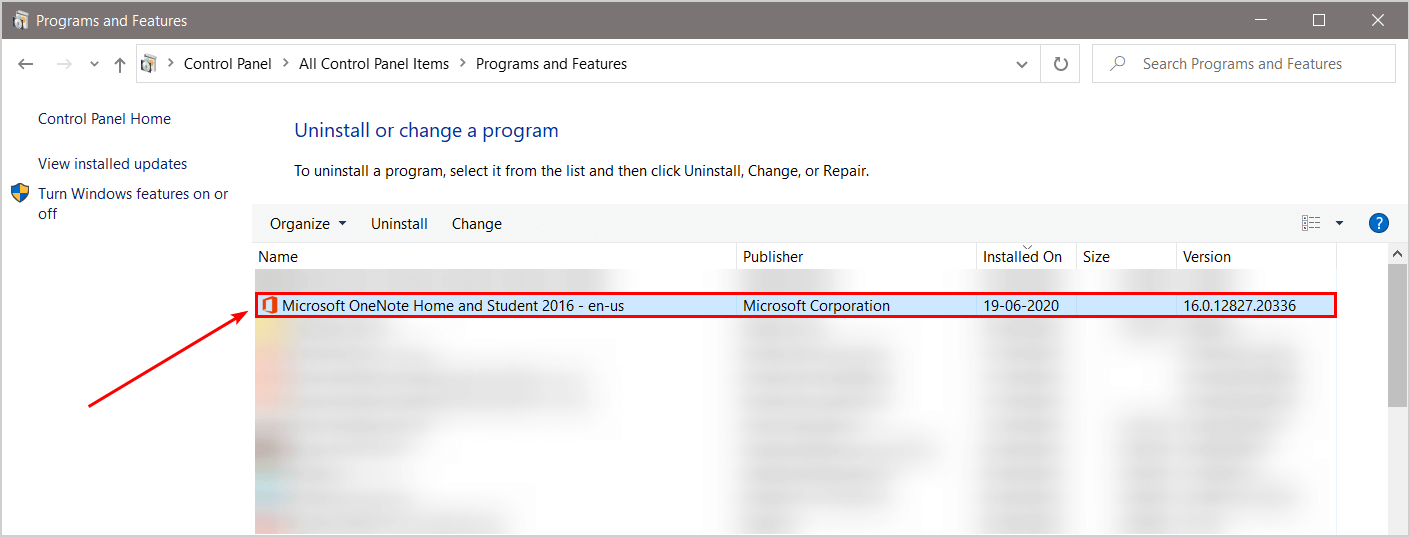
Start OneNote and enjoy using the application. Are you getting connect to the cloud sign in screen after starting OneNote 2016? Read the article on how to disable that from showing.
Conclusion
In this article, you learned why OneNote is missing from Office 365 and Office 2019. Install OneNote 2016 from the official website by Microsoft if you already have Office 365 or Office 2019 installed before March 2020. Are you installing Office 365 or Office 2019 starting from March 2020, you will see the OneNote 2016 application in the setup.
I hope you enjoyed this article. You may also like Test internal mail flow in Exchange Server. Don’t forget to follow us and share this article.
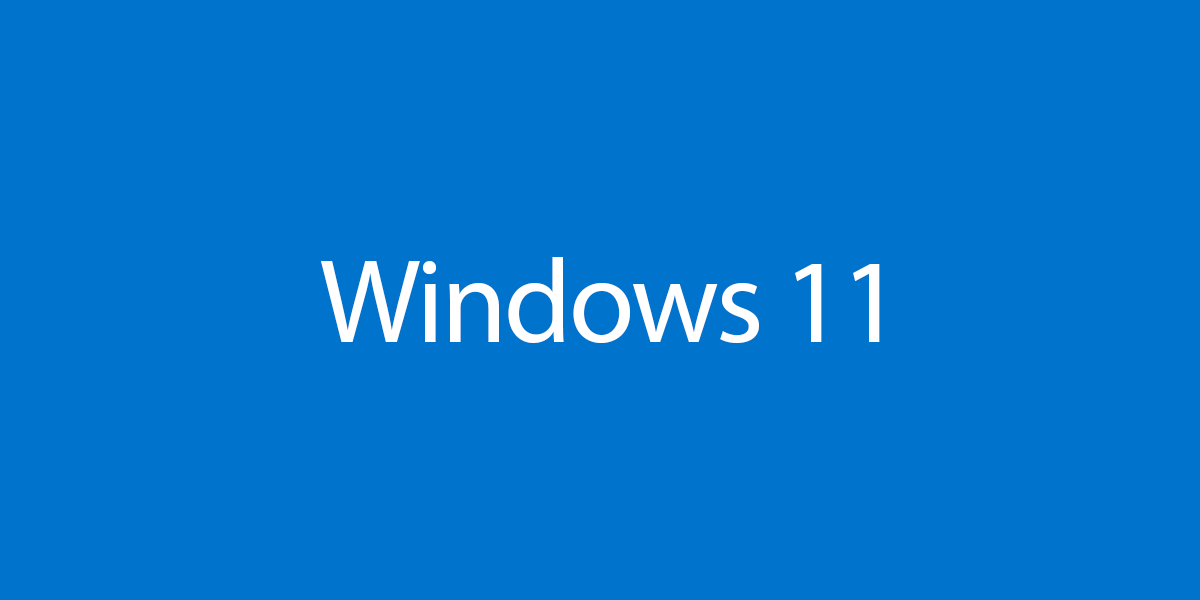
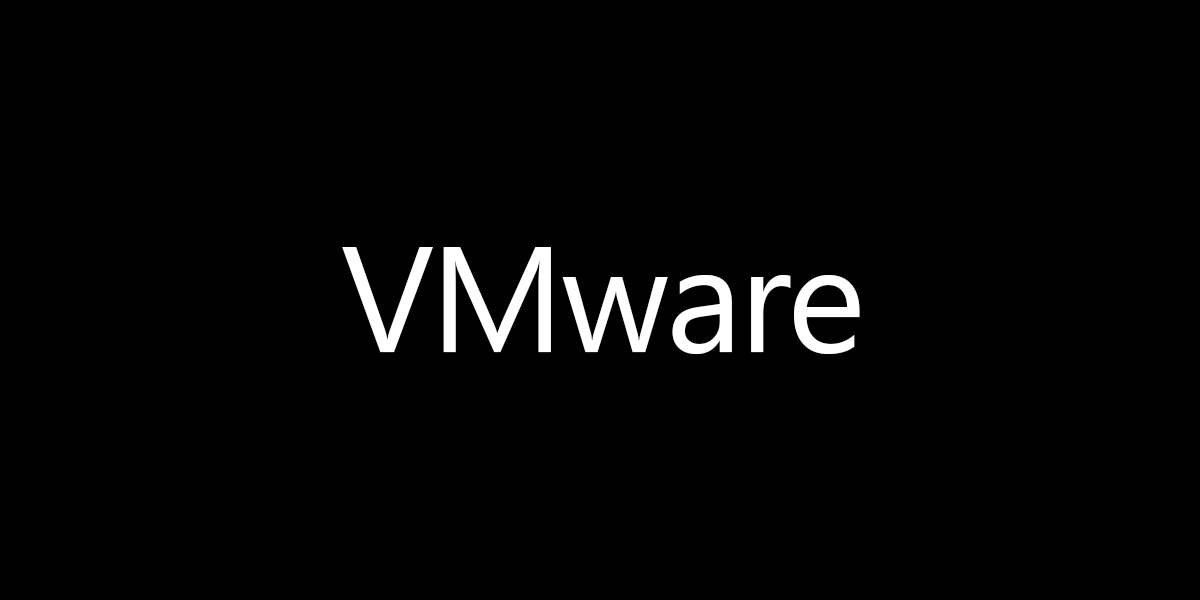
This Post Has 0 Comments