How to combine PowerShell with a scheduled task to cleanup Exchange logs automatically? Why do…
Outlook not connecting to Exchange after migration
You are migrating the mailboxes from Exchange 2010 to Exchange 2013 or Exchange 2016. As a result, you can face the issue that users with Outlook are not connecting to the Exchange Server. There should be an explanation for this issue and why this is happening in the first place.
Table of contents
Outlook not connecting to Exchange
What is happening? The user mailbox migration completes. The migration of the mailbox was from Exchange Server 2010 to Exchange Server 2013 or Exchange Server 2016. The user starts up Outlook to connect to Exchange Server. After restarting Outlook, the client remains disconnected.
Why is it happening?
After the mailbox move completed to Exchange Server 2013 or Exchange 2016, it continues to proxy the autodiscover request to Exchange Server 2010. Exchange Server 2010 responds with a 302 redirect back to Exchange Server 2013 or Exchange 2016.
Fix for Outlook not connecting to Exchange
To resolve this issue, restart the MS Exchange Autodiscover Application Pool.
Note: Restart the Autodiscover Application Pool on the Exchange Server 2013 or Exchange Server 2016 servers. There will be no disruption when the MSExchangeAutodiscoverAppPool is restarting. Do this on all the Exchange 2013 or Exchange 2016 servers!
Run PowerShell as administrator and run the following command.
PS C:\> Restart-WebAppPool MSExchangeAutodiscoverAppPoolRestart Outlook clients, and they should be able to connect to the Exchange server.
What if you migrate a lot of users in the coming weeks?
You need to restart the Autodiscover Application Pool every time the migration finishes. Doing this the manual way is not the best practice. You are busy with other tasks and can’t keep an eye on running the command when a mailbox finishes.
What if you migrate at night and the users start early in the morning? You can wake up very early and restart the MSExchangeAutodiscoverAppPool. But, I guess you love to have your sleep, don’t you? An excellent way is to automate the task.
Solution: Automate the restart of the MS Exchange Autodiscover Application Pool.
Automate the fix
Open Internet Information Services (IIS) Manager on your Exchange Server. It can be your Exchange Servers 2013 or Exchange Servers 2016.
Go to Application Pools > MSExchangeAutodiscoverAppPool > Recycling.
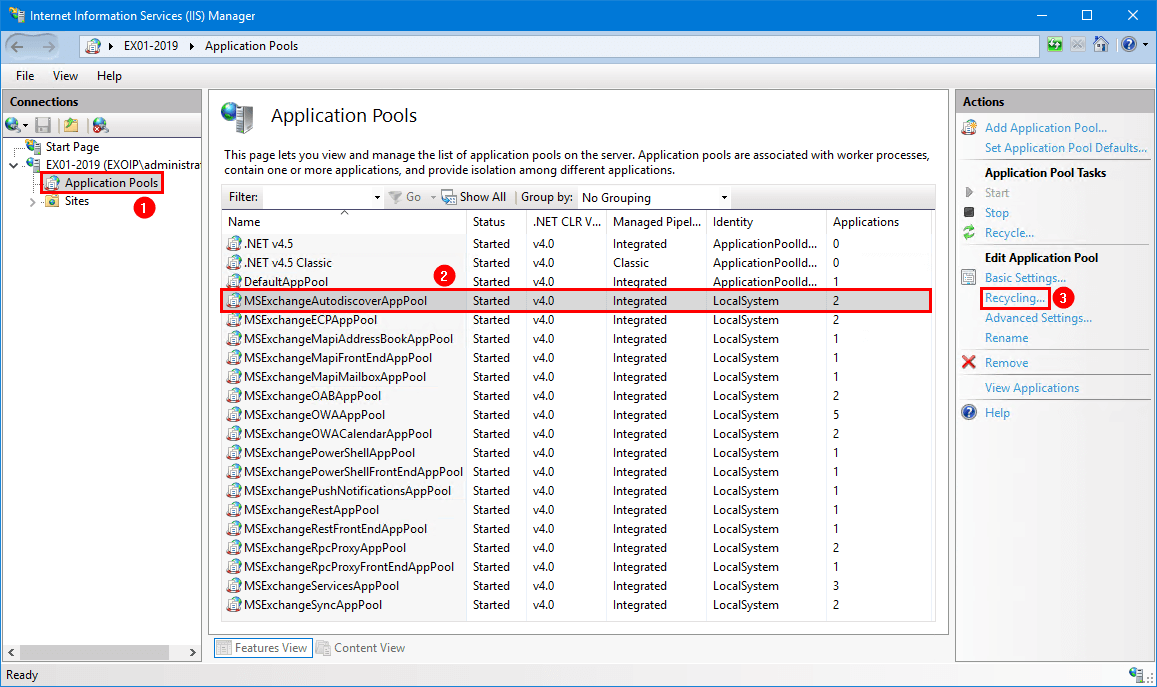
Enable Regular time intervals (in minutes) and set 5. Click on Next.
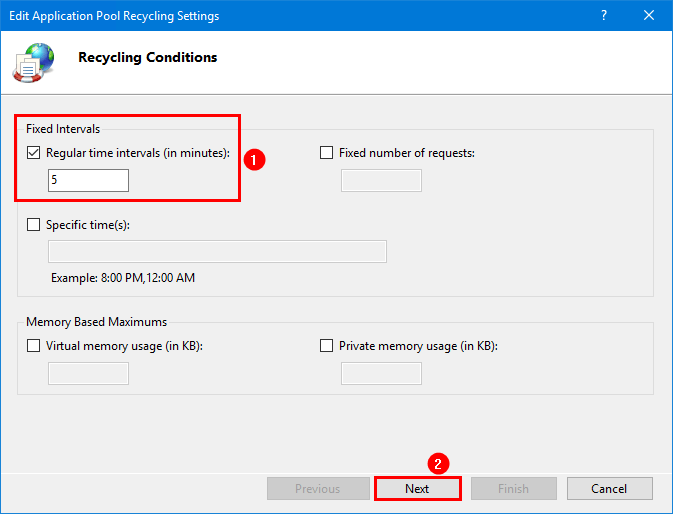
Select all checkboxes and select Finish.
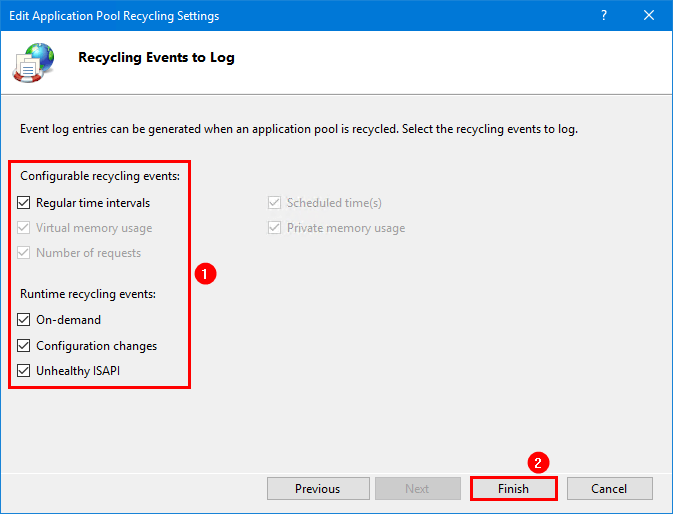
The MS Exchange Autodiscover Application Pool will restart every 5 minutes.
Read more: Install second Exchange Server in domain »
Conclusion
In this article, you learned why Outlook is not connecting to Exchange after migration. After understanding why it is happening, you can apply the fix to restart the MS Exchange Autodiscover Application Pool. Recommend is the automated way.
Did you enjoy this article? You may also like Restart Exchange services with PowerShell script. Don’t forget to follow us and share this article.

Thank you! This has solved a disconnect error for me on all on-prem mailboxes after migrating our Exchange server from Exchange 2016 to 2019 🙂
Thank you so much! This was exactly what I needed for the couple Outlook 2010 workstations that were showing “Disconnected” after migrating from Exchange 2010 to Exchange 2016.
i have an other question 🙂
Is there a way to test what the reply for the autodiscover is ?
1. Start Outlook
2. Press and hold CTRL and then right-click the Outlook icon in the system tray or notification area on the lower-right corner of the screen
3. From the menu, select Test E-mail AutoConfiguration
4. Check only the checkbox Use AutoDiscover
5. Click Test
6. Check the autodiscover record in the results output
Hello Ali, thank you very much for that post, it adresses my problem but i did not try it out yet.
Is there a chance to find out why some clients do not connect to Office 365 after mailbox is migrated ?
My colleagues outlook 2016 switched automatically to Office 365 with no interruption, my outlook 2016 did nothing, i had to create a new profile to connect my outlook to the cloud.
Thank you very much for your work
Hi Stefan,
Check if there are GPOs configured for Outlook, which adjust the AutoDiscover service. You can find it in the registry key HKEY_CURRENT_USER\Software\Microsoft\Office\V16\Outlook\AutoDiscover\. Change V16 to your Office version.
Also, check the other article: Outlook prompts for password after migration to Office 365
Ali, thanks for posting this. We are migrating from Ex2010 to Ex2016 and I have had several (not all) Outlook clients refuse to reconnect after migrating the users mailbox. Nothing has worked to fix it. This however, does the trick and the clients connect right away. Thank you!