You want to run the Hybrid Configuration Wizard because you need to push some changes…
Pause mailbox move request in Exchange Server
Today is an excellent day because you need to move mailboxes to a new database. You like to pause the mailbox move request because it takes a long time. The resume of the mailboxes will be later on the day when the staff will leave work. In this article, you will learn how to pause a single mailbox or all mailboxes with PowerShell.
Table of contents
Pause single mailbox
To suspend a single mailbox move request, follow the below steps:
Step 1: Get move request
Do you already know which mailbox you want to pause? That is great and proceed to the next step. If not, let’s get the move request statistics.
Run Exchange Management Shell as administrator. Next, run the Get-MoveRequest cmdlet.
[PS] C:\>Get-MoveRequest "john.doe@exoip.com"| Get-MoveRequestStatistics
DisplayName StatusDetail TotalMailboxSize TotalArchiveSize PercentComplete
----------- ------------ ---------------- ---------------- ---------------
Doe John CopyingMessages 2.423 MB (2,540,313 bytes) 39Step 2: Suspend single mailbox move request
We like to pause the mailbox of Doe John. Let’s run the Suspend-MoveRequest cmdlet and the mailbox email address or the user display name after the -Identity parameter.
[PS] C:\>Suspend-MoveRequest -Identity "john.doe@exoip.com"
[PS] C:\>Suspend-MoveRequest -Identity "Doe John"Step 3: Check move request
Check the move request statistics. It will show the mailbox status detail as Suspended.
[PS] C:\>Get-MoveRequest -Identity "john.doe@exoip.com" | Get-MoveRequestStatistics
DisplayName StatusDetail TotalMailboxSize TotalArchiveSize PercentComplete
----------- ------------ ---------------- ---------------- ---------------
Doe John Suspended 2.423 MB (2,540,313 bytes) 41Step 4: Resume single mailbox move request
Let’s resume the mailbox move request. We will run the Resume-MoveRequest cmdlet. Run one of the two commands.
[PS] C:\>Resume-MoveRequest -Identity "john.doe@alitajran.com"
[PS] C:\>Resume-MoveRequest -Identity "Doe John"Pause all mailboxes
To suspend all mailbox move requests, follow these steps:
Step 1: Get all move request
Do you already know which mailbox you want to pause? That is great and proceed to the next step. If not, let’s get the move request statistics.
Run Exchange Management Shell as administrator. Next, run the Get-MoveRequest cmdlet.
[PS] C:\>Get-MoveRequest | Get-MoveRequestStatistics
DisplayName StatusDetail TotalMailboxSize TotalArchiveSize PercentComplete
----------- ------------ ---------------- ---------------- ---------------
Flowers Alima CopyingMessages 5.063 KB (5,184 bytes) 29
Wells Jamal CopyingMessages 2.423 MB (2,540,313 bytes) 25
Harwood Haidar CopyingMessages 302.3 KB (309,603 bytes) 52
Wu Samantha CopyingMessages 4.377 MB (4,589,389 bytes) 30
Lester Shana CopyingMessages 231.6 MB (242,877,775 bytes) 89
Fowler Simone CopyingMessages 3.148 GB (3,379,905,224 bytes) 47Step 2: Suspend all mailbox move request
Run the command to suspend the mailboxes. After that, check if the move request is in a suspended state.
Note: We will use the -Confirm:$false switch. You will not get a confirmation message asking if you are sure to suspend the move request.
[PS] C:\>Get-MoveRequest -MoveStatus InProgress | Suspend-MoveRequest -Confirm:$falseStep 3: Check all move request
All the mailbox move requests are now Suspended.
[PS] C:\>Get-MoveRequest | Get-MoveRequestStatistics
DisplayName StatusDetail TotalMailboxSize TotalArchiveSize PercentComplete
----------- ------------ ---------------- ---------------- ---------------
Flowers Alima Suspended 5.063 KB (5,184 bytes) 30
Wells Jamal Suspended 2.423 MB (2,540,313 bytes) 27
Harwood Haidar Suspended 302.3 KB (309,603 bytes) 54
Wu Samantha Suspended 4.377 MB (4,589,389 bytes) 31
Lester Shana Suspended 231.6 MB (242,877,775 bytes) 89
Fowler Simone Suspended 3.148 GB (3,379,905,224 bytes) 47Step 4: Resume all mailbox move request
Now we like to Resume the mailbox move request. Run the command and check if the move request is in a resume state.
[PS] C:\>Get-MoveRequest -MoveStatus Suspended | Resume-MoveRequest
[PS] C:\>Get-MoveRequest | Get-MoveRequestStatistics
DisplayName StatusDetail TotalMailboxSize TotalArchiveSize PercentComplete
----------- ------------ ---------------- ---------------- ---------------
Flowers Alima CopyingMessages 5.063 KB (5,184 bytes) 34
Wells Jamal CopyingMessages 2.423 MB (2,540,313 bytes) 39
Harwood Haidar CopyingMessages 302.3 KB (309,603 bytes) 61
Wu Samantha CopyingMessages 4.377 MB (4,589,389 bytes) 32
Lester Shana CopyingMessages 231.6 MB (242,877,775 bytes) 91
Fowler Simone CopyingMessages 3.148 GB (3,379,905,224 bytes) 5That’s it!
Read more: Migrate Exchange mailboxes through text file »
Conclusion
You learned how to pause and resume mailbox move requests in Exchange Server. It’s essential to suspend the mailbox moves when there are network issues. After you fix the network issues, resume the move request. With PowerShell, it’s easy to read the mailbox move request data, and act fast with a couple of commands.
Did you enjoy this article? You may also like Move all mailboxes from one database to another. Don’t forget to follow us and share this article.
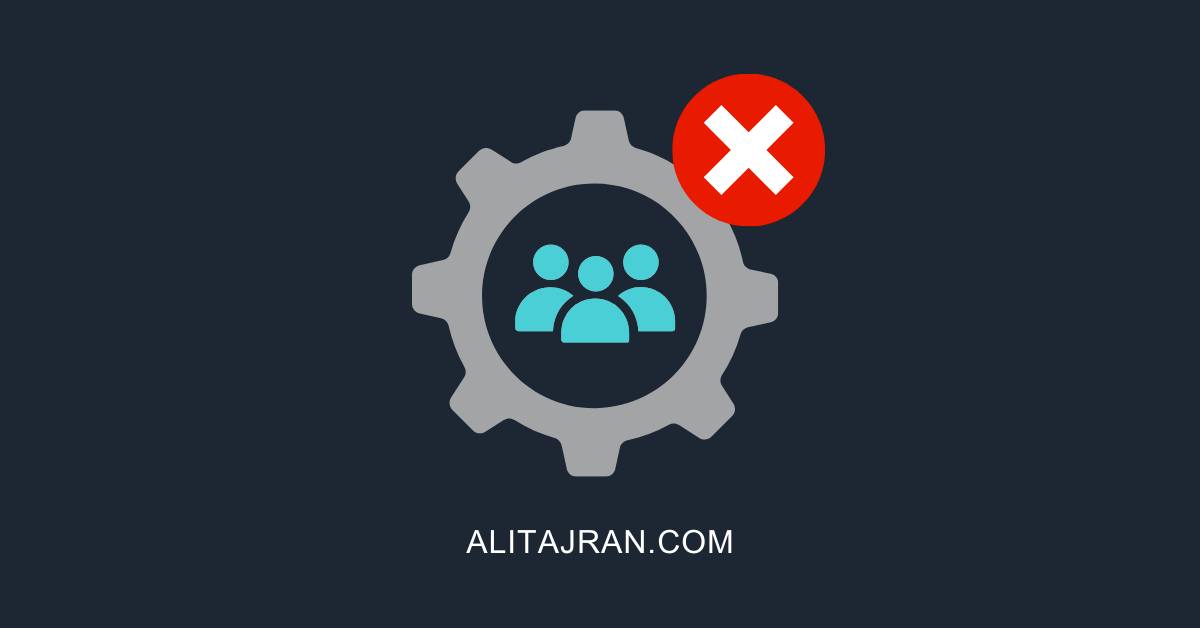
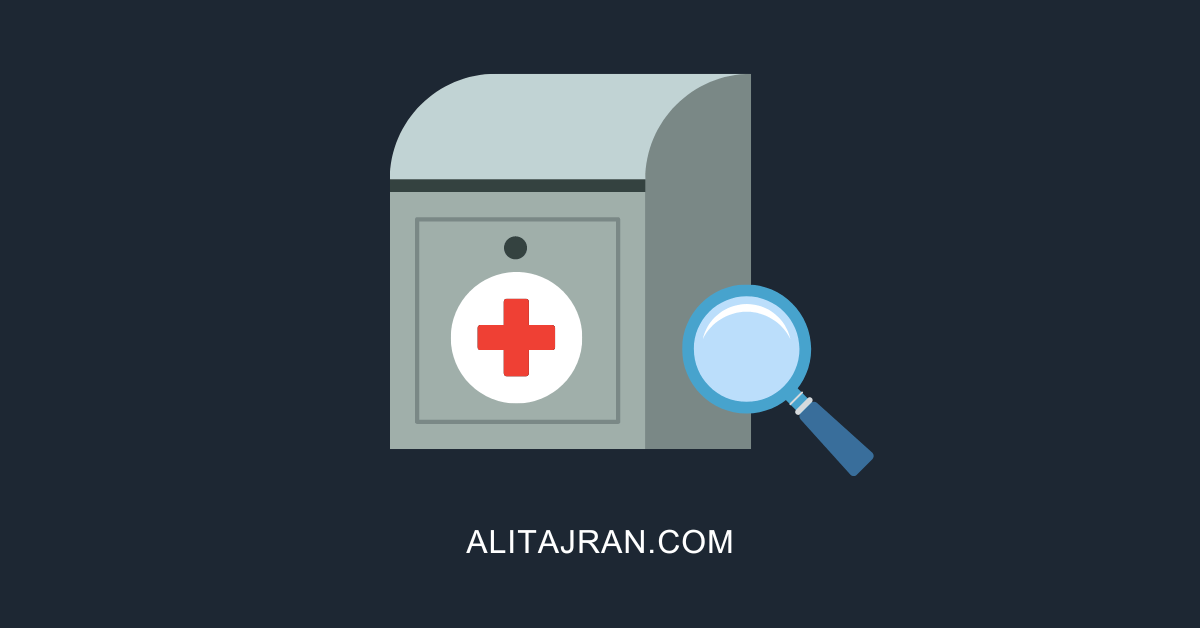

This Post Has 0 Comments