Are you getting an error code 451 4.7.500 Server busy email delivery issues? A user…
Remove Exchange Server from domain
How to remove Exchange Server from the domain? You did install a new Exchange Server in the organization. Now that everything is working fine, you want to remove the old Exchange Server. This article will teach you how to remove Exchange Server 2013/2016/2019 from the domain.
Table of contents
Before you start
Make sure that there are no mailbox databases on the Exchange Server. If you have mailbox databases present, it will not let you uninstall Exchange Server from the domain. Move all the mailboxes to other mailbox databases and remove the mailbox database associated with the Exchange Server you want to remove.
Follow these articles before proceeding to the next step:
- Delete mailbox database
- Cannot delete mailbox database
- This mailbox database is associated with one or more move requests
Remove Exchange Server with wizard
Close all open programs on the Exchange Server. Go to Control Panel and click on Programs and Features. Select the Exchange Server in the programs list. Click on Uninstall.
Note: Disable Antivirus/Windows Defender to speed up the Exchange uninstallation process.
In our example, we will remove Microsoft Exchange Server 2016 Cumulative Update 17.
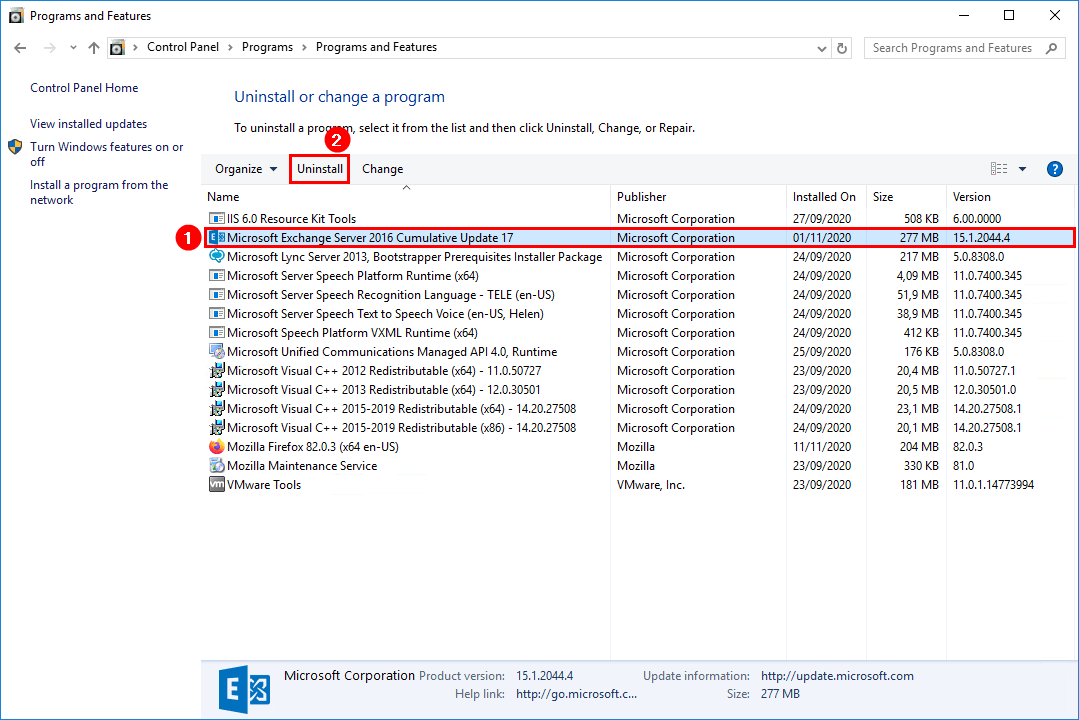
Remove Exchange Server
Click next to remove Exchange Server from the domain.
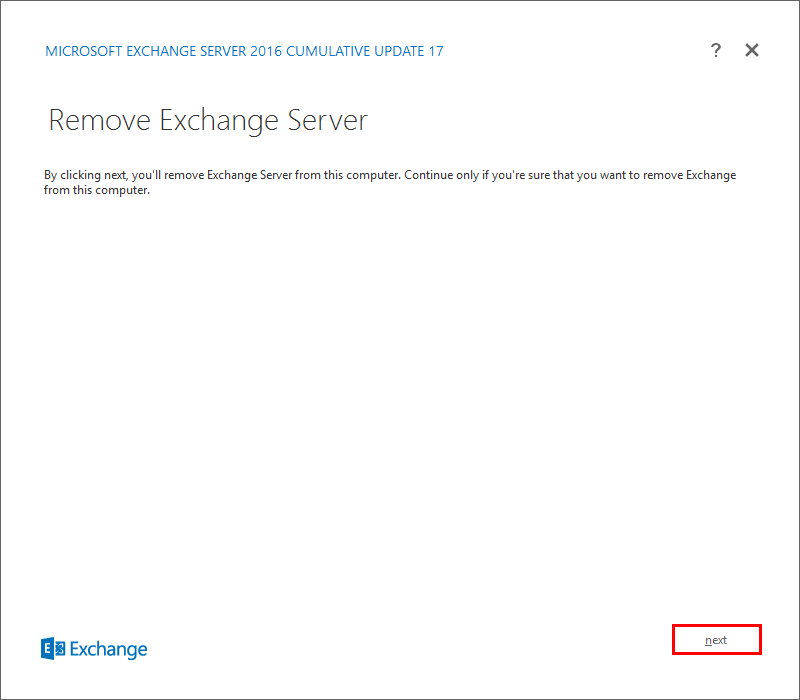
Readiness checks
The prerequisite analysis will start and check if the setup can continue with the removal. Click uninstall.
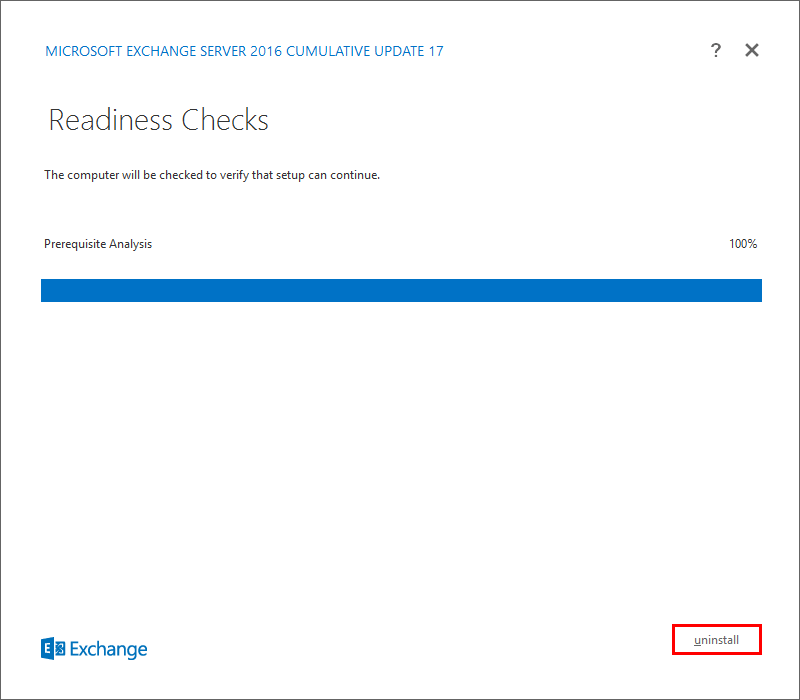
Setup progress
The first step is removing the mailbox service from the mailbox role.
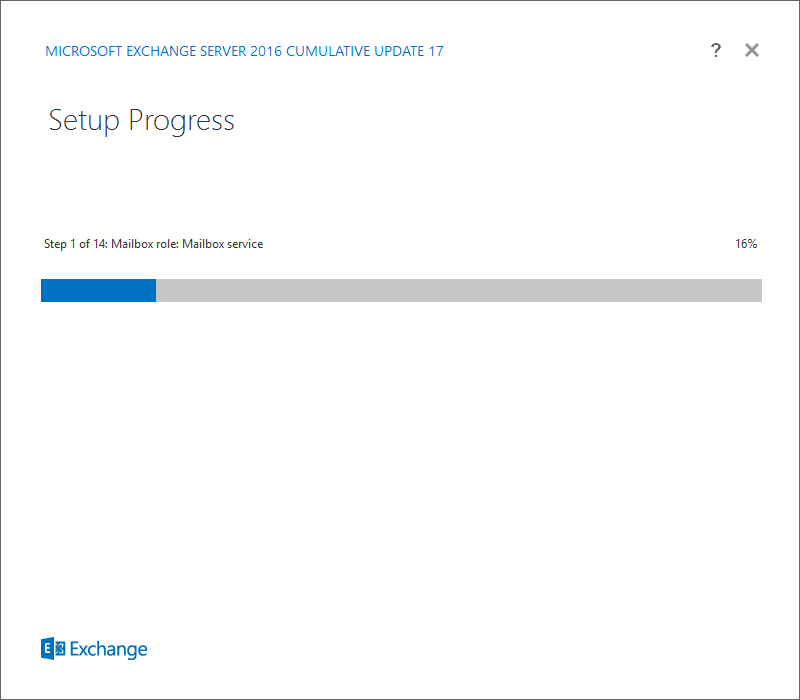
Step 4 of 14 is in progress.
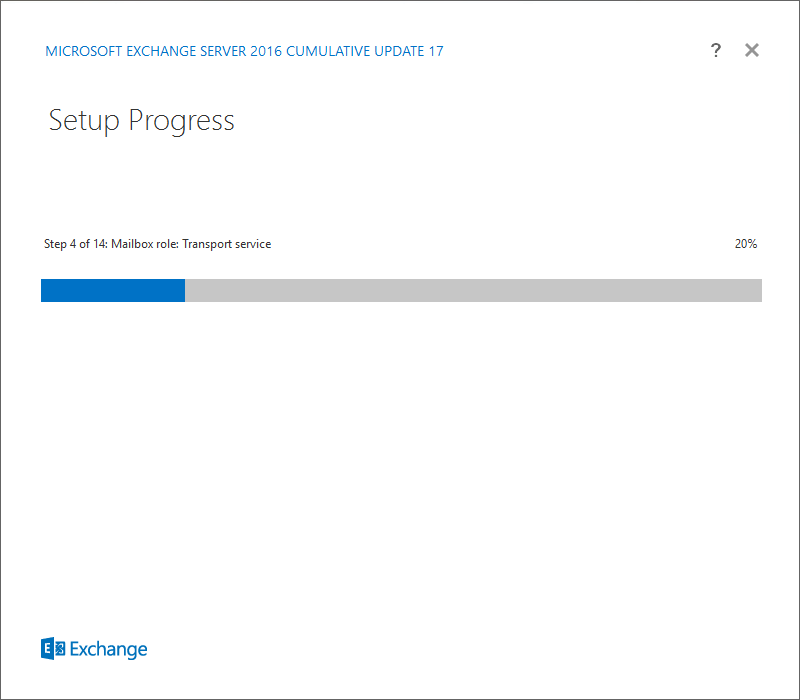
Step 9 of 14 is in progress, which is the removal of the languages.
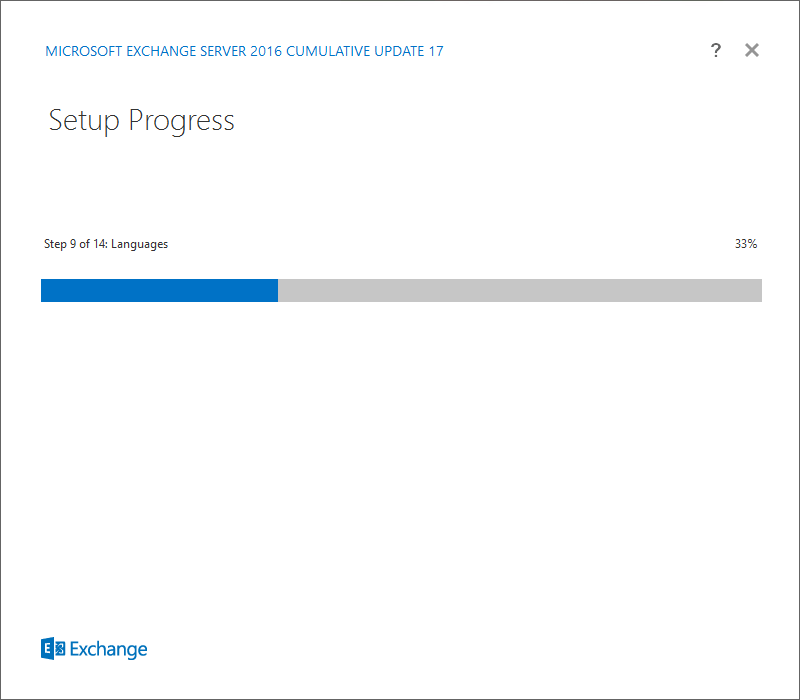
Setup completed. Click Finish and reboot the Windows Server.
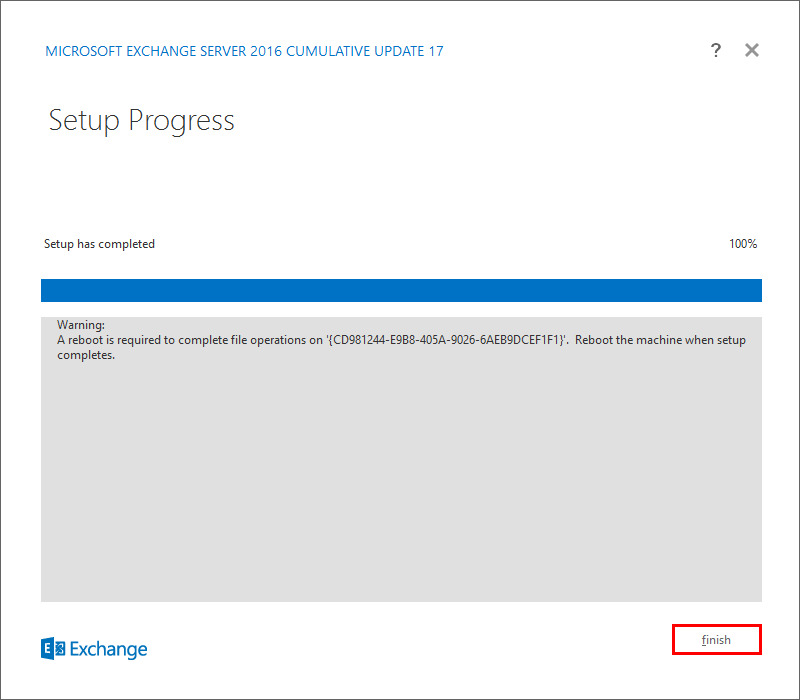
Did you get an error when removing the Exchange Server?
Read more: An incomplete installation was detected when uninstalling Exchange »
Verify removal Exchange Server
Check that Exchange Server is removed from Programs and Features.
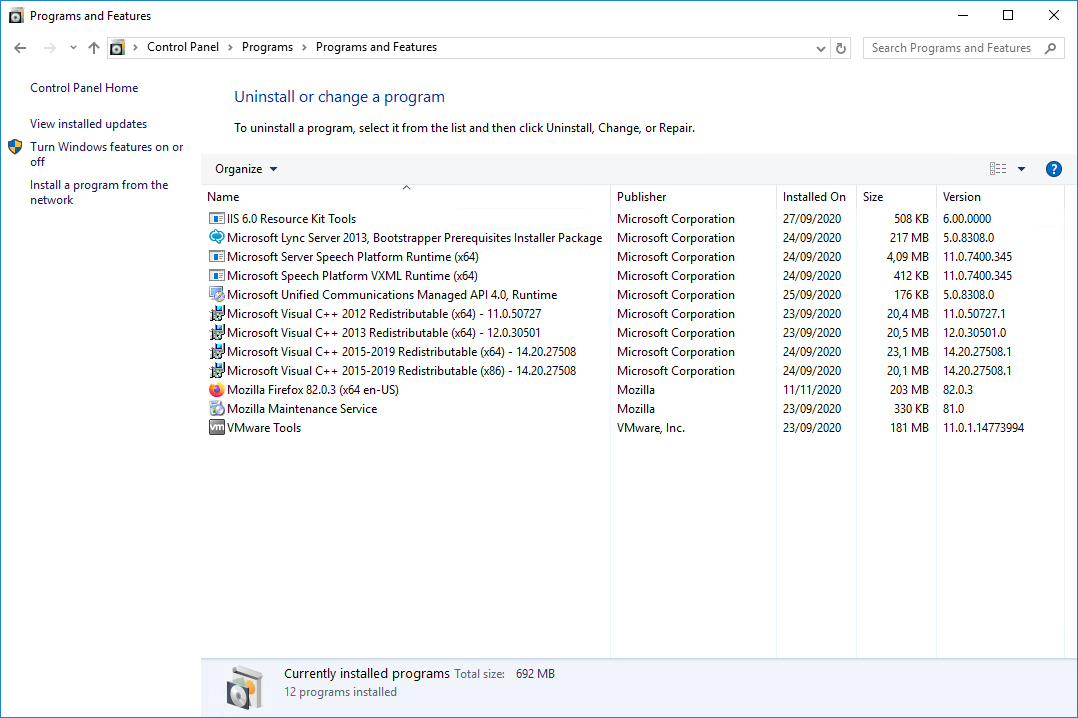
You did successfully remove Exchange Server from the domain.
Don’t forget to remove other tools on the Exchange Server, for example, SCOM or the backup agent. After that, remove the IP and DNS entries. As of last, remove the AD object in ADUC (Active Directory Users and Computers).
Keep reading: How to remove Exchange from Active Directory »
Conclusion
You learned how to remove Exchange Server from domain. Make sure that you remove the mailbox databases before proceeding with the Exchange Server uninstall wizard. Reboot the server when the Exchange Server removal finishes.
Did you enjoy this article? If so, you may like Exchange setup failed to install error code 1619. Don’t forget to follow us and share this article.
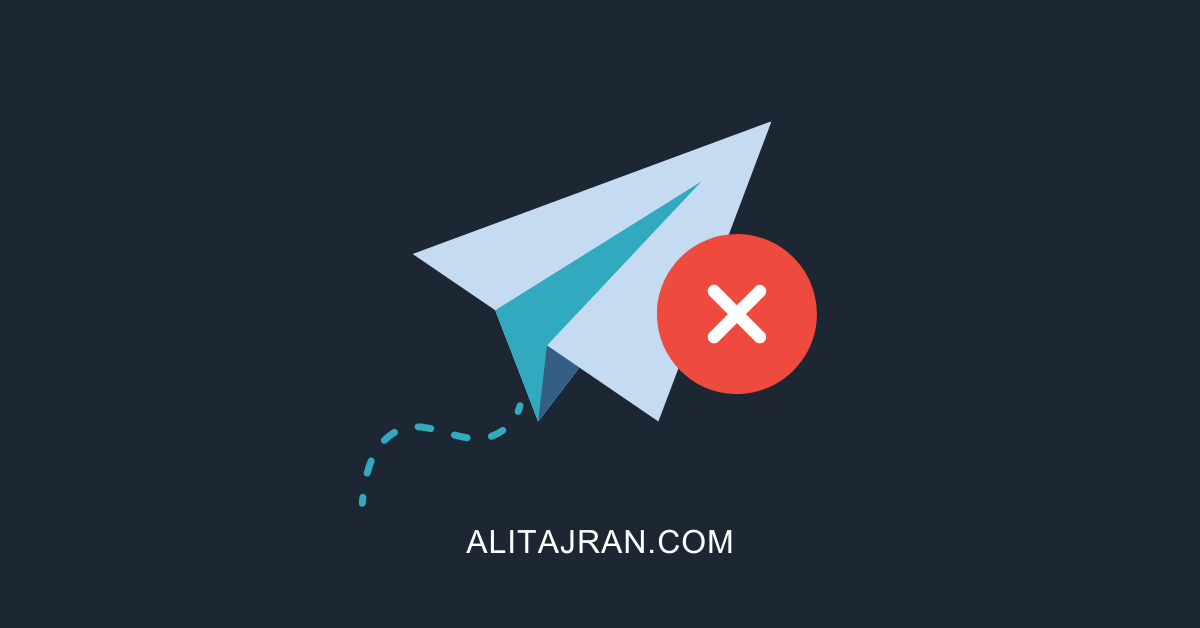

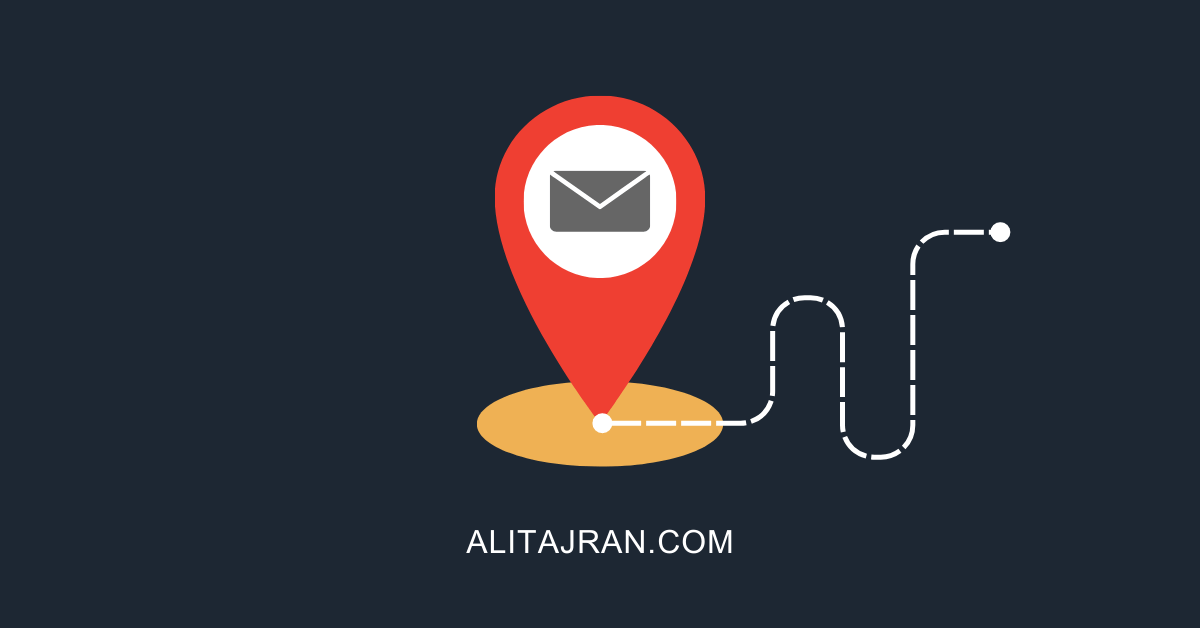
Hi Ali,
I wanted to confirm, when I only have one exchange 2016 server remaining and I am creating a new server with install of exchange 2019. There is a section during the install wizard which says: “Server Role Selection”, now that we have all mailboxes in the cloud should you only select Management Tools or Mailbox role too?
Thanks
Hi Ali,
Excellent articles and much more in depth compared to others I have used.
I have a few questions, I have moved over all mailboxes over to O365 and have two exchange servers remaining. I want to remove one of them from the environment, I take it use this process correct?
The other one is currently on exchange 2016, server 2016. I want to get that on to exchange 2019, server 2022. How would you migrate this or point the old exchange over to the new one, what is the correct process for this? What happens with the exchange schema, how is that updated.
Thanks in advance
Hi Paddy,
I recommend you follow the article Keep last Exchange Server in organization (that article will explain it in detail, and refer to this article for decommissioning Exchange Server).
The steps to install an Exchange Server 2019 on Windows Server 2022 are:
1. Install Windows Server 2022
2. Install Exchange Server 2019 prerequisites
3. Prepare Active Directory and domains for Exchange Server 2019
4. Install Exchange Server 2019 CU12 or later (the latest CU is recommended)
5. Install Exchange Server 2019 SU (if any)
6. Configure Exchange Server 2019 (the same configuration as you did with Exchange Server 2016)
7. Decommission Exchange Server 2016
Thank you for the article.
I have an old Exchange 2016 server that was replaced due to issues with database just randomly dismounting itself and refusing to mount back. After every ESEUTIL repair options after moving the DB to another location, we decided to migrate them off to a new server.
All mailboxes have been migrated and the old server has been powered off for a few days now with no issues with mail flow.
I am planning on powering the old server back up at the end of the week to uninstall it from the domain.
Following your guide, can I now simply dismount/delete the old DB and start the uninstall process?
If the mail flow is good with the old server turned off, are there anything that I need to check before I uninstall the old Exchange server?
Thank you for any advice in advance.
If the old Exchange Server is shut down and everything works as expected, everything is okay.
Start the old Exchange Server and go through the below steps:
1. Remove the old mailbox database
2. Remove Exchange Server from the send connector
3. Uninstall Exchange Server
I hope you configured the mailbox database and log volumes with a block size of 64 KB.
Read more: Exchange database dismounts unexpectedly.
Shoot I think I left the block size at the default 4KB…
I know you shouldn’t do things in a rush but we had to get the DB back as it is a single DB of 550 GB in size…
Is it inevitable that the dismounting issue will come back? the way things are configured?
Yes, it will happen again.
Hi Ali,
Great site, my “go to” for all things Exchange. I had an issue with this particular process when removing one unneeded Exchange Server from our domain. We are Exchange Hybrid so leaving one Exchange server on-prem.
The issue was the uninstall of Exchange from this server caused all of our Domain Controllers to restart. LSASS.exe faulted and triggered a restart at the time when Exchange was being uninstalled. Just wondering if you’d heard of this happening previously?
Thanks,
Brad
Hi Brad,
I have seen random DCs restarts caused by LSASS.exe. That’s because a Windows Security Update bug was causing it in January 2022. But not when uninstalling Exchange Server (it may be affecting this too).
Are you up to date on the Domain Controllers? If not, update the DCs with the latest updates.
Hi,
We have a Exchange Server 2016 in our AD, recently we have moved to Gsuite and we no longer need that Exchange Server in our AD, when I try to uninstall the Exchange Server from Control Panel, it shows, Mailbox error. I tried all the possible ways to permanently remove the Exchange Server from the AD but I couldn’t do that. Kindly share the procedure to uninstall the same.
Thanks and Regards Karthick
Hi Karthick,
Follow the article Remove last Exchange Server in organization.
Hi
I have recently attempted install of the 2016 CU22 update, which failed for me. Exchange is effectively down. If i rerun the update it fails. Add remove progs reports cu22 as installed. I tried restoring previous days backup for exchange but unfortunately it looks like the AD attributes were changed and these don’t match up with exchange prior to CU22.
What would you do at this stage? Uninstall exchange CU22 and reinstall? I’m concerned with the AD attribute changes made in AD.
Thanks
Hi Gary,
1. Reset the computer account in AD
2. Install a new Windows Server OS with the same name and IP
3. Install Exchange Server prerequisites
4. Use the /Mode:RecoverServer switch in unattended mode (from the command line) of Exchange Setup
5. Configure SSL/virtual directories and other configurations
Read more: Recover Exchange Server.
Hi,
I have a question regarding the impact of removing exchange server on Active Directory Schema.
Installing Exchange extends the AD schema but does the removal process will cleanup the schema ?
Thank you 😉
Hi,
No, it will not.
Exchange Server integrates with the Active Directory schema. If you remove Exchange Server, the Exchange schema extensions will stay and be a part of your schema forever. That’s completely fine.
That’s why it’s important to keep up to date with security fixes and patch them, even if you don’t have an Exchange Server running anymore in the environment. Here is an example: Update AD schema to address CVE-2021-34470 vulnerability.
Hi,
I have a follow-up question to your answer: If it’s not modifying the schema does it clear any of the exchange attributes?
Background is we want to go the unsupported way by uninstalling the last Exchange Server in an AADConnect hybrid environment. All mailboxes are already in EO. Managing the relevant attributes with other tools than a maintenance-needy potential security hole is no problem for us.
Yes, it will clear the Exchange attributes after you uninstall the last Exchange Server.
Read more in the article Exchange attributes after Exchange Server uninstall.
Hi, I have a problem with my exchange server 2019. Could we fix meeting to solve problems.
Could I know how much do you cost for hour or to fix my problem?
It is urgent
Bye for now
You have been an absolute god-send for creating, managing, and removing Exchange 2016. Articles are concise but understandable (to an IT person). Information is correct and current. Time to make this series into a book because they are the bible on this subject. Thank you for your help. (Gotta go and make a DAG now).