How to install Exchange certificate with PowerShell? You already have a certificate and you want…
Server Error in ‘/owa’ Application Exchange Server
Exchange OWA and ECP are not working. Signing in to Exchange Server OWA is showing you an error. The error is showing that there is a Server Error in ‘/owa’ Application. When trying with ECP, it’s showing Server Error in ‘/ecp’ Application. How did this happen, and what is the solution to it? In this article, you will learn how to fix Exchange Server Error in ‘/owa’ Application.
Table of contents
Server Error in ‘/owa’ Application
When starting Exchange OWA (Outlook Web Access) and entering the credentials, the below error appears. The same happens when going to the ECP (Exchange Control Panel) page.
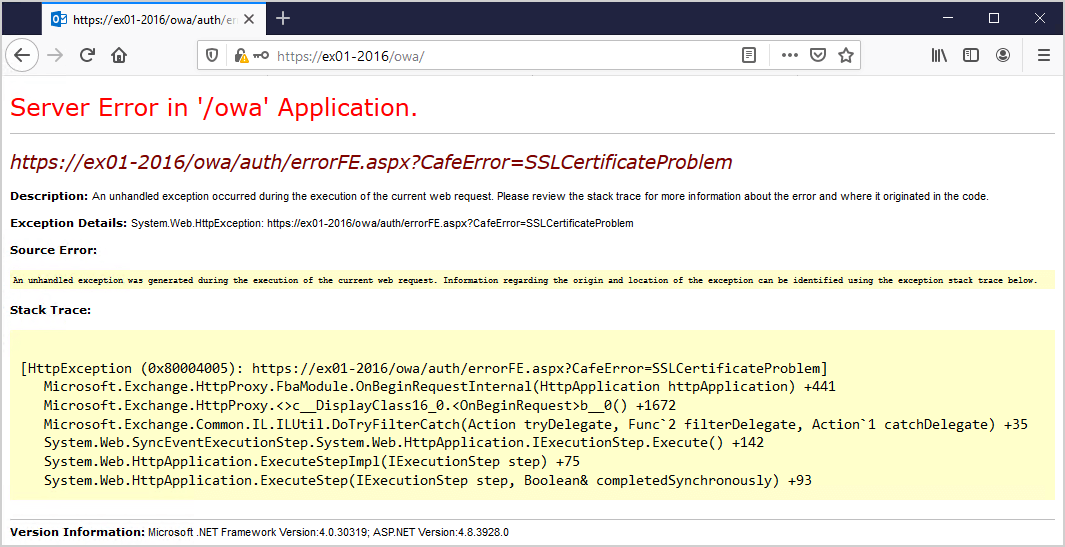
Server Error in ‘/owa’ Application.
https://ex01-2016/owa/auth/errorFE.aspx?CafeError=SSLCertificateProblem
Description: An unhandled exception occurred during the execution of the current web request. Please review the stack trace for more information about the error and where it originated in the code.Exception Details: System.Web.HttpException: https://ex01-2016/owa/auth/errorFE.aspx?CafeError=SSLCertificateProblemSource Error:An unhandled exception was generated during the execution of the current web request. Information regarding the origin and location of the exception can be identified using the exception stack trace below.Stack Trace:[HttpException (0x80004005): https://ex01-2016/owa/auth/errorFE.aspx?CafeError=SSLCertificateProblem]
Microsoft.Exchange.HttpProxy.FbaModule.OnBeginRequestInternal(HttpApplication httpApplication) +441
Microsoft.Exchange.HttpProxy.<>c__DisplayClass16_0.b__0() +1672
Microsoft.Exchange.Common.IL.ILUtil.DoTryFilterCatch(Action tryDelegate, Func2 filterDelegate, Action1 catchDelegate) +35
System.Web.SyncEventExecutionStep.System.Web.HttpApplication.IExecutionStep.Execute() +142
System.Web.HttpApplication.ExecuteStepImpl(IExecutionStep step) +75
System.Web.HttpApplication.ExecuteStep(IExecutionStep step, Boolean& completedSynchronously) +93Version Information: Microsoft .NET Framework Version:4.0.30319; ASP.NET Version:4.8.3928.0
Why is this happening and what is the solution for Exchange 2016 OWA and ECP not working?
Explanation Server Error in ‘/owa’ Application
Why did the error start to show when signing in to Exchange OWA and ECP? This can happen if you, for example:
- Install Exchange Cumulative Update
- Remove certificate that was assigned to Exchange Server
If you already have a third-party certificate installed, select that in the next part. If you don’t have a third-party certificate because you removed it, select the default Microsoft Exchange self-signed certificate. You can always select the self-signed certificate to get access to the Exchange Admin Center. After that, you can import a new certificate.
Solution for Server Error in ‘/owa’ Application
Sign in to the Exchange Server. Start Internet Information Services (IIS) Manager. Unfold the Exchange Server and click the Sites list. You will find the Default Web Site and Exchange Back End.
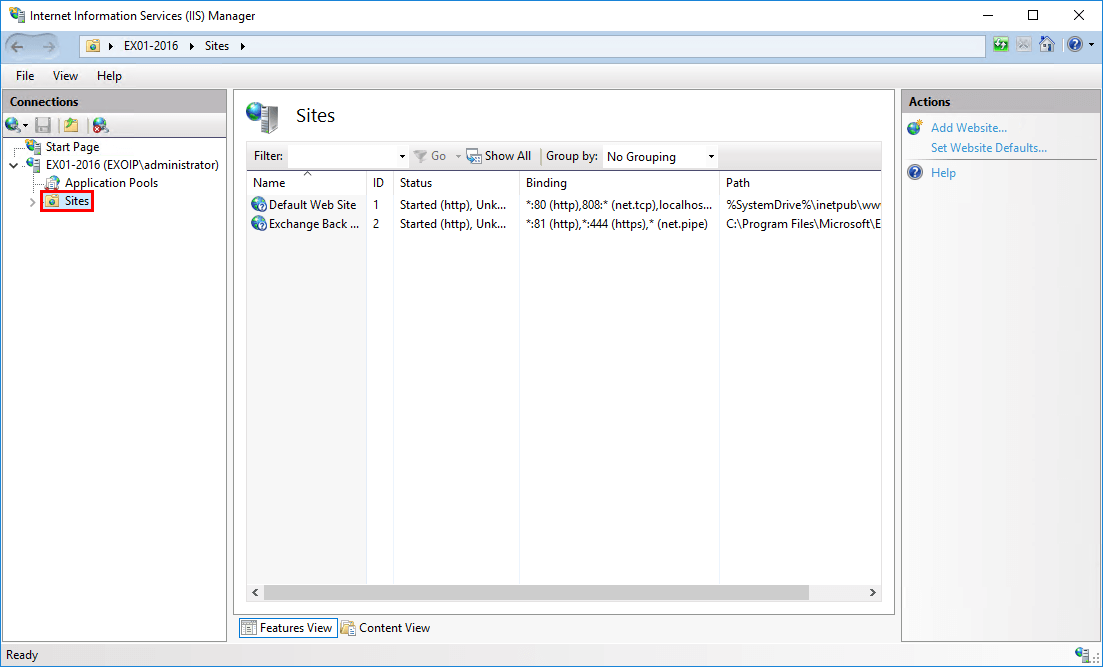
Default Web Site configure bindings
Click on Default Web Site and click Bindings in the actions panel.
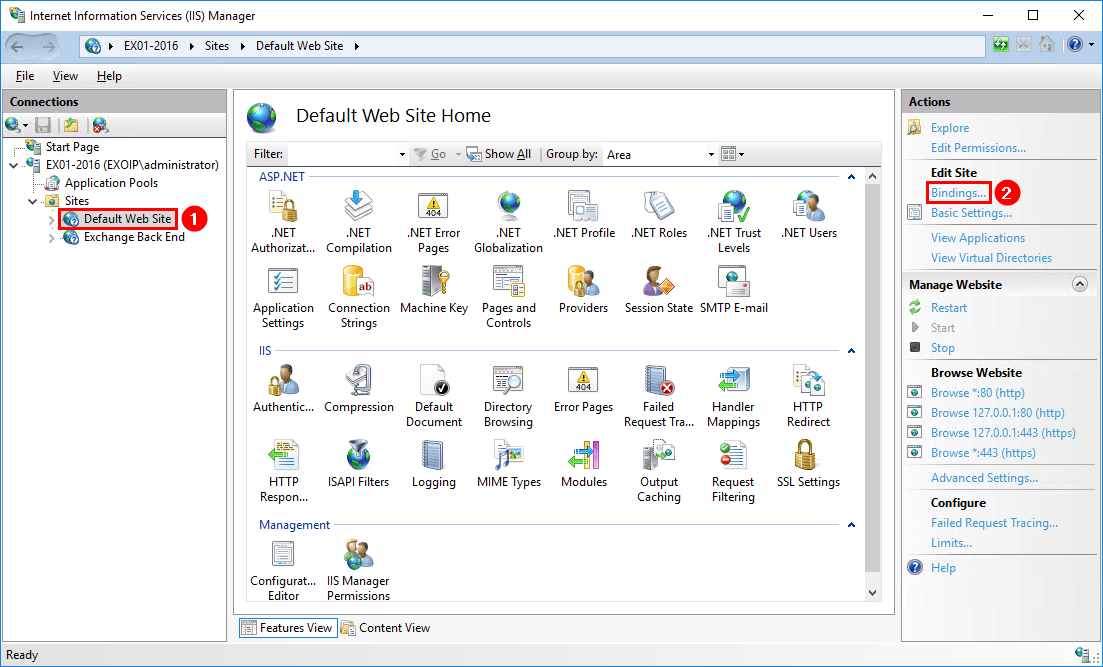
Check both the site bindings with type https. Double-click the first type https with IP Address * (asterisk).
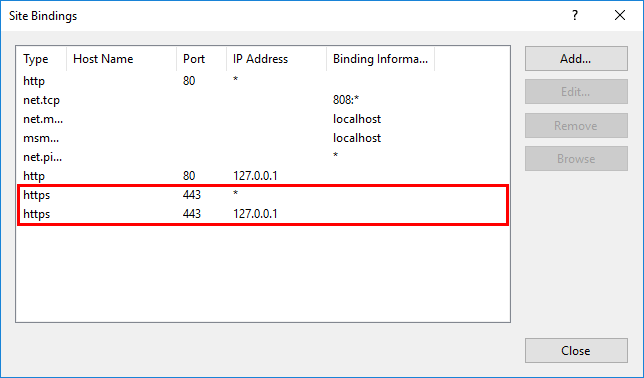
The SSL certificate is Not selected.
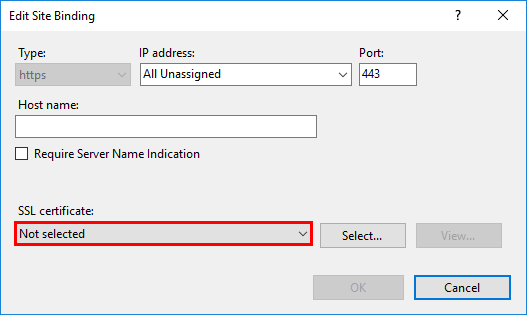
Click on Not selected and select the Microsoft Exchange self-signed certificate from the dropdown menu. Do you have a third-party certificate? Select that certificate instead. Click OK.
In my example, I selected the Exchange self-signed certificate. That’s because I don’t yet have a third-party certificate configured. The self-signed certificate is created by default when you install Exchange Server.
Read more: Install free let’s encrypt certificate in Exchange Server »
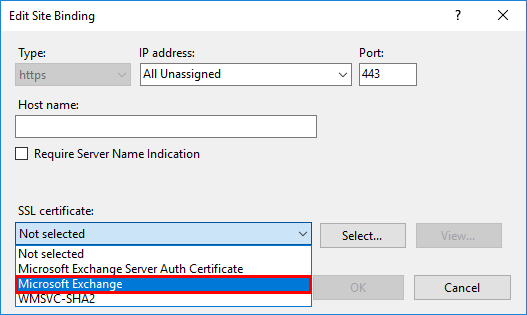
On my end, after assigning the certificate it was reverted back to Not selected. Select the certificate again from the dropdown menu and click OK. To make sure it’s now selected, check again. This time it’s selected.
Important: After selecting the certificate from the dropdown menu, it sometimes does not get selected. Make sure that you double-check after assigning the certificate.
Do the same with the second site binding. Double-click IP Address 127.0.0.1.
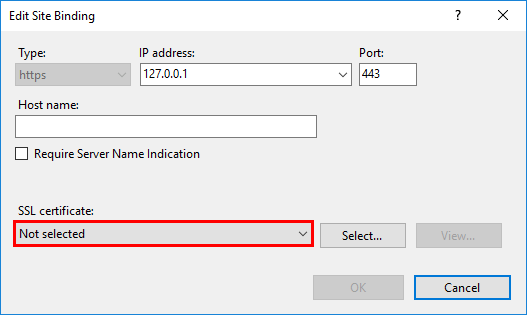
Select the certificate and click OK. Again, double-check if it’s assigned. If the certificate is already bound to the site, you don’t have to make any changes.
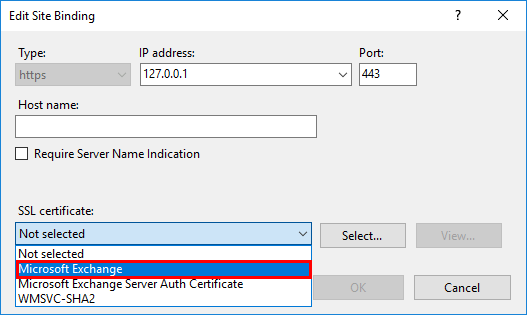
Now that we have the certificates assigned and checked both site bindings, we can proceed to the next step.
Exchange Back End configure bindings
Click on Exchange Back End and click Bindings in the actions panel.
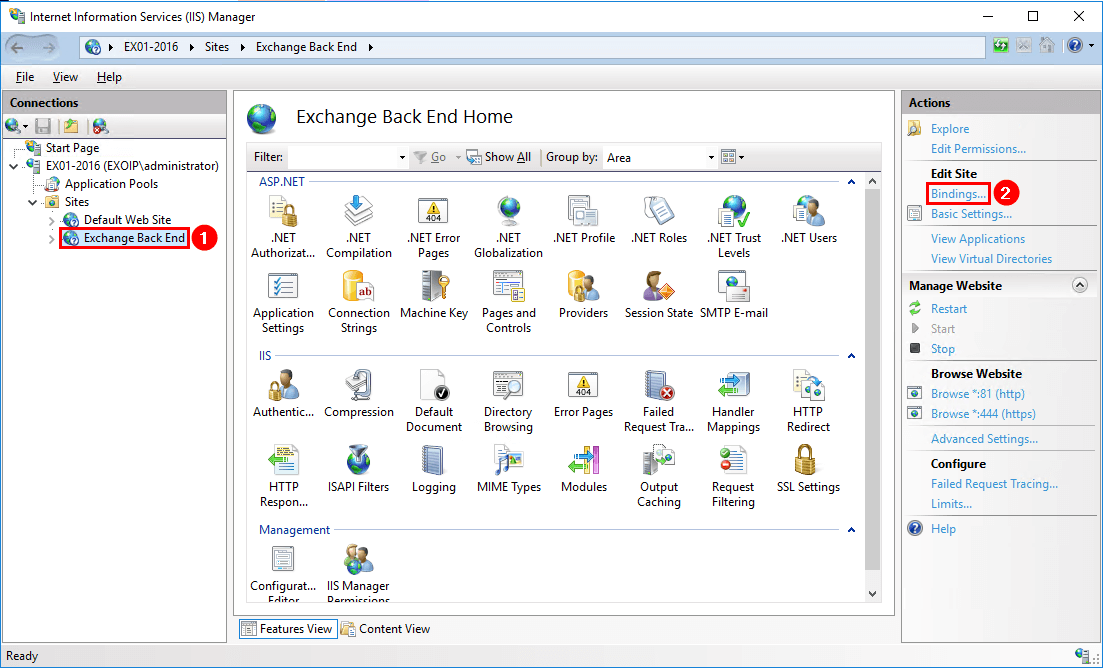
Select the site binding with type https and port 444. Click Edit...
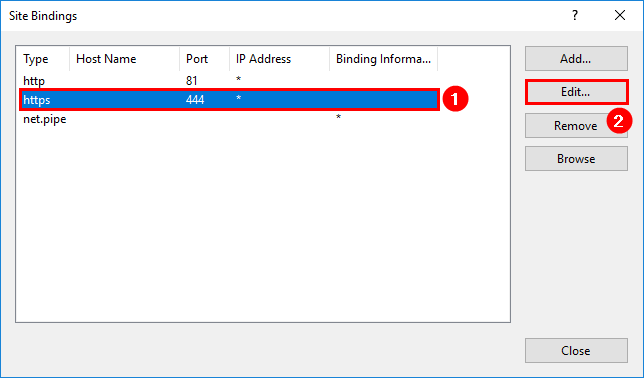
Select the Microsoft Exchange self-signed certificate from the dropdown menu. Click OK. If you have a third-party certificate, select that. Don’t forget to double-check after assigning the certificate.
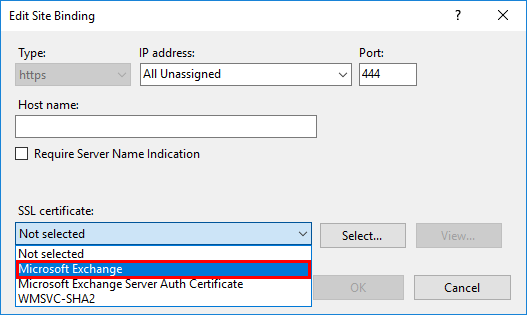
After applying and double-checking, you have to restart IIS.
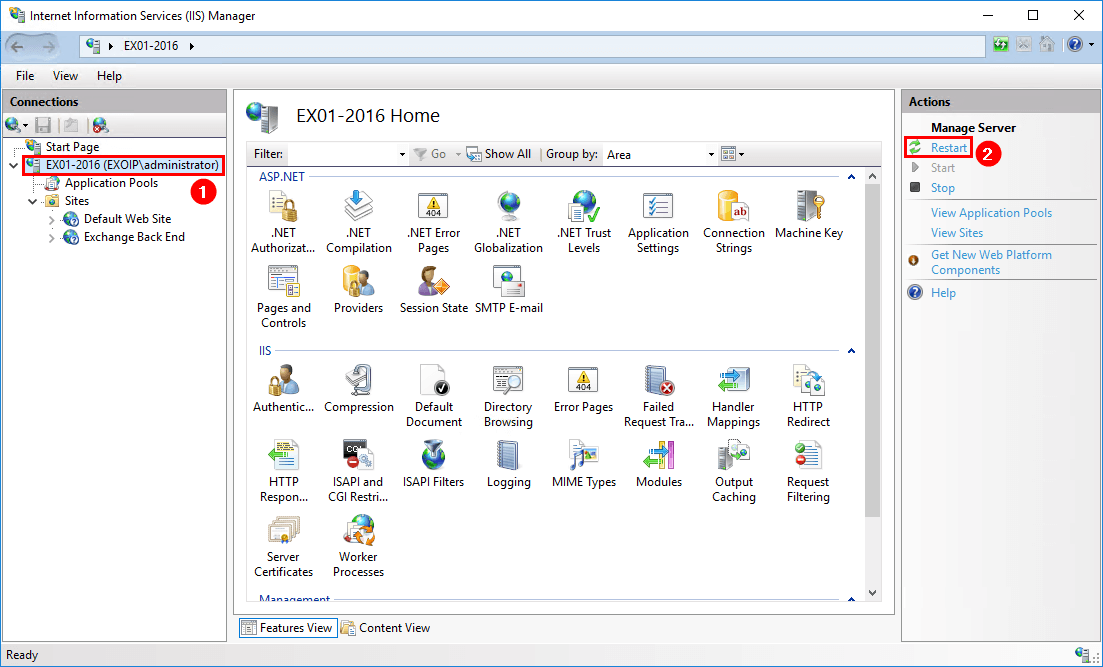
After IIS restarts, go to Exchange OWA or ECP and sign in. You can now successfully sign in.
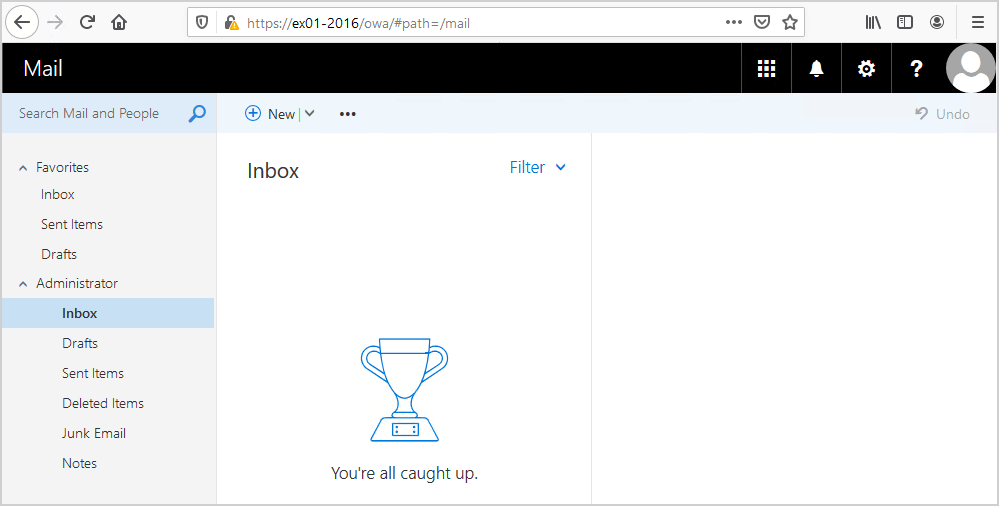
I hope this article helped you fix the server error in ‘/owa’ application in Exchange Server. Good to know is that it also fixed the server error in ‘/ecp’ application in Exchange Server.
Keep reading: Recreate virtual directories in Exchange Server »
Conclusion
You learned why you get Server Error in ‘/owa’ Application in Exchange Server. This happens when the bindings are not configured to the Exchange web sites in IIS. Bind the certificates to both the Exchange Default Web Site and Exchange Back End. Don’t forget to double-check after selecting the certificates. As of last, restart IIS. Now you can sign in to OWA and ECP without the Server Error in ‘/owa’ Application showing up.
Did you enjoy this article? You may also like the article Exchange Hybrid test plan checklist. Don’t forget to follow us and share this article.
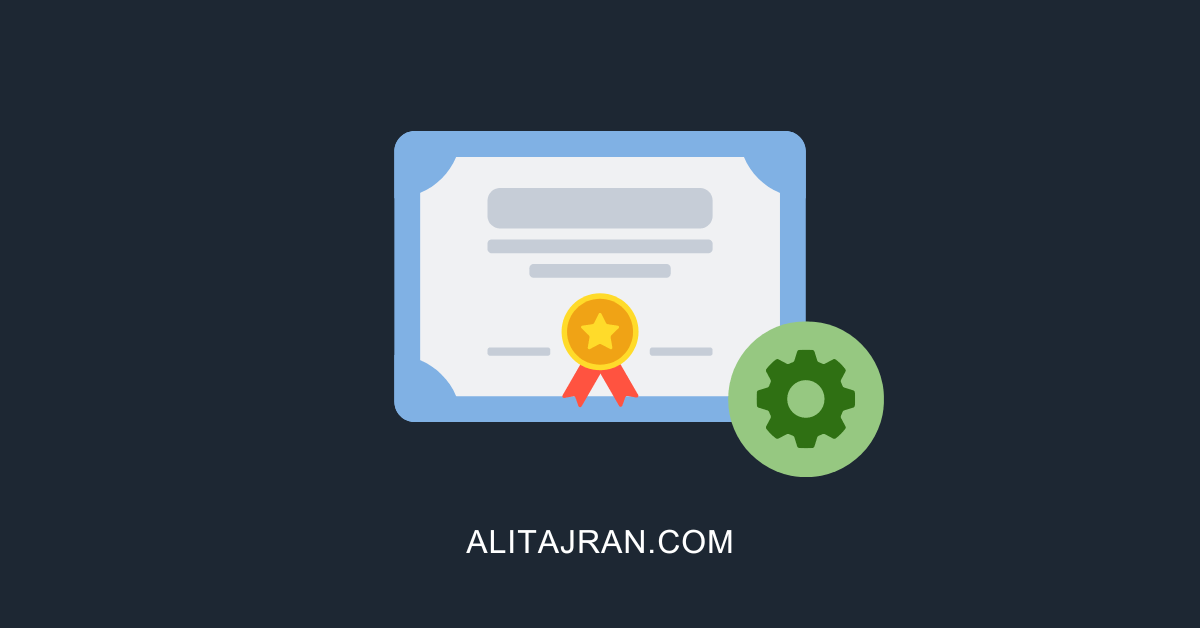

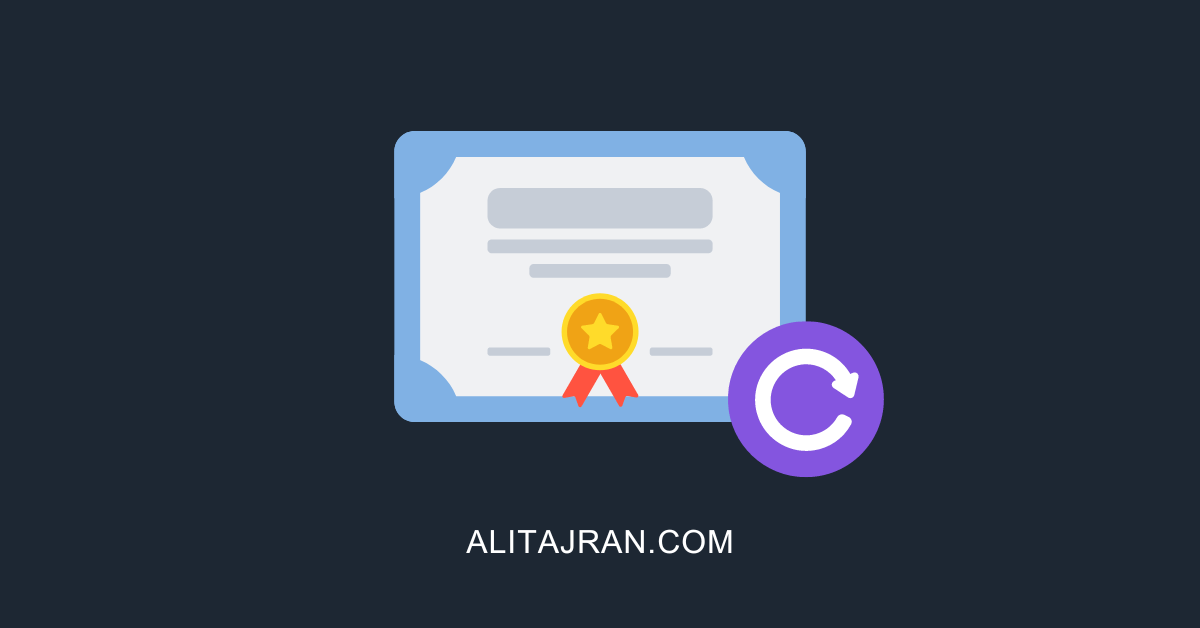
Concise and to the point. Fixed a problem that should be automatically flagged by the Exchange product in advance of the failure.
Thanks very much Ali. For months I have read lots of material to no avail. Your information above is the only thing that solved my problem. You’re a blessing.
This article write-up literally saved my bacon! I couldn’t get ECP or OWA to load. No error at all. I follow-ed these instructions and got my exchange server back up and running. THANK YOU!
Thank you! I had 3 months without control of my Exchange server.
God bless you!
Thanks for the post, this is well put together and very helpful.
Thanks for your post.
It has helped me to fix my Exchange servers OWA after a new certificate installation.
Greetings from South Africa.
Shvek Singh