How to uninstall Exchange Server 2010? That's the question that you are asking yourself. After…
Server switchover in Exchange Server
Perform a server switchover in Exchange Server through Exchange Admin Center (EAC). Another way is to perform a server switchover with Exchange Management Shell (EMS). Why do you need to perform a server switchover? For example, you want to update your Exchange Server. First, move the mounted databases to another Exchange Server. After you move the databases, update and reboot the Exchange Server.
Table of contents
Introduction
You need to have the following requirements set up before you can perform a switchover:
- High Availability (more than one Exchange Server running)
- Database Availability Group
Server switchover in Exchange Admin Center
Let’s look at how to perform a server switchover in Exchange Admin Center.
Prepare information
Sign in to the Exchange Admin Center. Navigate to servers > servers.
In our example, two Exchange Servers are running.
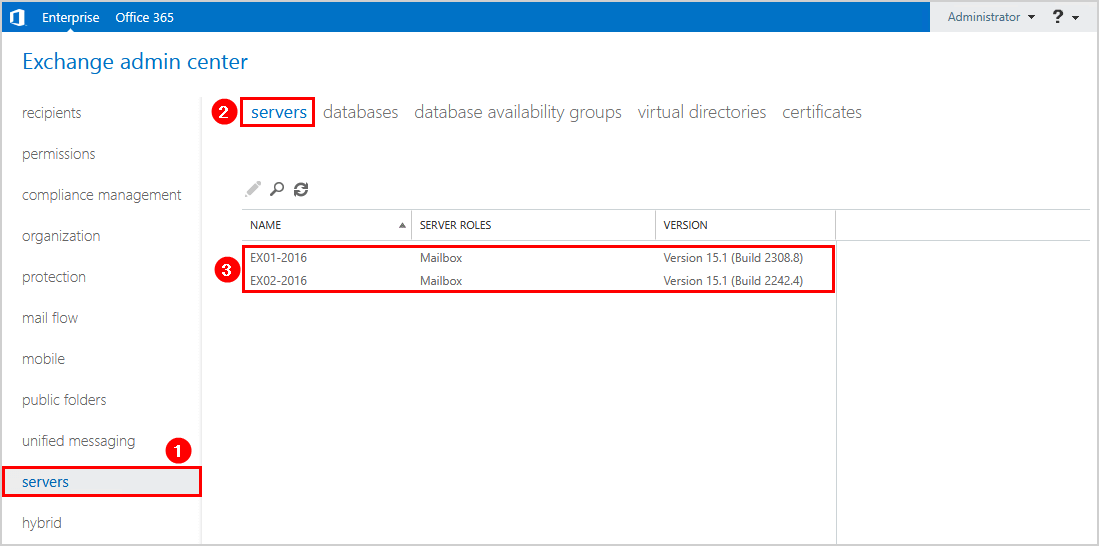
Let’s check on which Exchange Server the mailbox databases are active. Go to servers > databases.
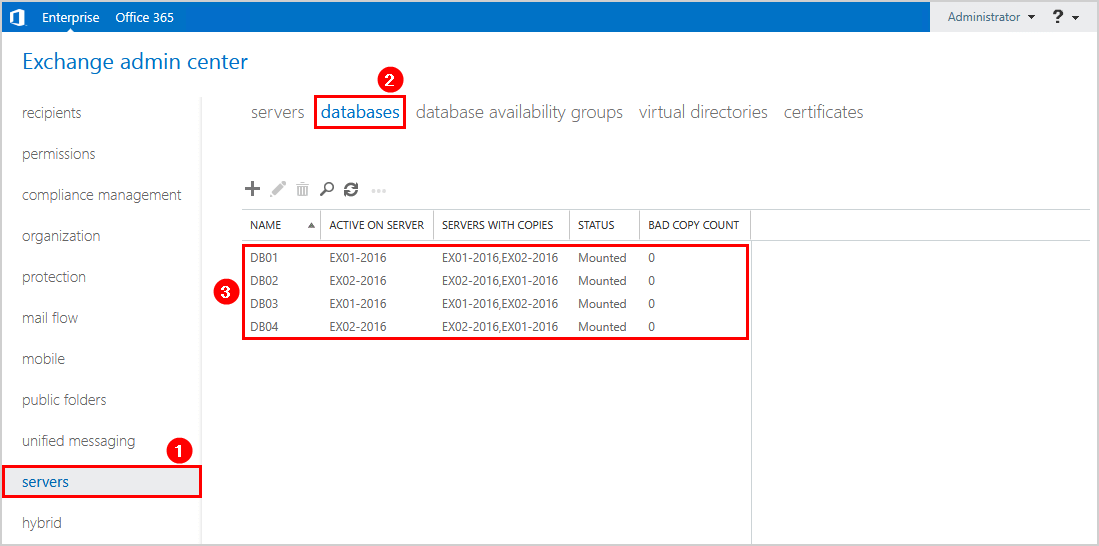
We did gather all the information we needed. Let’s proceed further to perform a server switchover.
Perform server switchover
Navigate to servers > servers. Select the mailbox server that you want to switch over. In the details pane, select Server Switchover.
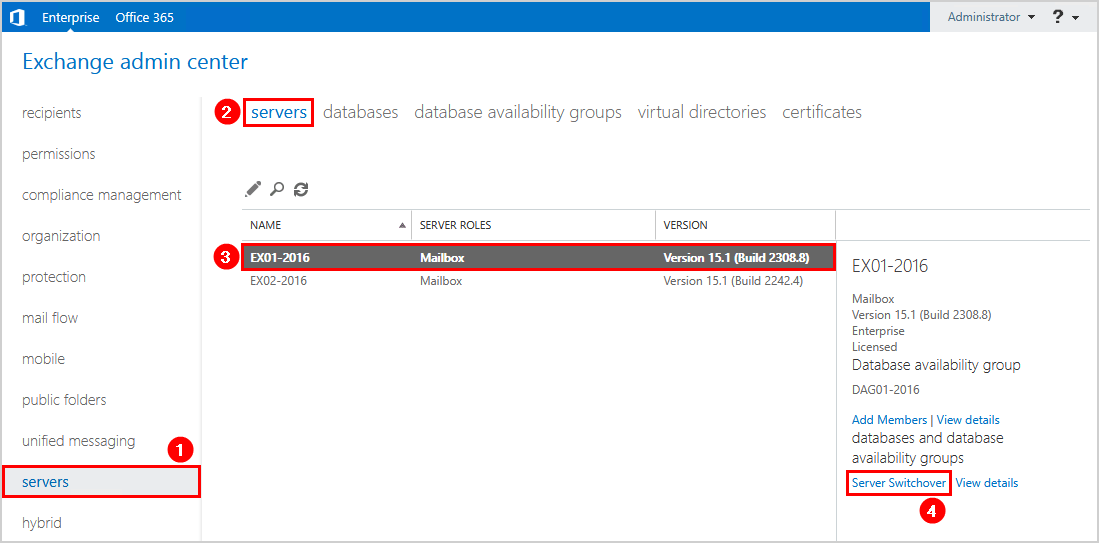
On the Server Switchover page, you will see two options:
- Accept the default setting of Automatically choose a target server (in which case, the system automatically selects the best Mailbox server for each database being switched over).
- Specify a server as target for switchover (click Browse to select a Mailbox server manually).
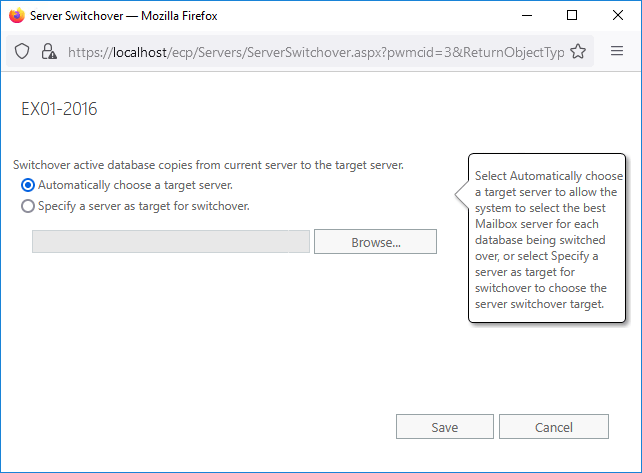
We will choose the option Specify a server as target for switchover. It’s because we like to select the Mailbox server manually.
Click the second option and click Browse.
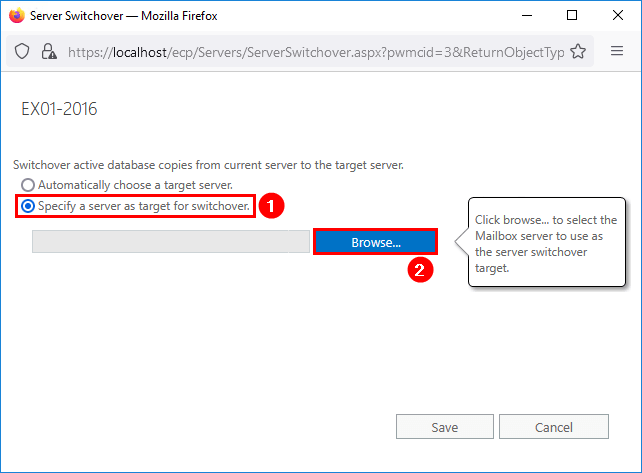
Select a Mailbox server, and click OK.
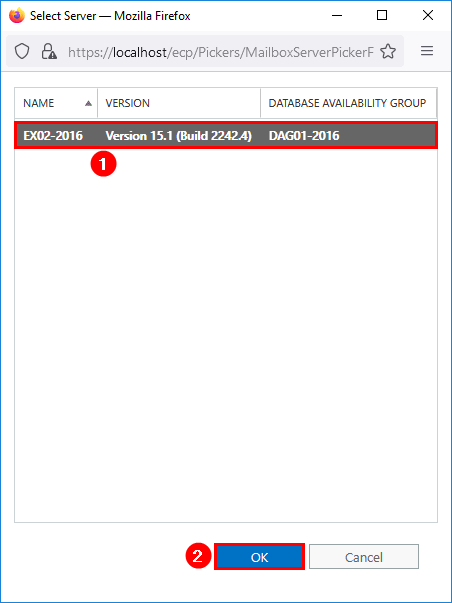
You will get back to the previous screen. The mailbox server is now specified. Click Save.
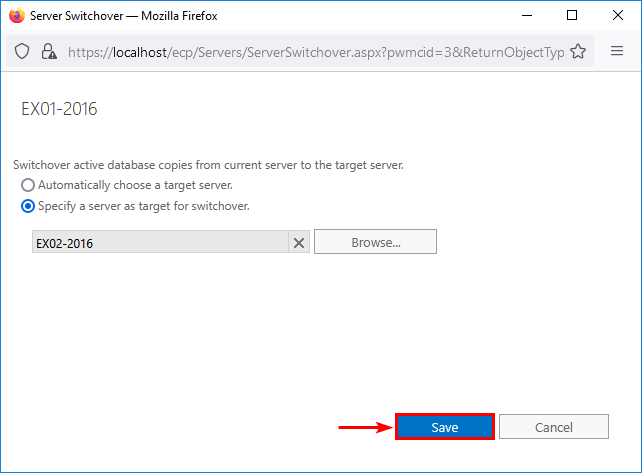
The switchover is completed successfully. Click Close.
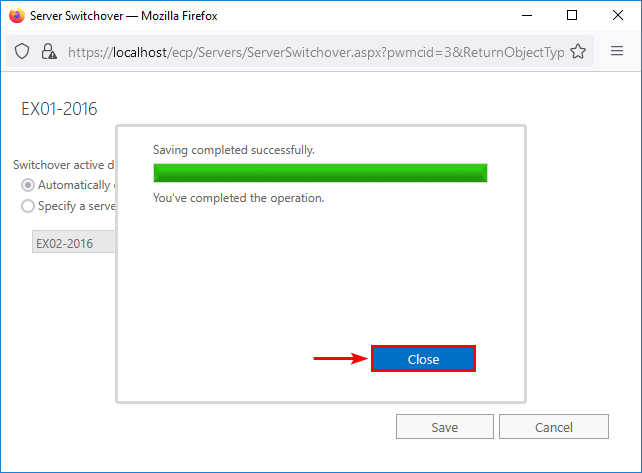
Verify server switchover
Check that the mailbox databases are moved to the specified Exchange Server.
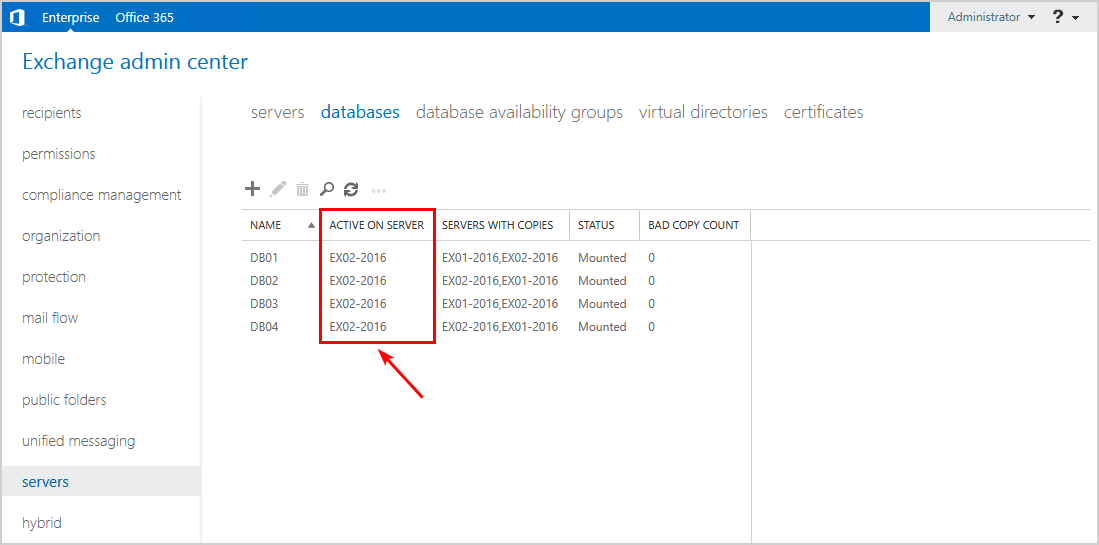
The databases are active on the Exchange Server we choose as the target.
Server switchover in Exchange Management Shell
Let’s have a look at the steps to perform a server switchover in Exchange Management Shell.
Prepare information
Let’s list the Exchange Servers in the organization. Run Exchange Management Shell as administrator and run the Get-ExchangeServer cmdlet.
Get-ExchangeServer | Format-Table Name, ServerRole, Edition, AdminDisplayVersionIn our example, we have two Exchange Server 2016 in the organization.
Name ServerRole Edition AdminDisplayVersion
---- ---------- ------- -------------------
EX01-2016 Mailbox Enterprise Version 15.1 (Build 2308.8)
EX02-2016 Mailbox Enterprise Version 15.1 (Build 2242.4)Run the Get-MailboxDatabase cmdlet to check on which Exchange Server the mailbox databases are mounted.
Get-MailboxDatabase -Status | Sort Server | Format-Table Name, Server, MountedThe below output appears.
Name Server Mounted
---- ------ -------
DB01 EX01-2016 True
DB03 EX01-2016 True
DB02 EX02-2016 True
DB04 EX02-2016 TrueList the databases only on a particular Exchange Server.
Get-MailboxDatabase -Status | ? {$_.Server -like "EX01-2016"} | Sort Name | Format-Table Name, Server, MountedThe below output appears.
Name Server Mounted
---- ------ -------
DB01-2016 EX01-2016 True
DB03-2016 EX01-2016 TrueNow that we know which Exchange Servers are in the organization, we will perform a server switchover.
Perform server switchover
We want to move all the databases from Exchange Server EX01-2016 to Exchange Server EX02-2016.
Move-ActiveMailboxDatabase -Server "EX01-2016" -ActivateOnServer "EX02-2016" -SkipMoveSuppressionChecks -Confirm:$falseThe below output appears.
Identity ActiveServerAtStart ActiveServerAtEnd Status NumberOfLogsLost RecoveryPointObjective MountStatusAtMoveStart MountStatusAtMoveEnd
-------- ------------------- --------------- ------ ---------------- ---------------------- ---------------------- --------------------
DB01 EX01-2016 EX02-2016 Succeeded 0 10/22/2021 12:09:47 PM Mounted Mounted
DB03 EX01-2016 EX02-2016 Succeeded 0 10/22/2021 12:09:47 PM Mounted MountedVerify server switchover
After the switchover, we will verify if the move was successful.
Get-MailboxDatabase -Status | Sort Server | Format-Table Name, Server, MountedAll the databases are active on the Exchange Server EX02-2016.
Name Server Mounted
---- ------ -------
DB03 EX02-2016 True
DB04 EX02-2016 True
DB01 EX02-2016 True
DB02 EX02-2016 TrueRead more: Copy receive connector to another Exchange Server »
Conclusion
You learned how to perform a server switchover in Exchange Server. Performing a server switchover can be done through Exchange Admin Center or with Exchange Management Shell. Always move databases before you start upgrading or rebooting your Exchange Server. For more information about server switchover, visit Microsoft Docs.
Did you enjoy this article? You may also like Move all mailboxes from one database to another. Don’t forget to follow us and share this article.
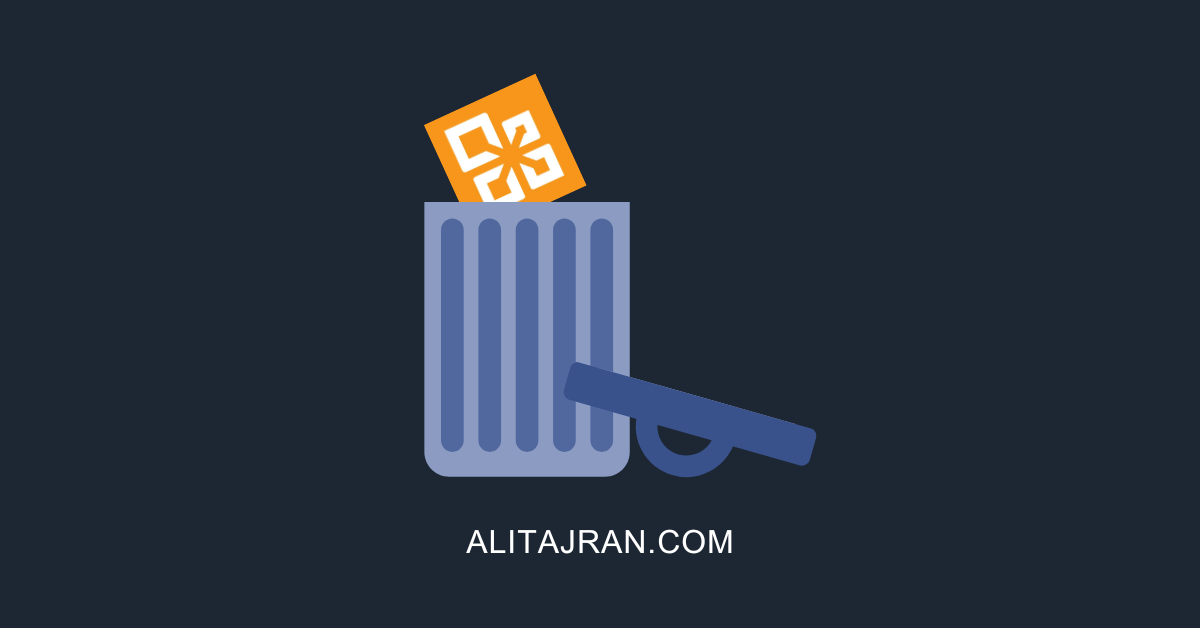
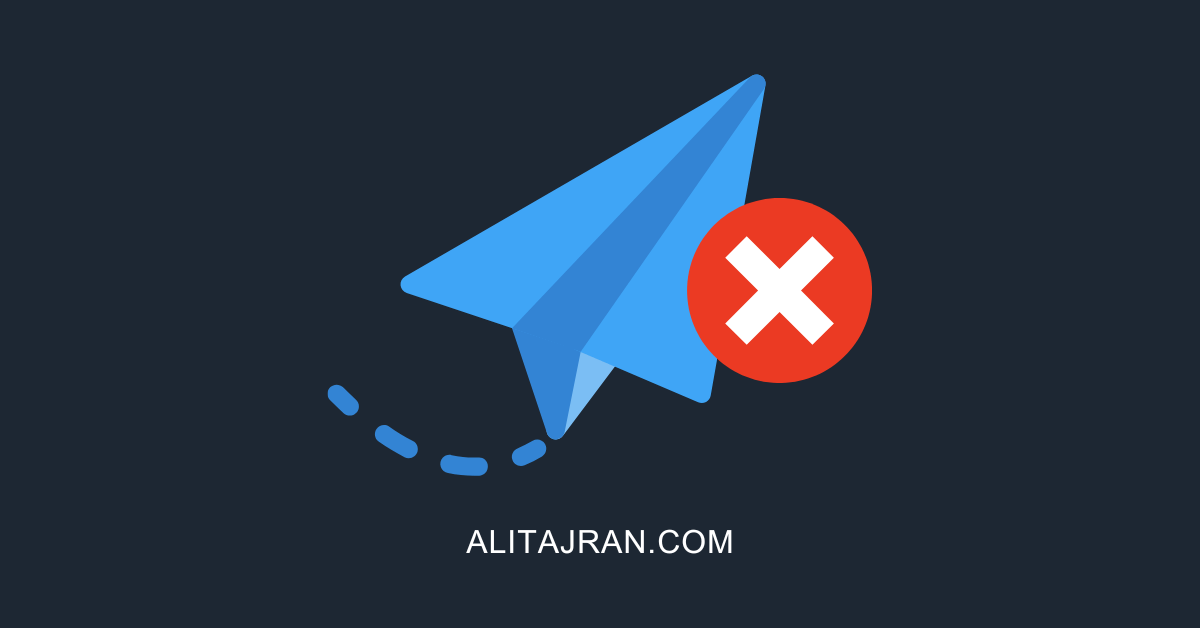

Thanks Mr. Ali for this articles. It helped
Hi,
“Always move the databases before you start upgrading or rebooting your Exchange Server.” – what if I have 1 Exchange Server 2016 and I need to patch it every month on 2nd Tuesday, when MS updates become available?
Thanks.
Hi Andrejs,
When you only have one Exchange Server, you can’t. I recommend you to plan updates in the evening or on the weekends. Suppose you have the budget, set up a second Exchange Server with a DAG. Then you can apply the server switchover as explained in this article.
Don’t forget to install Cumulative Updates on Exchange Server, that’s different than Windows Updates.
It helped. I am subscribing to you.
I followed the steps and it worked. Easy explained and I want to thank you.