How to install Exchange certificate with PowerShell? You already have a certificate and you want…
Take Exchange Server out of maintenance mode
Suppose you have put the Exchange Server in maintenance mode and finished working on it. You like to take the Exchange Server out of maintenance mode. It’s good to have the Exchange Server back in production. Run the commands and verify if all is working as expected on the Exchange Server.
Table of contents
Take Exchange Server out of maintenance mode
After installing Exchange Server Cumulative Update/Exchange Server Security Update, we would like to get the Exchange Server EX01-2019 active again. So, let’s remove the server from maintenance mode.
Run Exchange Management Shell as administrator and run the commands.
Note: Only the first and last commands are necessary if the server is not a DAG member. If the server is a DAG member, you need to run all the commands.
Use the database copy auto-activation policy value that was set on the server. The default is Unrestricted.
[PS] C:\>Set-ServerComponentState "EX01-2019" -Component ServerWideOffline -State Active -Requester Maintenance
[PS] C:\>Resume-ClusterNode -Name "EX01-2019"
[PS] C:\>Set-MailboxServer "EX01-2019" -DatabaseCopyAutoActivationPolicy Unrestricted
[PS] C:\>Set-MailboxServer "EX01-2019" -DatabaseCopyActivationDisabledAndMoveNow $false
[PS] C:\>Set-ServerComponentState "EX01-2019" -Component HubTransport -State Active -Requester MaintenanceRebalance Database Availability Groups
Throughout the update process, the database copies will move between DAG members. Return your active database copies to their most preferred DAG member. Use the PowerShell script supplied by Microsoft.
[PS] C:\>cd $exscripts
[PS] C:\Program Files\Microsoft\Exchange Server\V15\scripts\>.\RedistributeActiveDatabases.ps1 -DagName "DAG01-2019" -BalanceDbsByActivationPreference -SkipMoveSuppressionChecksVerify out of maintenance mode
Verify if the Exchange Server EX01-2019 is back up and running. Run the following commands.
The cluster node needs to have the state up.
[PS] C:\>Get-ClusterNode "EX01-2019"
Name State Type
---- ----- ----
EX01-2019 Up NodeCheck that the cluster node has the state up on all the Exchange Servers.
[PS] C:\>Get-ClusterNodeCheck that all the required services are running.
[PS] C:\>Test-ServiceHealth "EX01-2019"
Role : Mailbox Server Role
RequiredServicesRunning : True
ServicesRunning : {IISAdmin, MSExchangeADTopology, MSExchangeDelivery, MSExchangeIS,
MSExchangeMailboxAssistants, MSExchangeRepl, MSExchangeRPC, MSExchangeServiceHost,
MSExchangeSubmission, MSExchangeThrottling, MSExchangeTransportLogSearch, W3Svc, WinRM}
ServicesNotRunning : {}
Role : Client Access Server Role
RequiredServicesRunning : True
ServicesRunning : {IISAdmin, MSExchangeADTopology, MSExchangeMailboxReplication, MSExchangeRPC,
MSExchangeServiceHost, W3Svc, WinRM}
ServicesNotRunning : {}
Role : Hub Transport Server Role
RequiredServicesRunning : True
ServicesRunning : {IISAdmin, MSExchangeADTopology, MSExchangeEdgeSync, MSExchangeServiceHost,
MSExchangeTransport, MSExchangeTransportLogSearch, W3Svc, WinRM}
ServicesNotRunning : {}Check that the required services are running on all the Exchange Servers.
[PS] C:\>Get-ExchangeServer | Test-ServiceHealthTest the MAPI Connectivity.
[PS] C:\>Test-MAPIConnectivity -Server "EX01-2019"
MailboxServer Database Result Error
------------- -------- ------ -----
EX01-2019 DB1 Success
EX01-2019 DB2 Success
EX01-2019 DB3 Success
EX01-2019 DB4 Success
EX01-2019 DB5 SuccessTest the MAPI Connectivity on all the Exchange Servers.
[PS] C:\>Get-ExchangeServer | Test-MAPIConnectivityGet the result of the DAG Copy Status Health.
[PS] C:\>Get-MailboxDatabaseCopyStatus -Server "EX01-2019" | Sort Name | Select Name, Status, Contentindexstate
Name Status ContentIndexState
---- ------ -----------------
DB1\EX01-2019 Mounted NotApplicable
DB2\EX01-2019 Mounted NotApplicable
DB3\EX01-2019 Mounted NotApplicable
DB4\EX01-2019 Mounted NotApplicable
DB5\EX01-2019 Mounted NotApplicableGet the result of the DAG Copy Status Health on all the Exchange Servers.
[PS] C:\>Get-MailboxDatabaseCopyStatus * | Sort Name | Select Name, Status, ContentindexstateCheck the Replication Health.
[PS] C:\>Test-ReplicationHealth -Server "EX01-2019"
Server Check Result Error
------ ----- ------ -----
EX01-2019 ClusterService Passed
EX01-2019 ReplayService Passed
EX01-2019 ActiveManager Passed
EX01-2019 TasksRpcListener Passed
EX01-2019 TcpListener Passed
EX01-2019 ServerLocatorService Passed
EX01-2019 DagMembersUp Passed
EX01-2019 MonitoringService Passed
EX01-2019 ClusterNetwork Passed
EX01-2019 QuorumGroup Passed
EX01-2019 FileShareQuorum Passed
EX01-2019 DatabaseRedundancy Passed
EX01-2019 DatabaseAvailability Passed
EX01-2019 DBCopySuspended Passed
EX01-2019 DBCopyFailed Passed
EX01-2019 DBInitializing Passed
EX01-2019 DBDisconnected Passed
EX01-2019 DBLogCopyKeepingUp Passed
EX01-2019 DBLogReplayKeepingUp PassedCheck the Replication Health on all the Exchange Servers.
[PS] C:\>Get-DatabaseAvailabilityGroup | Select -ExpandProperty:Servers | Test-ReplicationHealth | Sort NameVerify the Database Activation Policy is set to Unrestricted.
[PS] C:\>Get-MailboxServer "EX01-2019" | Select Name, DatabaseCopyAutoActivationPolicy
Name DatabaseCopyAutoActivationPolicy
---- --------------------------------
EX01-2019 UnrestrictedVerify the Database Activation Policy is set to Unrestricted on all the Exchange Servers.
[PS] C:\>Get-MailboxServer | Select Name, DatabaseCopyAutoActivationPolicyAnother way to verify that Exchange Server is out of maintenance mode is to download and run the Exchange Health Checker PowerShell script.
[PS] C:\scripts>Get-ExchangeServer | ?{$_.AdminDisplayVersion -Match "^Version 15"} | .\HealthChecker.ps1; .\HealthChecker.ps1 -BuildHtmlServersReport -HtmlReportFile "ExchangeAllServersReport.html"; .\ExchangeAllServersReport.htmlThe below screenshot shows what Exchange Server is not in Maintenance looks like in the Exchange Health Checker report.
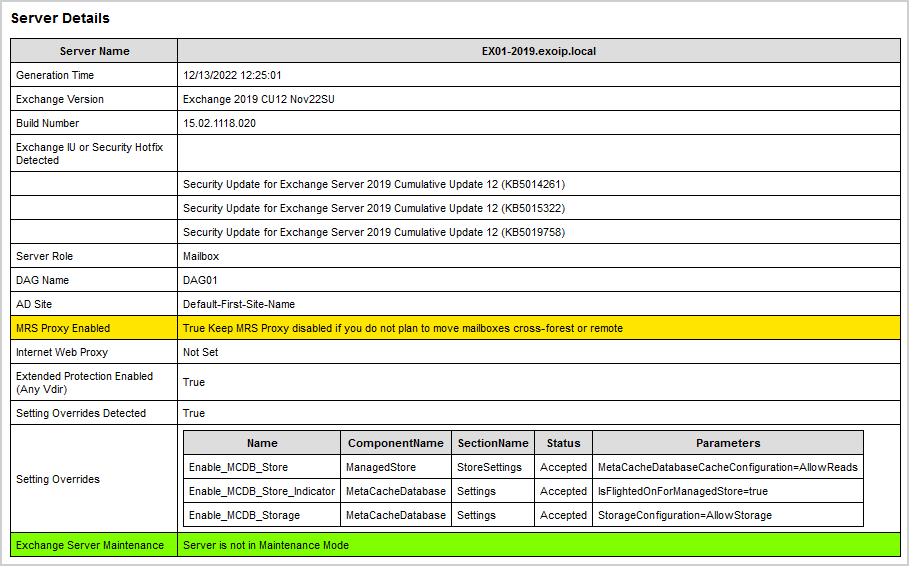
Load balancer
Do you have the Exchange Server configured in a load balancer? Verify that the load balancer health checks have taken the server in the pool or marked it as online/active. If the load balancer does not automatically do this, manually mark the server as online/active. Sign in to your load balancer and set any virtual services you have to enable any connections to Server EX01-2019. Typically there would be SMTP and HTTPS virtual services. This will enable connections to Server EX01-2019.
Conclusion
You learned how to take the Exchange Server out of maintenance mode. It’s important to run the commands and check if all the services are healthy. It’s good to have a list of PowerShell commands before starting. The output needs to be positive.
Did you enjoy this article? You may also like Configure pagefile in Exchange Server. Don’t forget to follow us and share this article.
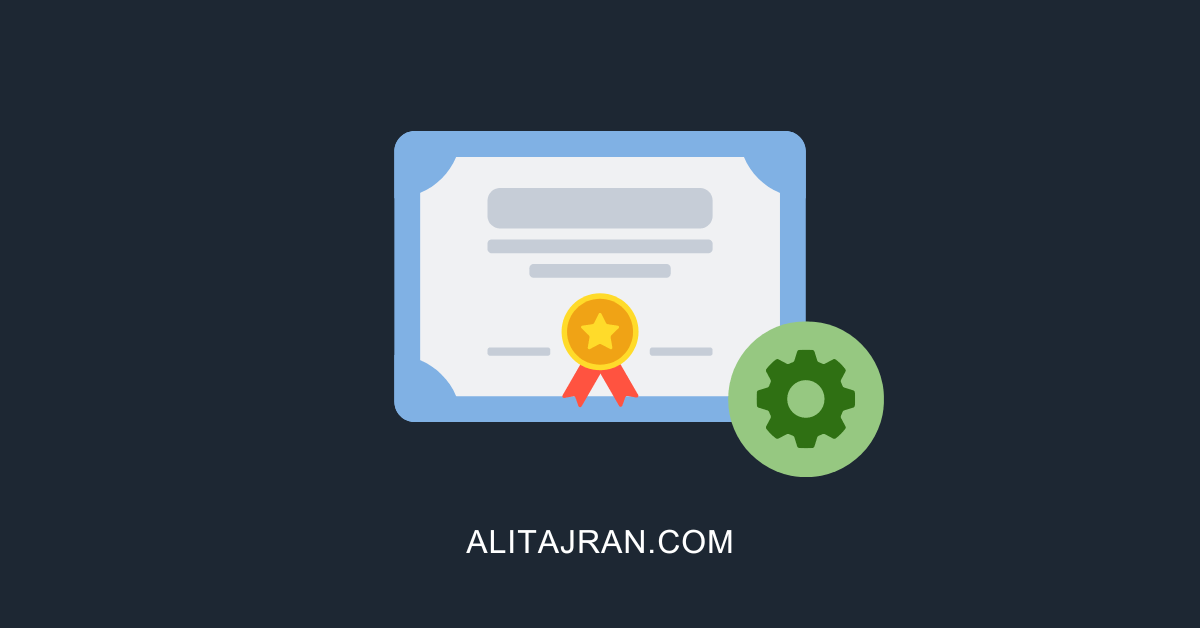

When running the command i get this
“the operation could not be performed because no mailbox database is currently hosted on server”
Yet ecp shows databases
Hi,
I have a very strange situation,
two Exchange server in DAG, the first server
holds all the databases, the second server I have found that It
is in partial Maintenance state at least for a month!
In the server exchange02 the DatabaseCopyAutoActivationPolicy is set to BLOCKED
at least for a mounth!
Everything else it is ok, the cluster node is UP
The components are in Active state
And the services are in Running
In your opinion can I set the
DatabaseCopyAutoActivationPolicy to ‘UNRESTRICTED’ without problems?
The question is
How long the DatabaseCopyAutoActivationPolicy (Exchange server 2013 in this case)
can stay in BLOCKED state?
Do you have any procedure, any link, any suggestion about it?
thank you in advance for your articles very useful and professional
Hi Alex,
You can set the DatabaseCopyAutoActivationPolicy to UNRESTRICTED. But, before you do that, you might want to ask if there was a reason for doing that.
If it’s set to BLOCKED, that’s because someone forgot to set it back to UNRESTRICTED, or they don’t want the databases automatically activated on this server. Instead, they want to activate the mailbox database manually.
If I am just doing windows updates on one server at a time in my DAG (8 total, 4 DAG, 4 MS) why would I need to run below? Would this cause any other DAG databases to be moved if not on their current most preferred and cause any downtime for users?
.\RedistributeActiveDatabases.ps1 -DagName “2016DAG” -BalanceDbsByActivationPreference -SkipMoveSuppressionChecks
After you are done with updating your Windows Servers, you can run that command to bring back the databases to their activation preference. You can also do it manually with PowerShell or in Exchange Admin Center.
Read more about that in these articles:
– Balance mailbox databases in Exchange DAG
– Server switchover in Exchange Server
Hello Ali,
I have 2 mail server and 2 CAS. my question do I have to run ADprep and Schema prep on all servers or just once on any server.
Thank you,
Nusrat Hussain
Hi Nusrat,
Just once. It will look like this:
1. Extend the Active Directory schema
2. Prepare Active Directory
3. Prepare all domains (you can skip this step if you only have one domain)
I recommend reading these articles:
– Prepare Active Directory and domains for Exchange Server
– Check Exchange Schema version with PowerShell
If I set the redirect-message to EX02 when setting EX01 to maintenance, how would I go about redirecting back to EX01?
Regards,
Have a look at the first block. There are five commands.
Do you have a DAG? Run all five commands (after that run the PS script in the second block)
Don’t you have a DAG? Run the first and last command