How to hard delete a mailbox in Microsoft 365 without deleting the user account? Removing…
Tenant organization is dehydrated
We want to create a Hybrid deployment between Exchange on-premises and Exchange Online. When we run the Office 365 Hybrid Configuration Wizard for the first time, go through all the steps and click on update, we get the error: HCW8077 – Tenant organization is dehydrated. Try running the Hybrid wizard again and if the issue persists contact support to remediate this issue. Why is this happening, and what is the solution for tenant organization is dehydrated?
Table of contents
Introduction
After running the Office 365 Hybrid Configuration Wizard (HCW), we get the following error:
HCW8077 – Tenant organization is dehydrated. Try running the Hybrid wizard again and if the issue persists contact support to remediate this issue.
We usually click on retry or rerun the Office 365 Hybrid Configuration Wizard to fix the error.
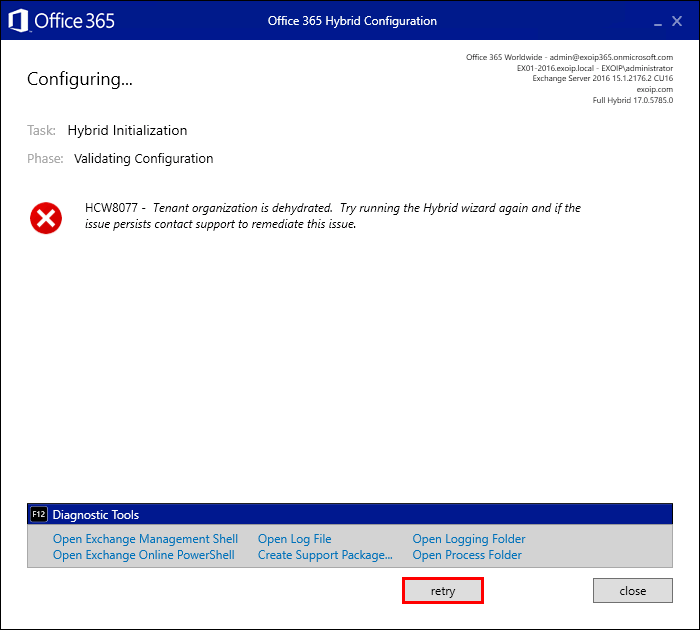
This time, when we click on retry or rerunning the Hybrid Configuration Wizard, we still do get the error.
Let’s have a look at why we get the error HCW8077 – Tenant organization is dehydrated. Try running the Hybrid wizard again and if the issue persists contact support to remediate this issue.
Enable organization customization
In the logs, we can see that the Office 365 HCW runs the Enable-OrganizationCustomization command. But it’s failing to set it.
In the Microsoft datacenters, certain objects are consolidated to save space. When you use Exchange Online PowerShell or the Exchange admin center to modify one of these objects for the first time, you may encounter an error message that tells you to run the Enable-OrganizationCustomization cmdlet.
Here are some examples of when you might see this:
- Creating a new role group or creating a new management role assignment.
- Creating a new role assignment policy or modifying a built-in role assignment policy.
- Creating a new Outlook on the web mailbox policy or modifying a built-in Outlook on the web mailbox policy.
- Creating a new sharing policy or modifying a built-in sharing policy.
- Creating a new retention policy or modifying a built-in retention policy.
Solution to tenant organization is dehydrated
The solution to the error tenant organization is dehydrated is running the Enable-OrganizationCustomization cmdlet manually. After that, we will rerun the Hybrid Configuration Wizard.
Run PowerShell as administrator. Install Exchange Online PowerShell module and connect to Exchange Online PowerShell. Sign in with your Microsoft 365 global administrator credentials.
PS C:\> Connect-ExchangeOnlineRun the Get-OrganizationConfig cmdlet to check the dehydrate status.
PS C:\> Get-OrganizationConfig | ft Identity,IsDehydrated
Identity IsDehydrated
-------- ------------
exoip365.onmicrosoft.com True
Run the Enable-OrganizationCustomization cmdlet to hydrate the organization.
PS C:\> Enable-OrganizationCustomizationVerify the dehydrate status.
PS C:\> Get-OrganizationConfig | ft Identity,IsDehydrated
Identity IsDehydrated
-------- ------------
exoip365.onmicrosoft.com FalseRerun the Office 365 Hybrid Configuration Wizard.
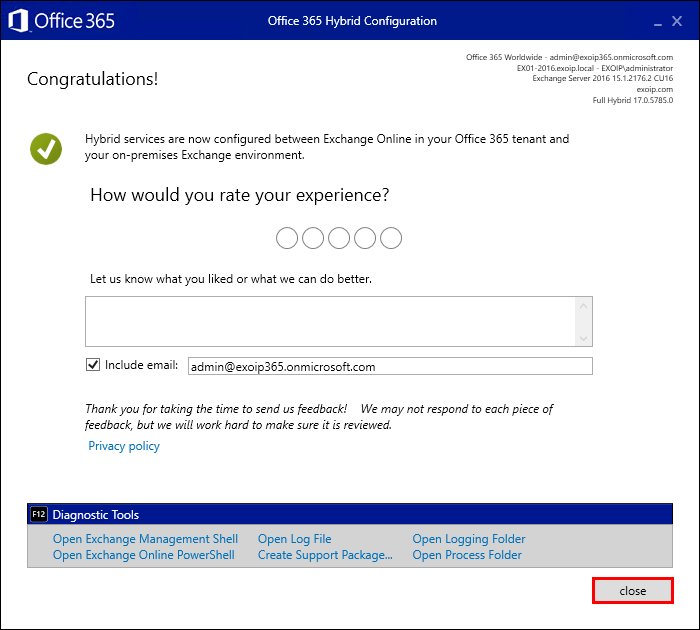
If you still get an issue, wait for a couple of minutes and run it again. If it’s still not working, contact Microsoft 365 support team and they can look into the details.
Read more: Hybrid Configuration Wizard fails to connect »
Conclusion
You learned why you get the error tenant organization is dehydrated. Click on the retry button or rerun the Office 365 Hybrid Configuration Wizard. If that doesn’t work, connect to Exchange Online PowerShell and run the Enable-OrganizationCustomization cmdlet.
Did you enjoy this article? You may also like Office 365 Hybrid Configuration Wizard can’t start. Don’t forget to follow us and share this article.
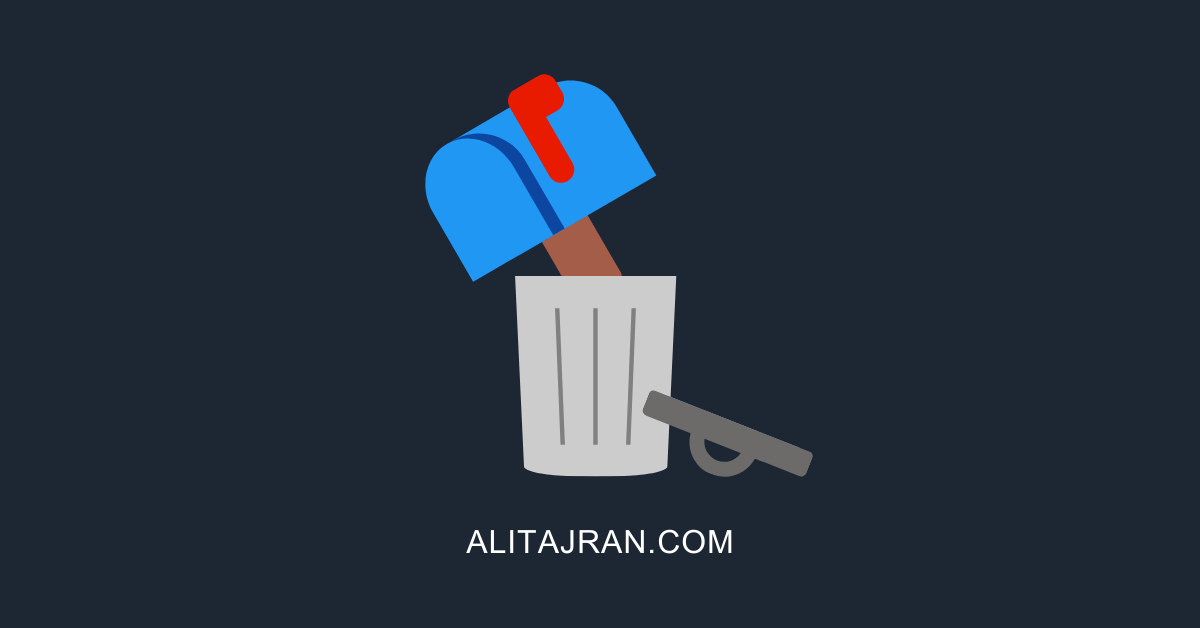


it worked great
Hey
I also had an error, but when executing the command Enable-OrganizationCustomization I get the result
WARNING: An unexpected error has occurred and a Watson dump is being generated: Value cannot be null.
Parameter name: rootOrgId
Value cannot be null.
Parameter name: rootOrgId
+ CategoryInfo : NotSpecified: (:) [Enable-OrganizationCustomization], ArgumentNullException
+ FullyQualifiedErrorId : System.ArgumentNullException,Microsoft.Exchange.Management.Deployment.EnableOrganization
CustomizationTask
+ PSComputerName : outlook.office365.com
Hi Oleksandr,
It’s also happening to my tenants.
You can contact Microsoft 365 support and let them know. They will fix the issue on their end.