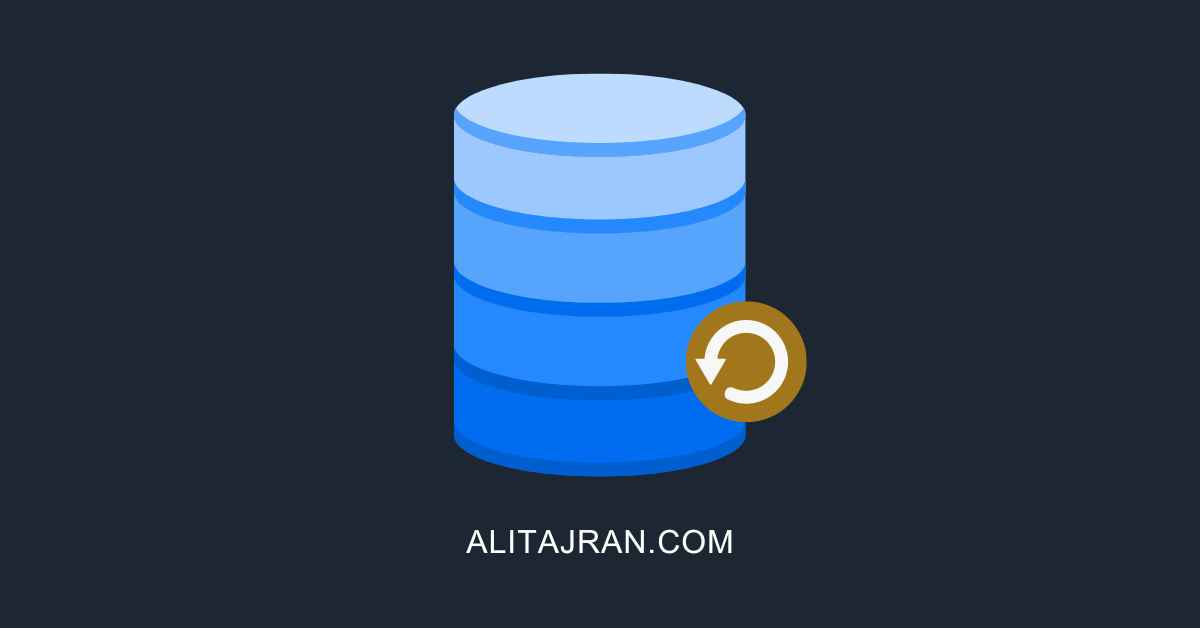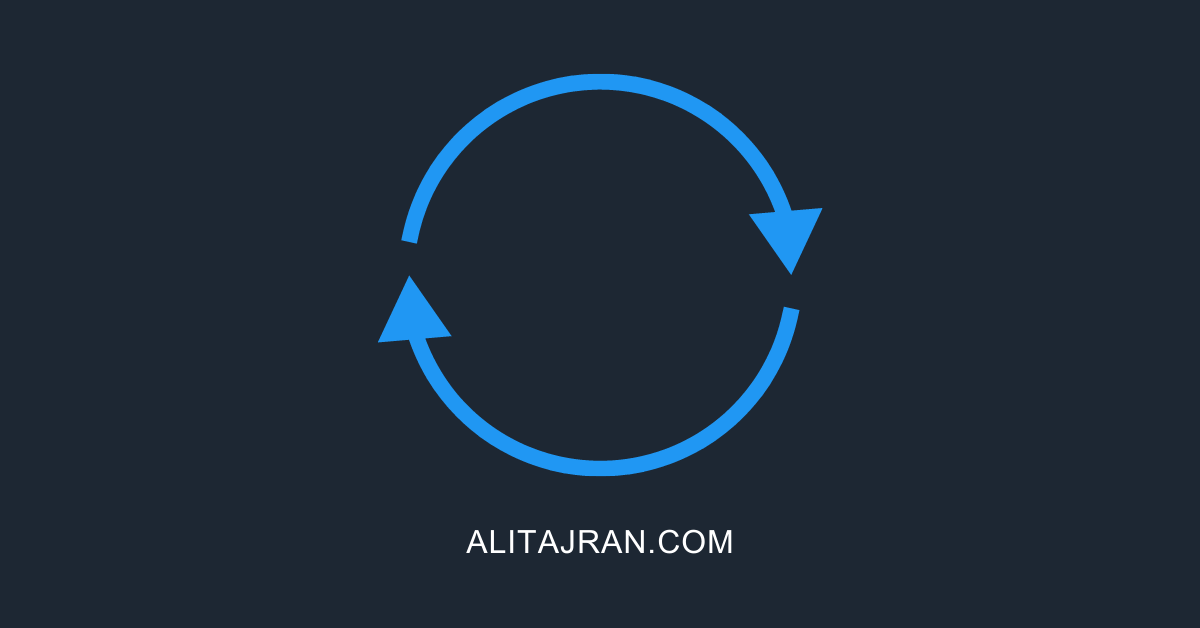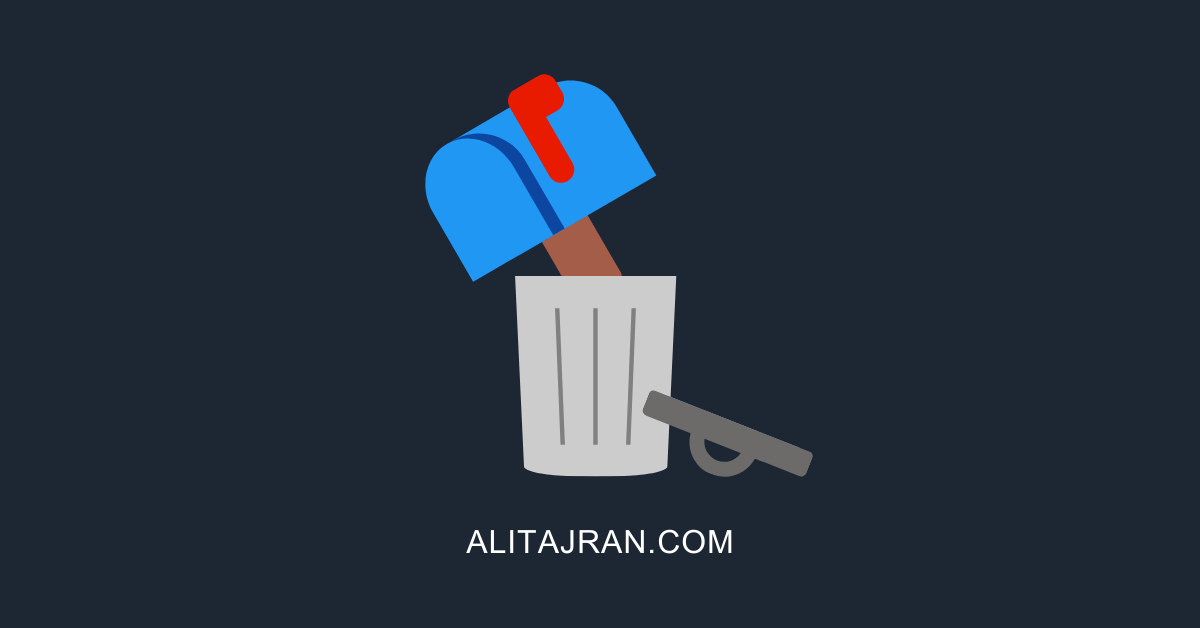IT for everyone
Discover some of the best IT articles, latest tech trends, tech guides, tech tutorials, tech tips, useful scripts, how-tos, and more.
Browse through useful IT courses
Exchange Server
Install, configure, and manage Exchange Server.
Exchange Server high availability
Install, configure, and manage Exchange Server in high availability.
Exchange Hybrid
Install, configure, and manage Exchange Hybrid.
“Once you stop learning, you start dying”
-Albert Einstein
Recent articles on our IT blog
How to Restore Exchange Server mailbox database
April 25, 2024
The Exchange Server crashed, and it can't boot anymore. We want to mount the mailbox…
April 2024 Exchange Server Hotfix Updates
April 23, 2024
Microsoft releases several Hotfix Updates (HUs) for Microsoft Exchange Server on April 23, 2024. It…
Hard delete mailbox without deleting user account in Microsoft 365
April 19, 2024
How to hard delete a mailbox in Microsoft 365 without deleting the user account? Removing…