A database shows as failed content index in Exchange Server, and you like to fix…
Import CSV delimiter PowerShell
Why do we need to use the import CSV (comma-separated values) delimiter in PowerShell? By default, PowerShell uses a comma as a delimiter. Are you using a different delimiter then a comma in the CSV file? If yes, you need to make use of the delimiter parameter in PowerShell. In this article, you will learn how to work with the Import-Csv delimiter in PowerShell.
Table of contents
Information
A CSV file is an excellent combination with PowerShell. The Import-Csv cmdlet creates table-like custom objects from the items in CSV files. Each column in the CSV file becomes a property of the custom object, and the items in rows become the property values. Import-Csv works on any CSV file, including files that are generated by the Export-Csv cmdlet.
We like to run a PowerShell script to Create Active Directory Users from CSV with PowerShell. After running the script, an error is showing up.
PS C:\Scripts> .\Add-NewUsers.ps1
Get-ADUser : Variable: 'Username' found in expression: $Username is not defined.
At C:\scripts\Add-NewUsers.ps1:31 char:6
+ if (Get-ADUser -F {SamAccountName -eq $Username})
+ ~~~~~~~~~~~~~~~~~~~~~~~~~~~~~~~~~~~~~~~~~~~~
+ CategoryInfo : InvalidArgument: (:) [Get-ADUser], ArgumentExceptionWhy is it happening?
Some European spreadsheet programs use semicolons rather than commas to separate (delimit) data fields in CSV files. It can cause problems with CSV imports.
Separating characters:
- Semicolon:
; - Comma:
,
Check Import-Csv cmdlet in PowerShell
Download NewUsersFinal.csv and place it in C:\Temp\ folder. Make use of the Import-Csv cmdlet. If you don’t see the columns in PowerShell, it means that it can’t read the CSV file properly.
PS C:\> Import-Csv "C:\Temp\NewUsersFinal.csv" | Format-Table
FirstName;Initials;Lastname;Username;Email;StreetAddress;City;ZipCode;State;Country;Department;Password;Telephone;JobTitle;Company;OU
-------------------------------------------------------------------------------------------------------------------------------------
Max;MF;Fraser;Max.Fraser;Max.Fraser@exoip.com;21 Baker St;London;NW1 6XE;;United Kingdom;IT;Q+/7_]Tc;44123456780;Engineer;EXOIP;OU=IT
Piers;PB;Bower;Piers.Bower;Piers.Bower@exoip.com;21 Baker St;London;NW1 6XE;;United Kingdom;IT;RW-cn3N);44123456781;Manager;EXOIP;OU=IT
Kylie;KD;Davidson;Kylie.Davidson;Kylie.Davidson@exoip.com;21 Baker St;London;NW1 6XE;;United Kingdom;IT;3VKr2.Wm;44123456782;Engineer;EXOIP;OU=IT
Richard;RG;Grant;Richard.Grant;Richard.Grant@exoip.com;21 Baker St;London;NW1 6XE;;United Kingdom;IT;)N3ZYJvS;44123456783;Teamleader;EXOIP;OU=IT
Boris;BC;Campbell;Boris.Campbell;Boris.Campbell@exoip.com;21 Baker St;London;NW1 6XE;;United Kingdom;IT;9ZesQ]pq;44123456784;Engineer;EXOIP;OU=IT
Nicholas;NM;Murray;Nicholas.Murray;Nicholas.Murray@exoip.com;21 Baker St;London;NW1 6XE;;United Kingdom;IT;KX*rB72p;44123456785;Manager;EXOIP;OU=IT
Leonard;LC;Clark;Leonard.Clark;Leonard.Clark@exoip.com;21 Baker St;London;NW1 6XE;;United Kingdom;IT;AJ+(}c3$;44123456786;Engineer;EXOIP;OU=IT
Ruth;RD;Dickens;Ruth.Dickens;Ruth.Dickens@exoip.com;21 Baker St;London;NW1 6XE;;United Kingdom;IT;Jgv4{Bb$;44123456787;Engineer;EXOIP;OU=IT
Jonathan;JF;Fisher;Jonathan.Fisher;Johnathan.Fisher@exoip.com;21 Baker St;London;NW1 6XE;;United Kingdom;IT;u*PQJAx5;44123456788;Engineer;EXOIP;OU=IT
Grace;GR;Rees;Grace.Rees;Grace.Rees@exoip.com;21 Baker St;London;NW1 6XE;;United Kingdom;IT;w([6p&Kt;44123456789;Engineer;EXOIP;OU=ITIf you don’t see all the information in the output, make use of the Out-GridView cmdlet.
PS C:\> Import-Csv "C:\Temp\NewUsersFinal.csv" | Out-GridViewIt will show as below screen.
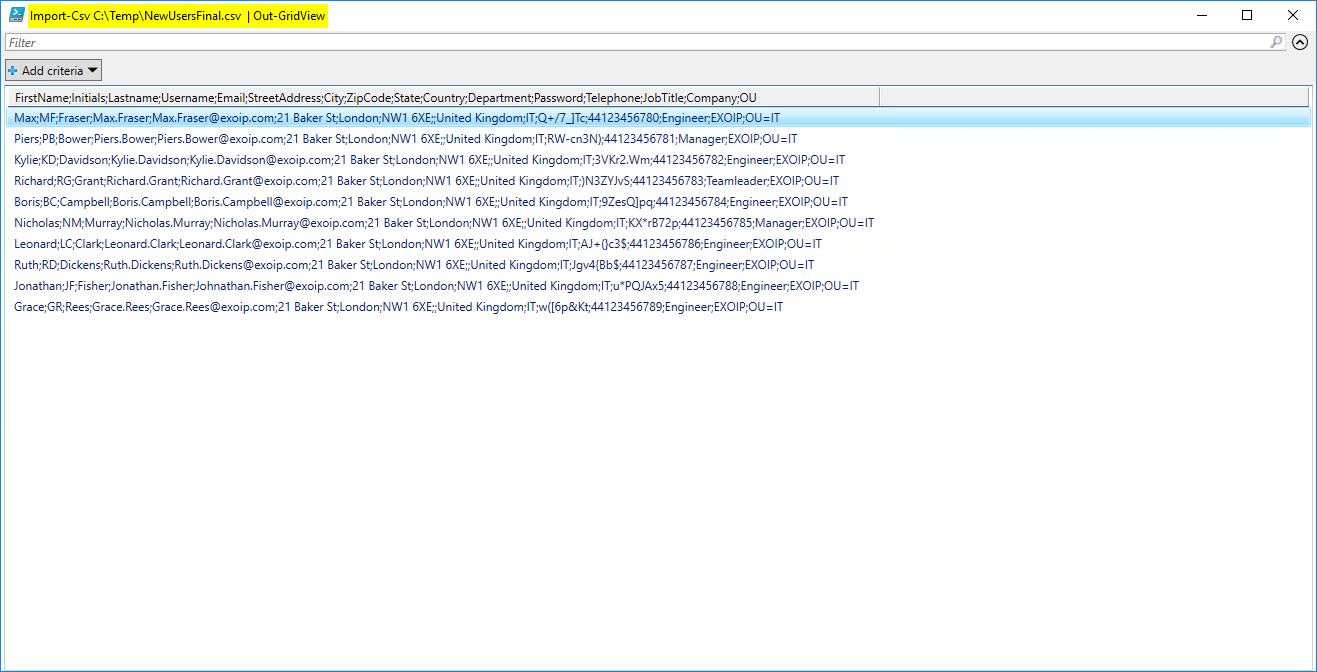
Add the delimiter parameter -Delimiter “;” to the Import-Csv cmdlet.
PS C:\> Import-Csv "C:\Temp\NewUsersFinal.csv" -Delimiter ";" | Format-Table
FirstName Initials Lastname Username Email StreetAddress City ZipCode State Country
--------- -------- -------- -------- ----- ------------- ---- ------- ----- -------
Max MF Fraser Max.Fraser Max.Fraser@exoip.com 21 Baker St London NW1 6XE United Kingdom
Piers PB Bower Piers.Bower Piers.Bower@exoip.com 21 Baker St London NW1 6XE United Kingdom
Kylie KD Davidson Kylie.Davidson Kylie.Davidson@exoip.com 21 Baker St London NW1 6XE United Kingdom
Richard RG Grant Richard.Grant Richard.Grant@exoip.com 21 Baker St London NW1 6XE United Kingdom
Boris BC Campbell Boris.Campbell Boris.Campbell@exoip.com 21 Baker St London NW1 6XE United Kingdom
Nicholas NM Murray Nicholas.Murray Nicholas.Murray@exoip.com 21 Baker St London NW1 6XE United Kingdom
Leonard LC Clark Leonard.Clark Leonard.Clark@exoip.com 21 Baker St London NW1 6XE United Kingdom
Ruth RD Dickens Ruth.Dickens Ruth.Dickens@exoip.com 21 Baker St London NW1 6XE United Kingdom
Jonathan JF Fisher Jonathan.Fisher Johnathan.Fisher@exoip.com 21 Baker St London NW1 6XE United Kingdom
Grace GR Rees Grace.Rees Grace.Rees@exoip.com 21 Baker St London NW1 6XE United KingdomAgain, this time with the Out-GridView cmdlet.
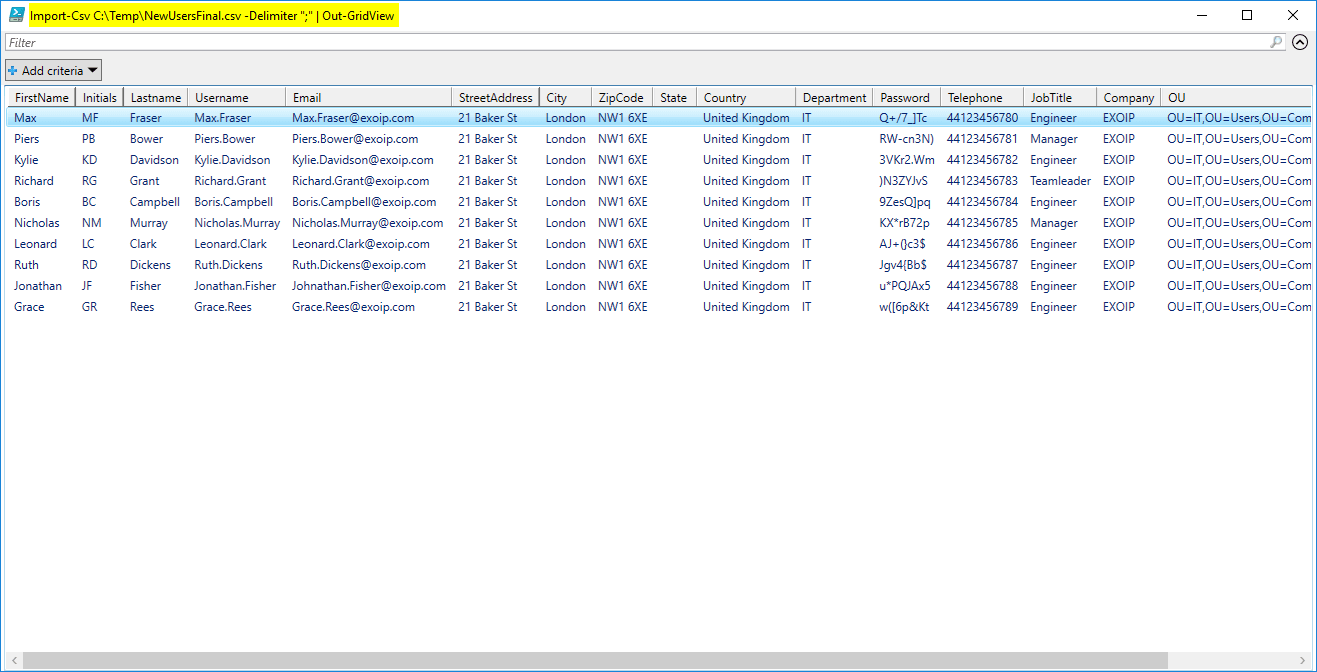
Add delimiter parameter to Import-Csv cmdlet
As seen in the previous step, the CSV file got the character semicolon. We have to add the delimiter parameter -Delimiter “;” to the Import-Csv cmdlet.
Before
$ADUsers = Import-csv "C:\scripts\NewUsersFinal.csv"After
$ADUsers = Import-csv "C:\scripts\NewUsersFinal.csv" -Delimiter ";"Run the script, it will work as expected. Did this help you?
Keep reading: Export a list of mailboxes to CSV in Exchange »
Conclusion
In this article, you learned how to import CSV delimiter with PowerShell. Check your CSV file and adjust your Import-Csv cmdlet with the delimiter parameter. It’s always good to import the CSV in PowerShell before running the script. This way, you know if the CSV file is readable!
Did you enjoy this article? If so, you may like the article New-MailboxExportRequest is not recognized in Exchange Server. Don’t forget to follow us and share this article.
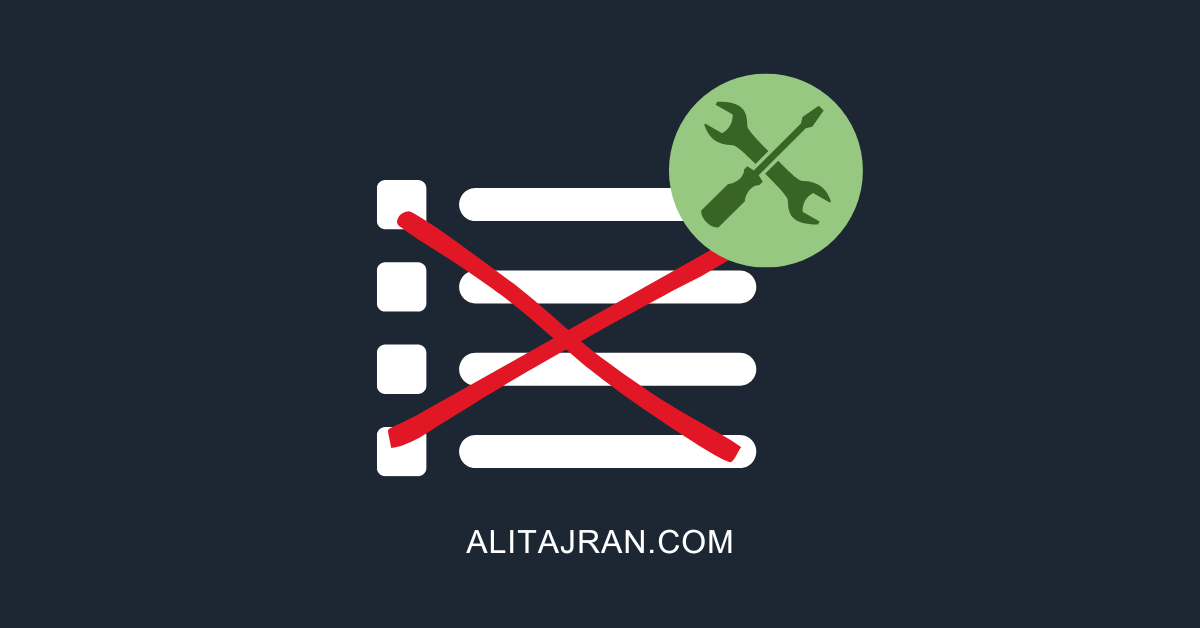

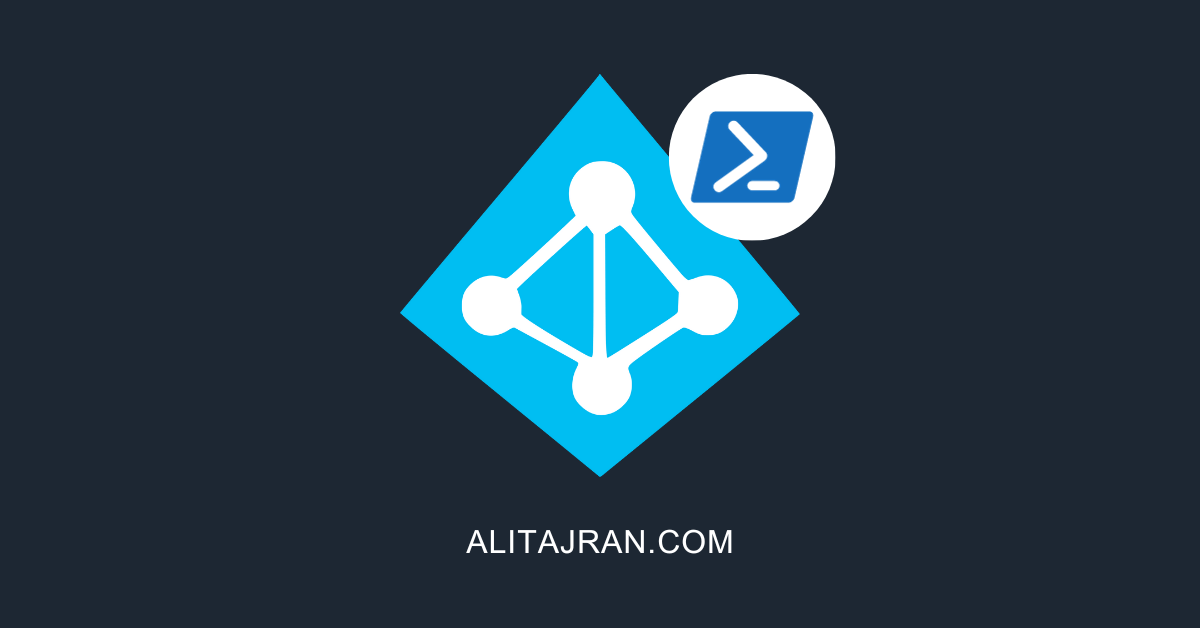
This Post Has 0 Comments