Azure AD Connect Synchronization Service Manager shows the status completed-export-errors. However, when we want to…
Get Exchange Online mail traffic report with PowerShell
Companies like to know how many emails they get an hour or a day. Perhaps they want to gather the total inbound mail and outbound mail for their analytics. With the Get-MailTrafficATPReport cmdlet in PowerShell, we can check the total inbound and outbound mail and a bunch more. Let’s find out more about how to get Exchange Online mail traffic report with PowerShell.
Table of contents
Connect to Exchange Online PowerShell
Run Windows PowerShell as administrator and connect to Exchange Online PowerShell.
PS C:\> Connect-ExchangeOnlineAfter connecting, let’s proceed to the next step.
Get mail traffic report
Run the Get-MailTrafficATPReport cmdlet. It will output the Exchange Online traffic summary and the last seven days will appear.
Note: The Get-MailTrafficATPReport cmdlet is only available for Exchange Online and not for Exchange on-premises.
PS C:\> Get-MailTrafficATPReport
Date Event Type Direction Verdict Source Message Count
---- ---------- --------- -------------- -------------
07/06/2023 00:00:00 General filter Inbound Phish 3
06/06/2023 00:00:00 General filter Inbound Phish 2
06/06/2023 00:00:00 General filter Inbound Spam 1
06/06/2023 00:00:00 Message passed Inbound NotSpam 1
05/06/2023 00:00:00 Advanced filter Inbound Phish 1
05/06/2023 00:00:00 Advanced filter Inbound Spam 1
03/06/2023 00:00:00 Advanced filter Inbound Phish 3
02/06/2023 00:00:00 Message passed Inbound NotSpam 16
02/06/2023 00:00:00 Message passed IntraOrg Allow 25
02/06/2023 00:00:00 Message passed IntraOrg NotSpam 4
02/06/2023 00:00:00 Message passed Outbound NotSpam 9 Let’s go a little more in detail and get a separate mail report for inbound and outbound.
Get mail traffic report inbound
Filter report by day
Filter on inbound mail by day.
In this example, we did select June 2, 2023.
PS C:\> Get-MailTrafficATPReport -Direction "Inbound" -StartDate "06/02/2023 00:00" -EndDate "06/03/2023 00:00"
Date Event Type Direction Verdict Source Message Count
---- ---------- --------- -------------- -------------
02/06/2023 00:00:00 Message passed Inbound NotSpam 16 Filter report by good mail
Filter mail traffic report by the event type Message passed.
The Message passed messages are delivered after passing through the malware and spam filters. This count shows the number of unique messages. If a message were delivered to multiple recipients, it would still count as a single message.
PS C:\> Get-MailTrafficATPReport -Direction "Inbound" -StartDate "06/02/2023 00:00" -EndDate "06/03/2023 00:00" -EventType "Message Passed"
Date Event Type Direction Verdict Source Message Count
---- ---------- --------- -------------- -------------
02/06/2023 00:00:00 Message passed Inbound NotSpam 16 Filter report aggregate by hour
Add the AggregateBy parameter with the value Hour.
The AggregateBy parameter specifies the reporting period. Valid values are Hour, Day, or Summary. The default value is Day.
PS C:\> Get-MailTrafficATPReport -Direction "Inbound" -StartDate "06/02/2023 00:00" -EndDate "06/03/2023 00:00" -EventType "Message Passed" -AggregateBy "Hour"
Date Event Type Direction Verdict Source Message Count
---- ---------- --------- -------------- -------------
02/06/2023 09:00:00 Message passed Inbound NotSpam 2
02/06/2023 10:00:00 Message passed Inbound NotSpam 12
02/06/2023 21:00:00 Message passed Inbound NotSpam 2 Filter report by month
Do you want to check how much good inbound mail the last month was? Let’s get the good mail of the last month, May 2023, which is 31 days.
PS C:\> Get-MailTrafficATPReport -Direction "Inbound" -StartDate "05/01/2023 00:00" -EndDate "05/31/2023 00:00" -EventType "Message Passed"Get total inbound messages by month
Let’s see how many messages the good mail inbound was for May 2023.
Add the Measure-Object cmdlet to calculate the Average, Sum, Maximum, and Minimum numeric values. We can see that the total inbound for May 2023 was 77539 messages.
PS C:\> Get-MailTrafficATPReport -Direction "Inbound" -StartDate "05/01/2023 00:00" -EndDate "05/31/2023 00:00" -EventType "Message Passed" -AggregateBy Day | Measure-Object "MessageCount" -Average -Sum -Maximum -Minimum
Count : 31
Average : 2501,25806451613
Sum : 77539
Maximum : 5030
Minimum : 439
Property : MessageCountEverything looks great. Let’s do the same, but this time with outbound mail traffic.
Get mail traffic report outbound
Filter report by day
Filter on outbound mail by day. The only difference between the previous cmdlet is to set the value Outbound instead of Inbound.
In this example, we did select June 6, 2023.
PS C:\> Get-MailTrafficATPReport -Direction "Outbound" -StartDate "06/02/2023 00:00" -EndDate "06/03/2023 00:00"
Date Event Type Direction Verdict Source Message Count
---- ---------- --------- -------------- -------------
02/06/2023 00:00:00 Message passed Outbound NotSpam 9 Filter report by good mail
Filter mail traffic report by the event type Message passed.
PS C:\> Get-MailTrafficATPReport -Direction "Outbound" -StartDate "06/02/2023 00:00" -EndDate "06/03/2023 00:00"
Date Event Type Direction Verdict Source Message Count
---- ---------- --------- -------------- -------------
02/06/2023 00:00:00 Message passed Outbound NotSpam 9 Filter report aggregate by hour
Add the AggregateBy parameter with the value Hour.
PS C:\> Get-MailTrafficATPReport -Direction "Outbound" -StartDate "06/02/2023 00:00" -EndDate "06/03/2023 00:00" -AggregateBy "Hour"
Date Event Type Direction Verdict Source Message Count
---- ---------- --------- -------------- -------------
02/06/2023 10:00:00 Message passed Outbound NotSpam 9 Filter report by month
Get good mail for the last month, May 2023, which is 31 days.
PS C:\> Get-MailTrafficATPReport -Direction "Outbound" -StartDate "05/01/2023 00:00" -EndDate "05/31/2023 00:00" -EventType "Message Passed"Get total outbound messages by month
The total outbound for May 2023 was 131639 messages.
PS C:\> Get-MailTrafficATPReport -Direction "Outbound" -StartDate "05/01/2023 00:00" -EndDate "05/31/2023 00:00" -EventType "Message Passed" -AggregateBy Day | Measure-Object "MessageCount" -Average -Sum -Maximum -Minimum
Count : 31
Average : 4246,41935483871
Sum : 131639
Maximum : 8878
Minimum : 251
Property : MessageCountThat’s it!
Read more: How to Allowlist domain in Microsoft 365 »
Conclusion
You learned how to get Exchange Online mail traffic report with PowerShell. By running the Get-MailTrafficATPReport cmdlet, you will have different mail traffic reports with much information. We were looking for the total number of delivered inbound (incoming) and outbound (outgoing) messages a month.
Did you enjoy this article? You may also like How to get mailbox size greater than in Microsoft 365. Don’t forget to follow us and share this article.


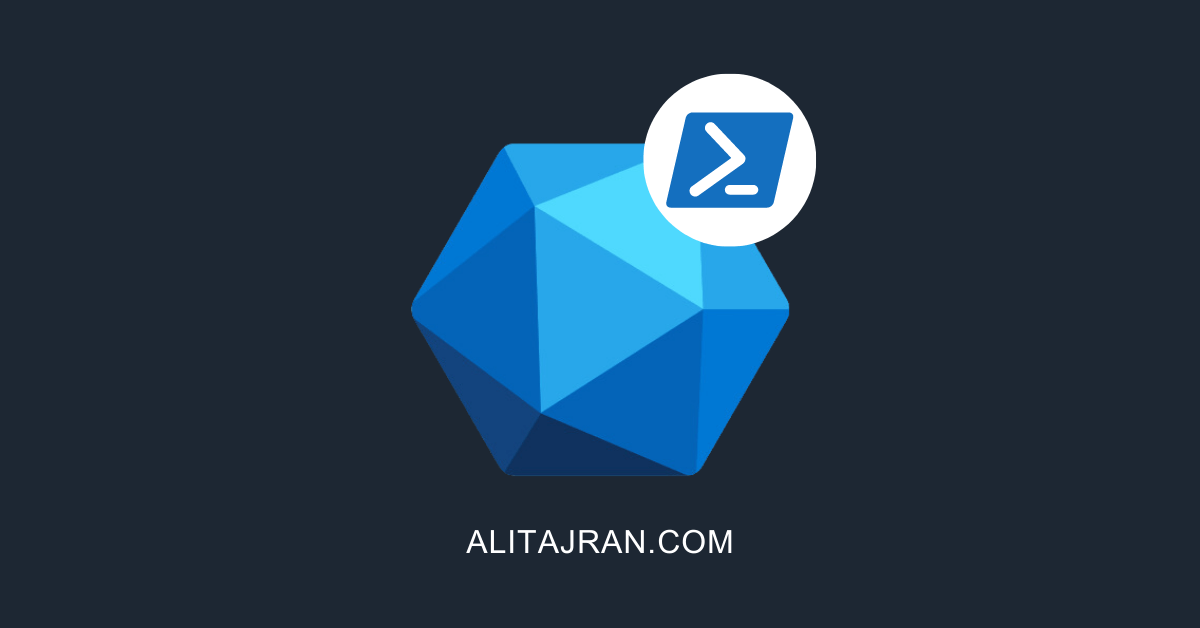
Many thanks for your fantasctic web sites and blogs. You helped me so many times with your articles, which are presented in a readable and short manner.