We like to convert Global to Universal Security Group with PowerShell. Why with PowerShell? It's…
How to Disable Print Spooler on Domain Controller
Many organizations install and share printers on Windows Server. There is nothing wrong with that. It’s a great approach to maintain and distribute printers. The only problem is that you should not install printers on the Domain Controllers for security reasons. In this article, you will learn how to disable Print Spooler on a Domain Controller.
Table of contents
What is a Print Spooler service?
Print Spooler is a software service that manages printing processes. The spooler accepts print jobs from computers and ensures that printer resources are available. The spooler also schedules the order in which print jobs are sent to the print queue for printing. In the early days of personal computers, users had to wait until files were printed before performing other actions. Thanks to modern print spoolers, printing now has minimal impact on overall user productivity.
The risk for Print Spooler service on Domain Controllers
While seemingly harmless, any authenticated user can remotely connect to a domain controller’s print spooler service, and request an update on new print jobs. Also, users can tell the domain controller to send the notification to the system with unconstrained delegation. These actions test the connection and expose the domain controller computer account credential (Print spooler is owned by SYSTEM).
Due to the possibility for exposure, domain controllers and Active Directory admin systems need to have the Print spooler service disabled. The recommended way to do this is using a Group Policy Object (GPO).
Note: Disabling the Print Spooler on all domain controllers is recommended.
Note: Disabling the Print Spooler service on the Domain Controller means that users can’t print on the printers that are installed on the Domain Controllers. You should use a dedicated print server or install the printer on another server.
Active Directory Security Audit report
Here is what it looks like when we run an Active Directory Security Audit report while the Printer Spooler is enabled on the Domain Controller.
The security indicator shows:
During June-July 2021, several critical flaws were found in Windows Print Spooler services which directly affects Print Spoolers on domain controllers, enabling remote code execution:
In our example, two Domain Controllers have the Print Spooler enabled.
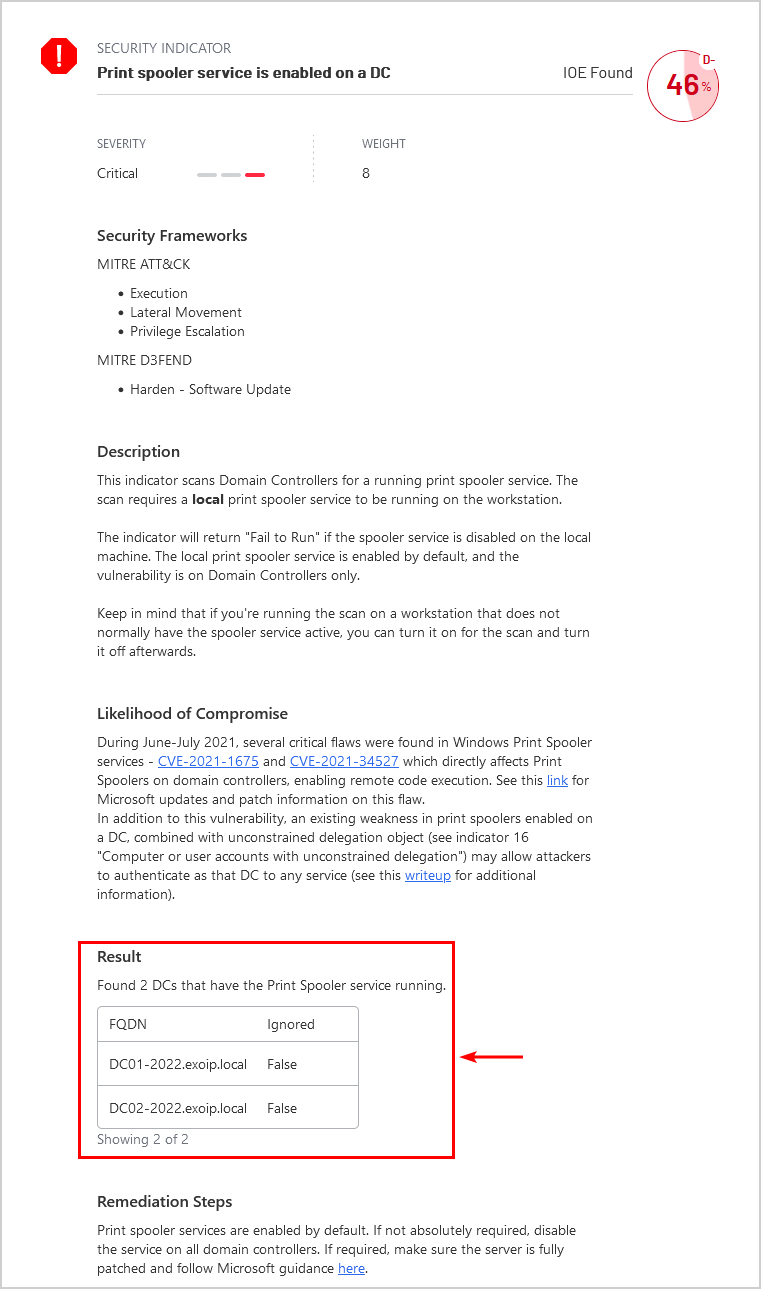
After we disable the Print Spooler service with one of the below methods, we run the Active Directory Security Assessment again, and this is what it looks like.
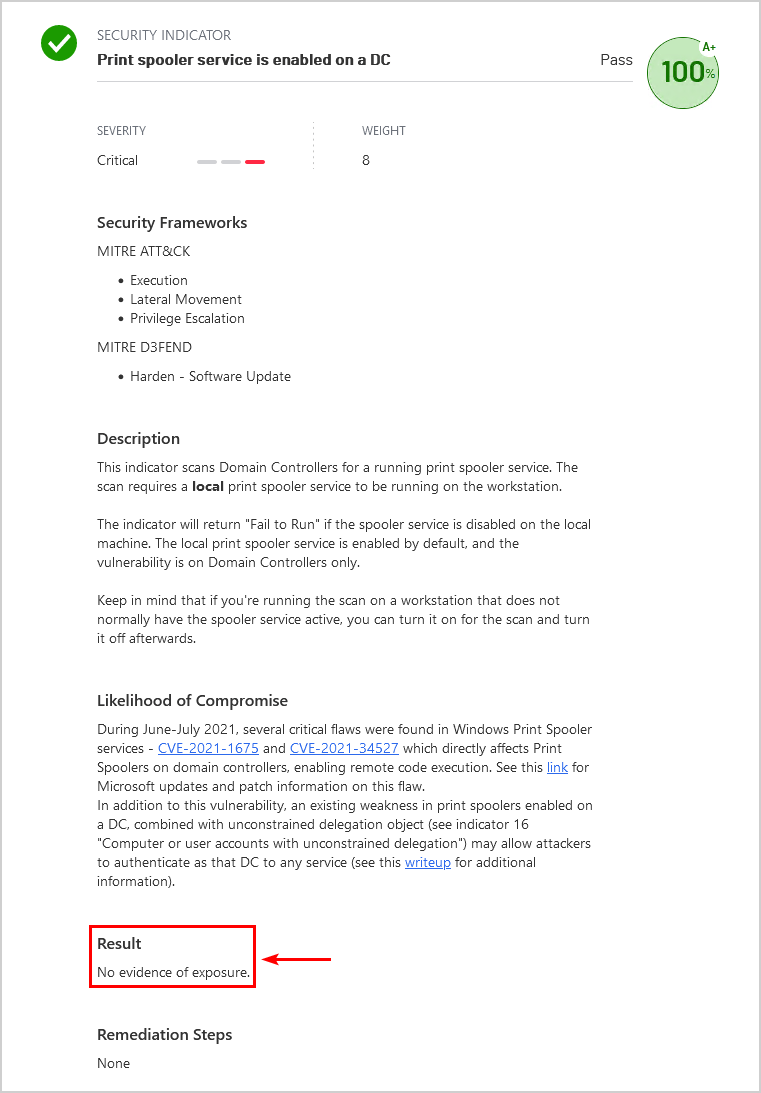
Everything looks good.
How to Disable Print Spooler service on Domain Controller
There are different methods to turn off the Print Spooler service. Follow the method that is most relevant to your organization. However, the first method, the GPO, is the recommended method.
Method 1. Group Policy Object (GPO)
To disable the Print Spooler using GPO, follow these steps:
- Sign in on the Domain Controller
- Open Group Policy Management
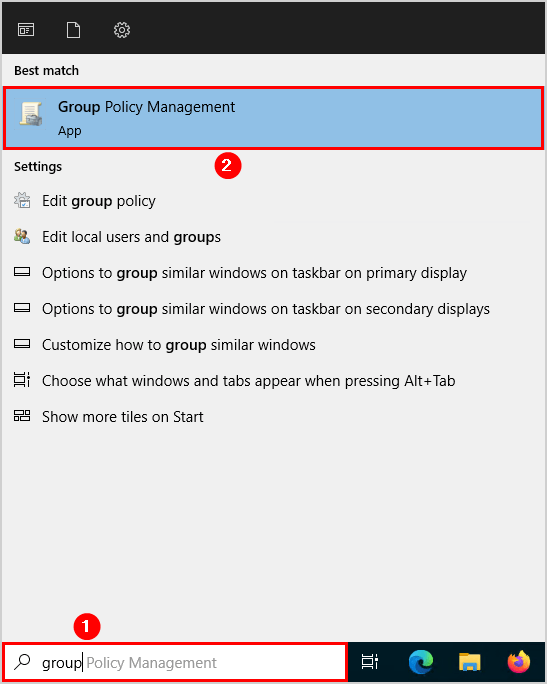
- Right-click on the Domain Controllers OU
- Select Create a GPO in this domain, and Link it here…
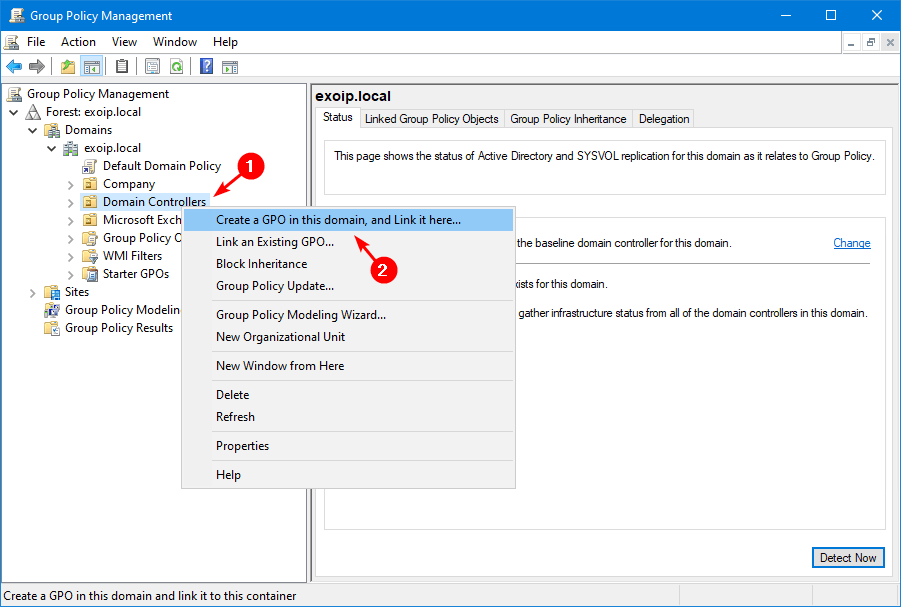
- Name the GPO DisablePrintSpoolerService and click OK
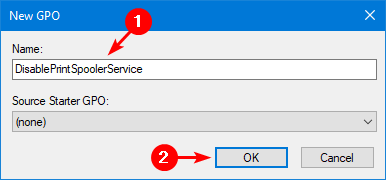
- Right-click on the GPO and click Edit
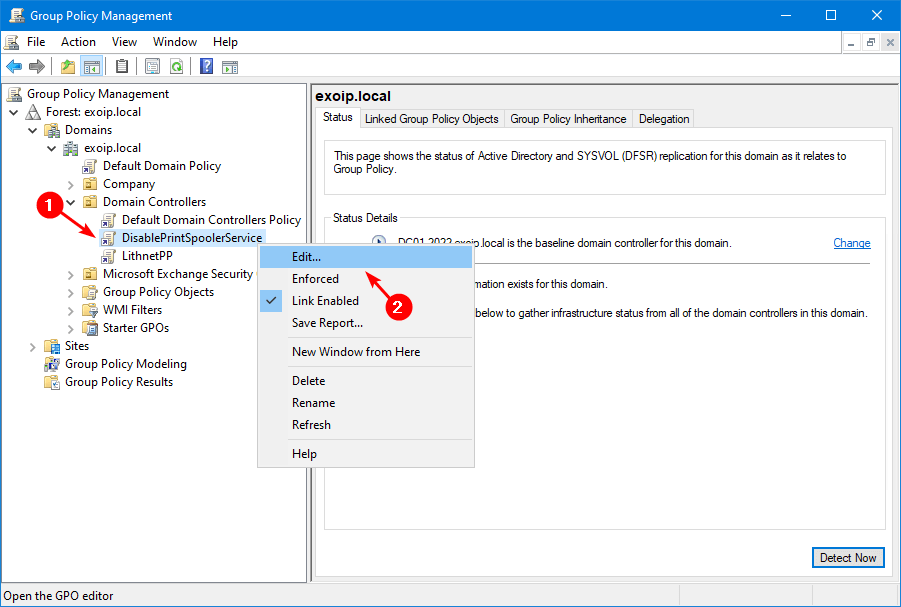
- Navigate to Computer Configuration > Windows Settings > Security Settings > System Services
- Double-click on Print Spooler
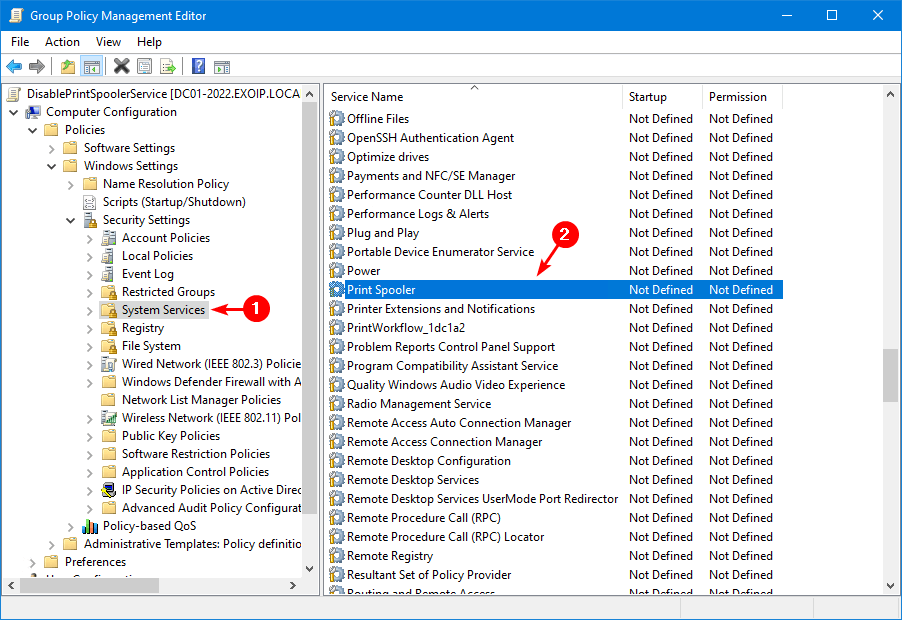
- Select Define this policy setting
- Select Disabled
- Click OK
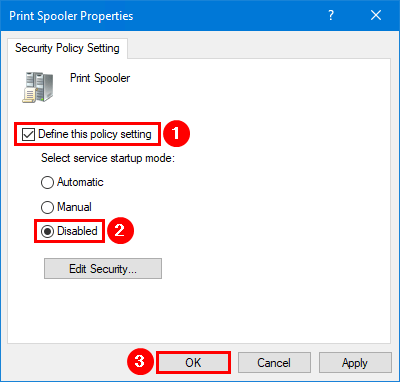
- Start Command Prompt on the Domain Controller
- Run the below command to apply the changes immediately
gpupdate /forceMethod 2. Service Manager
To disable the Print Spooler service using the Service Manager, follow these steps:
- Sign in on the Domain Controller
- Open Windows Services Manager

- Right-click the Print Spooler service
- Click on Properties
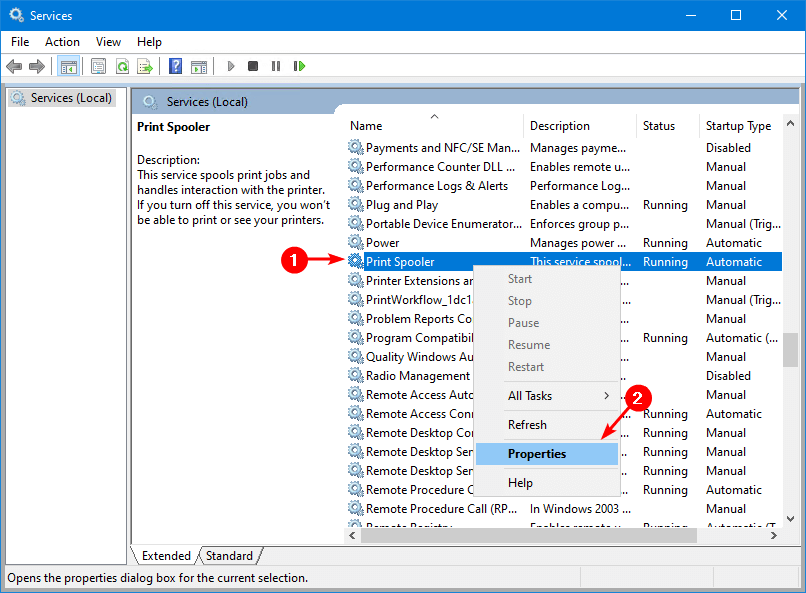
- Change the startup type to Disabled
- Click Stop under the service status
- Click OK
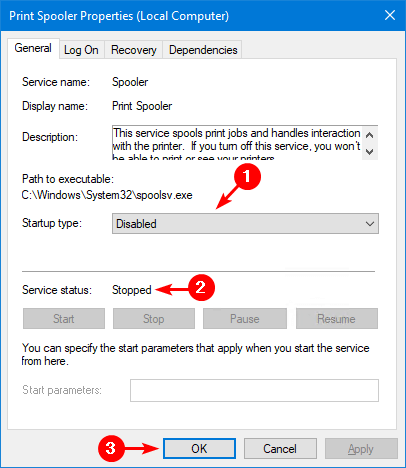
Method 3. PowerShell
To disable the Printer spooler service using PowerShell, follow these steps:
- Sign in on the Domain Controller
- Start Windows PowerShell
- Run the script below
# Stop the Print Spooler service
Stop-Service -Name Spooler
# Disable the Print Spooler service
Set-Service -Name Spooler -StartupType DisabledIf you want to disable it on all the Domain Controllers, run the script below.
# Retrieve all domain controllers in current domain
$DCs = Get-ADDomainController -Filter * | Select-Object -ExpandProperty HostName
# Loop through each domain controller
foreach ($DC in $DCs) {
# Connect to remote domain controller
$Session = New-PSSession -ComputerName $DC
# Stop Print Spooler service
Invoke-Command -Session $Session -ScriptBlock { Stop-Service -Name Spooler }
# Disable Print Spooler service
Invoke-Command -Session $Session -ScriptBlock { Set-Service -Name Spooler -StartupType Disabled }
# Close remote session
Remove-PSSession -Session $Session
}That’s it!
Read more: Rename administrator account with Group Policy »
Conclusion
You learned how to disable the Print Spooler service on a Domain Controller. It’s crucial to do this on all Domain Controllers. If printers are installed and shared on the Domain Controller, move them first to another server. After that, remove the printers and disable the Print Spooler. Once you disable the Print Spooler, the user can’t print anymore.
Did you enjoy this article? You may also like Manage Microsoft Office with Group Policy. Don’t forget to follow us and share this article.
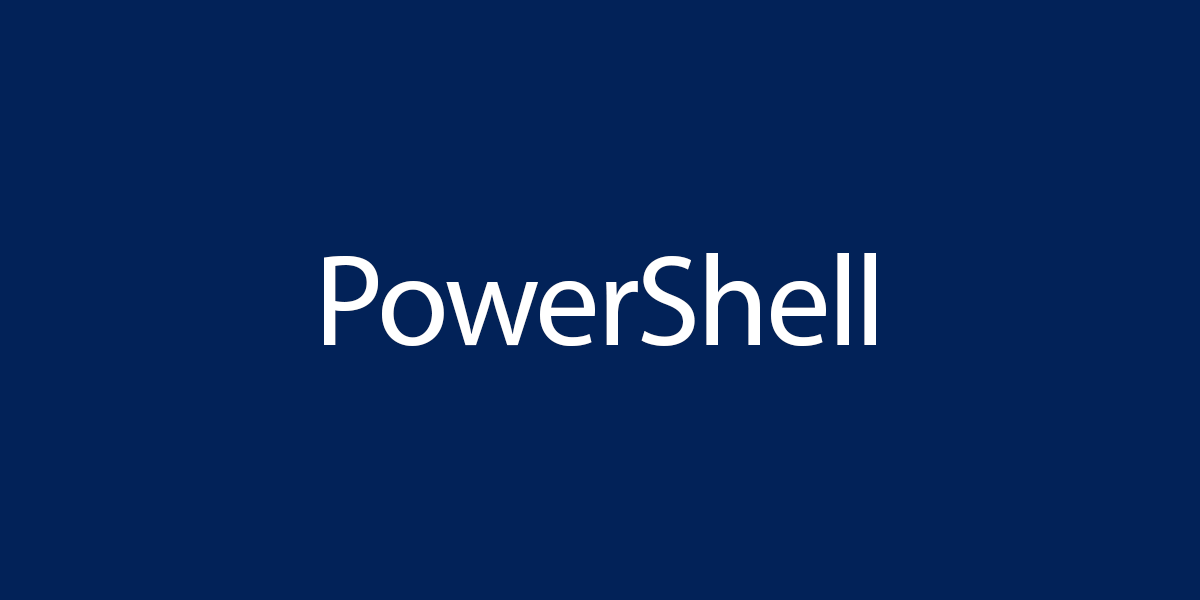

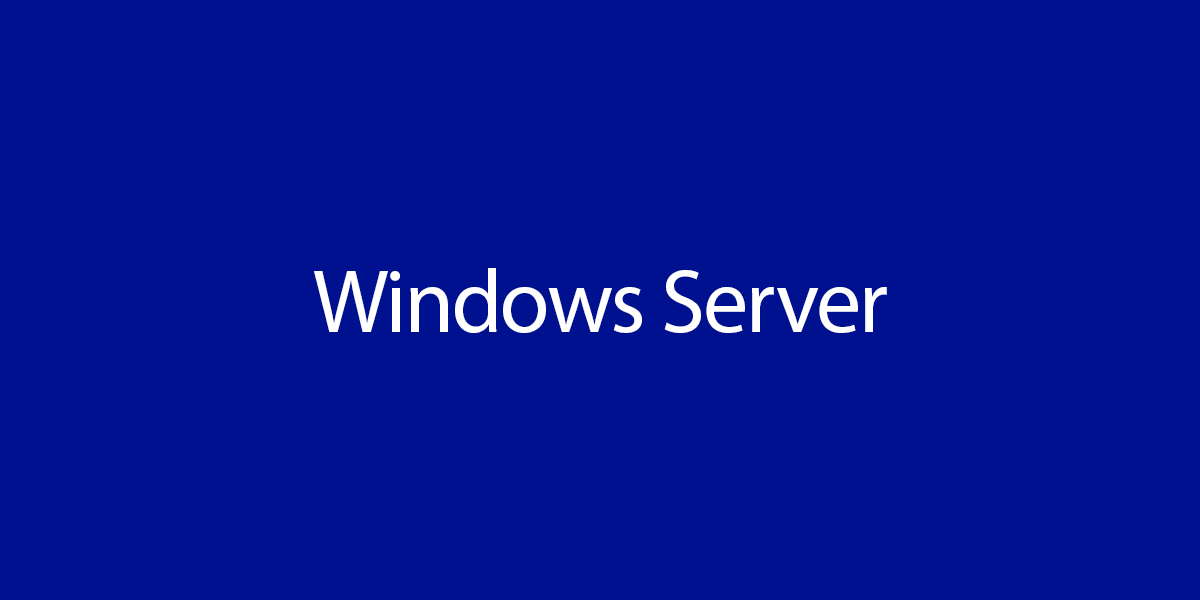
Hello.
What tool do you use for to make “Active Directory Security Audit report”?
Best regards,
Read more in the article How to Create an Active Directory Security Assessment report.
Thanks for all your articles.
Could I ask you which tool you use for generating the report showed in the article?
Thanks
I wrote an article about it, which you can find here: How to Create an Active Directory Security Assessment Report.