Microsoft updated the Exchange Server Antivirus exclusions list with a couple of changes. They removed…
Exchange receive connector logging
How to enable SMTP logging in Exchange Server 2013/2016/2019? We want to check the receive connector logging, but where do we find the logging path location? In this article, you will learn more about Exchange receive connector logging.
Table of contents
Introduction
Protocol logging records the SMTP conversations between messaging servers and between Exchange services in the transport pipeline as part of message delivery.
The following receive connectors roles are available:
- Front End Transport
- Hub Transport
In this article, we will look into the receive connector logging. Read the article Exchange send connector logging if you want to know more about that.
Get Exchange receive connector
Sign in to Exchange admin center and navigate to mail flow > receive connectors. Select the Exchange Server if you have more than one Exchange Server installed.
Note: If you have more than one Exchange Server in the organization, you need to configure the receive connector logging on every Exchange Server.
We have the default five receive connectors on the Exchange Server and an SMTP relay receive connector.
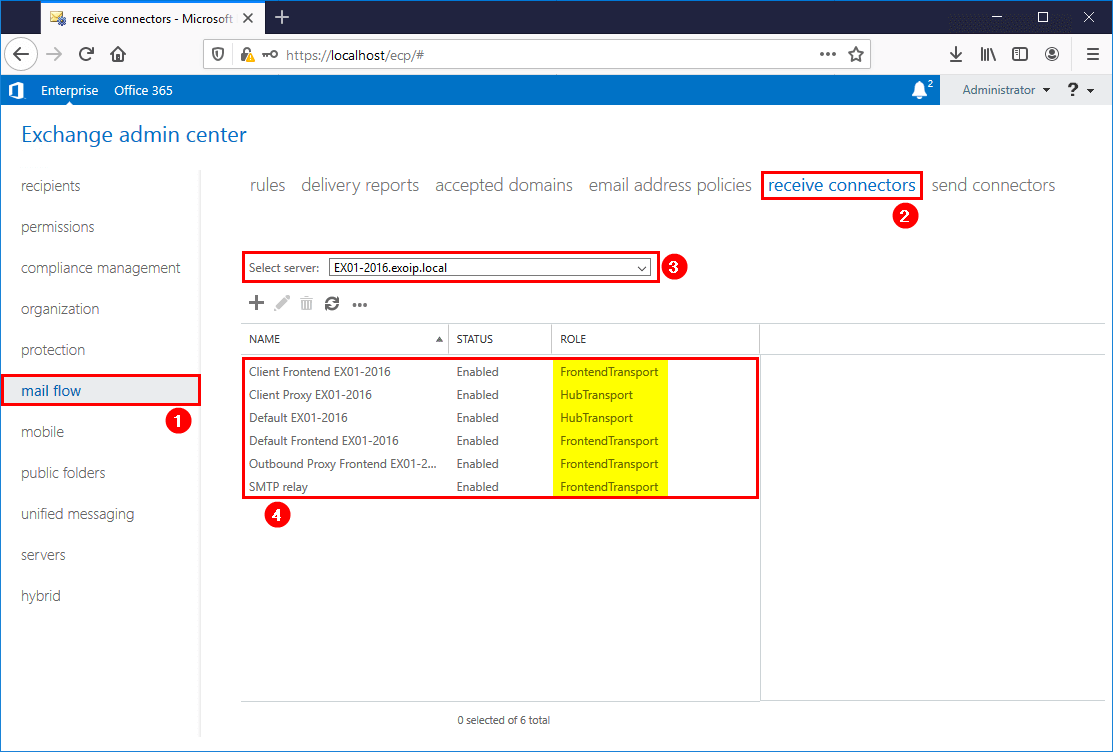
Get the information in a better view. Run Exchange Management Shell as administrator. Use the Get-ReceiveConnector cmdlet.
[PS] C:\>Get-ReceiveConnector | ft Identity,Enabled,TransportRole,Protocol*,Bindings
Identity Enabled TransportRole ProtocolLoggingLevel Bindings
-------- ------- ------------- -------------------- --------
EX01-2016\Default EX01-2016 True HubTransport Verbose {0.0.0.0:2525, [::]:2525}
EX01-2016\Client Proxy EX01-2016 True HubTransport Verbose {[::]:465, 0.0.0.0:465}
EX01-2016\Default Frontend EX01-2016 True FrontendTransport Verbose {[::]:25, 0.0.0.0:25}
EX01-2016\Outbound Proxy Frontend EX01-2016 True FrontendTransport Verbose {[::]:717, 0.0.0.0:717}
EX01-2016\Client Frontend EX01-2016 True FrontendTransport Verbose {[::]:587, 0.0.0.0:587}
EX02-2016\Default EX02-2016 True HubTransport None {0.0.0.0:2525, [::]:2525}
EX02-2016\Client Proxy EX02-2016 True HubTransport None {[::]:465, 0.0.0.0:465}
EX02-2016\Default Frontend EX02-2016 True FrontendTransport Verbose {[::]:25, 0.0.0.0:25}
EX02-2016\Outbound Proxy Frontend EX02-2016 True FrontendTransport Verbose {[::]:717, 0.0.0.0:717}
EX02-2016\Client Frontend EX02-2016 True FrontendTransport None {[::]:587, 0.0.0.0:587}
EX01-2016\SMTP relay True FrontendTransport Verbose {0.0.0.0:25}Let’s filter receive connectors on Exchange Server EX01-2016.
[PS] C:\>Get-ReceiveConnector -Server "EX01-2016" | ft Identity,Enabled,TransportRole,Protocol*,Bindings
Identity Enabled TransportRole ProtocolLoggingLevel Bindings
-------- ------- ------------- -------------------- --------
EX01-2016\Default EX01-2016 True HubTransport Verbose {0.0.0.0:2525, [::]:2525}
EX01-2016\Client Proxy EX01-2016 True HubTransport Verbose {[::]:465, 0.0.0.0:465}
EX01-2016\Default Frontend EX01-2016 True FrontendTransport Verbose {[::]:25, 0.0.0.0:25}
EX01-2016\Outbound Proxy Frontend EX01-2016 True FrontendTransport Verbose {[::]:717, 0.0.0.0:717}
EX01-2016\Client Frontend EX01-2016 True FrontendTransport Verbose {[::]:587, 0.0.0.0:587}
EX01-2016\SMTP relay True FrontendTransport Verbose {0.0.0.0:25}
Enable Exchange receiver connector logging
Click on the receive connector in the list view. In this example, we will select the Exchange SMTP relay receive connector. Click in the details pane on the On link to enable SMTP logging.
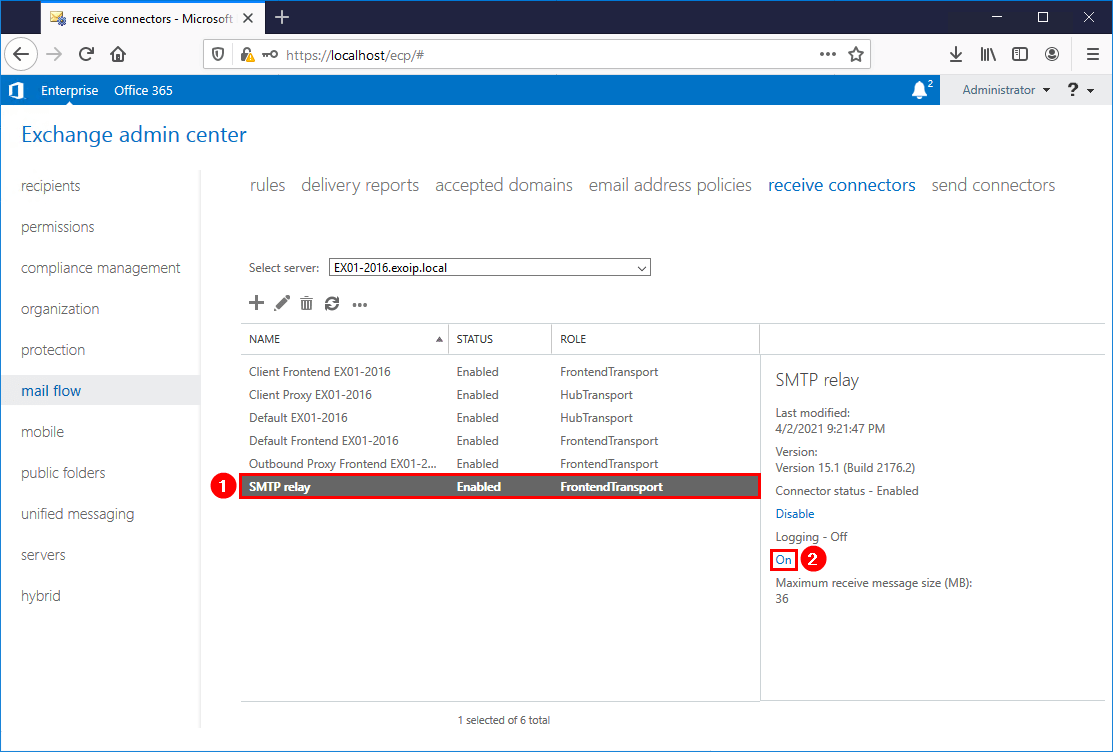
The details pane will show Logging – On.
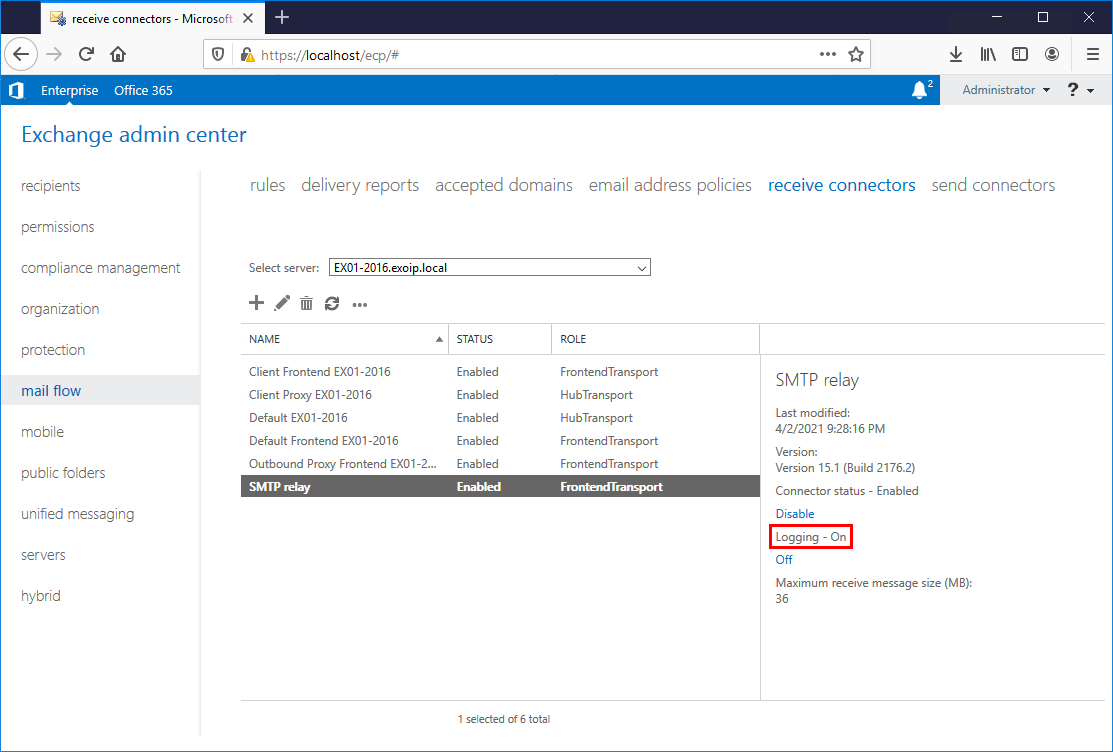
Enable the receive connector logging in Exchange Management Shell.
[PS] C:\>Get-ReceiveConnector -Identity "EX01-2016\SMTP relay" | Set-ReceiveConnector -ProtocolLogging VerboseEnable all Exchange receive connector logs on Exchange Server EX01-2016.
[PS] C:\>Get-ReceiveConnector -Server "EX01-2016" | Set-ReceiveConnector -ProtocolLogging VerboseExchange receive connector log location
We can find Exchange receive connector location and the maximum days to store the logs only with Exchange Management Shell. It’s not possible to find the receive logs path in Exchange admin center.
Front End Transport Service
Get the Front End Transport service logging path. Run the cmdlet Get-FrontendTransportService.
[PS] C:\>Get-FrontendTransportService -Identity "EX01-2016" | fl Name,Identity,Receive*
Name : EX01-2016
Identity : Frontend
ReceiveProtocolLogMaxAge : 30.00:00:00
ReceiveProtocolLogMaxDirectorySize : 250 MB (262,144,000 bytes)
ReceiveProtocolLogMaxFileSize : 10 MB (10,485,760 bytes)
ReceiveProtocolLogPath : C:\Program Files\Microsoft\Exchange Server\V15\TransportRoles\Logs\FrontEnd\ProtocolLog\SmtpReceiveHub Transport service
Get the Hub Transport service logging path. Run the cmdlet Get-TransportService.
[PS] C:\>Get-TransportService -Identity "EX01-2016" | fl Identity,Receive*
Identity : EX01-2016
ReceiveProtocolLogMaxAge : 30.00:00:00
ReceiveProtocolLogMaxDirectorySize : 250 MB (262,144,000 bytes)
ReceiveProtocolLogMaxFileSize : 10 MB (10,485,760 bytes)
ReceiveProtocolLogPath : C:\Program Files\Microsoft\Exchange Server\V15\TransportRoles\Logs\Hub\ProtocolLog\SmtpReceiveCheck Exchange receive connector logs
Copy the ReceiveProtocolLogPath in the above output and paste it in Windows Explorer.
These are the Front End Transport service logs.
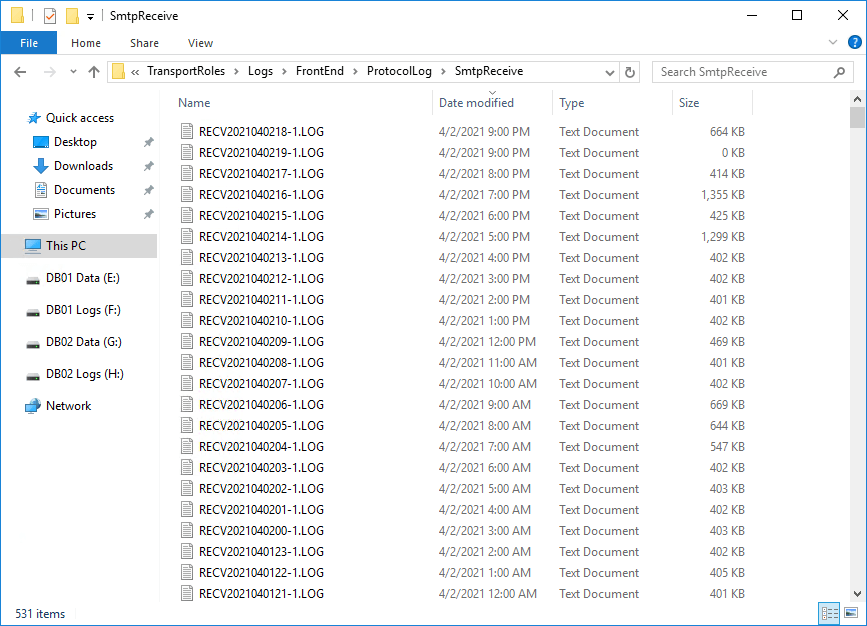
This is how the Hub Transport service logs look in our example. It only shows one log file because we enabled it right now.
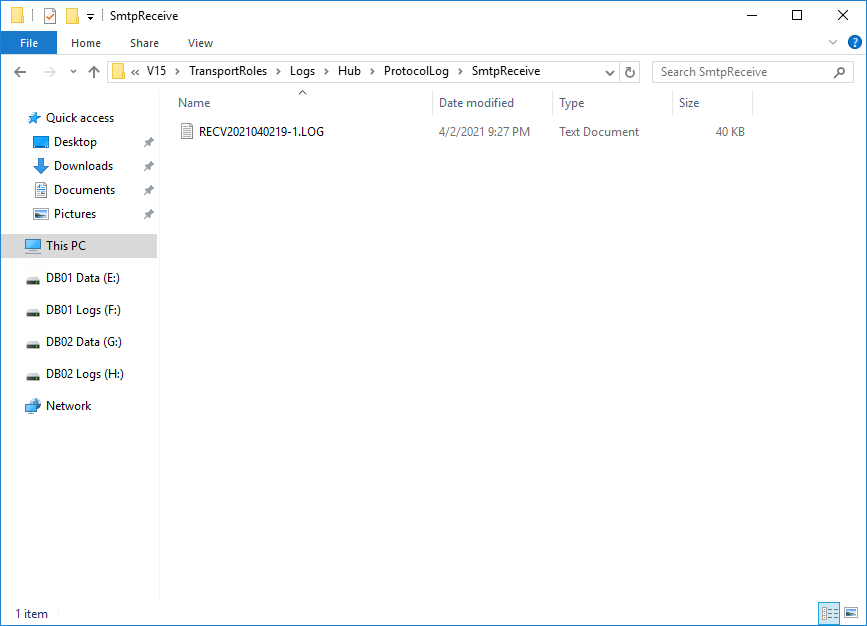
Disable receive connector logging
Disable receive connector logs on the SMTP relay receive connector.
[PS] C:\>Get-ReceiveConnector -Identity "EX01-2016\SMTP relay" | Set-ReceiveConnector -ProtocolLogging NoneDisable all Exchange receive connector logs on Exchange Server EX01-2016.
[PS] C:\>Get-ReceiveConnector -Server "EX01-2016" | Set-ReceiveConnector -ProtocolLogging NoneThat’s it!
Read more: Export remote IP addresses from Exchange receive connector »
Conclusion
In this article, you learned about Exchange receive connector logging. Enable the logging for all the Exchange receive connectors. It’s great when you want to troubleshoot mail flow and message tracking. By default, the directory will not take more than 250MB in size, and you can always expand the logging size.
Did you enjoy this article? You may also like Copy receive connector to another Exchange Server. Don’t forget to follow us and share this article.

Do you have an article explaining how to read & understand the SmtpReceive log files?
As there are a lot of details in each of the log files that get created, it’s really a lot to figure out