It's best to use Conditional Access based MFA when you have Microsoft Entra ID P1…
How to fix Azure AD Connect Sync Service not running
When we start the Azure AD Connect application, it shows the error: Sync Service is not running. Cannot proceed because the Sync Service is not running. Start the ‘ADSync’ service and restart the AADConnect wizard to continue. In this article, you will learn how to fix Azure AD Connect Sync Service not running.
Table of contents
Azure AD Sync Service not running error
We did start the Azure AD Connect app. But it didn’t show the usual Welcome screen with the configure button, instead, it showed the error:
Sync Service not running
Cannot proceed because the Sync Service is not running. Start the ‘ADSync’ service and restart the AADConnect wizard to continue.
This is how the error looks.
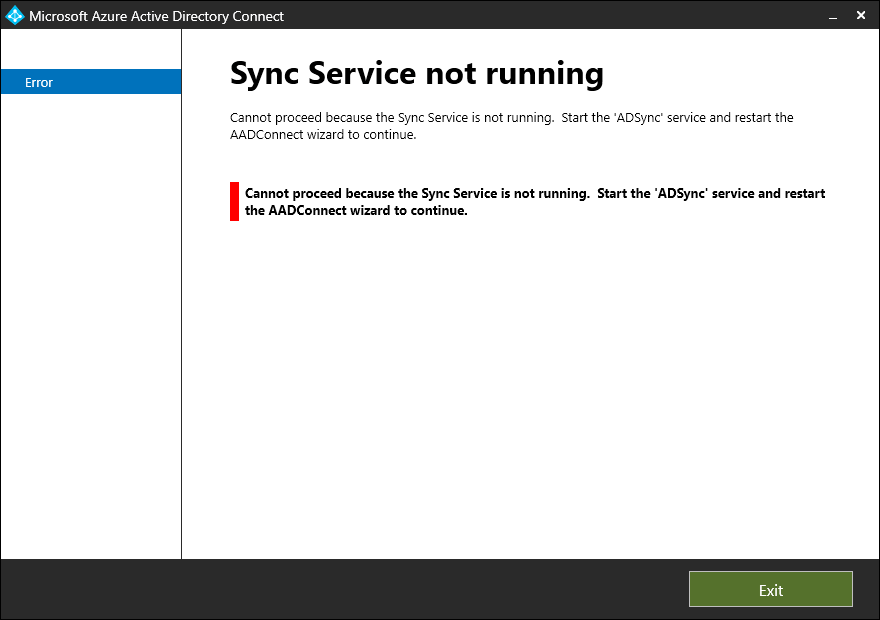
When we start Azure AD Connect Synchronization Service Manager, it shows the below error:
Synchronization Service Manager
Unable to connect to the Synchronization Service.
Some possible reasons are:
1) The service is not started.
2) Your account is not a member of a required security group
See the Synchronization Service documentation for details.
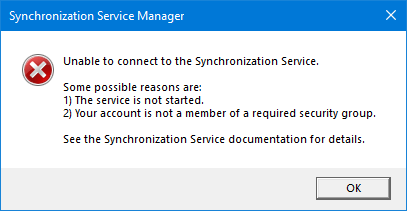
Why do we get this error, and what is the solution for Azure AD Connect Sync Service not running?
Fix Azure AD Connect Sync Service not running
To fix the Azure AD Connect Sync Service is not running error, follow the below steps:
- Open the Services application.
- Find the service name Microsoft Azure AD Sync.
- Click on Start the service.
- Ensure that the Startup Type is set to Automatic.
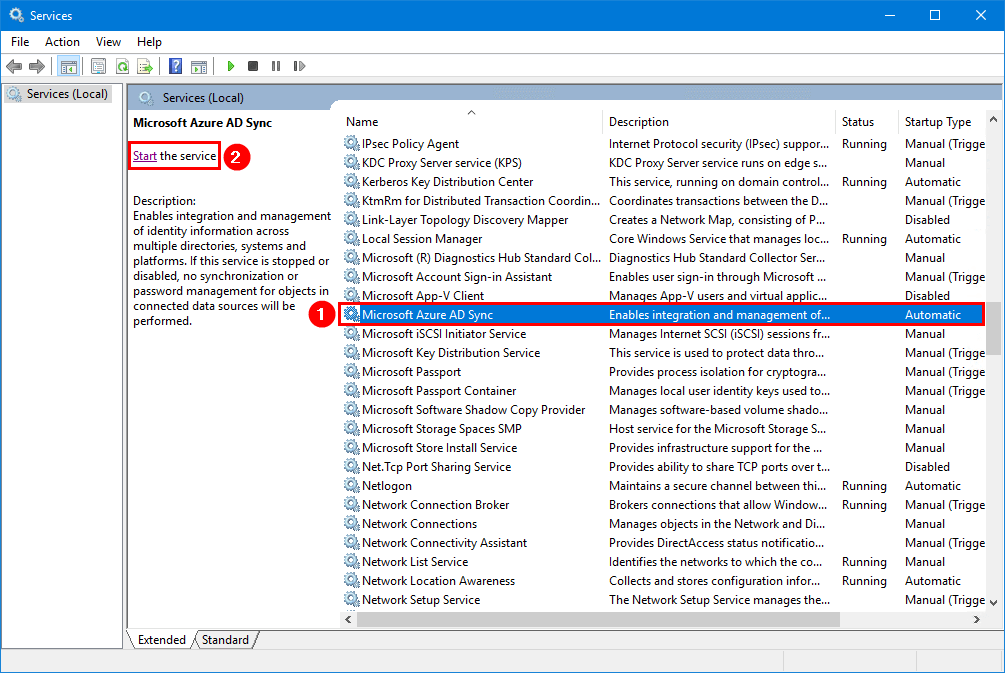
- Open the Azure AD Connect application.
- Verify that the Welcome to Azure AD Connect screen appears.
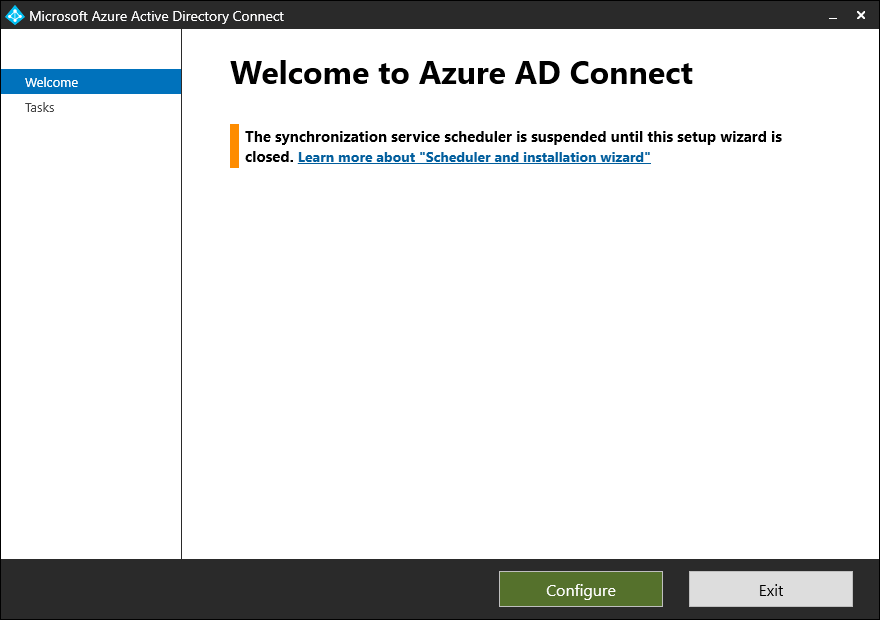
That’s it!
Read more: Find Azure AD Connect accounts »
Conclusion
You learned how to fix Azure AD Connect Sync Service not running error. The solution is to open the services application and start the Microsoft Azure AD Sync service. Ensure that the startup type is set as automatic. After that, Azure AD Connect starts to work.
Did you enjoy this article? You may also like Upgrade Azure AD Connect to V2.x. Don’t forget to follow us and share this article.
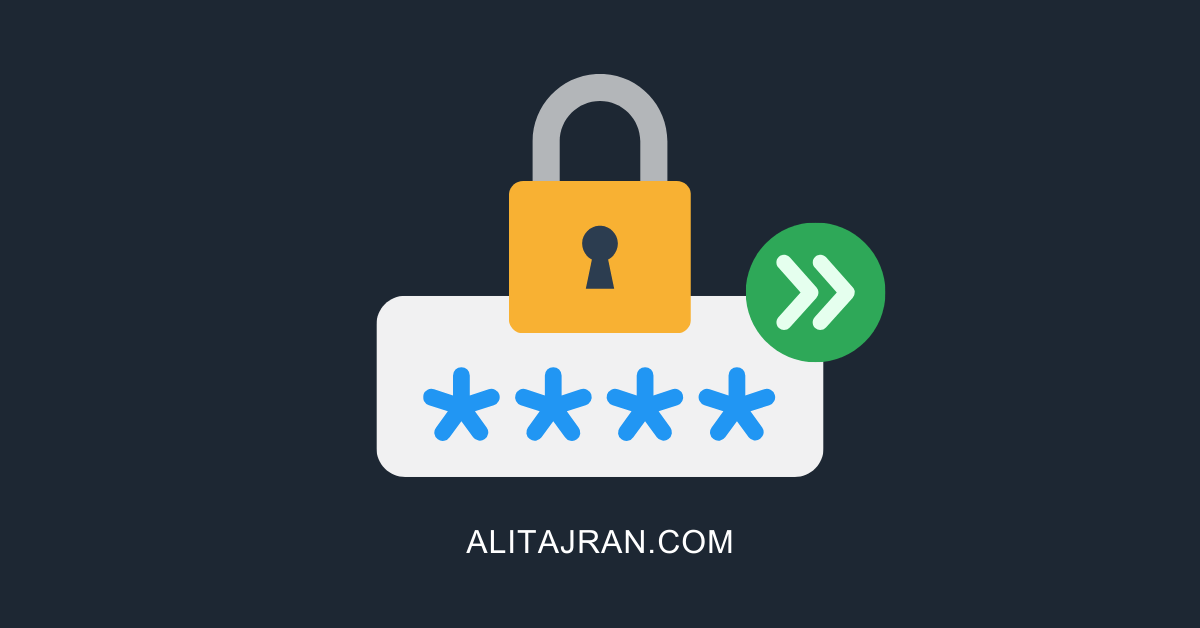

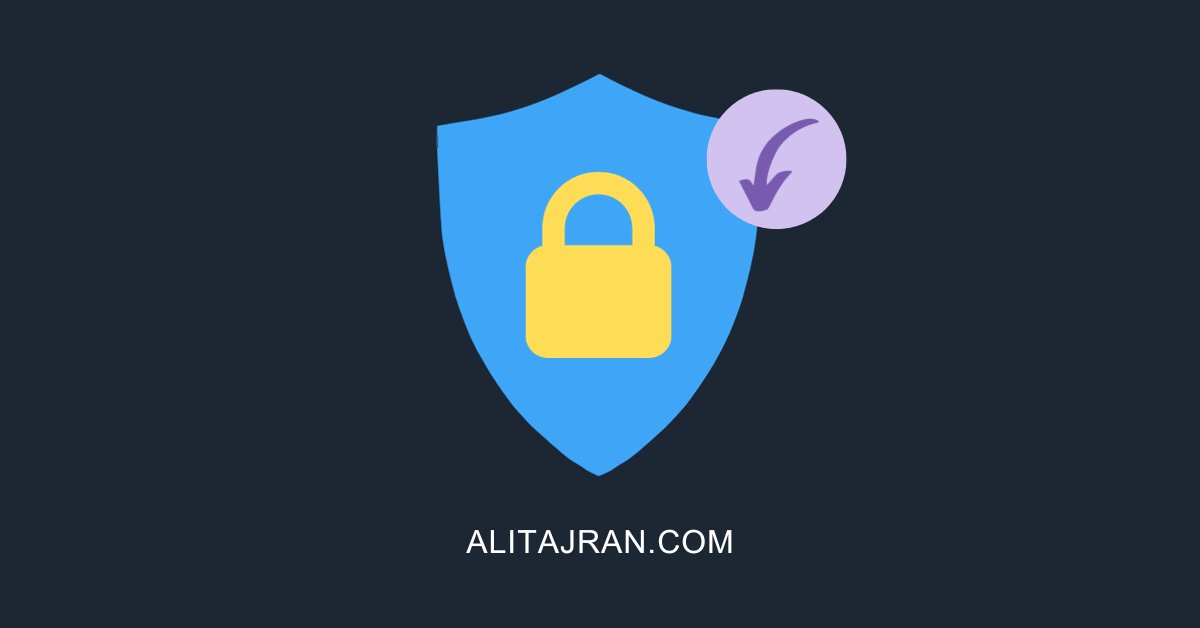
This Post Has 0 Comments