How to create a certificate in Exchange Server? It's important to secure the connections to…
Certificate warning during or after a new Exchange Server installation
Users get a certificate warning in Outlook. It happens during or after a new Exchange Server installation in the organization. Why are users getting a certificate warning in Outlook? Is there a way to prevent the certificate warning for the users in Outlook? In this article, you will learn the solution and how to prevent the security certificate warning in Outlook after adding a new Exchange Server.
Table of contents
Why do users get a certificate warning in Outlook?
The reason for this is Outlook and the Service Connection Point (SCP) in Active Directory. During the Exchange Server setup, a new SCP is created in Active Directory (AD). An Outlook client will accidentally discover the unconfigured SCP. It will try to connect to the new Exchange Server instead of the Autodiscover FQDN. Because of that, a certificate warning shows up in Outlook.
In our example, we did install Exchange Server on a second Windows Server with the hostname EX02-2016 in the domain exoip.local.
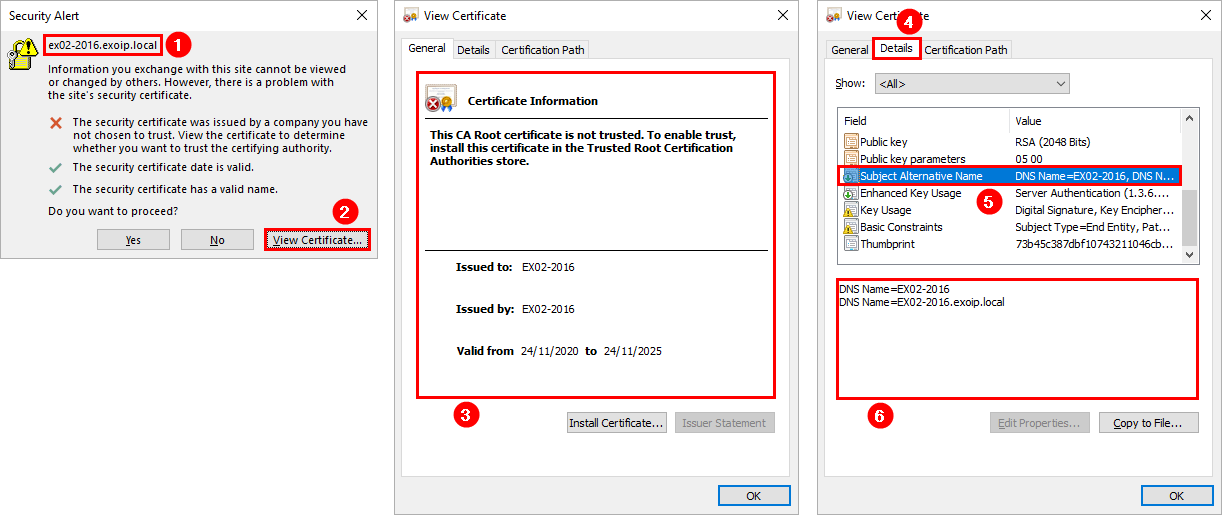
Fix certificate warning in Outlook
To fix the certificate warning in Outlook, go through the below steps:
- Find autodiscover URL in Exchange with PowerShell
- Configure autodiscover URL in Exchange with PowerShell
From now on, an Outlook client can safely discover this SCP record. Outlook will automatically connect to the correct Autodiscover URL, and therefore, the SSL Certificate warning will not appear (assuming the original Exchange Servers are configured correctly).
Read more: Outlook keeps asking for password after migration »
Conclusion
You learned why a certificate warning appears in Outlook. It happens during or after a new Exchange Server installation. The next time you install an Exchange Server, you can prevent the certificate warning from popping up in Outlook by configuring the autodiscover URL immediately after installation.
Did you enjoy this article? You may also like Remove certificate in Exchange Server. Don’t forget to follow us and share this article.
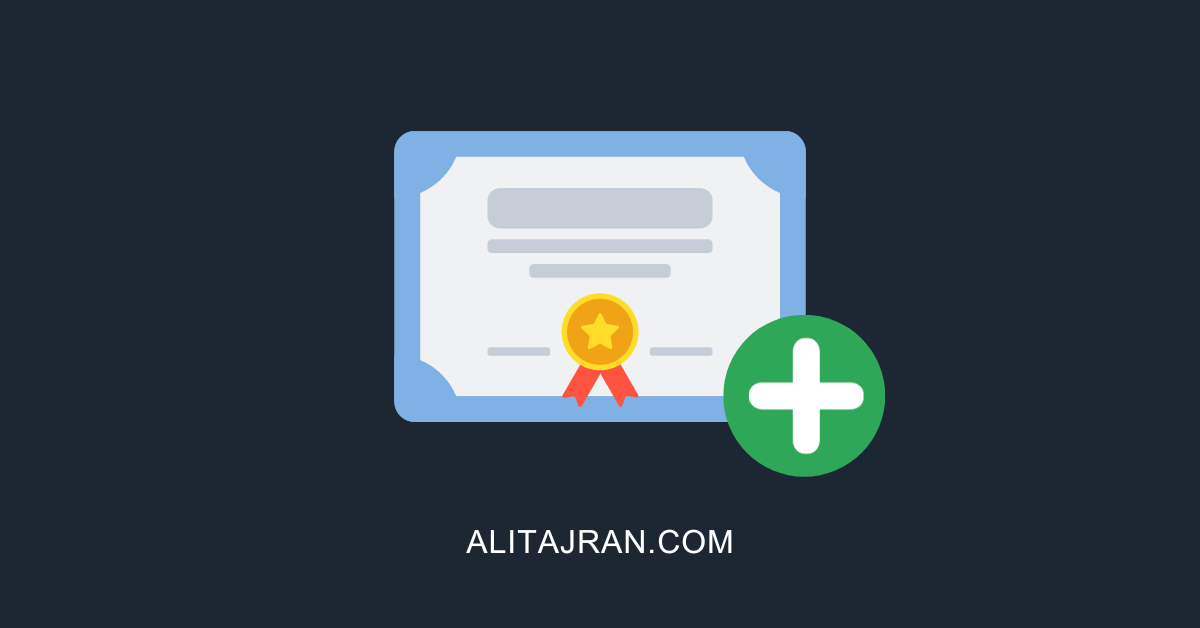
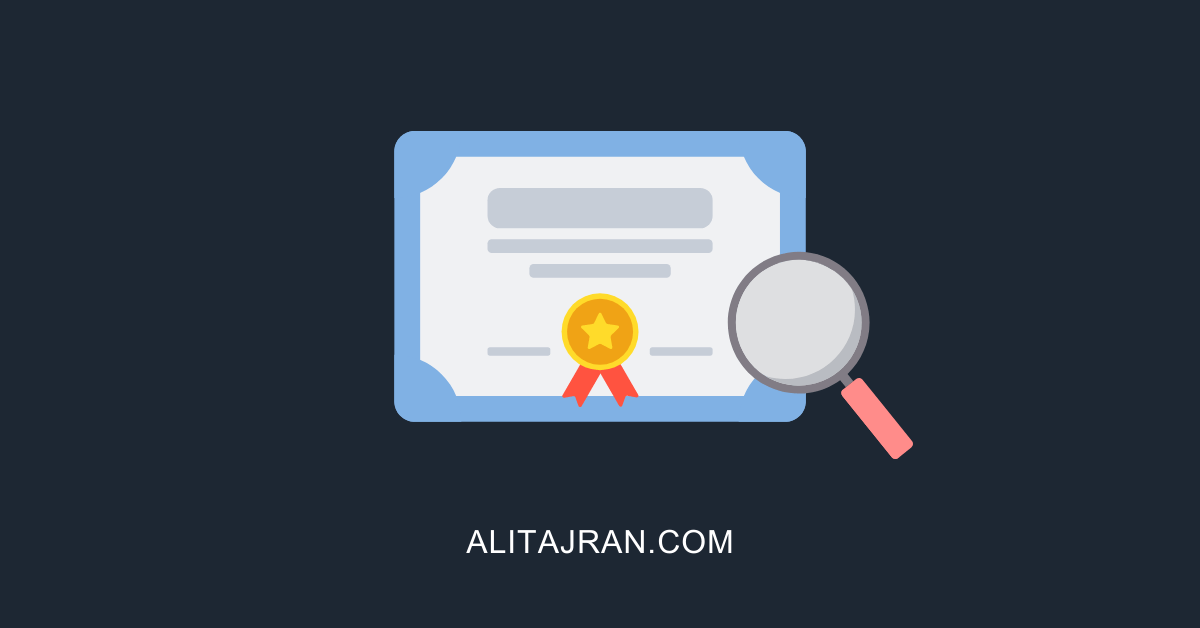
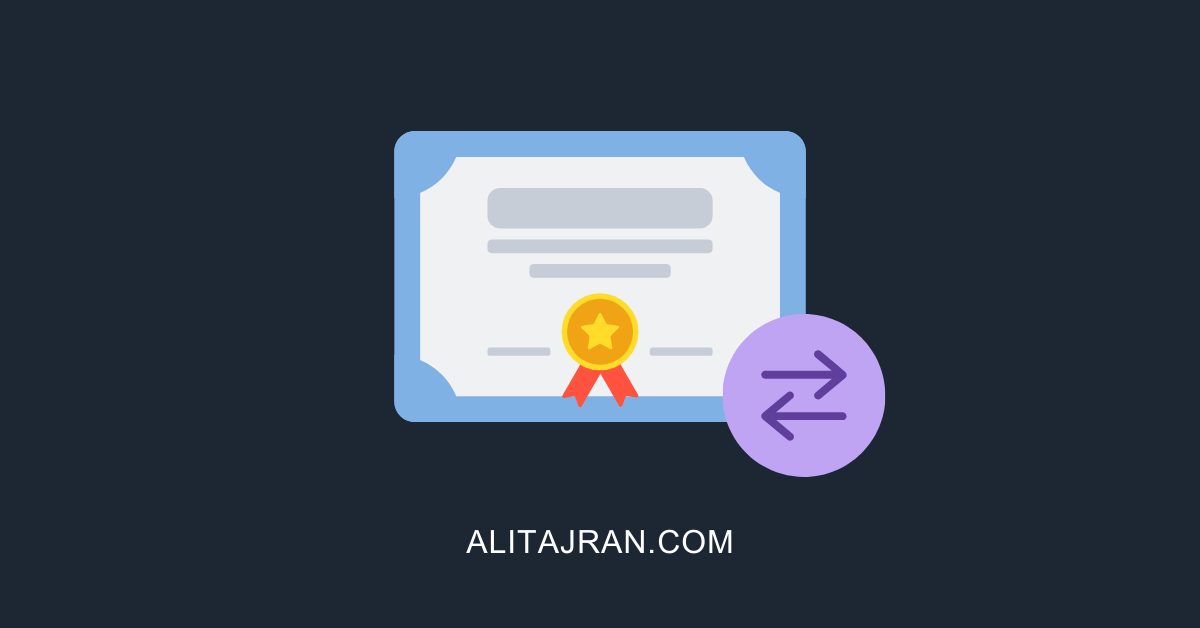
This Post Has 0 Comments