How do you know which mailboxes are syncing and what the mailboxes progress is? The…
Check which .NET Framework versions are installed
Have you ever asked how to check which .NET Framework versions are installed on your machine? You want to know if the right .NET Framework version is installed before installing Cumulative Update (CU) for Exchange Server. Otherwise, you need to install it first before starting with the CU. In this article, you will learn how to find and check the .NET Framework versions.
Table of contents
Check .NET Framework version with Registry Editor
Start Registry Editor on your Exchange Server. Go to the following path:
HKEY_LOCAL_MACHINE\SOFTWARE\Microsoft\NET Framework Setup\NDP\v4\FullIf the Full subkey isn’t present, you don’t have the .NET Framework 4.5 or later installed.
Check for a DWORD entry named Release. If it exists, then you have .NET Framework 4.5 or later installed. Its value is a release key that corresponds to a particular version of the .NET Framework. In the following figure, for example, the value of the Release entry is 528049. The release key for .NET Framework 4.8 is 528040. It means that the system is running .NET Framework 4.8.
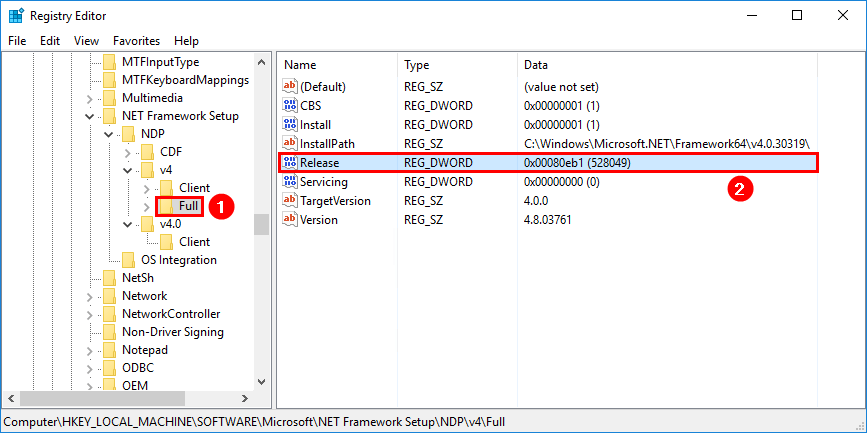
To determine whether a minimum version of the .NET Framework is present, use the smallest RELEASE DWORD value for that version. See the table list below.
Check .NET Framework version with PowerShell
Run PowerShell as administrator. Run the following command.
PS C:\> (Get-ItemProperty "HKLM:SOFTWARE\Microsoft\NET Framework Setup\NDP\v4\Full").Release
528049See the table list below to determine which .NET Framework version is installed.
Examples .NET Framework version
If your application runs under .NET Framework 4.8 or a later version, look for a RELEASE DWORD value greater than or equal to 528040.
If your application runs under .NET Framework 4.7.2 or a later version, look for a RELEASE DWORD value greater than or equal to 461808.
List with the latest .NET Framework versions
Here is a list with the latest .NET Framework versions:
| .NET Framework version | Minimum value of the Release DWORD |
|---|---|
| .NET Framework 4.5 | 378389 |
| .NET Framework 4.5.1 | 378675 |
| .NET Framework 4.5.2 | 379893 |
| .NET Framework 4.6 | 393295 |
| .NET Framework 4.6.1 | 394254 |
| .NET Framework 4.6.2 | 394802 |
| .NET Framework 4.7 | 460798 |
| .NET Framework 4.7.1 | 461308 |
| .NET Framework 4.7.2 | 461808 |
| .NET Framework 4.8 | 528040 |
Articles that you may be interested in:
Conclusion
You learned how to check which .NET Framework versions are installed on your machine. It’s essential to check the .NET Framework versions before installing Exchange Server. It is also necessary to check before you install Exchange Cumulative Update. I hope this article was informative to you. Microsoft has written a document about how to check .NET Framework versions.
Did you enjoy this article? You may also like Server switchover in Exchange Server. Don’t forget to follow us and share this article.

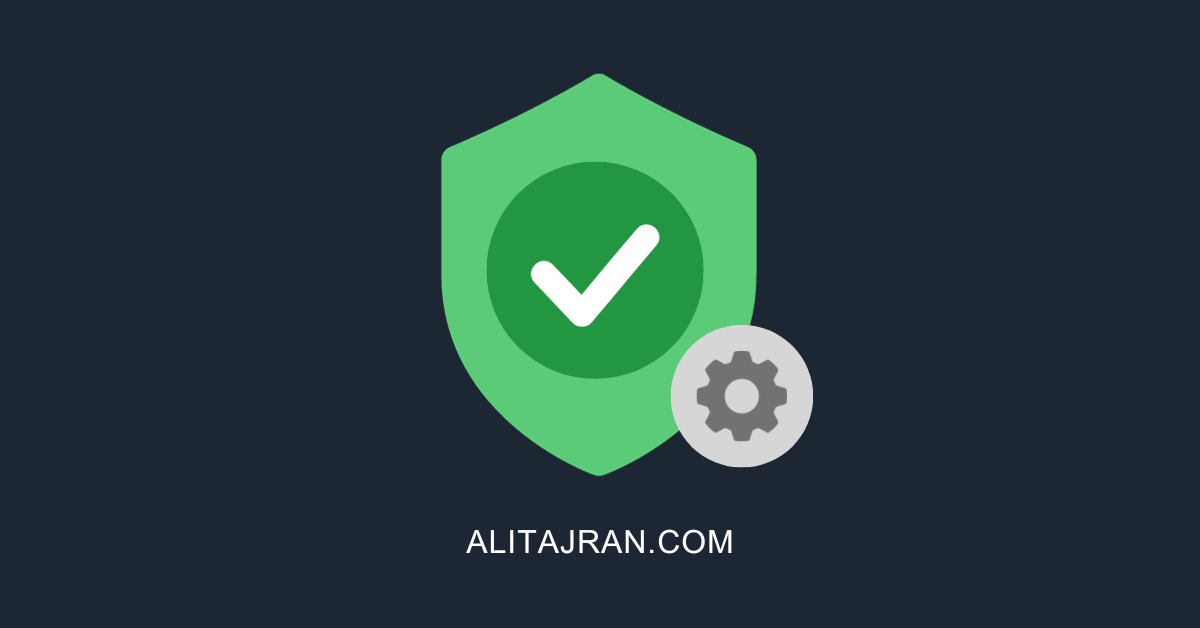

Thank you, this was very helpful.
Thank you
I enjoyed reading. It did help me find the installed .NET Framework.