The default calendar sharing permissions in Exchange Online are set as AvailabilityOnly. What if you…
Get mailbox migration status with PowerShell
How do you know which mailboxes are syncing and what the mailboxes progress is? The Microsoft 365 Exchange Admin Center will show you the mailbox migration status, but it’s delayed and not easy to read. Also, when you have more than one migration batch running, it’s much more clear to have the mailbox migration status in a list. This article will show how to get the mailbox migration status and export them to a CSV file.
Table of contents
Introduction
When you sign in to Microsoft 365 Exchange Admin Center, you can find the Migration batches.
It’s essential to keep an eye on the migration status when you migrate mailboxes. When mailboxes fail for any reason, it’s good to fix them. Otherwise, these mailboxes will not complete.
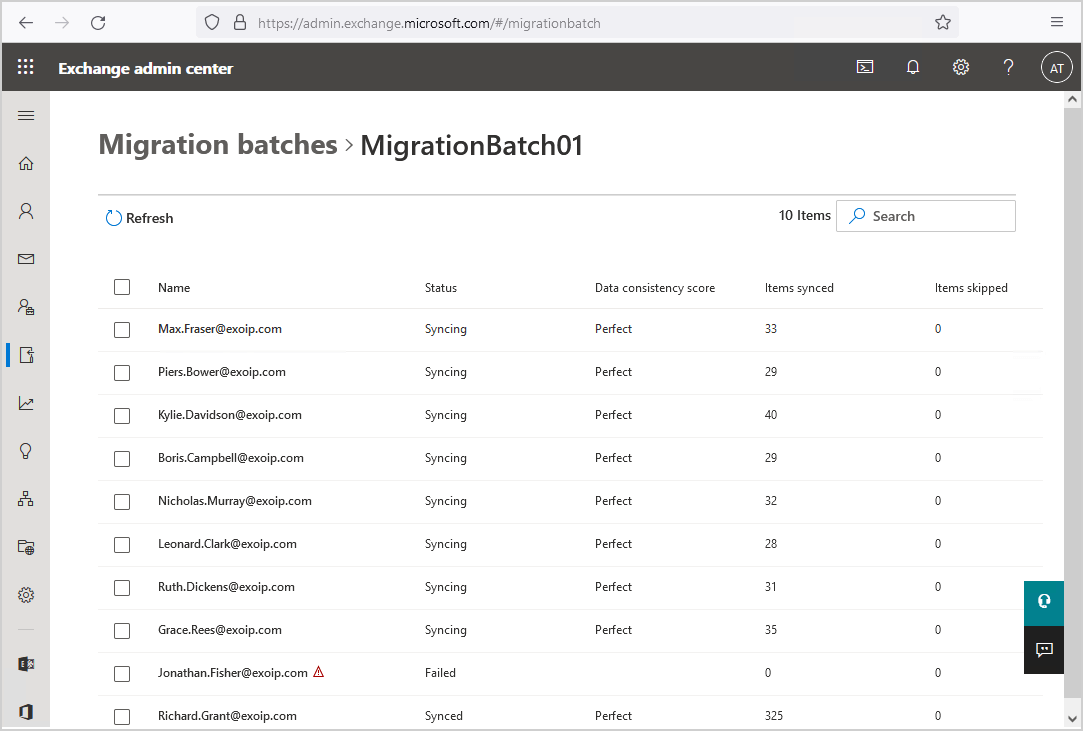
Let’s look at how to get the mailbox migration details with PowerShell.
Connect to Exchange Online PowerShell
Start PowerShell as administrator and Connect to Exchange Online PowerShell.
PS C:\> Connect-ExchangeOnlineNow that you are connected, let’s look at the migration status.
Get migration status single user
Get the migration status of a single user. Run the Get-MigrationUser cmdlet.
PS C:\> Get-MigrationUser "Max.Fraser@exoip.com" | ft Identity, BatchId, Status, *ItemCount, DataConsistencyScore
Identity BatchId Status SkippedItemCount SyncedItemCount TransferredItemCount DataConsistencyScore
-------- ------- ------ ---------------- --------------- -------------------- --------------------
Max.Fraser@exoip.com MigrationBatch01 Syncing 0 95 95 Perfect Export the migration status of a single user to CSV file.
PS C:\> Get-MigrationUser "Max.Fraser@exoip.com" | select Identity, BatchId, Status, *ItemCount, DataConsistencyScore | Export-Csv "C:\temp\migration_status_single_user.csv" -Encoding UTF8 -NTIGet migration status in batch
When you have more than one migration batch and want to get the migration status of that specific migration batch, add the BatchId parameter.
In our example, let’s return the mailboxes in the batch MigrationBatch01.
PS C:\> Get-MigrationUser -ResultSize Unlimited -BatchId "MigrationBatch01" | ft -AutoSize
Identity Batch Status LastSyncTime
-------- ----- ------ ------------
Max.Fraser@exoip.com MigrationBatch01 Syncing 12/27/2021 7:56:17 PM
Piers.Bower@exoip.com MigrationBatch01 Syncing 12/27/2021 7:55:20 PM
Kylie.Davidson@exoip.com MigrationBatch01 Syncing 12/27/2021 7:55:32 PM
Boris.Campbell@exoip.com MigrationBatch01 Syncing 12/27/2021 7:54:42 PM
Nicholas.Murray@exoip.com MigrationBatch01 Syncing 12/27/2021 7:58:01 PM
Leonard.Clark@exoip.com MigrationBatch01 Syncing 12/27/2021 7:59:24 PM
Grace.Rees@exoip.com MigrationBatch01 Syncing 12/27/2021 7:56:07 PM
Jonathan.Fisher@exoip.com MigrationBatch01 Failed
Richard.Grant@exoip.com MigrationBatch01 Synced 12/27/2021 6:19:17 PM
Ruth.Dickens@exoip.com MigrationBatch01 Synced 12/27/2021 7:55:45 PMGet the mailbox migration progress, including percentage complete, add the Get-MoveRequestStatistics cmdlet.
PS C:\> Get-MigrationUser -ResultSize Unlimited -BatchId "MigrationBatch01" | Get-MoveRequestStatistics | ft -AutoSize
DisplayName StatusDetail TotalMailboxSize TotalArchiveSize PercentComplete
----------- ------------ ---------------- ---------------- ---------------
Max Fraser StalledDueToTarget_DiskLatency 4.611 GB (4,951,080,744 bytes) 0 B (0 bytes) 76
Piers Bower Synced 3.123 GB (3,353,699,761 bytes) 0 B (0 bytes) 95
Kylie Davidson Synced 3.161 GB (3,394,411,992 bytes) 0 B (0 bytes) 95
Boris Campbell Synced 2.863 GB (3,074,205,289 bytes) 0 B (0 bytes) 95
Nicholas Murray CopyingMessages 4.462 GB (4,791,026,484 bytes) 0 B (0 bytes) 94
Leonard Clark Synced 2.659 GB (2,854,698,417 bytes) 0 B (0 bytes) 95
Grace Rees Synced 2.938 GB (3,154,162,494 bytes) 0 B (0 bytes) 95 Export the migration status in that specific batch with percentage to CSV file.
PS C:\> Get-MigrationUser -BatchId "MigrationBatch01" | Get-MoveRequestStatistics | select DisplayName, StatusDetail, TotalMailboxSize, TotalArchiveSize, PercentComplete | Export-Csv "C:\temp\migration_status_batch_statistics.csv" -Encoding UTF8 -NTIGet migration status all users
Get the migration status for all users.
PS C:\> Get-MigrationUser -ResultSize Unlimited | ft Identity, BatchId, Status, *ItemCount, DataConsistencyScore
Identity BatchId Status SkippedItemCount SyncedItemCount TransferredItemCount DataConsistencyScore
-------- ------- ------ ---------------- --------------- -------------------- --------------------
Boris.Campbell@exoip.com MigrationBatch01 Syncing 0 120 120 Perfect
Grace.Rees@exoip.com MigrationBatch01 Syncing 0 119 119 Perfect
Jonathan.Fisher@exoip.com MigrationBatch01 Failed 0 0 0
Kylie.Davidson@exoip.com MigrationBatch01 Syncing 0 128 128 Perfect
Leonard.Clark@exoip.com MigrationBatch01 Syncing 0 110 110 Perfect
Max.Fraser@exoip.com MigrationBatch01 Syncing 0 95 95 Perfect
Nicholas.Murray@exoip.com MigrationBatch01 Syncing 0 136 136 Perfect
Piers.Bower@exoip.com MigrationBatch01 Syncing 0 112 112 Perfect
Richard.Grant@exoip.com MigrationBatch01 Synced 0 325 325 Perfect
Ruth.Dickens@exoip.com MigrationBatch02 Synced 0 120 120 Perfect
Sarah.Coleman@exoip.com MigrationBatch02 Syncing 0 132 132 Perfect
Sebastian.Nolan@exoip.com MigrationBatch02 Synced 0 145 145 Perfect
Simon.Berry@exoip.com MigrationBatch02 Synced 0 230 230 Perfect Export the migration status for all users to CSV file.
PS C:\> Get-MigrationUser -ResultSize Unlimited | select Identity, BatchId, Status, *ItemCount, DataConsistencyScore | Export-Csv "C:\temp\migration_status_all_users.csv" -Encoding UTF8 -NTIGet the mailbox migration progress, including percentage complete, add the Get-MoveRequestStatistics cmdlet.
PS C:\> Get-MigrationUser -ResultSize Unlimited | Get-MoveRequestStatistics | ft -AutoSize
DisplayName StatusDetail TotalMailboxSize TotalArchiveSize PercentComplete
----------- ------------ ---------------- ---------------- ---------------
Boris Campbell Synced 2.863 GB (3,074,205,289 bytes) 0 B (0 bytes) 95
Grace Rees Synced 2.938 GB (3,154,162,494 bytes) 0 B (0 bytes) 95
Kylie Davidson Synced 3.161 GB (3,394,411,992 bytes) 0 B (0 bytes) 95
Leonard Clark Synced 2.659 GB (2,854,698,417 bytes) 0 B (0 bytes) 95
Max Fraser Synced 4.611 GB (4,951,080,744 bytes) 0 B (0 bytes) 95
Nicholas Murray Synced 4.462 GB (4,791,026,484 bytes) 0 B (0 bytes) 95
Piers Bower Synced 3.123 GB (3,353,699,761 bytes) 0 B (0 bytes) 95
Richard Grant WorkItemPickup 38.93 MB (40,818,048 bytes) 0 B (0 bytes) 95
Ruth Dickens Synced 2.287 GB (2,455,410,084 bytes) 0 B (0 bytes) 95 Export the migration status with percentage to CSV file.
PS C:\> Get-MigrationUser -ResultSize Unlimited | Get-MoveRequestStatistics | select DisplayName, StatusDetail, TotalMailboxSize, TotalArchiveSize, PercentComplete | Export-Csv "C:\temp\migration_status_all_users_statistics.csv" -Encoding UTF8 -NTIThat’s it!
Read more: Complete migration batch with PowerShell »
Conclusion
You learned how to get mailbox migration status with PowerShell. The best way to retrieve the mailbox migration status is with PowerShell. It will fetch the status instantly, and there is no delay. As of last, exporting the results to a CSV file is easier to read, and you can send the CSV file to the team and keep them up to date.
Did you enjoy this article? You may also like Complete individual mailbox move request from migration batch. Don’t forget to follow us and share this article.

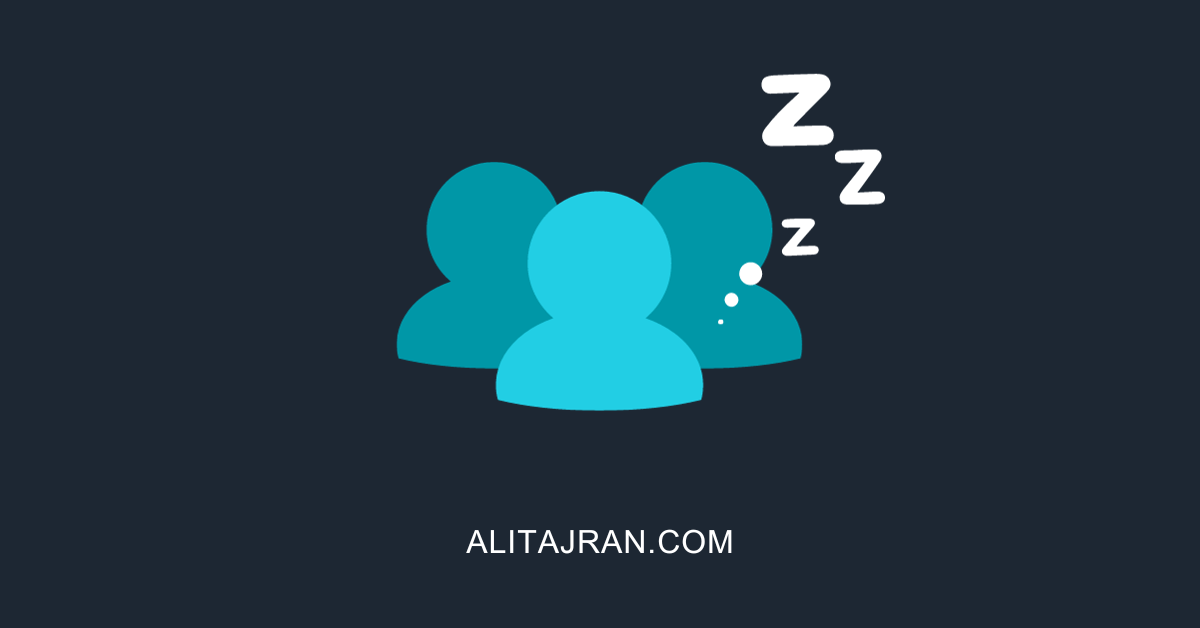
Is there a command to see the verbiage as to why a use migration has failed? My O365 admin console will not display any information for a particular batch, but I know a mailbox has failed.
I explained that in the article Mailbox move failure – Troubleshoot and Fix.