Do you want to delete a folder from all mailboxes in Exchange Online with PowerShell?…
Fix Winmail.dat attachment in Office 365
The recipient is receiving Winmail.dat attachment instead of a PDF attachment when sent from an Office 365 mailbox. How to fix Winmail.dat attachment from showing up, and why is it happening? In this article, you will learn how to prevent Outlook messages from being sent as Winmail.dat in Office 365.
Table of contents
Receiving Winmail.dat instead of attachment
After migrating to Exchange Online in Office 365, the customer reports that recipients see Winmail.dat attachment instead of a PDF file. It’s not happening at every recipient, some do see the attachment as PDF, and some will see the Winmail.dat attachment.
Note: By default, email messages sent from Exchange Online in Office 365 use the Transport Neutral Encapsulation Format (TNEF) format. Messaging systems that aren’t based on Microsoft Exchange may not interpret messages that use this rich text format. If the recipient’s messaging system can’t process this format, a file attachment called Winmail.dat is added to the message.
How to fix Winmail.dat attachment in Office 365?
To fix Winmail.dat attachment in Office 365, follow these steps:
- Sign in to Office 365 Exchange Admin Center
- Expand Mail flow and click on Remote domains
- Choose Default remote domain from the list
- Click on Edit text and character set
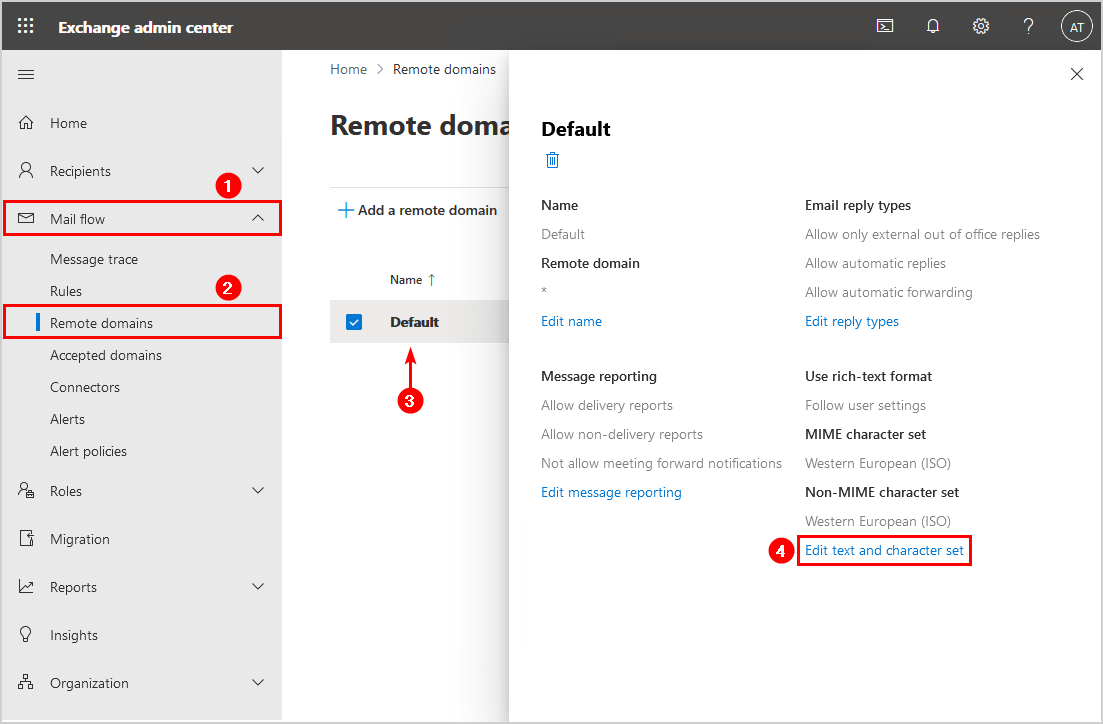
- Go to the Use rich-text format option and select Never
- Change both of the Supported character set to Unicode (UTF-8)
- Click on Save
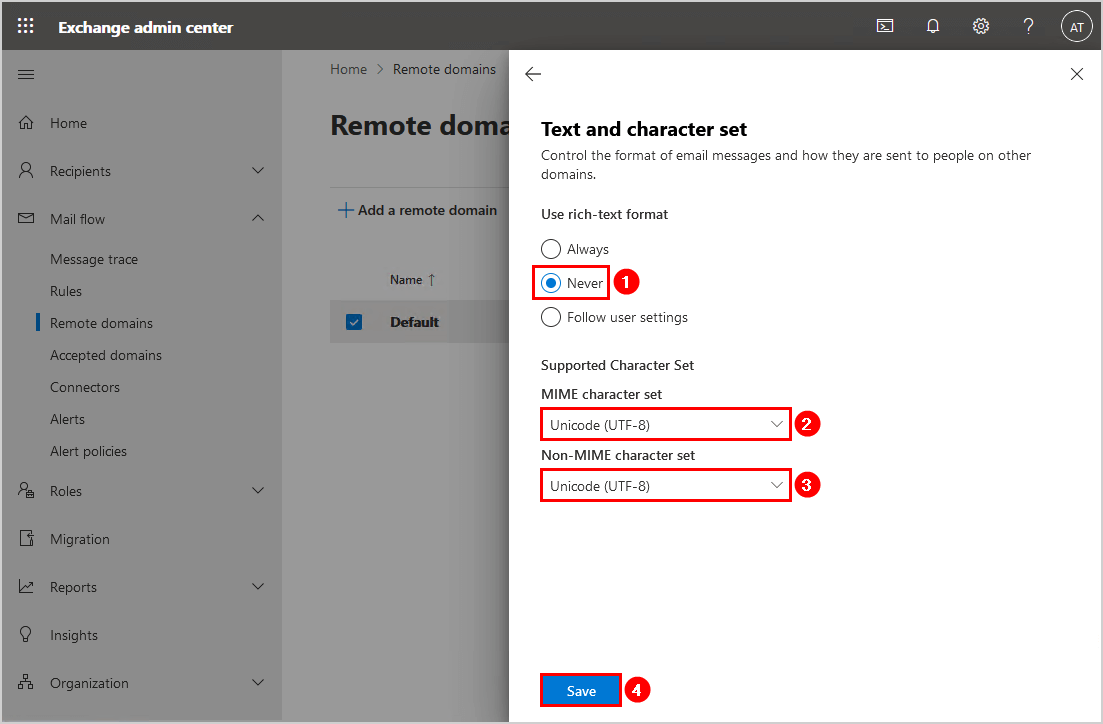
Send an email, and this time it shows as a PDF attachment instead of Winmail.dat. Great job!
Do you want to know how to change the settings with PowerShell instead? Keep reading on how to prevent Winmail.dat attachment in Office 365 with Exchange Online PowerShell.
Fix Winmail.dat attachment with Exchange Online PowerShell
To fix Winmail.dat attachment in Office 365 with PowerShell, follow these steps:
Connect to Exchange Online PowerShell and list the remote domains in the tenant. Only one remote domain is configured, and that’s the name Default.
PS C:\> Get-RemoteDomain | Format-Table -AutoSize
Name DomainName AllowedOOFType
---- ---------- --------------
Default * ExternalThe TNEFEnabled value is empty; it means that it’s not configured on Never.
PS C:\> Get-RemoteDomain -Identity "Default" | Select-Object Id, TNEFEnabled, CharacterSet, NonMimeCharacterSet
Id TNEFEnabled CharacterSet NonMimeCharacterSet
-- ----------- ------------ -------------------
Default iso-8859-1 iso-8859-1Set TNEFEnabled value as false, and adjust both CharacterSet and NonMimeCharacterSet to UTF-8. Verify if it’s configured with the second cmdlet.
Read more on Supported character sets for remote domains in Exchange Online »
PS C:\> Get-RemoteDomain -Identity "Default" | Set-RemoteDomain -TNEFEnabled $false -CharacterSet utf-8 -NonMimeCharacterSet utf-8
PS C:\> Get-RemoteDomain -Identity "Default" | Select-Object Id, TNEFEnabled, CharacterSet, NonMimeCharacterSet
Id TNEFEnabled CharacterSet NonMimeCharacterSet
-- ----------- ------------ -------------------
Default False utf-8 utf-8I hope that this article helped you to fix the Winmail.dat Outlook issue.
Keep reading: Outlook keeps asking for password after migration »
Conclusion
You learned how to fix Winmail.dat attachment in Outlook when using Office 365. Check and edit the settings in Office 365 Exchange Admin Center or with Exchange Online PowerShell. After that, verify if it’s working by sending an email. No more Winmail.dat attachments at the recipient inbox!
Did you enjoy this article? You may also like Delete folder in Exchange Online from all mailboxes. Don’t forget to follow us and share this article.

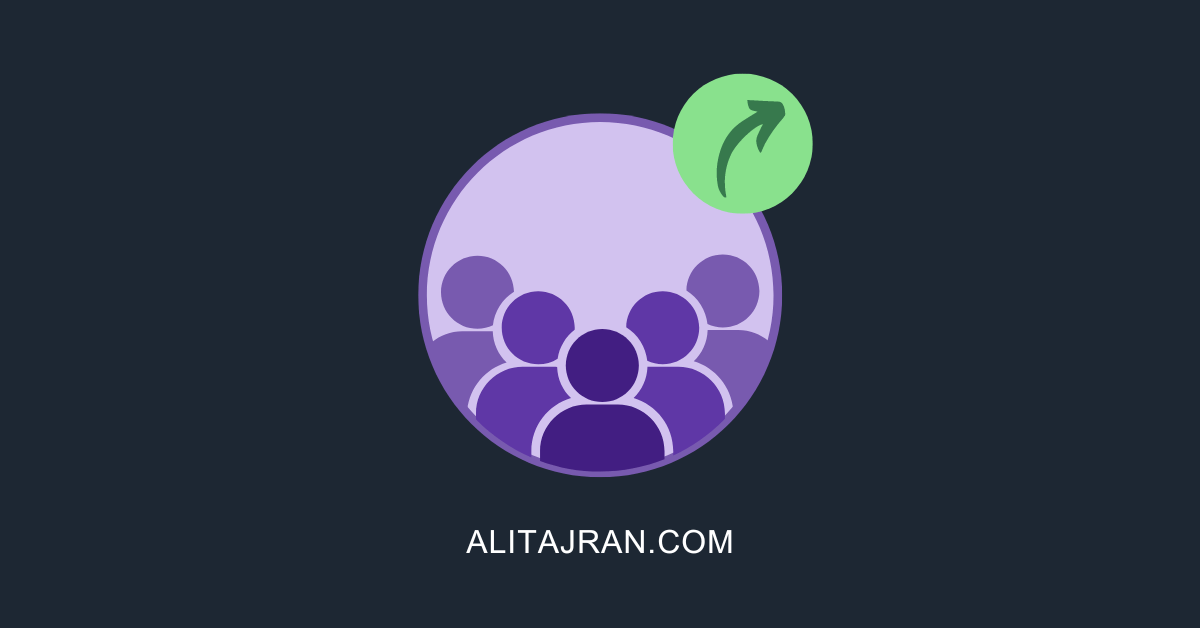

Como puedo hacer esto, si mi licencia y cuenta de correo no son exchange??? uso Office 365 – Business Apps, fui al centro de administracion, pero no me permitio aplicar el cambio por no tener este servicio. Pero estoy padeciendo de este problema winmail.dat
Thanks, worked great for me!
Worked for me. Though I did not change character set.
Worked instantly. Thank you for this. Tried to fix this last year and couldn’t figure it out. Cheers!
Boa noite, tudo bem? Quanto tempo em media para replicar está alteração para o domínio?
The change should happen within a couple of minutes. But it might take 15 minutes.
and it didn’t work for me. I had to leave the encoding in NonMimeCharacterSet
Id TNEFEnabled CharacterSet NonMimeCharacterSet
— ———– ———— ——————-
Default False utf-8 iso-8859-1
This worked! Thank you!
Thanks for that! Worked perfectly Ali! 🙂
Blessings…
This is a good solution to fix this issue, but I believe it might break other things. If this feature is set to never, it fixes the winmail.dat file but if the client uses Voting within outlook, it actually makes voting break. Ali, have you seen this issue and possibly a solution to make the 2 work? Thank you!
This worked perfectly. Thank you!!
Exchange admin center console has a new UI or old UI option (2020-12-28). This setting can be changed from new UI, the setting can be saved, but, after save (with or without refresh) the UI shows that setting is still ‘follow user settings’. In the old UI, the admin console shows that the change is made and can be changed. So make sure that you are using old UI, if you are unable to change this setting.
It works for me in the New Exchange Admin UI and solved the issue with winmail.dat.
Implementing a new Hybrid solution and this error popped up.
Thanks for the information 🙂
Thanks for confirming, Steven.
It should work for both the old and new Exchange admin centers. But, I updated the article with the new Exchange admin center design.