How to move arbitration mailboxes in Exchange Server 2010/2013/2016/2019? I recommend you move the arbitration…
Enable Receive Side Scaling (RSS) on network adapter
Have you ever checked if Received Side Scaling is enabled on the network adapter? Received Side Scaling (RSS) improves throughput performance, and turning it on the network adapter is a best practice. In this article, you will learn how to enable Receive Side Scaling on the network adapter.
Table of contents
Receive Side Scaling (RSS)
Receive side scaling (RSS) is a network driver technology that enables the efficient distribution of network receive processing across multiple CPUs in multiprocessor systems.
Without Receive Side Scaling in Windows Server 2012 and later, network traffic is received on the first processor, which can quickly reach full utilization limiting receive network throughput.
Let’s look at how to check if Receive Side Scaling is enabled on the network adapter and how to enable it.
Enable Receive Side Scaling with PowerShell
To enable Receive Side Scaling with PowerShell, go through the below steps.
1. Get Receive Side Scaling status
Run the Get-NetAdapterRss cmdlet to get the RSS properties of all network adapters.
In our example, we have one network adapter named Ethernet0, and the object name Enabled shows the value false, so it’s not enabled.
PS C:\> Get-NetAdapterRss -Name "*"
Name : Ethernet0
InterfaceDescription : vmxnet3 Ethernet Adapter
Enabled : False
NumberOfReceiveQueues : 8
Profile :
BaseProcessor: [Group:Number] : :
MaxProcessor: [Group:Number] : :
MaxProcessors :
RssProcessorArray: [Group:Number/NUMA Distance] :
IndirectionTable: [Group:Number] :2. Enable Receive Side Scaling on network adapter
Run the Enable-NetAdapterRss cmdlet to enable receive side scaling (RSS) on the network adapter.
Note: When you enable/disable RSS on the network adapter, your connection will be disrupted for a few seconds.
PS C:\> Enable-NetAdapterRss -Name Ethernet03. Verify Receive Side Scaling is enabled
Let’s get the RSS properties of the network adapter and verify that Receive Side Scaling is enabled.
PS C:\> Get-NetAdapterRss -Name "*"
Name : Ethernet0
InterfaceDescription : vmxnet3 Ethernet Adapter
Enabled : True
NumberOfReceiveQueues : 2
Profile : NUMAStatic
BaseProcessor: [Group:Number] : 0:0
MaxProcessor: [Group:Number] : 0:1
MaxProcessors : 2
RssProcessorArray: [Group:Number/NUMA Distance] : 0:0/0 0:1/0
IndirectionTable: [Group:Number] : 0:0 0:1 0:0 0:1 0:0 0:1 0:0 0:1
0:0 0:1 0:0 0:1 0:0 0:1 0:0 0:1
0:0 0:1 0:0 0:1 0:0 0:1 0:0 0:1
0:0 0:1 0:0 0:1 0:0 0:1 0:0 0:1
0:0 0:1 0:0 0:1 0:0 0:1 0:0 0:1
0:0 0:1 0:0 0:1 0:0 0:1 0:0 0:1
0:0 0:1 0:0 0:1 0:0 0:1 0:0 0:1
0:0 0:1 0:0 0:1 0:0 0:1 0:0 0:1
0:0 0:1 0:0 0:1 0:0 0:1 0:0 0:1
0:0 0:1 0:0 0:1 0:0 0:1 0:0 0:1
0:0 0:1 0:0 0:1 0:0 0:1 0:0 0:1
0:0 0:1 0:0 0:1 0:0 0:1 0:0 0:1
0:0 0:1 0:0 0:1 0:0 0:1 0:0 0:1
0:0 0:1 0:0 0:1 0:0 0:1 0:0 0:1
0:0 0:1 0:0 0:1 0:0 0:1 0:0 0:1
0:0 0:1 0:0 0:1 0:0 0:1 0:0 0:1Receive Side Scaling is enabled successfully on the network adapter.
Enable Receive Side Scaling with GUI
To enable Receive Side Scaling status on the network adapter with GUI (Graphic User Interface), follow these steps:
- Start Device Manager or start the run dialog box (Windows +R) and type devmgmt.msc
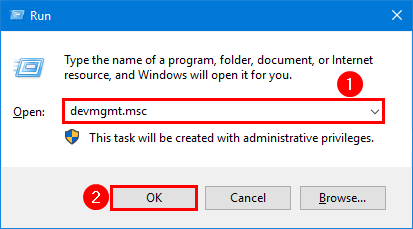
- Right-click the Ethernet Adapter and click Properties
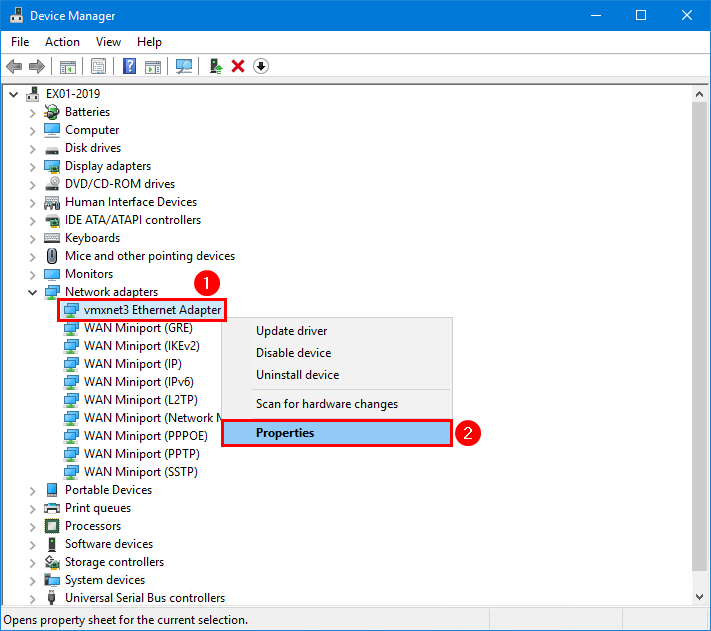
- Click on Advanced tab
- Select the property Receive Side Scaling
- Select the value Enabled
- Click OK
Note: When you enable/disable RSS on the network adapter, your connection will be disrupted for a few seconds.
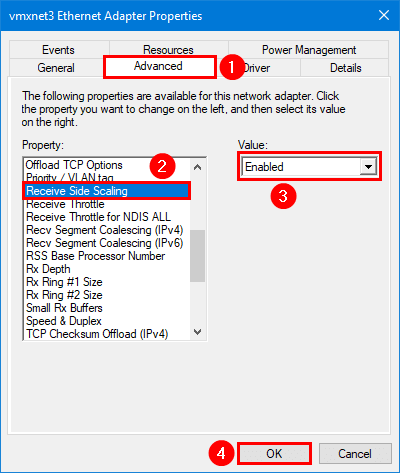
Receive Side Scaling is enabled successfully.
Read more: Remove orphaned SIDs with PowerShell »
Conclusion
You learned how to enable Receive Side Scaling on the network adapter. Use PowerShell or the GUI to verify the Receive Side Scaling status on the network adapter and enable it for performance improvements.
Did you enjoy this article? You may also like Disable NIC Power Management in Exchange Server. Don’t forget to follow us and share this article.

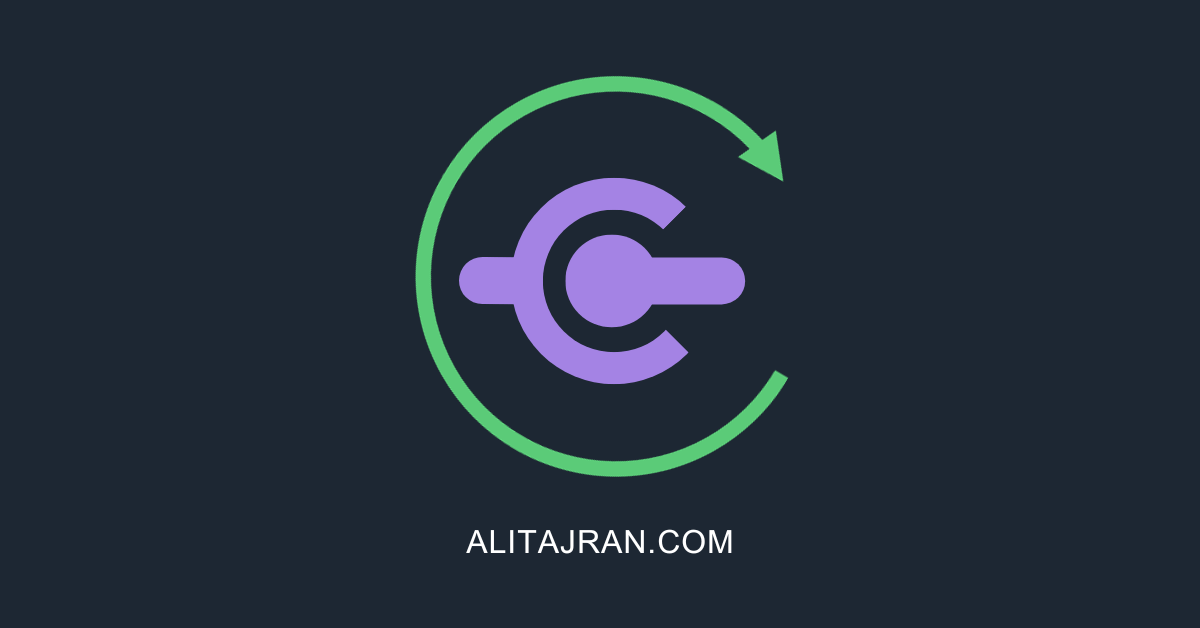

This Post Has 0 Comments