DAG databases keep switching servers by themselves is a new feature of Exchange 2016 CU2.…
Balance mailbox databases in Exchange DAG
What is the best way to balance mailbox databases in Exchange Server? There are a couple of ways to balance Exchange mailbox databases. In this article, you will learn how to use the PowerShell script that comes with Exchange Server to rebalance mailbox databases.
The organization got two Exchange Servers, and four mailbox databases with a DAG configured. The Exchange Servers are in an active/active state, with each holding active mailbox databases. Two mailbox databases are active on EX01-2016, and two mailbox databases on EX02-2016. We can activate the mailbox databases one by one on the preferred Exchange Server. To speed things up, it’s excellent to use the PowerShell script.
Table of contents
Get mailbox database activation preference
You can get the mailbox database activation preference in Exchange Admin Center and PowerShell. Let’s have a look at both.
Exchange Admin Center
In Exchange Admin Center, go to servers > databases. Verify on which Exchange Server the mailbox databases are active.
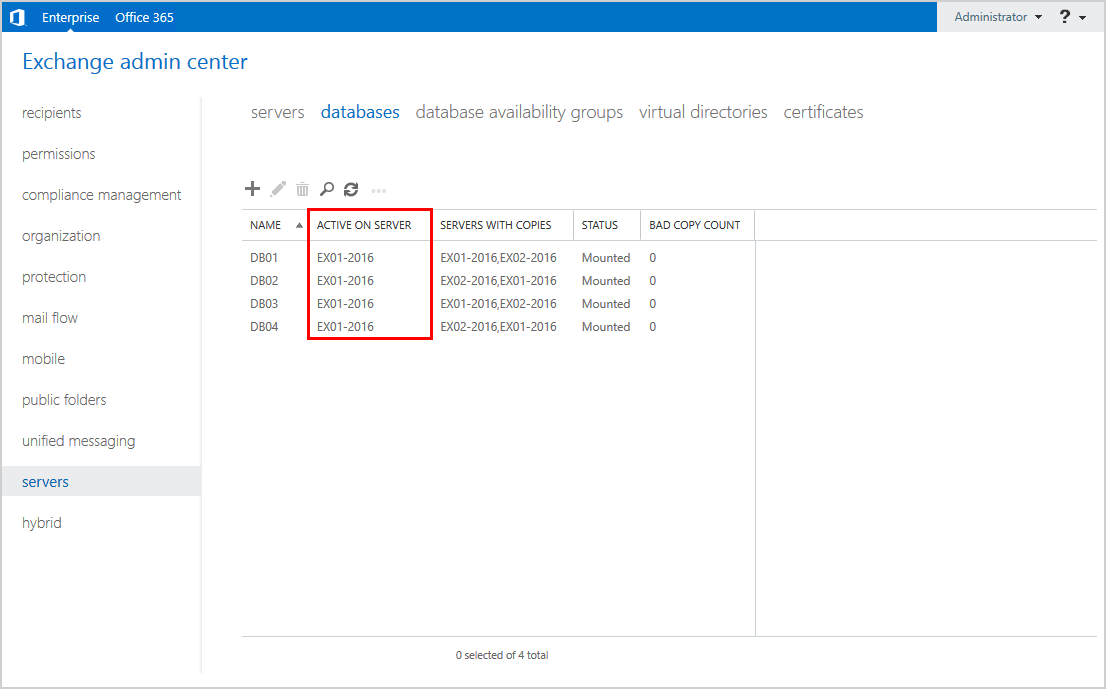
Exchange Management Shell
Get the information with Exchange Management Shell. Use the Get-MailboxDatabase cmdlet and activation preference parameter -ActviationPrereference to list the mailbox databases.
[PS] C:\>Get-MailboxDatabase | Format-Table Name, Server, ActivationPreference -AutoSize
Name Server ActivationPreference
---- ------ --------------------
DB01 EX01-2016 {[EX01-2016, 1], [EX02-2016, 2]}
DB02 EX01-2016 {[EX02-2016, 1], [EX01-2016, 2]}
DB03 EX01-2016 {[EX01-2016, 1], [EX02-2016, 2]}
DB04 EX01-2016 {[EX02-2016, 1], [EX01-2016, 2]}There are four mailbox databases configured. Currently, all the mailbox databases are active on the Exchange Server EX01-2016.
How to rebalance mailbox databases
You can wait, and it will automatically move the active mailbox databases to the preferred activation preference. That’s the default DAG activation preference behavior since Exchange Server 2016 CU2. Another way is to activate the mailbox database manually.
There are three options to manually activate the active mailbox database to the preferred activation preference:
- Activate mailbox databases in Exchange Admin Center
- Activate mailbox databases with Exchange Management Shell (PowerShell)
- Balance mailbox databases with PowerShell script (Microsoft)
The recommended way is to use option three, the PowerShell script supplied by Microsoft.
Get Database Availability Group name
Before using the PowerShell script to rebalance the mailbox databases, you need to know the Database Availability Group (DAG) name.
Use the Get-DatabaseAvailabilityGroup cmdlet and -Status parameter to list the DAGs.
[PS] C:\>Get-DatabaseAvailabilityGroup -Status | Format-Table -AutoSize
Name Member Servers Operational Servers
---- -------------- -------------------
DAG01-2016 {EX02-2016, EX01-2016} {EX01-2016, EX02-2016}The name of the DAG is DAG01-2016.
Balance Exchange mailbox database with PowerShell script
The organization’s configuration is active/active mode, and both member servers (Exchange Servers) hold active mailbox databases:
- Exchange Server EX01-2016: Mailbox databases with even numbers
- Exchange Server EX02-2016: Mailbox databases with uneven numbers
Run Exchange Management Shell as administrator. Run cd $exscripts to change the path to the Exchange Server scripts folder.
[PS] C:\>cd $exscripts
[PS] C:\Program Files\Microsoft\Exchange Server\V15\scripts>Return your active database copies to their most preferred DAG member. Use the PowerShell script RedistributeActiveDatabases.ps1 supplied by Microsoft. Add the DAG name and -BalanceDbsByActivationPreference switch.
The script will run, check every mailbox database, and ask you to confirm. Press A to confirm and proceed further.
[PS] C:\Program Files\Microsoft\Exchange Server\V15\scripts>.\RedistributeActiveDatabases.ps1 -DagName "DAG01-2016" -BalanceDbsByActivationPreference
***************************************
Balance DAG DBs
Sunday, January 3, 2021 8:52:03 PM
***************************************
Dag : DAG01-2016
ServerCount : 2
DatabaseCount : 4
CopiesCount : 8
----------------------------
Starting Server Distribution
----------------------------
ServerName TotalDbs ActiveDbs PassiveDbs PreferenceCountList MountedDbs DismountedDbs DagName
---------- -------- --------- ---------- ------------------- ---------- ------------- -------
EX01-2016 4 4 0 {2, 2} 4 0 DAG01-2016
EX02-2016 4 0 4 {2, 2} 0 0 DAG01-2016
-----------------------
Starting Database Moves
-----------------------
Considering move of 'DB02' from 'EX01-2016' (AP = 2) to 'EX02-2016' (AP = 1)...
Confirm
Are you sure you want to perform this action?
Moving mailbox database "DB02" from server "EX01-2016.exoip.local" to server "EX02-2016.exoip.local".
[Y] Yes [A] Yes to All [N] No [L] No to All [?] Help (default is "Y"): A
WARNING: [19:52:08.589 UTC] The property 'Mounted' cannot be found on this object. Verify that the property exists.You can get a warning after you use the above command:
WARNING: The property ‘Mounted’ cannot be found on this object. Verify that the property exists.
The warning will show if the mailbox database moved three times in the last hour.
The solution is to run the command as in the previous step, but this time add the -SkipMoveSuppressionChecks switch. It will go through all the mailbox databases and ask to confirm if you want to move. Click A to confirm.
[PS] C:\Program Files\Microsoft\Exchange Server\V15\scripts>.\RedistributeActiveDatabases.ps1 -DagName "DAG01-2016" -BalanceDbsByActivationPreference -SkipMoveSuppressionChecks
***************************************
Balance DAG DBs
Sunday, January 3, 2021 8:52:45 PM
***************************************
Dag : DAG01-2016
ServerCount : 2
DatabaseCount : 4
CopiesCount : 8
----------------------------
Starting Server Distribution
----------------------------
ServerName TotalDbs ActiveDbs PassiveDbs PreferenceCountList MountedDbs DismountedDbs DagName
---------- -------- --------- ---------- ------------------- ---------- ------------- -------
EX01-2016 4 4 0 {2, 2} 4 0 DAG01-2016
EX02-2016 4 0 4 {2, 2} 0 0 DAG01-2016
-----------------------
Starting Database Moves
-----------------------
Considering move of 'DB02' from 'EX01-2016' (AP = 2) to 'EX02-2016' (AP = 1)...
Confirm
Are you sure you want to perform this action?
Moving mailbox database "DB02" from server "EX01-2016.exoip.local" to server "EX02-2016.exoip.local".
[Y] Yes [A] Yes to All [N] No [L] No to All [?] Help (default is "Y"): A
Database 'DB02' successfully moved from 'EX01-2016' to 'EX02-2016'.
ServerName ActiveDbs PassiveDbs
---------- --------- ----------
EX01-2016 3 1
EX02-2016 1 3 `n
Considering move of 'DB04' from 'EX01-2016' (AP = 2) to 'EX02-2016' (AP = 1)...
Confirm
Are you sure you want to perform this action?
Moving mailbox database "DB04" from server "EX01-2016.exoip.local" to server "EX02-2016.exoip.local".
[Y] Yes [A] Yes to All [N] No [L] No to All [?] Help (default is "Y"): A
Database 'DB04' successfully moved from 'EX01-2016' to 'EX02-2016'.
ServerName ActiveDbs PassiveDbs
---------- --------- ----------
EX01-2016 2 2
EX02-2016 2 2 `n
----------------
Summary of Moves
----------------
Successfully moved : 2
Moved to less preferred : 0
Failed to move : 0
Not moved : 2
Start time : Sunday, January 3, 2021 8:52:43 PM
End time : Sunday, January 3, 2021 8:52:51 PM
Duration : 00:00:07.4324253
DbName : DB01
ActiveOnPreferenceAtStart : 1
ActiveServerAtStart : EX01-2016
ActiveOnPreferenceAtEnd : 1
ActiveServerAtEnd : EX01-2016
IsOnMostPreferredCopy : True
MoveStatus : NoMoveAttempted
DbName : DB02
ActiveOnPreferenceAtStart : 2
ActiveServerAtStart : EX01-2016
ActiveOnPreferenceAtEnd : 1
ActiveServerAtEnd : EX02-2016
IsOnMostPreferredCopy : True
MoveStatus : MoveSucceeded
DbName : DB03
ActiveOnPreferenceAtStart : 1
ActiveServerAtStart : EX01-2016
ActiveOnPreferenceAtEnd : 1
ActiveServerAtEnd : EX01-2016
IsOnMostPreferredCopy : True
MoveStatus : NoMoveAttempted
DbName : DB04
ActiveOnPreferenceAtStart : 2
ActiveServerAtStart : EX01-2016
ActiveOnPreferenceAtEnd : 1
ActiveServerAtEnd : EX02-2016
IsOnMostPreferredCopy : True
MoveStatus : MoveSucceededThe PowerShell script did move two mailbox databases (DB02 and DB04) successfully. The script did not attempt to move the other two mailbox databases (DB01 and DB03) because they are already on the preferred activation preference.
Verify mailbox database activation preference
Run the Get-MailboxDatabase cmdlet, just like the first step, to check which Exchange Server the active mailbox database is located.
The mailbox databases:
- DB01 and DB03 are active on Exchange Server EX01-2016
- DB02 and DB04 are active on Exchange Server EX02-2016
[PS] C:\>Get-MailboxDatabase | Format-Table Name, Server, ActivationPreference -AutoSize
Name Server ActivationPreference
---- ------ --------------------
DB01 EX01-2016 {[EX01-2016, 1], [EX02-2016, 2]}
DB02 EX02-2016 {[EX02-2016, 1], [EX01-2016, 2]}
DB03 EX01-2016 {[EX01-2016, 1], [EX02-2016, 2]}
DB04 EX02-2016 {[EX02-2016, 1], [EX01-2016, 2]}You can always verify the mailbox databases in Exchange Admin Center by checking the activate on server column.
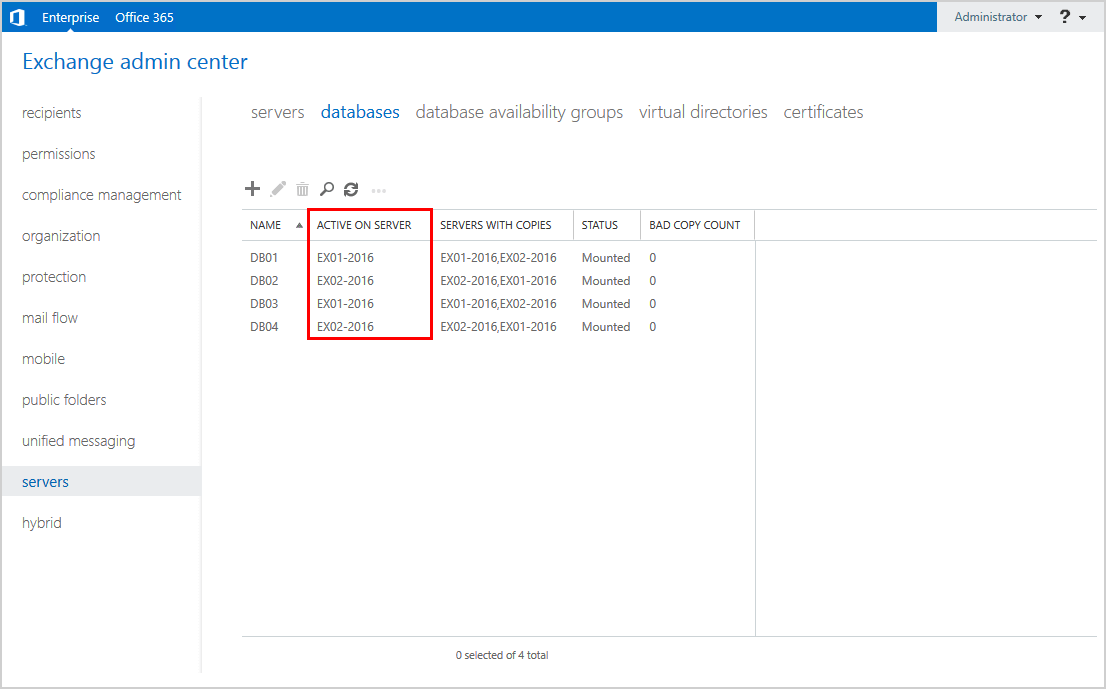
All the mailbox databases are active on the preferred activation preference. The RedistributeActiveDatabases.ps1 PowerShell script worked great!
Keep reading: Activate database copy failed content index disabled »
Conclusion
You learned how to balance mailbox databases in Exchange DAG. Use the PowerShell script by Microsoft to rebalance mailbox databases on the Exchange Servers. Check the activation preference in Exchange Management Shell after completion.
Did you enjoy this article? You may also like Change DAG database activation preference. Don’t forget to follow us and share this article.
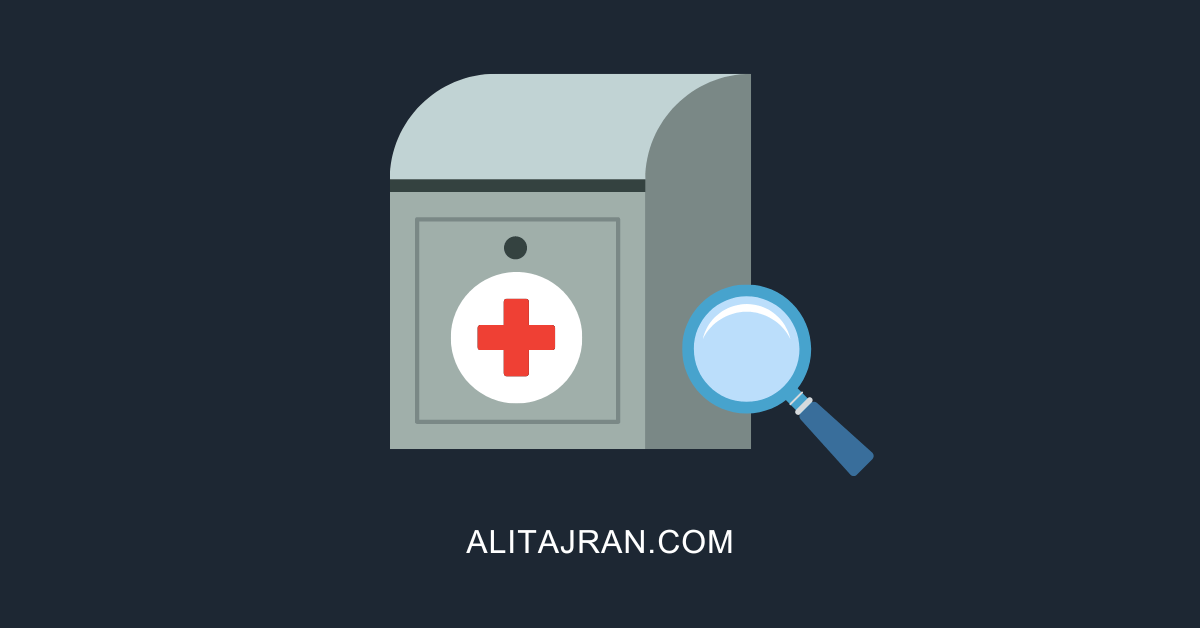

Hi Ali, our company has a 2 node DAG cluster. They are holding all 4 databases active on 1 node. Why is it best practice to balance the active databases over all the DAG members? Is it just performance or more?
Hi Can,
It’s more than only performance.
1. Ensures that each DAG member’s full stack of services (client connectivity, replication pipeline, transport, etc.) is being validated during normal operations.
2. Distributes the load across as many servers as possible during a failure scenario, thereby only incrementally increasing resource use across the remaining members within the DAG.