We like to manage Microsoft Office with Group Policy. To do that, we have to…
Check Active Directory forest and domain functional level
Which AD forest and domain functional level are you running in the organization? Are you on the latest version? In this article, you will learn how to check the forest and domain functional level.
Table of contents
Check forest and domain functional level with GUI
To find the AD forest and domain functional level with GUI, follow these steps:
- Sign in to the Domain Controller.
- Start Server Manager.
- Click on Tools > Active Directory Domains and Trusts.
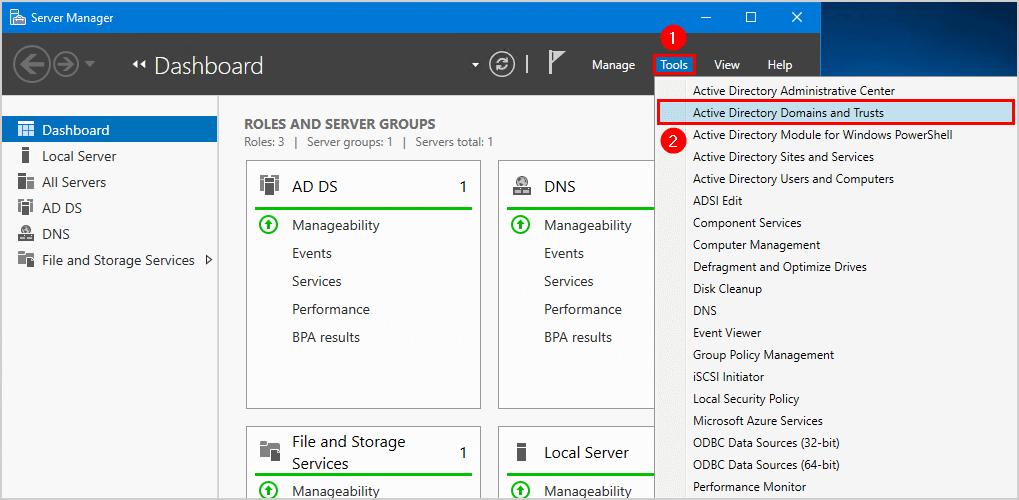
- Right-click the domain and click on Properties.
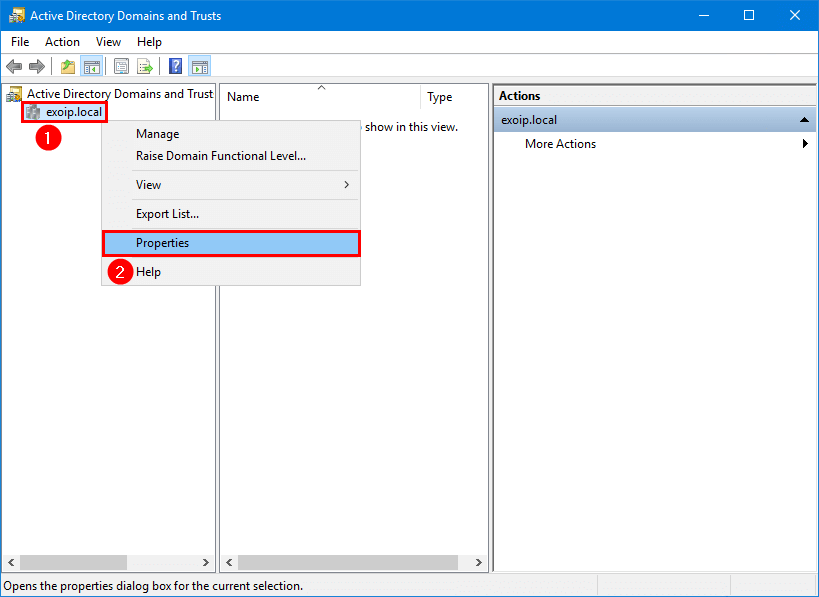
- In the General tab, the Domain functional level and Forest functional level appear.
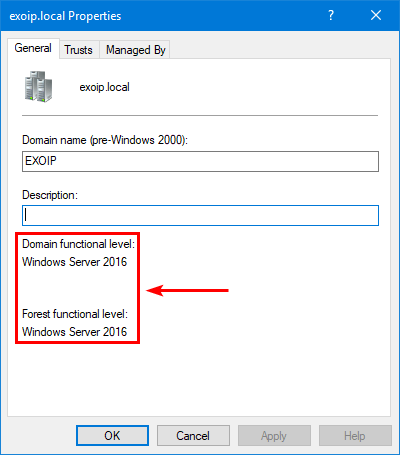
Check forest functional level with PowerShell
Find the AD forest functional level with PowerShell.
Run PowerShell as administrator and run the Get-ADForest cmdlet.
PS C:\> Get-ADForest | fl Name, ForestMode
Name : exoip.local
ForestMode : Windows2016ForestCheck domain functional level with PowerShell
Find the AD domain functional level with PowerShell.
Run PowerShell as administrator and run the Get-ADDomain cmdlet.
PS C:\> Get-ADDomain | fl Name, DomainMode
Name : exoip
DomainMode : Windows2016DomainGet forest and domain functional level with PowerShell script
An excellent way to get the AD forest and domain functional level is to run the Get-ADInfo.ps1 PowerShell script.
The script will show the Active Directory forest and functional level and more information about your Active Directory.
C:\scripts\.\Get-ADInfo.ps1This is how it looks.
Active Directory Info
Computers = 5
Workstions = 1
Servers = 4
Users = 74
Groups = 88
Active Directory Forest Name = exoip.local
Active Directory Forest Mode = Windows2016Forest
Active Directory Domain Mode = Windows2016Domain
Active Directory Schema Version is 88 which corresponds to Windows Server 2019/Windows Server 2022
FSMO Role Owners
Schema Master = DC01-2019.exoip.local
Domain Naming Master = DC01-2019.exoip.local
RID Master = DC01-2019.exoip.local
PDC Emulator = DC01-2019.exoip.local
Infrastructure Master = DC01-2019.exoip.localThat’s it!
Read more: Create Active Directory Users from CSV with PowerShell »
Conclusion
You learned how to check forest and domain functional level. You can get the forest and domain functional level with the GUI or PowerShell. I recommend using the Get-ADInfo.ps1 PowerShell script because this will show you more AD information.
Did you enjoy this article? You may also like Remove orphaned SIDs with PowerShell. Don’t forget to follow us and share this article.
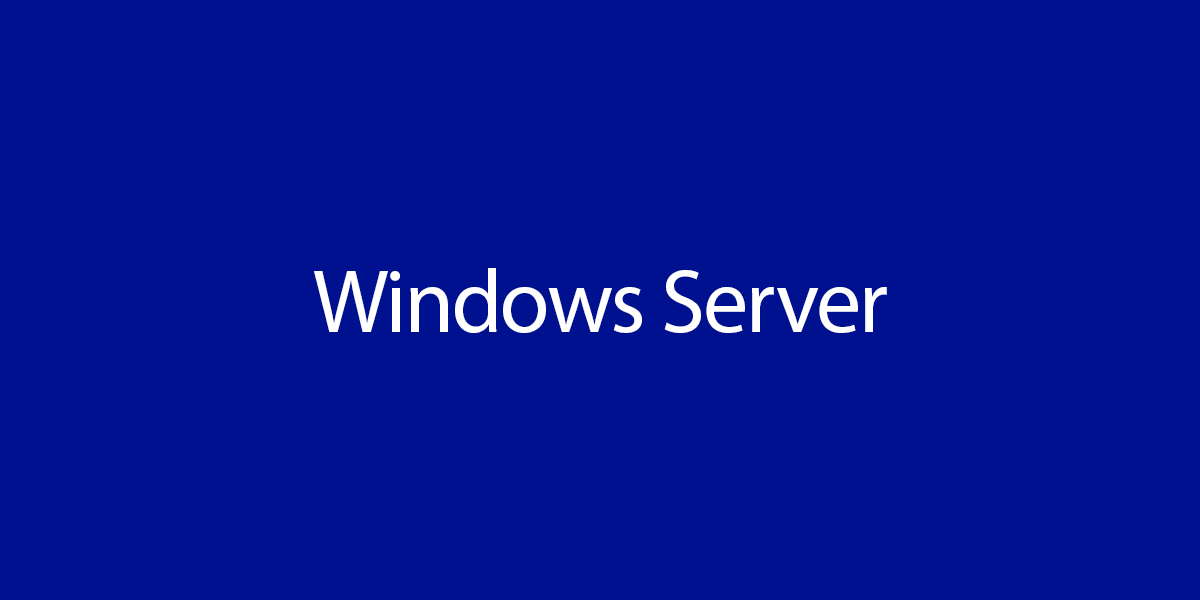
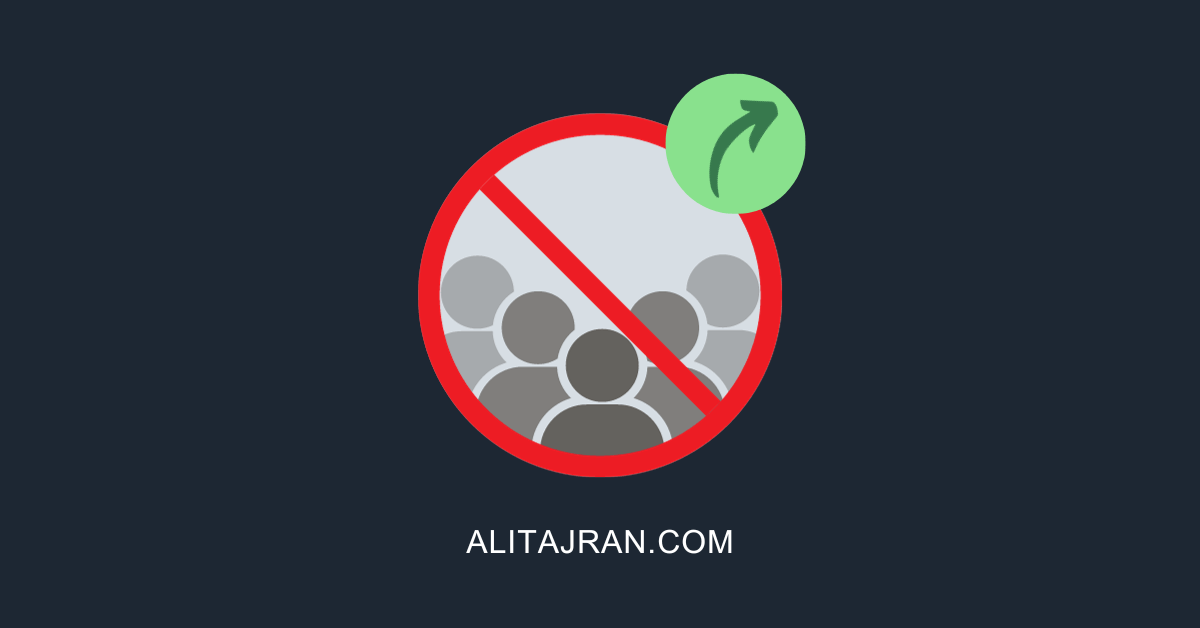
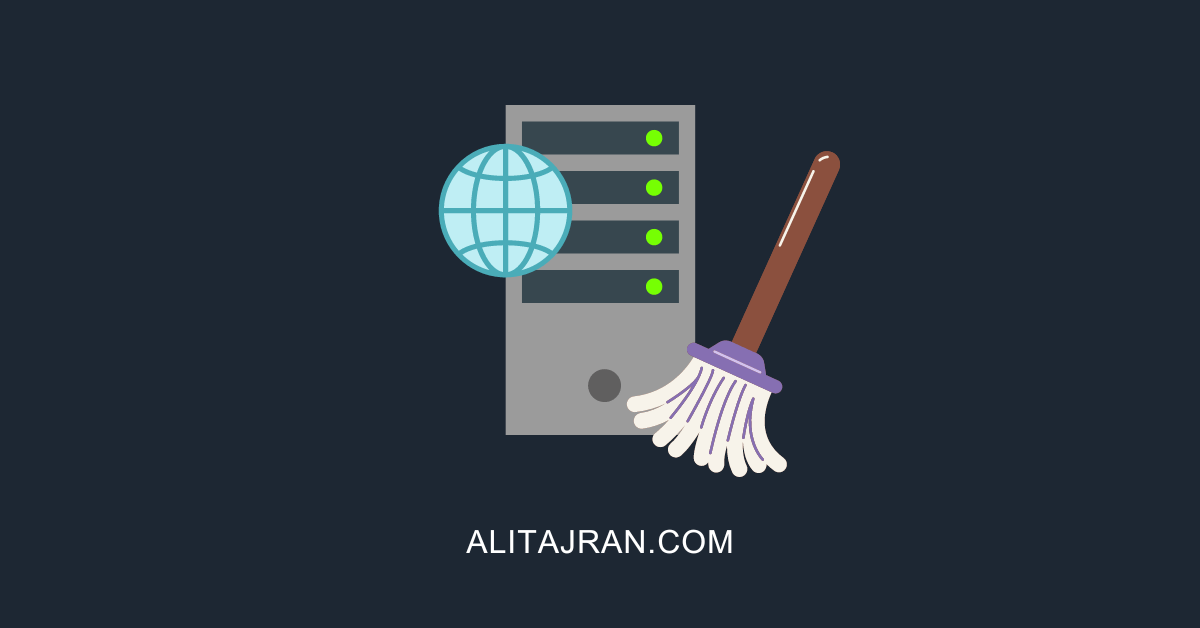
This Post Has 0 Comments