Azure AD Connect stopped syncing to Azure AD. Looking in Azure AD Connect Synchronization Service…
How to check FSMO roles in Active Directory
Once you Install Active Directory Domain Services, the FSMO (Flexible Single Master Operations) roles are installed on that Windows Server. If you have more than one Domain Controller or more than one domain in the forest, you like to know which DC holds which FSMO role. In this article, you will learn how to check FSMO roles in Active Directory.
Table of contents
How many FSMO roles?
There are five FSMO roles:
- Schema master (one per forest)
- Domain naming master (one per forest)
- RID master (one per domain)
- PDC emulator (one per domain)
- Infrastructure master (one per domain)
Let’s look at how to find FSMO roles in Active Directory with different methods.
Check FSMO roles with Command Prompt
Get the FSMO roles with the command netdom query FSMO.
You can run the command in Command Prompt or PowerShell to find the FSMO roles in Active Directory.
PS C:\> netdom query FSMO
Schema master DC01-2019.exoip.local
Domain naming master DC01-2019.exoip.local
PDC DC01-2019.exoip.local
RID pool manager DC01-2019.exoip.local
Infrastructure master DC01-2019.exoip.local
The command completed successfully.Check FSMO roles with PowerShell
You can find the FSMO roles with PowerShell cmdlets. There are two cmdlets that you need to run.
- Run the Get-ADForest cmdlet to get the Schema master and Domain naming master roles.
PS C:\> Get-ADForest | fl SchemaMaster,DomainNamingMaster
SchemaMaster : DC01-2019.exoip.local
DomainNamingMaster : DC01-2019.exoip.local- Run the Get-ADDomain cmdlet to get the RID master, PDC emulator, and Infrastructure master roles.
PS C:\> Get-ADDomain | fl RIDMaster,PDCEmulator,InfrastructureMaster
RIDMaster : DC01-2019.exoip.local
PDCEmulator : DC01-2019.exoip.local
InfrastructureMaster : DC01-2019.exoip.localIf you want to have all the FSMO roles in a single output, use the below script.
$forestInfo = Get-ADForest | Select-Object SchemaMaster, DomainNamingMaster
$domainInfo = Get-ADDomain | Select-Object RIDMaster, PDCEmulator, InfrastructureMaster
$AllFSMO = [PSCustomObject]@{
SchemaMaster = $forestInfo.SchemaMaster
DomainNamingMaster = $forestInfo.DomainNamingMaster
RIDMaster = $domainInfo.RIDMaster
PDCEmulator = $domainInfo.PDCEmulator
InfrastructureMaster = $domainInfo.InfrastructureMaster
}
$AllFSMO | Format-ListGet FSMO roles with PowerShell script
An excellent way to get the FSMO roles is to run the Get-ADInfo.ps1 PowerShell script.
C:\scripts\.\Get-ADInfo.ps1This will show the FSMO roles and more information about your Active Directory.
Active Directory Info
Computers = 5
Workstions = 1
Servers = 4
Users = 74
Groups = 88
Active Directory Forest Name = exoip.local
Active Directory Forest Mode = Windows2016Forest
Active Directory Domain Mode = Windows2016Domain
Active Directory Schema Version is 88 which corresponds to Windows Server 2019/Windows Server 2022
FSMO Role Owners
Schema Master = DC01-2019.exoip.local
Domain Naming Master = DC01-2019.exoip.local
RID Master = DC01-2019.exoip.local
PDC Emulator = DC01-2019.exoip.local
Infrastructure Master = DC01-2019.exoip.localCheck FSMO roles with GUI
To check the FSMO roles with GUI, follow the below steps:
- Start Command Prompt as administrator.
- Type the command regsvr32 schmmgmt.dll and press Enter.
- A message appears that DllRegisterServer in schmmgmt.dll succeeded. Press OK.
Note: You must register the Active Directory schema MMC snap-in to make it available in the MMC snap-in list.
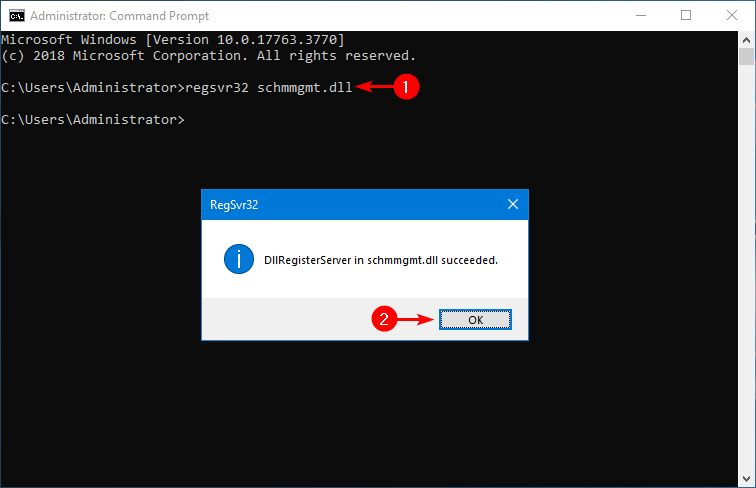
- Click the start button, search for Run, and click on it.
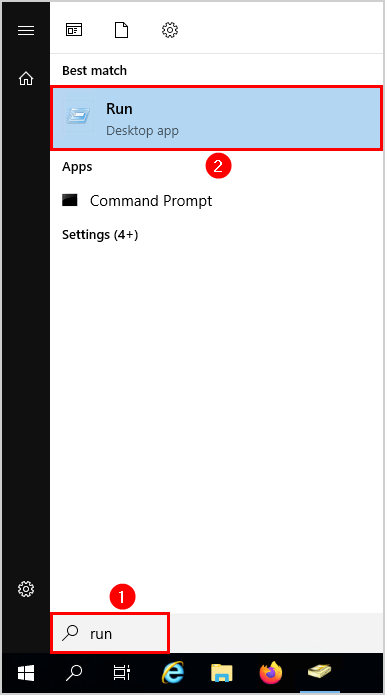
- Type in mmc.exe and click OK.
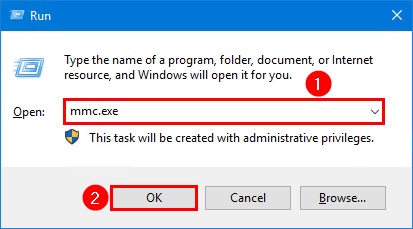
- Click File and select Add/Remove Snap-in.
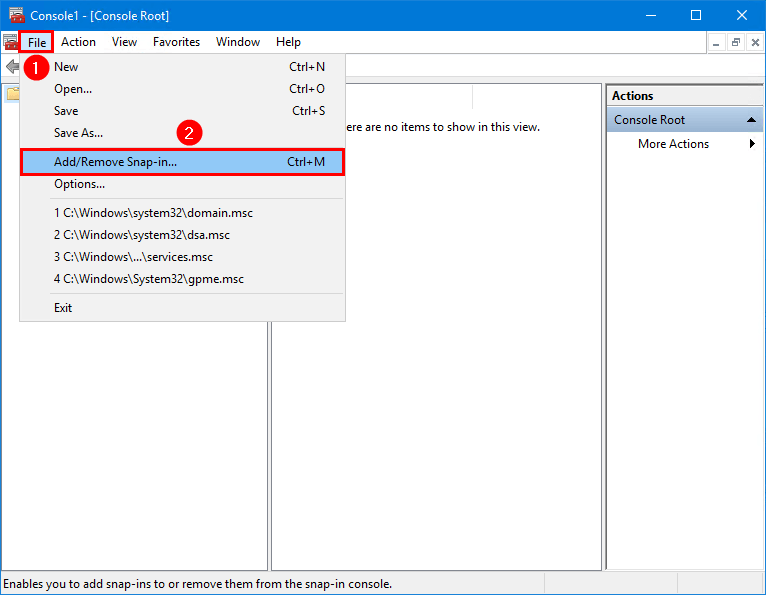
- Click on Active Directory Schema, select Add, and click OK.
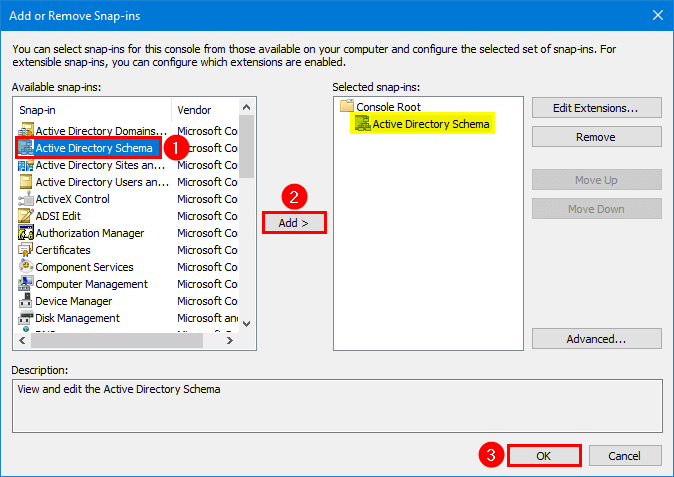
- Click on Active Directory Schema to load the configuration.
- Right-click Active Directory Schema and click on Operations Master.
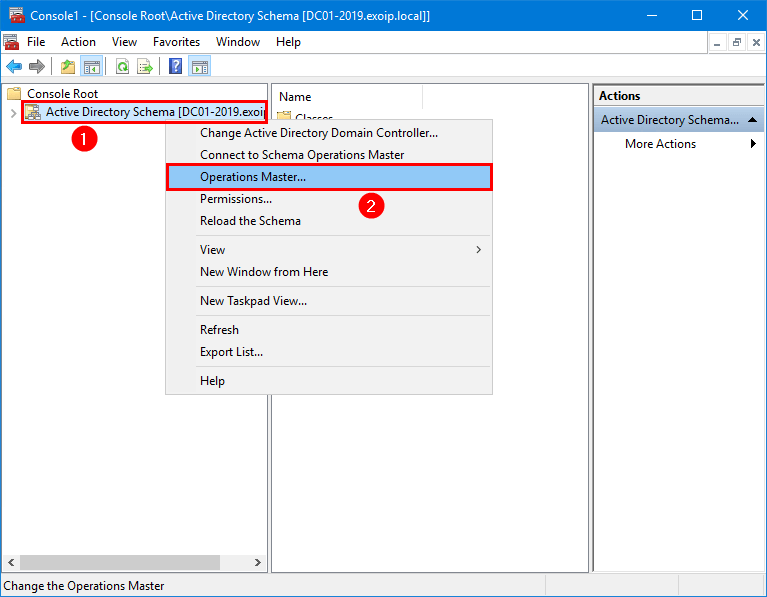
- The Domain Controller that holds the Schema master role will appear.
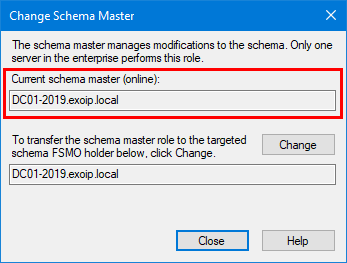
- Start Active Directory Domains and Trusts.
- Right-click on Active Directory Domains and Trusts and click on Operations Master.
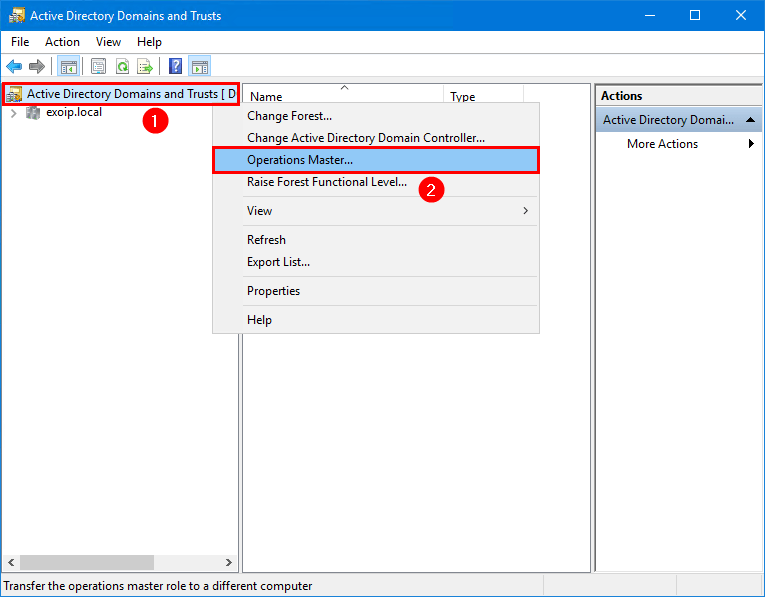
- The Domain Controller that holds the Domain naming master role will appear.
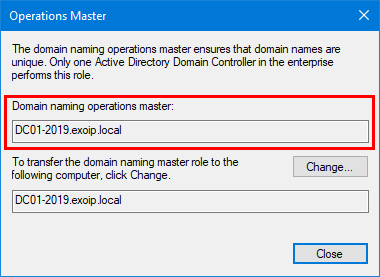
- Start Active Directory Users and Computers.
- Right-click on the domain and click on Operations Master.
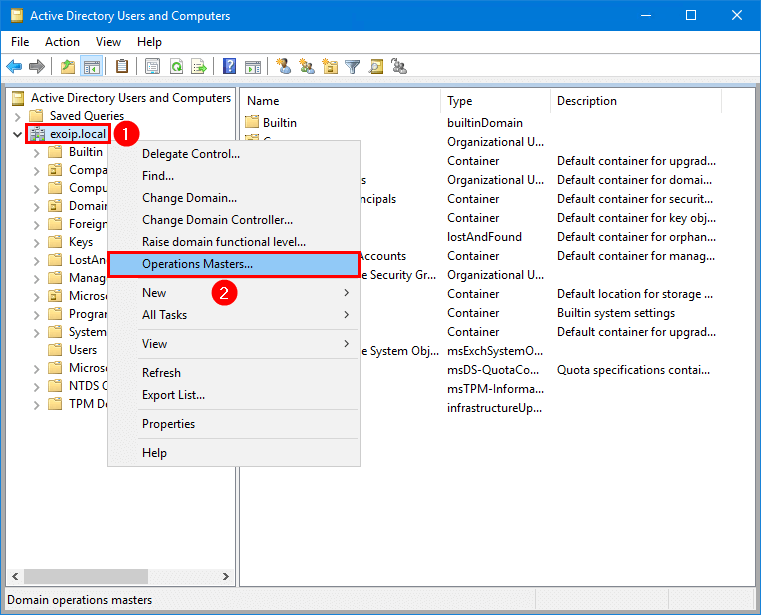
- Select each tab to see which Domain Controller holds the FSMO roles:
- RID master
- PDC emulator
- Infrastructure master
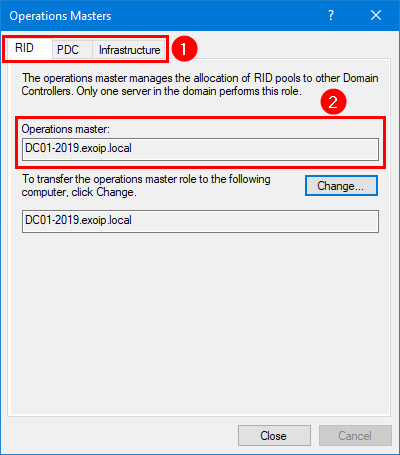
That’s it!
Read the below articles on how to install and configure two Domain Controllers in your organization:
Conclusion
You learned how to check FSMO roles in Active Directory. Use the PowerShell or the GUI method to find which Domain Controller holds which FSMO role in Active Directory.
Did you enjoy this article? You may also like Add UPN suffix in Active Directory. Don’t forget to follow us and share this article.

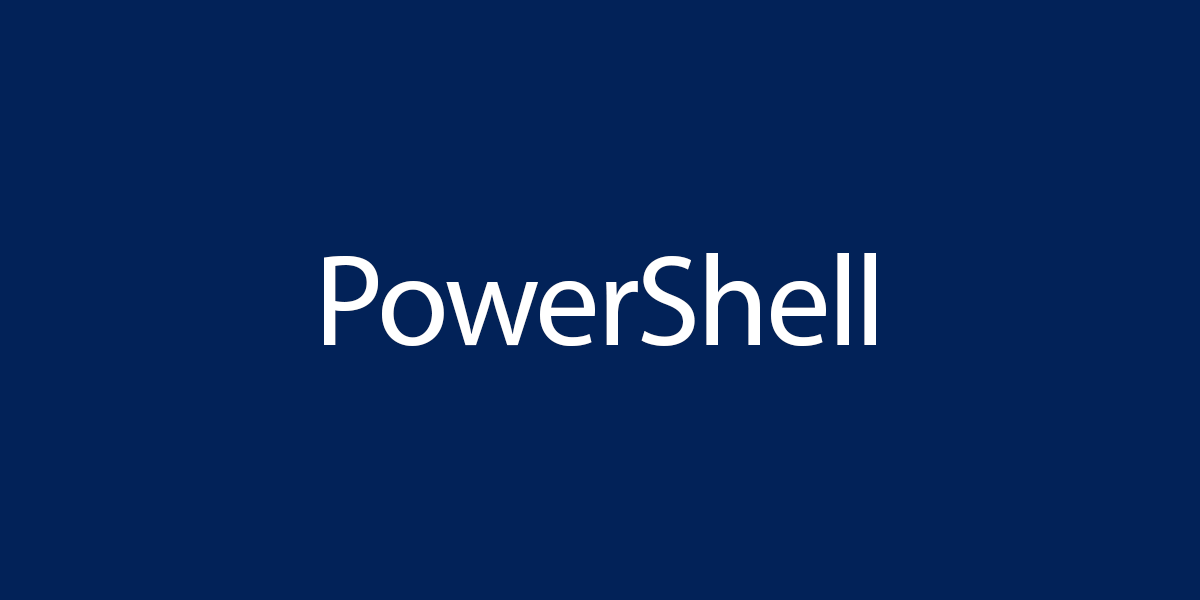
This Post Has 0 Comments