Microsoft releases Azure AD Connect 2.1.15.0 on July 7, 2022. This Azure AD Connect update…
Switch from Exchange Classic Hybrid to Exchange Modern Hybrid
Right now, there is an Exchange Classic Hybrid Topology configured, and we want to configure Exchange Modern Hybrid Topology. In this article, you will learn how to switch from Exchange Classic Hybrid Topology to Exchange Modern Hybrid Topology.
Table of contents
Before switching to Exchange Modern Hybrid
It’s essential that you first:
- Remove existing migration batches
- Remove existing migration endpoint
Switch to Exchange Modern Hybrid
Switch from Exchange Classic Hybrid Topology to Exchange Modern Hybrid Topology by following these steps:
Remove previous Hybrid Configuraton Wizard version
Go to Programs and Features in Control Panel and verify that a previous Hybrid Configuration Wizard is not already installed. If it is, uninstall it.
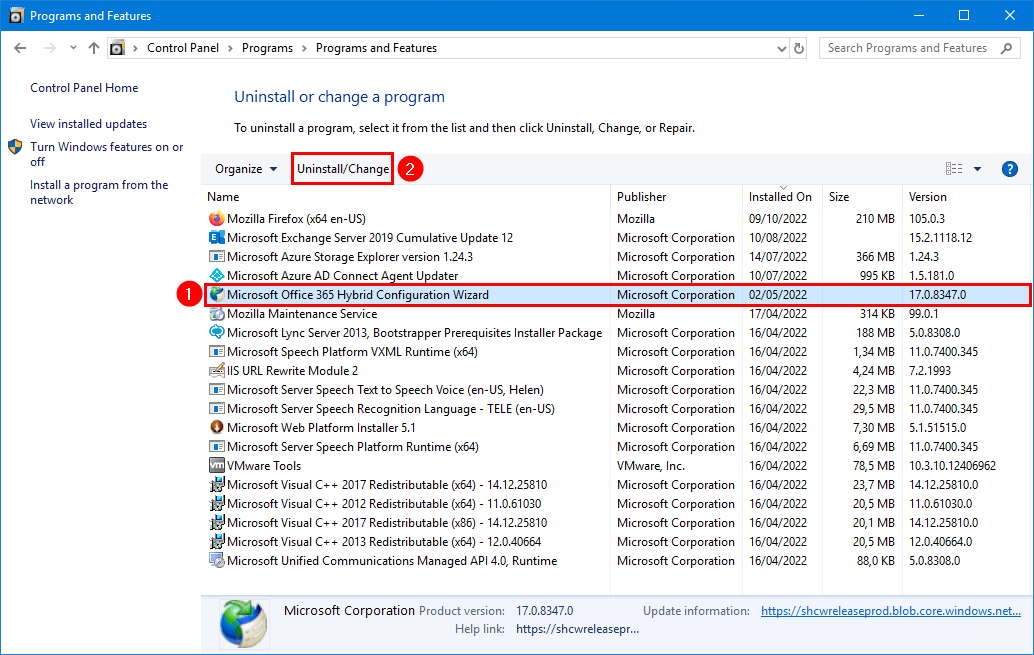
Select Remove the application from this computer and click OK.
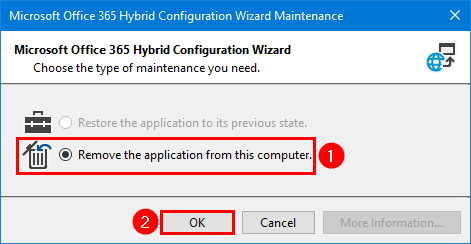
Download Hybrid Configuration Wizard
You can run the Hybrid Configuration Wizard from other Windows Servers or a workstation. We recommend to sign in on an Exchange Server and run the HCW directly on the Exchange Server.
Start Microsoft Edge and copy-paste the link https://aka.ms/HybridWizard (Microsoft). If you use other web browsers, it might not work as expected. That’s why we recommend using Microsoft Edge.
Note: If you don’t get the HCW install window, read the article Office 365 Hybrid Configuration Wizard can’t start.
Install Hybrid Configuration Wizard
After you download the Hybrid Configuration Wizard setup, click Install.
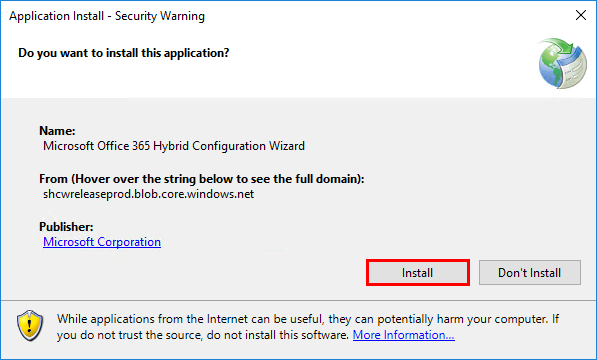
The Microsoft Office 365 Hybrid Configuration Wizard installer is running.
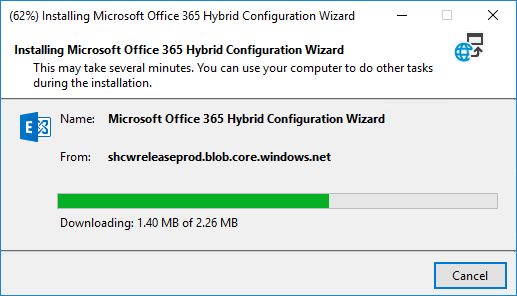
Run Hybrid Configuration Wizard
After downloading and installing, the first screen of the wizard shows up. Click next.
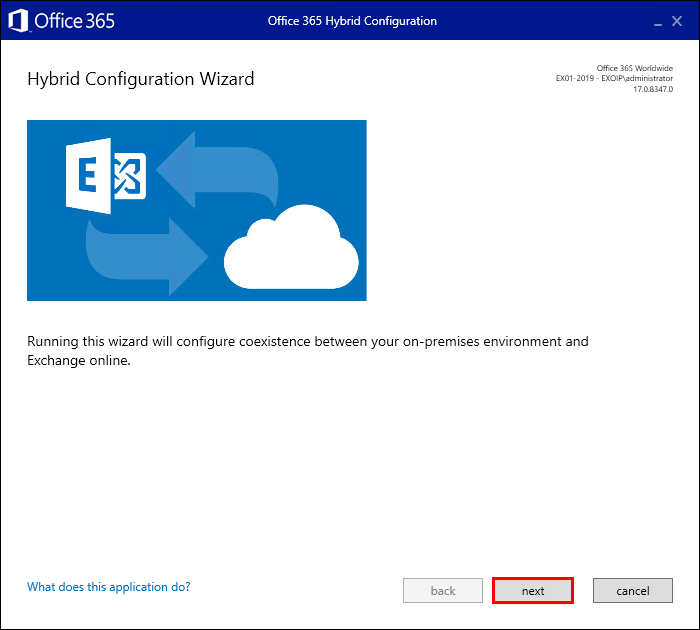
The Hybrid Configuration Wizard will detect the optimal Exchange Server. Click on next.
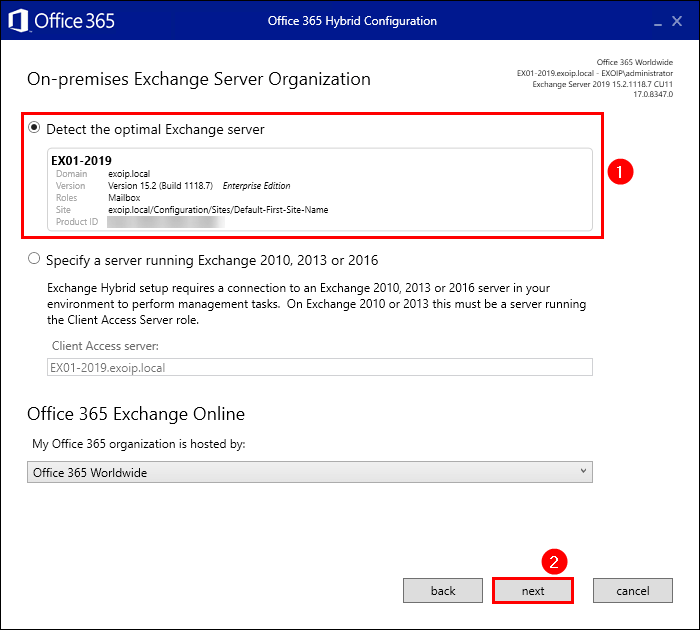
Change the on-premises Exchange administrator account credentials if you want. In our example, we will keep the same user that’s logged in. Click sign in and enter the Office 365 Exchange Online Account. Click next.
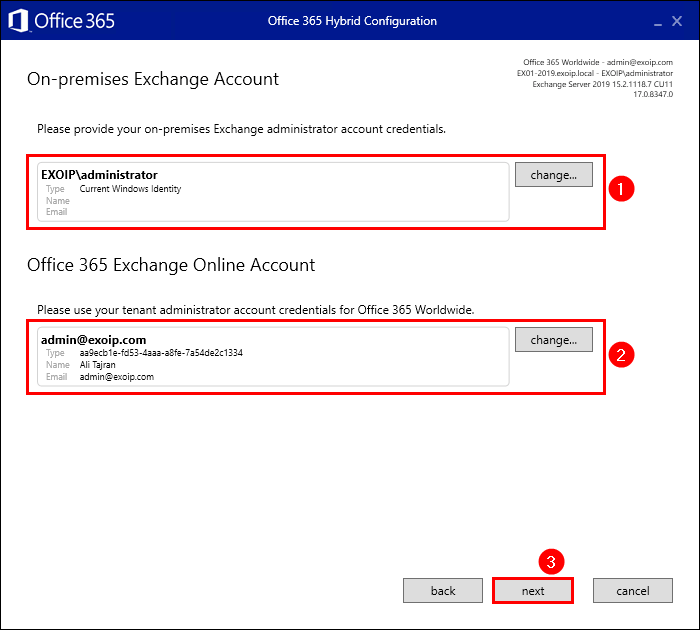
It will gather both accounts’ information and check if it can connect to Exchange on-premises and Exchange Online. Click next.
If it fails, read the article Hybrid Configuration Wizard fails to connect.
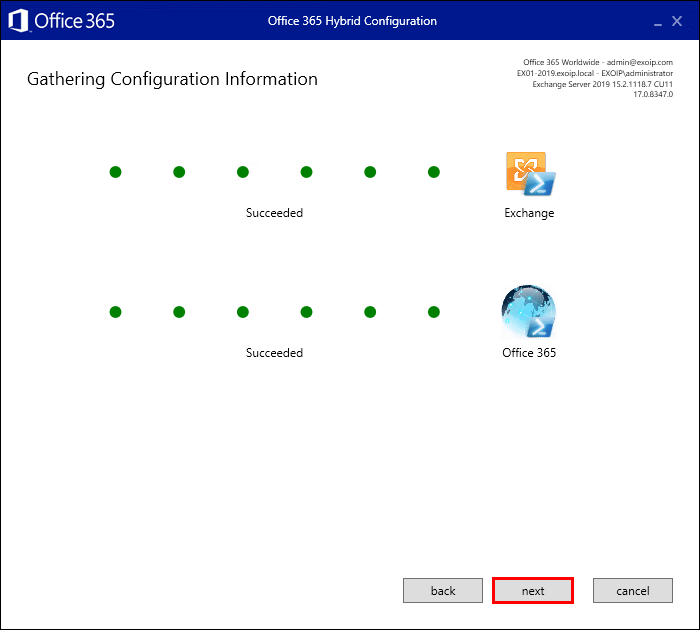
Choose Full Hybrid Configuration and click next.
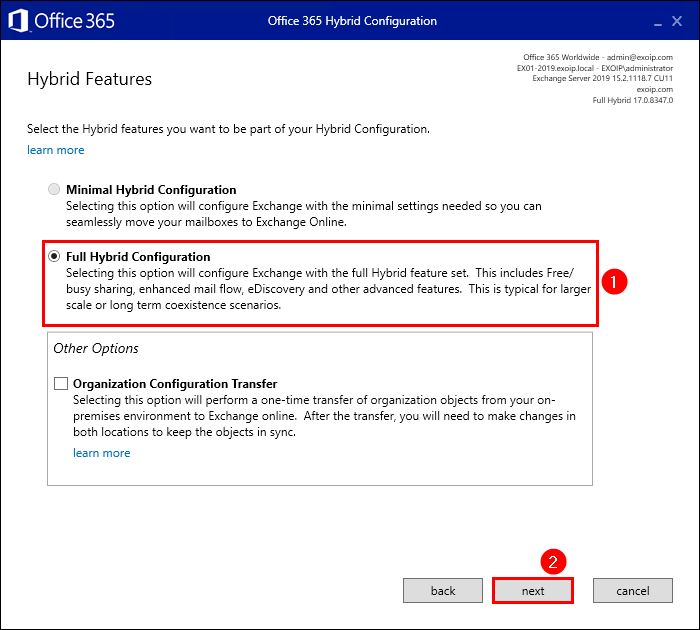
Select the domains and click next.
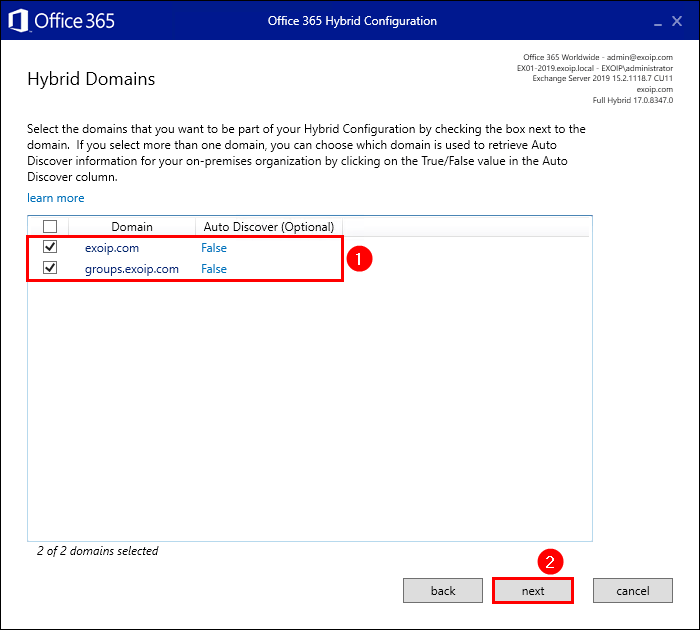
Select Use Exchange Modern Hybrid Topology. Click next.
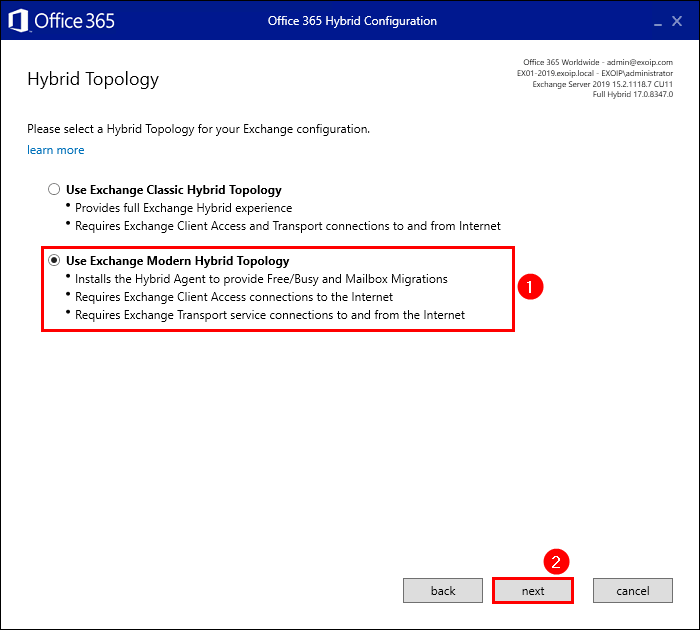
Go to Active Directory Users and Computers. Create a service account svc-hybridmigrations. Make it a member of the group Organization Management.
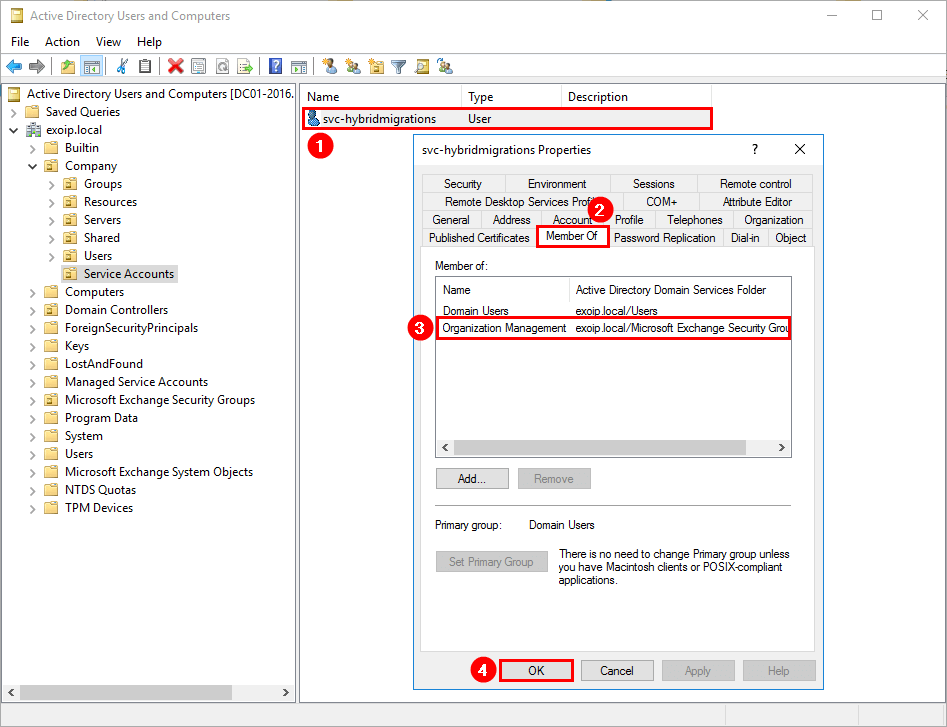
Exchange Online will use the credentials to connect to your on-premises Exchange Server to move mailbox data to the cloud. It means that it will go to need some special privileges. If you enter your administrator account credentials here, it will work. But it’s a member of the domain admins group and a powerful account for such a task.
Instead, you can create a special service account and add it to the Organization Management group. Fill in the credentials that you created in the above step. Click next.
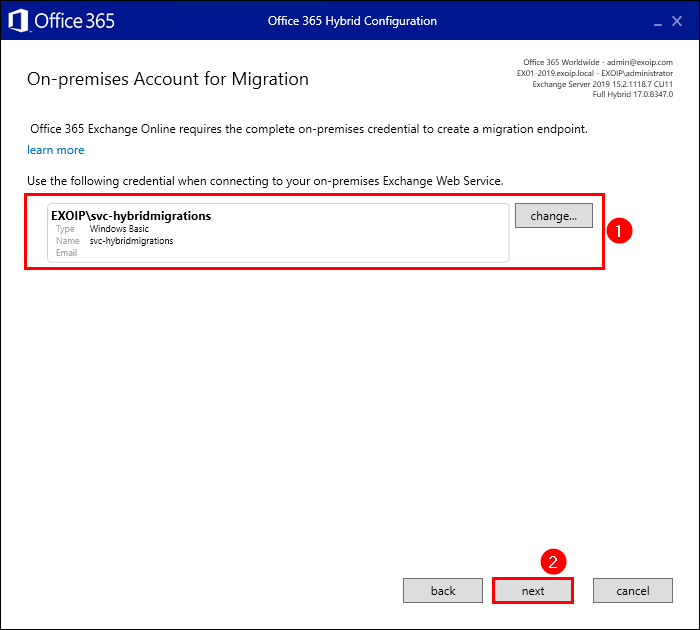
Sign in to Microsoft Azure with your global administrator account.
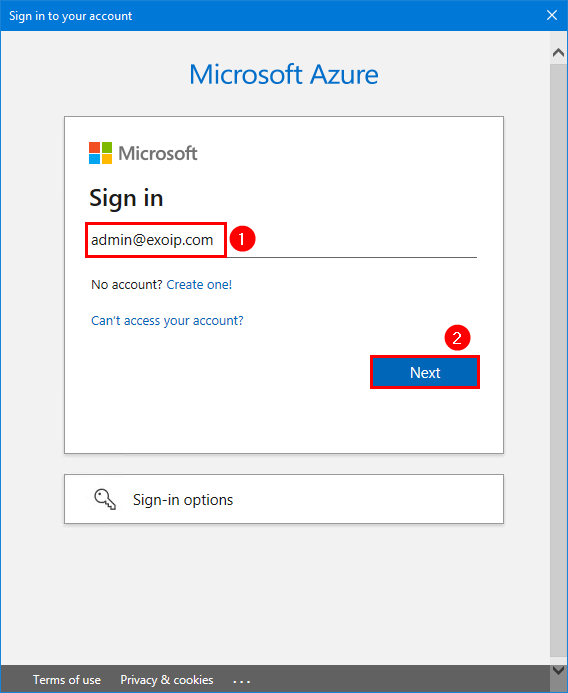
Fill in the global administrator password.
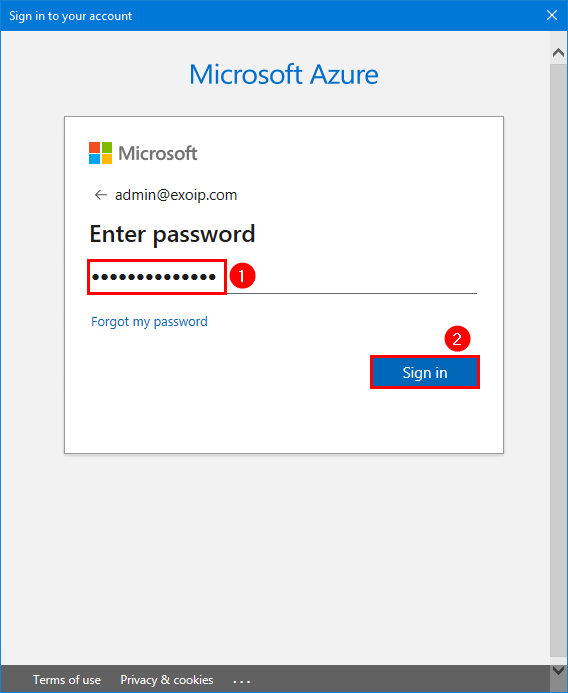
The Hybrid Agent setup will start to download, install, register, and validate the Hybrid Agent. Click next.
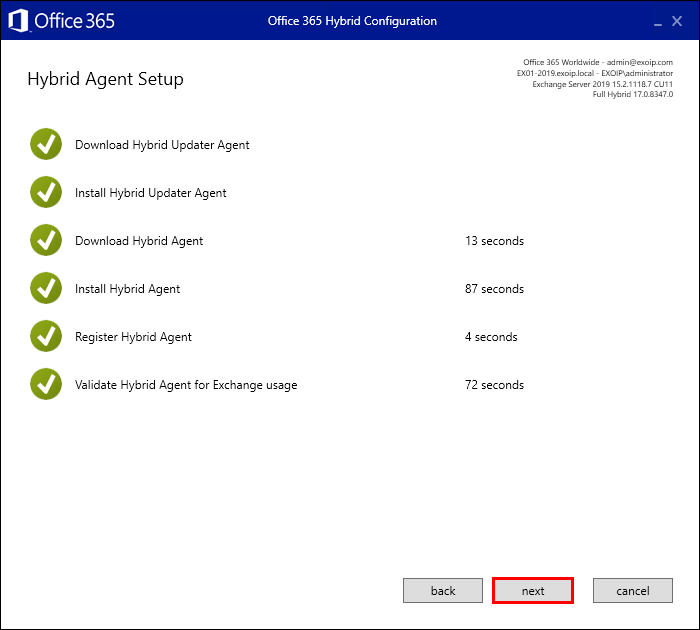
Select Configure my Client Access and Mailbox servers for secure mail transport (typical). If you have an Edge Transport server, use the second option. Click next.
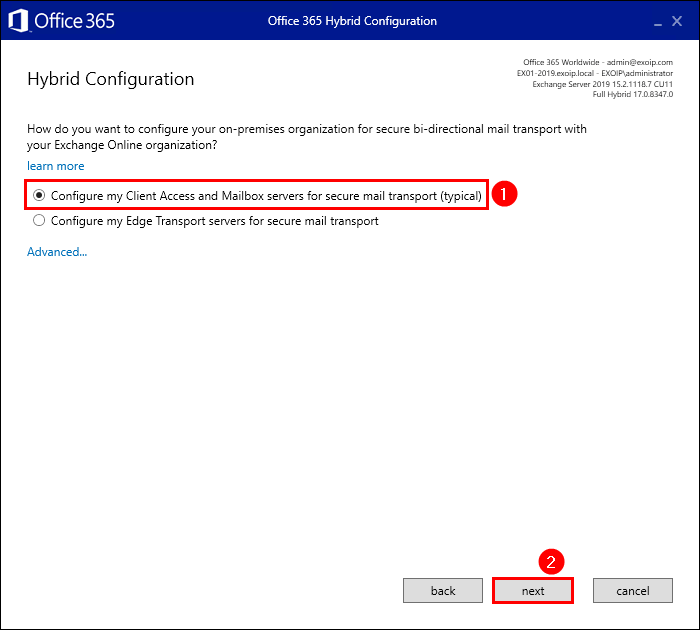
Choose the Exchange Server(s) for the receive connector. Click next.
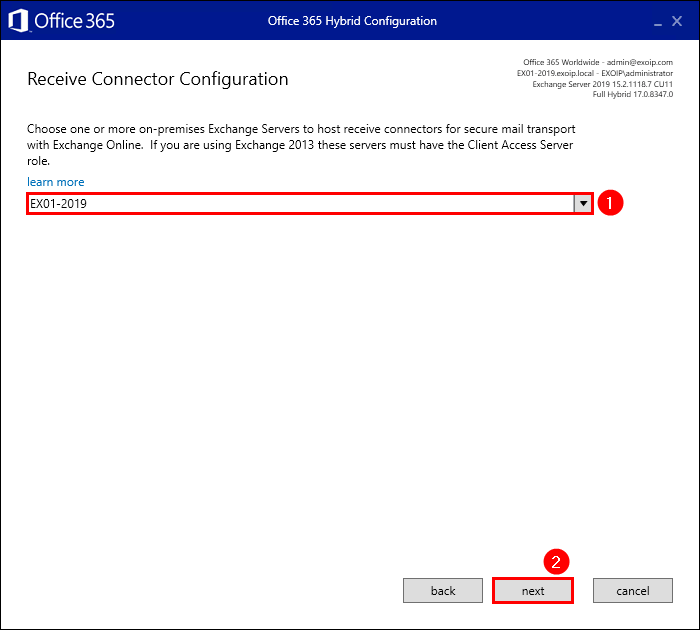
Choose the Exchange Server(s) for the send connector. Click next.
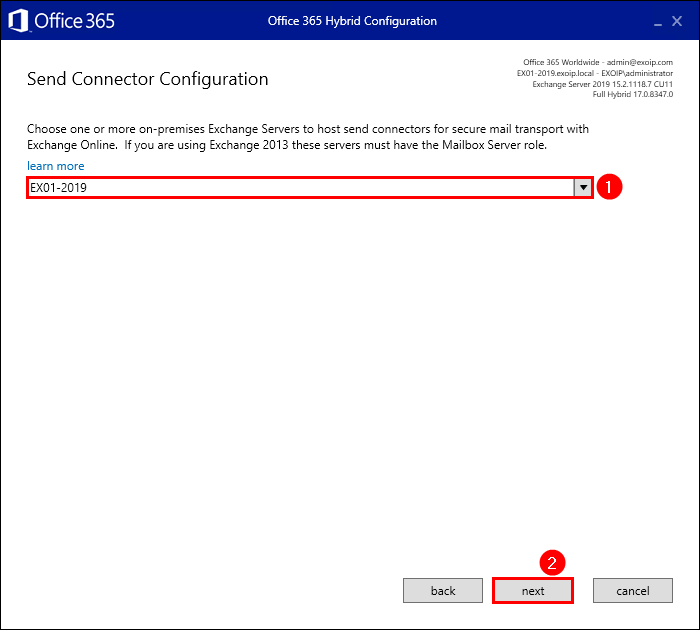
Select the certificate. Click next.
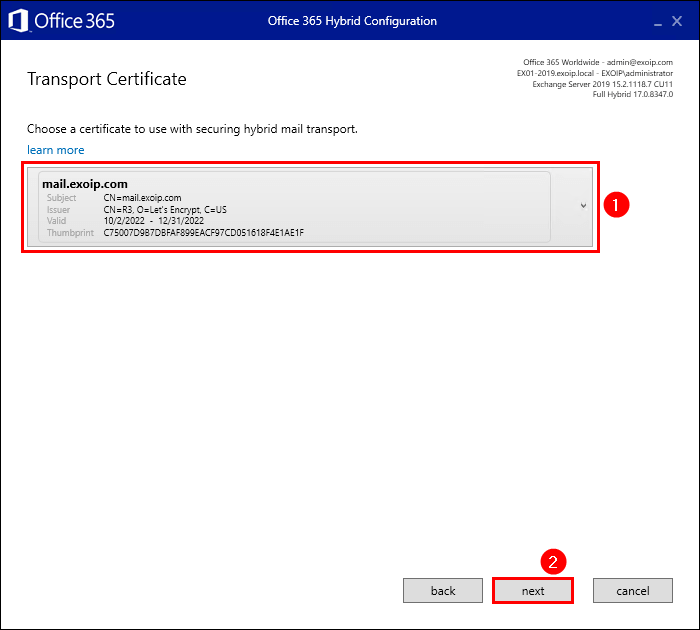
Fill in the DNS name that represents your on-premises Exchange Organization for hybrid mail flow. This determines where Exchange Online Protection will connect to in order to route email from the cloud to the on-premises organization. Click next.
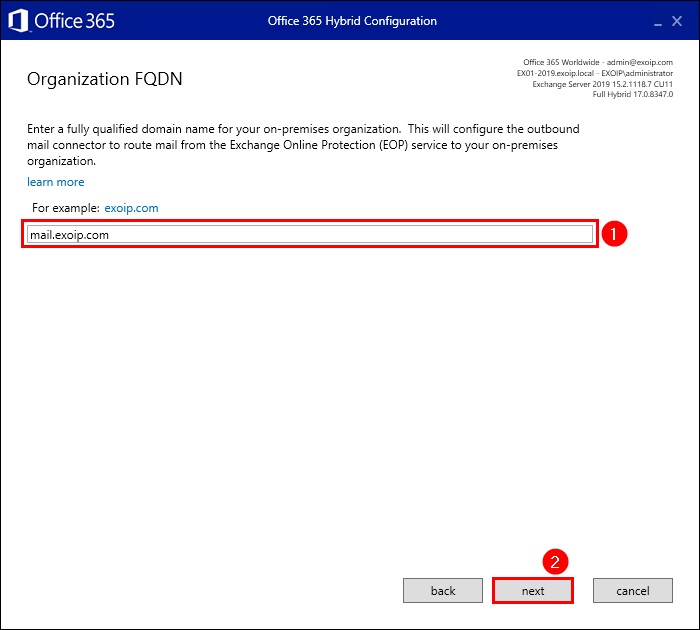
Click update and wait for the Hybrid Configuration Wizard to run.
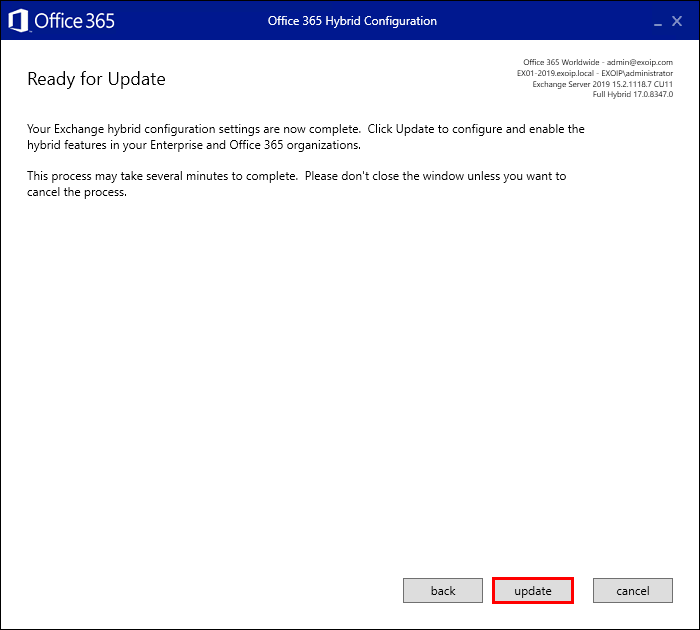
Congratulations! The Exchange Hybrid Configuration is a success. The hybrid services are now configured between Exchange Online in the Office 365 tenant and the on-premises Exchange environment. Click close.
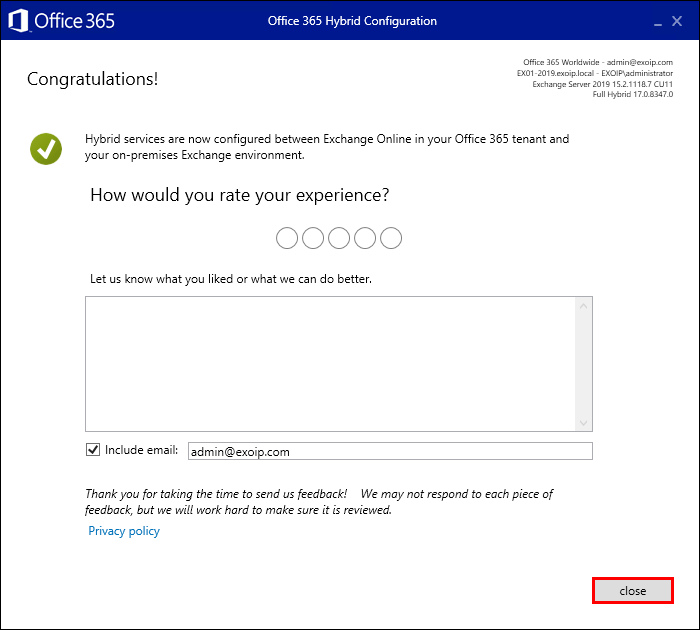
Verify that the Microsoft Hybrid service and Microsoft Office 365 Hybrid Configuration Wizard are installed.
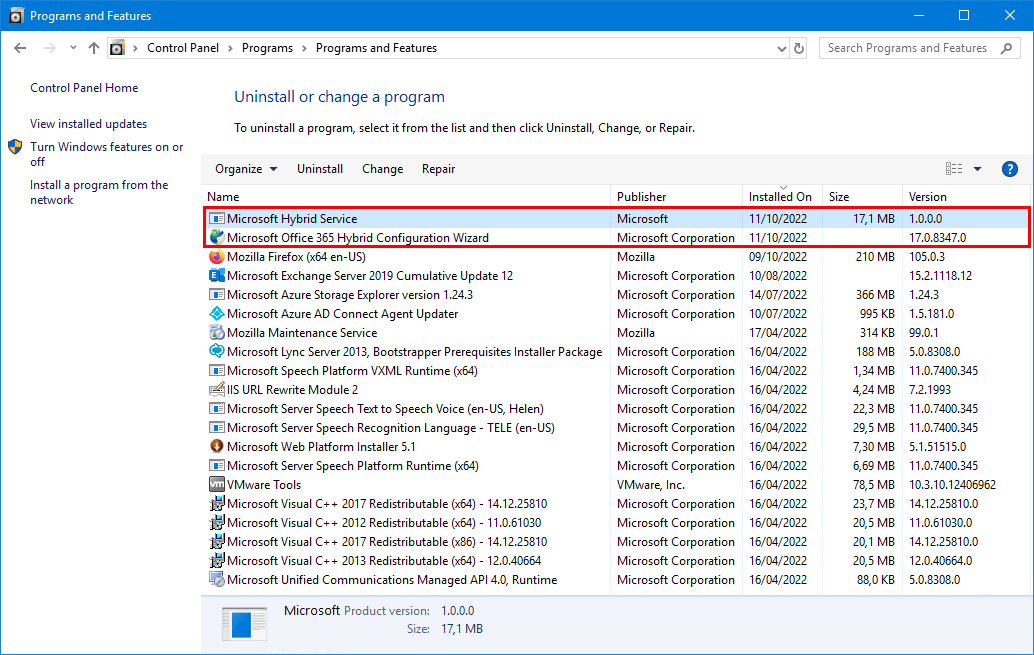
You can always rerun the Hybrid Configuration Wizard whenever you make any changes to the environment or when you want to switch back to Exchange Classic Hybrid Topology.
Check Exchange Hybrid Topology configuration
To know which Exchange Hybrid Topology configuration is set up, you must use PowerShell.
Run Exchange Management Shell and run the Get-HybridConfiguration cmdlet.
Look at the Features object. If you see the value MessageTracking, you are using Exchange Classic Hybrid. That’s because Exchange Modern Hybrid doesn’t support message tracking.
[PS] C:\>Get-HybridConfiguration
RunspaceId : eb6b0505-ded9-4b78-aa7f-d658139edaa0
ClientAccessServers : {}
EdgeTransportServers : {}
ReceivingTransportServers : {EX02-2019, EX01-2019}
SendingTransportServers : {EX02-2019, EX01-2019}
OnPremisesSmartHost : mail.exoip.com
Domains : {exoip.com}
Features : {FreeBusy, MoveMailbox, Mailtips, MessageTracking, OwaRedirection, OnlineArchive, SecureMail, Photos}
ExternalIPAddresses : {}
TlsCertificateName : <I>CN=R3, O=Let's Encrypt, C=US<S>CN=mail.exoip.com
ServiceInstance : 0
AdminDisplayName :
ExchangeVersion : 0.20 (15.0.0.0)
Name : Hybrid Configuration
DistinguishedName : CN=Hybrid Configuration,CN=Hybrid Configuration,CN=EXOIP,CN=Microsoft Exchange,CN=Services,CN=Configuration,DC=exoip,DC=local
Identity : Hybrid Configuration
Guid : 0f3b8037-d4d0-4eb7-8394-bccad1ba297d
ObjectCategory : exoip.local/Configuration/Schema/ms-Exch-Coexistence-Relationship
ObjectClass : {top, msExchCoexistenceRelationship}
WhenChanged : 6/15/2023 8:25:56 AM
WhenCreated : 6/15/2023 8:25:56 AM
WhenChangedUTC : 6/15/2023 6:25:56 AM
WhenCreatedUTC : 6/15/2023 6:25:56 AM
OrganizationId :
Id : Hybrid Configuration
OriginatingServer : DC01-2019.exoip.local
IsValid : True
ObjectState : UnchangedRead more: Find RemoteHostName URL for mailbox migration »
Conclusion
You learned how to switch from Exchange Classic Hybrid to Exchange Modern Hybrid. Run the Hybrid Configuration Wizard and go through the steps. Once done, you have the Modern Hybrid configured.
Did you enjoy this article? You may also like Configure Hybrid Modern Authentication in Exchange on-premises. Don’t forget to follow us and share this article.


I see MessageTracking, but I also see the “Microsoft Hybrid Service” running. this is a recent Hybrid setup. Does Hybrid Classic use the Hybrid Service?!