How to migrate Azure AD Connect to a new server? You have Azure AD Connect…
Add Exchange Online License to mailbox in Exchange Hybrid
How to add an Exchange Online license to a mailbox in Exchange Hybrid? You have an Exchange Hybrid deployment, and you want to license the mailboxes. Before you do that, you must know how to create mailboxes. If you don’t do it correctly, licensing mailboxes will give you issues, and mail flow will not work as expected. In this article, you will learn how to license a mailbox in Exchange Hybrid the correct way.
Table of contents
License Exchange mailbox
There are many ways to create a mailbox and add an Exchange Online license to the mailbox in Exchange Hybrid. It’s good to understand which options you have before immediately creating new mailboxes and license mailboxes with an Exchange Online license.
You need to ask yourself: Do you want to create the mailbox in Exchange Online or Exchange on-premises? Let’s look at how to create a mailbox in Exchange Online and Exchange on-premises.
Create Exchange Online mailbox
- Create a mailbox in Exchange Online with a user account on-premises.
- The on-premises account will sync to Azure with Azure AD Connect.
- The mailbox location is in the cloud.
- Assign an Exchange Online license to the mailbox.
Create Exchange on-premises mailbox
- Create a mailbox in Exchange on-premises with a user account on-premises.
- The on-premises account will sync to Azure with Azure AD Connect.
- The mailbox location is on-premises.
- Assign an Exchange Online license to the mailbox.
As you can see with both the above options, the user account is created in the on-premises Active Directory. So the first option is to have an Exchange Online mailbox, while the second approach is Exchange on-premises mailbox.
What can go wrong
It will go wrong when you create a user account on-premises and add an Exchange Online license to the mailbox. In such a case, you will not see the mailbox in the on-premises Exchange admin center. It’s because the mailbox is created in Microsoft 365. As a result, the mail flow will not work as expected.
Create mailbox and add Exchange Online license
Let’s look at assigning an Exchange Online license to a user account the incorrect way and the correct ways.
Create user account with no mailbox and assign EXO license (incorrect)
- Create an on-premises AD user account for the user Angela. It’s only a user account with no mailbox.
- Sync with Azure AD Connect.
- Identify the user account in Microsoft 365 admin center.
- Enable the Exchange Online license. Licensing a mailbox can be from Microsoft 365 admin center, or another way is to Assign Microsoft 365 licenses with group-based licensing.
Note: When we go to the on-premises Exchange admin center, we can’t see the mailbox. That’s because the Exchange Online mailbox is created in Microsoft 365. That’s not correct.
Now that we don’t see the user in the on-premises Exchange admin center, what are the mail flow issues? Let’s do some tests and see which mail flow will not work:
- Angela’s mailbox to Exchange Online mailbox works.
- Angela’s mailbox to Exchange on-premises mailbox works.
- Exchange Online to Angela’s mailbox works.
- Exchange on-premises mailbox to Angela’s mailbox will not work.
Mail flow will not work when Exchange on-premises mailboxes send an email to Angela. See more below what the on-premises mailbox users will see in their Outlook.
Sign in to Outlook with an Exchange on-premises user mailbox. In our example, this is the user Amanda. Next, create a new email and add Angela’s email address. It will show you the message: We won’t be able to deliver this message to Angela Hart because the email address is no longer valid.
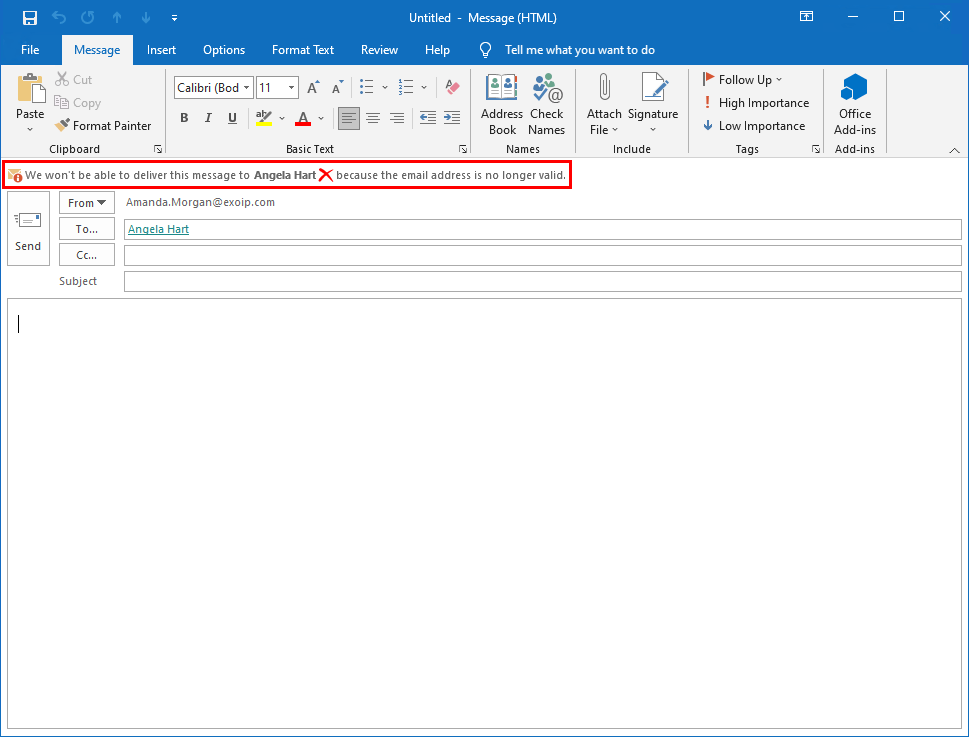
Read more on fixing the above issue in the article: Office 365 mailbox not showing in Exchange Hybrid on-premises.
Create user account with on-premises mailbox and assign EXO license (correct)
- Create an on-premises AD user account for the user Boris with an Exchange on-premises mailbox.
- Sync with Azure AD Connect.
- Identify the user account in Microsoft 365 admin center.
- Enable the Exchange Online license. Licensing a mailbox can be from Microsoft 365 admin center, or another way is to Assign Microsoft 365 licenses with group-based licensing.
Create user account with Exchange Online mailbox and assign EXO license (correct)
- Create an on-premises AD user account for the user Megan with an Exchange Online mailbox. We can create the EXO mailbox from the on-premises Exchange admin center or the on-premises Exchange Management Shell.
- Sync with Azure AD Connect.
- Identify the user account in Microsoft 365 admin center.
- Enable the Exchange Online license. Licensing a mailbox can be from Microsoft 365 admin center, or another way is to Assign Microsoft 365 licenses with group-based licensing.
Conclusion
You learned how to add Exchange Online license to a mailbox in Exchange Hybrid. Create a mailbox on-premises and assign an Exchange Online license if you want to migrate later or want the mailbox on-premises. Another approach is to create the mailbox directly in Office 365 from on-premises Exchange Admin Center or Exchange Management Shell and assign an Exchange Online license to the mailbox.
Did you enjoy this article? You may also like Install Exchange Online PowerShell. Don’t forget to follow us and share this article.

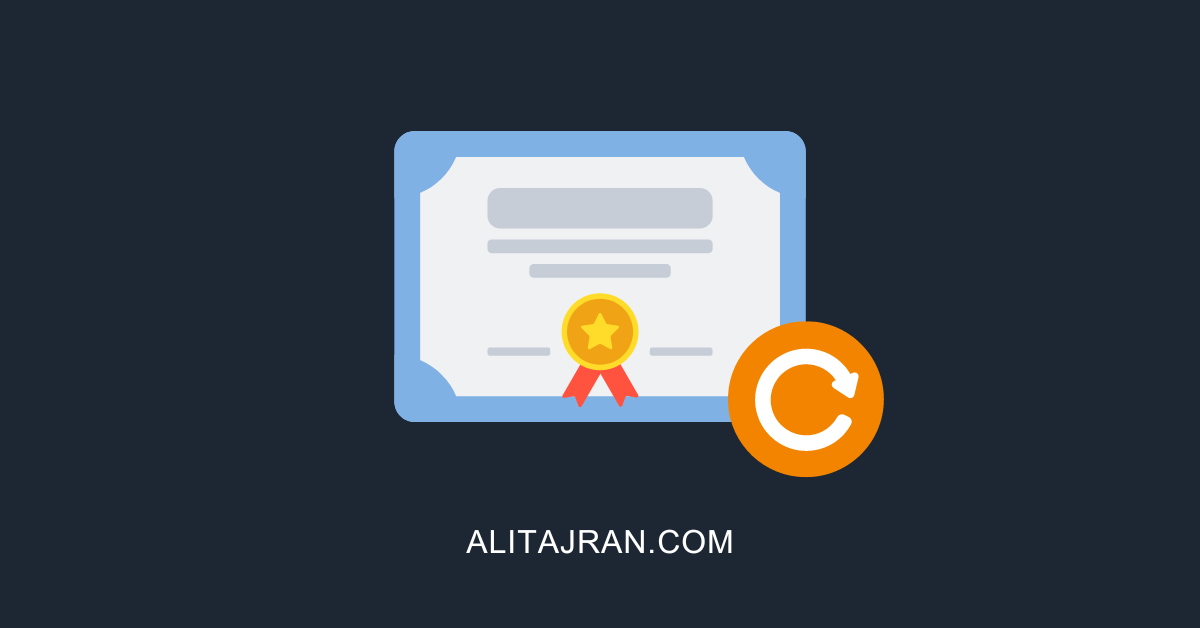

This Post Has 0 Comments