Today's article will show how to remove Exchange from Active Directory. We are going to…
Active Directory health check with PowerShell script
What is an excellent way to check the Domain Controller health? Perhaps you want to add a new Domain Controller to an existing domain, and before doing that, you want to check the Active Directory health state. Let’s see how to health check Active Directory with an excellent PowerShell script.
Table of contents
Why you want to check Active Directory health
It’s good to check the Domain Controllers health if there are incidents, problems, or changes that you have to apply:
- There is a problem with Active Directory
- There are problems between Domain Controllers
- Before/after a Windows Update on the Domain Controller
- Before/after installing a new Domain Controller in the organization
- Before/after a Domain Controller demote
Active Directory health check PowerShell script
The Get-ADHealth.ps1 PowerShell script will check the health of your AD environment and provide you with a report that you can use to identify and resolve any issues:
- Server
- Site
- OS Version
- Operation Master Roles
- DNS
- Ping
- Uptime (hrs)
- DIT Free Space (%)
- OS Free Space (%)
- DNS Service
- NTDS Service
- NetLogon Service
- DCDIAG: Advertising
- DCDIAG: Replications
- DCDIAG: FSMO KnowsOfRoleHolders
- DCDIAG: FSMO Check
- DCDIAG: Services
- Processing Time
Download Active Directory health check PowerShell script
Download and place Get-ADHealth.ps1 PowerShell script on the Domain Controller C:\scripts folder. If you don’t have a scripts folder, create one.
Ensure that the file is unblocked to prevent any errors when running the script. Read more in the article Not digitally signed error when running PowerShell script.
Another option is to copy and paste the below code into Notepad. Give it the name Get-ADHealth.ps1 and place it in the C:\scripts folder.
<#
.SYNOPSIS
Get-ADHealth.ps1 - Domain Controller Health Check Script.
.DESCRIPTION
This script performs a list of common health checks to a specific domain, or the entire forest. The results are then compiled into a colour coded HTML report.
.OUTPUTS
The results are currently only output to HTML for email or as an HTML report file, or sent as an SMTP message with an HTML body.
.PARAMETER DomainName
Perform a health check on a specific Active Directory domain.
.PARAMETER ReportFile
Output the report details to a file in the current directory.
.PARAMETER SendEmail
Send the report via email. You have to configure the correct SMTP settings.
.EXAMPLE
.\Get-ADHealth.ps1 -ReportFile
Checks all domains and all domain controllers in your current forest and creates a report.
.EXAMPLE
.\Get-ADHealth.ps1 -DomainName alitajran.com -ReportFile
Checks all the domain controllers in the specified domain "alitajran.com" and creates a report.
.EXAMPLE
.\Get-ADHealth.ps1 -DomainName alitajran.com -SendEmail
Checks all the domain controllers in the specified domain "alitajran.com" and sends the resulting report as an email message.
.LINK
alitajran.com/active-directory-health-check-powershell-script
.NOTES
Written by: ALI TAJRAN
Website: alitajran.com
LinkedIn: linkedin.com/in/alitajran
.CHANGELOG
V1.00, 01/21/2023 - Initial version
V1.10, 06/18/2023 - Added SMTP port to $smpsettings hashtable and date/time to $reportfilename
#>
[CmdletBinding()]
Param(
[Parameter( Mandatory = $false)]
[string]$DomainName,
[Parameter( Mandatory = $false)]
[switch]$ReportFile,
[Parameter( Mandatory = $false)]
[switch]$SendEmail
)
#...................................
# Global Variables
#...................................
$now = Get-Date
$date = $now.ToShortDateString()
[array]$allDomainControllers = @()
$reportime = Get-Date
$reportemailsubject = "Domain Controller Health Report"
$smtpsettings = @{
To = 'email@domain.com'
From = 'adhealth@yourdomain.com'
Subject = "$reportemailsubject - $now"
SmtpServer = "mail.domain.com"
Port = "25"
}
#...................................
# Functions
#...................................
# This function gets all the domains in the forest.
Function Get-AllDomains() {
Write-Verbose "..running function Get-AllDomains"
$allDomains = (Get-ADForest).Domains
return $allDomains
}
# This function gets all the domain controllers in a specified domain.
Function Get-AllDomainControllers ($DomainNameInput) {
Write-Verbose "..running function Get-AllDomainControllers"
[array]$allDomainControllers = Get-ADDomainController -Filter * -Server $DomainNameInput
return $allDomainControllers
}
# This function tests the name against DNS.
Function Get-DomainControllerNSLookup($DomainNameInput) {
Write-Verbose "..running function Get-DomainControllerNSLookup"
try {
$domainControllerNSLookupResult = Resolve-DnsName $DomainNameInput -Type A | select -ExpandProperty IPAddress
$domainControllerNSLookupResult = 'Success'
}
catch {
$domainControllerNSLookupResult = 'Fail'
}
return $domainControllerNSLookupResult
}
# This function tests the connectivity to the domain controller.
Function Get-DomainControllerPingStatus($DomainNameInput) {
Write-Verbose "..running function Get-DomainControllerPingStatus"
If ((Test-Connection $DomainNameInput -Count 1 -quiet) -eq $True) {
$domainControllerPingStatus = "Success"
}
Else {
$domainControllerPingStatus = 'Fail'
}
return $domainControllerPingStatus
}
# This function tests the domain controller uptime.
Function Get-DomainControllerUpTime($DomainNameInput) {
Write-Verbose "..running function Get-DomainControllerUpTime"
If ((Test-Connection $DomainNameInput -Count 1 -quiet) -eq $True) {
try {
$W32OS = Get-WmiObject -Class Win32_OperatingSystem -ComputerName $DomainNameInput -ErrorAction SilentlyContinue
$timespan = $W32OS.ConvertToDateTime($W32OS.LocalDateTime) - $W32OS.ConvertToDateTime($W32OS.LastBootUpTime)
[int]$uptime = "{0:00}" -f $timespan.TotalHours
}
catch [exception] {
$uptime = 'WMI Failure'
}
}
Else {
$uptime = '0'
}
return $uptime
}
# This function checks the DIT file drive space.
Function Get-DITFileDriveSpace($DomainNameInput) {
Write-Verbose "..running function Get-DITFileDriveSpace"
If ((Test-Connection $DomainNameInput -Count 1 -quiet) -eq $True) {
try {
$key = "SYSTEM\CurrentControlSet\Services\NTDS\Parameters"
$valuename = "DSA Database file"
$reg = [Microsoft.Win32.RegistryKey]::OpenRemoteBaseKey('LocalMachine', $DomainNameInput)
$regkey = $reg.opensubkey($key)
$NTDSPath = $regkey.getvalue($valuename)
$NTDSPathDrive = $NTDSPath.ToString().Substring(0, 2)
$NTDSPathFilter = '"' + 'DeviceID=' + "'" + $NTDSPathDrive + "'" + '"'
$NTDSDiskDrive = Get-WmiObject -Class Win32_LogicalDisk -ComputerName $DomainNameInput -ErrorAction SilentlyContinue | ? { $_.DeviceID -eq $NTDSPathDrive }
$NTDSPercentFree = [math]::Round($NTDSDiskDrive.FreeSpace / $NTDSDiskDrive.Size * 100)
}
catch [exception] {
$NTDSPercentFree = 'WMI Failure'
}
}
Else {
$NTDSPercentFree = '0'
}
return $NTDSPercentFree
}
# This function checks the DNS, NTDS and Netlogon services.
Function Get-DomainControllerServices($DomainNameInput) {
Write-Verbose "..running function DomainControllerServices"
$thisDomainControllerServicesTestResult = New-Object PSObject
$thisDomainControllerServicesTestResult | Add-Member NoteProperty -name DNSService -Value $null
$thisDomainControllerServicesTestResult | Add-Member NoteProperty -name NTDSService -Value $null
$thisDomainControllerServicesTestResult | Add-Member NoteProperty -name NETLOGONService -Value $null
If ((Test-Connection $DomainNameInput -Count 1 -quiet) -eq $True) {
If ((Get-Service -ComputerName $DomainNameInput -Name DNS -ErrorAction SilentlyContinue).Status -eq 'Running') {
$thisDomainControllerServicesTestResult.DNSService = 'Success'
}
Else {
$thisDomainControllerServicesTestResult.DNSService = 'Fail'
}
If ((Get-Service -ComputerName $DomainNameInput -Name NTDS -ErrorAction SilentlyContinue).Status -eq 'Running') {
$thisDomainControllerServicesTestResult.NTDSService = 'Success'
}
Else {
$thisDomainControllerServicesTestResult.NTDSService = 'Fail'
}
If ((Get-Service -ComputerName $DomainNameInput -Name netlogon -ErrorAction SilentlyContinue).Status -eq 'Running') {
$thisDomainControllerServicesTestResult.NETLOGONService = 'Success'
}
Else {
$thisDomainControllerServicesTestResult.NETLOGONService = 'Fail'
}
}
Else {
$thisDomainControllerServicesTestResult.DNSService = 'Fail'
$thisDomainControllerServicesTestResult.NTDSService = 'Fail'
$thisDomainControllerServicesTestResult.NETLOGONService = 'Fail'
}
return $thisDomainControllerServicesTestResult
}
# This function runs the five DCDiag tests and saves them in a variable for later processing.
Function Get-DomainControllerDCDiagTestResults($DomainNameInput) {
Write-Verbose "..running function Get-DomainControllerDCDiagTestResults"
$DCDiagTestResults = New-Object Object
If ((Test-Connection $DomainNameInput -Count 1 -quiet) -eq $True) {
$DCDiagTest = (Dcdiag.exe /s:$DomainNameInput /test:services /test:FSMOCheck /test:KnowsOfRoleHolders /test:Advertising /test:Replications) -split ('[\r\n]')
$DCDiagTestResults | Add-Member -Type NoteProperty -Name "ServerName" -Value $DomainNameInput
$DCDiagTest | % {
Switch -RegEx ($_) {
"Starting" { $TestName = ($_ -Replace ".*Starting test: ").Trim() }
"passed test|failed test" {
If ($_ -Match "passed test") {
$TestStatus = "Passed"
# $TestName
# $_
}
Else {
$TestStatus = "Failed"
# $TestName
# $_
}
}
}
If ($TestName -ne $Null -And $TestStatus -ne $Null) {
$DCDiagTestResults | Add-Member -Name $("$TestName".Trim()) -Value $TestStatus -Type NoteProperty -force
$TestName = $Null; $TestStatus = $Null
}
}
return $DCDiagTestResults
}
Else {
$DCDiagTestResults | Add-Member -Type NoteProperty -Name "ServerName" -Value $DomainNameInput
$DCDiagTestResults | Add-Member -Name Replications -Value 'Failed' -Type NoteProperty -force
$DCDiagTestResults | Add-Member -Name Advertising -Value 'Failed' -Type NoteProperty -force
$DCDiagTestResults | Add-Member -Name KnowsOfRoleHolders -Value 'Failed' -Type NoteProperty -force
$DCDiagTestResults | Add-Member -Name FSMOCheck -Value 'Failed' -Type NoteProperty -force
$DCDiagTestResults | Add-Member -Name Services -Value 'Failed' -Type NoteProperty -force
}
return $DCDiagTestResults
}
# This function checks the server OS version.
Function Get-DomainControllerOSVersion ($DomainNameInput) {
Write-Verbose "..running function Get-DomainControllerOSVersion"
$W32OSVersion = (Get-WmiObject -Class Win32_OperatingSystem -ComputerName $DomainNameInput -ErrorAction SilentlyContinue).Caption
return $W32OSVersion
}
# This function checks the free space on the OS drive
Function Get-DomainControllerOSDriveFreeSpace ($DomainNameInput) {
Write-Verbose "..running function Get-DomainControllerOSDriveFreeSpace"
If ((Test-Connection $DomainNameInput -Count 1 -quiet) -eq $True) {
try {
$thisOSDriveLetter = (Get-WmiObject Win32_OperatingSystem -ComputerName $DomainNameInput -ErrorAction SilentlyContinue).SystemDrive
$thisOSPathFilter = '"' + 'DeviceID=' + "'" + $thisOSDriveLetter + "'" + '"'
$thisOSDiskDrive = Get-WmiObject -Class Win32_LogicalDisk -ComputerName $DomainNameInput -ErrorAction SilentlyContinue | ? { $_.DeviceID -eq $thisOSDriveLetter }
$thisOSPercentFree = [math]::Round($thisOSDiskDrive.FreeSpace / $thisOSDiskDrive.Size * 100)
}
catch [exception] {
$thisOSPercentFree = 'WMI Failure'
}
}
return $thisOSPercentFree
}
# This function generates HTML code from the results of the above functions.
Function New-ServerHealthHTMLTableCell() {
param( $lineitem )
$htmltablecell = $null
switch ($($reportline."$lineitem")) {
$success { $htmltablecell = "<td class=""pass"">$($reportline."$lineitem")</td>" }
"Success" { $htmltablecell = "<td class=""pass"">$($reportline."$lineitem")</td>" }
"Passed" { $htmltablecell = "<td class=""pass"">$($reportline."$lineitem")</td>" }
"Pass" { $htmltablecell = "<td class=""pass"">$($reportline."$lineitem")</td>" }
"Warn" { $htmltablecell = "<td class=""warn"">$($reportline."$lineitem")</td>" }
"Access Denied" { $htmltablecell = "<td class=""warn"">$($reportline."$lineitem")</td>" }
"Fail" { $htmltablecell = "<td class=""fail"">$($reportline."$lineitem")</td>" }
"Failed" { $htmltablecell = "<td class=""fail"">$($reportline."$lineitem")</td>" }
"Could not test server uptime." { $htmltablecell = "<td class=""fail"">$($reportline."$lineitem")</td>" }
"Could not test service health. " { $htmltablecell = "<td class=""warn"">$($reportline."$lineitem")</td>" }
"Unknown" { $htmltablecell = "<td class=""warn"">$($reportline."$lineitem")</td>" }
default { $htmltablecell = "<td>$($reportline."$lineitem")</td>" }
}
return $htmltablecell
}
if (!($DomainName)) {
Write-Host "..no domain specified, using all domains in forest" -ForegroundColor Yellow
$allDomains = Get-AllDomains
$reportFileName = 'forest_health_report_' + (Get-ADForest).name + '_' + (Get-Date -Format "yyyyMMdd_HHmmss") + '.html'
}
Else {
Write-Host "..domain name specified on cmdline"
$allDomains = $DomainName
$reportFileName = 'dc_health_report_' + $DomainName + '_' + (Get-Date -Format "yyyyMMdd_HHmmss") + '.html'
}
foreach ($domain in $allDomains) {
Write-Host "..testing domain" $domain -ForegroundColor Green
[array]$allDomainControllers = Get-AllDomainControllers $domain
$totalDCtoProcessCounter = $allDomainControllers.Count
$totalDCProcessCount = $allDomainControllers.Count
foreach ($domainController in $allDomainControllers) {
$stopWatch = [system.diagnostics.stopwatch]::StartNew()
Write-Host "..testing domain controller" "(${totalDCtoProcessCounter} of ${totalDCProcessCount})" $domainController.HostName -ForegroundColor Cyan
$DCDiagTestResults = Get-DomainControllerDCDiagTestResults $domainController.HostName
$thisDomainController = New-Object PSObject
$thisDomainController | Add-Member NoteProperty -name Server -Value $null
$thisDomainController | Add-Member NoteProperty -name Site -Value $null
$thisDomainController | Add-Member NoteProperty -name "OS Version" -Value $null
$thisDomainController | Add-Member NoteProperty -name "Operation Master Roles" -Value $null
$thisDomainController | Add-Member NoteProperty -name "DNS" -Value $null
$thisDomainController | Add-Member NoteProperty -name "Ping" -Value $null
$thisDomainController | Add-Member NoteProperty -name "Uptime (hrs)" -Value $null
$thisDomainController | Add-Member NoteProperty -name "DIT Free Space (%)" -Value $null
$thisDomainController | Add-Member NoteProperty -name "OS Free Space (%)" -Value $null
$thisDomainController | Add-Member NoteProperty -name "DNS Service" -Value $null
$thisDomainController | Add-Member NoteProperty -name "NTDS Service" -Value $null
$thisDomainController | Add-Member NoteProperty -name "NetLogon Service" -Value $null
$thisDomainController | Add-Member NoteProperty -name "DCDIAG: Advertising" -Value $null
$thisDomainController | Add-Member NoteProperty -name "DCDIAG: Replications" -Value $null
$thisDomainController | Add-Member NoteProperty -name "DCDIAG: FSMO KnowsOfRoleHolders" -Value $null
$thisDomainController | Add-Member NoteProperty -name "DCDIAG: FSMO Check" -Value $null
$thisDomainController | Add-Member NoteProperty -name "DCDIAG: Services" -Value $null
$thisDomainController | Add-Member NoteProperty -name "Processing Time" -Value $null
$OFS = "`r`n"
$thisDomainController.Server = ($domainController.HostName).ToLower()
$thisDomainController.Site = $domainController.Site
$thisDomainController."OS Version" = (Get-DomainControllerOSVersion $domainController.hostname)
$thisDomainController."Operation Master Roles" = $domainController.OperationMasterRoles
$thisDomainController.DNS = Get-DomainControllerNSLookup $domainController.HostName
$thisDomainController.Ping = Get-DomainControllerPingStatus $domainController.HostName
$thisDomainController."Uptime (hrs)" = Get-DomainControllerUpTime $domainController.HostName
$thisDomainController."DIT Free Space (%)" = Get-DITFileDriveSpace $domainController.HostName
$thisDomainController."OS Free Space (%)" = Get-DomainControllerOSDriveFreeSpace $domainController.HostName
$thisDomainController."DNS Service" = (Get-DomainControllerServices $domainController.HostName).DNSService
$thisDomainController."NTDS Service" = (Get-DomainControllerServices $domainController.HostName).NTDSService
$thisDomainController."NetLogon Service" = (Get-DomainControllerServices $domainController.HostName).NETLOGONService
$thisDomainController."DCDIAG: Replications" = $DCDiagTestResults.Replications
$thisDomainController."DCDIAG: Advertising" = $DCDiagTestResults.Advertising
$thisDomainController."DCDIAG: FSMO KnowsOfRoleHolders" = $DCDiagTestResults.KnowsOfRoleHolders
$thisDomainController."DCDIAG: FSMO Check" = $DCDiagTestResults.FSMOCheck
$thisDomainController."DCDIAG: Services" = $DCDiagTestResults.Services
$thisDomainController."Processing Time" = $stopWatch.Elapsed.Seconds
[array]$allTestedDomainControllers += $thisDomainController
$totalDCtoProcessCounter --
}
}
# Common HTML head and styles
$htmlhead = "<html>
<style>
BODY{font-family: Arial; font-size: 8pt;}
H1{font-size: 16px;}
H2{font-size: 14px;}
H3{font-size: 12px;}
TABLE{border: 1px solid black; border-collapse: collapse; font-size: 8pt;}
TH{border: 1px solid black; background: #dddddd; padding: 5px; color: #000000;}
TD{border: 1px solid black; padding: 5px; }
td.pass{background: #7FFF00;}
td.warn{background: #FFE600;}
td.fail{background: #FF0000; color: #ffffff;}
td.info{background: #85D4FF;}
</style>
<body>
<h1 align=""left"">Domain Controller Health Check Report</h1>
<h3 align=""left"">Generated: $reportime</h3>"
# Domain Controller Health Report Table Header
$htmltableheader = "<h3>Domain Controller Health Summary</h3>
<h3>Forest: $((Get-ADForest).Name)</h3>
<p>
<table>
<tr>
<th>Server</th>
<th>Site</th>
<th>OS Version</th>
<th>Operation Master Roles</th>
<th>DNS</th>
<th>Ping</th>
<th>Uptime (hrs)</th>
<th>DIT Free Space (%)</th>
<th>OS Free Space (%)</th>
<th>DNS Service</th>
<th>NTDS Service</th>
<th>NetLogon Service</th>
<th>DCDIAG: Advertising</th>
<th>DCDIAG: Replications</th>
<th>DCDIAG: FSMO KnowsOfRoleHolders</th>
<th>DCDIAG: FSMO Check</th>
<th>DCDIAG: Services</th>
<th>Processing Time</th>
</tr>"
# Domain Controller Health Report Table
$serverhealthhtmltable = $serverhealthhtmltable + $htmltableheader
# This section will process through the $allTestedDomainControllers array object and create and colour the HTML table based on certain conditions.
foreach ($reportline in $allTestedDomainControllers) {
if (Test-Path variable:fsmoRoleHTML) {
Remove-Variable fsmoRoleHTML
}
if (($reportline."Operation Master Roles") -gt 0) {
foreach ($line in $reportline."Operation Master Roles") {
if ($line.count -gt 0) {
[array]$fsmoRoleHTML += $line.ToString() + '<br>'
}
}
}
else {
$fsmoRoleHTML += 'None<br>'
}
$htmltablerow = "<tr>"
$htmltablerow += "<td>$($reportline.server)</td>"
$htmltablerow += "<td>$($reportline.site)</td>"
$htmltablerow += "<td>$($reportline."OS Version")</td>"
$htmltablerow += "<td>$($fsmoRoleHTML)</td>"
$htmltablerow += (New-ServerHealthHTMLTableCell "DNS" )
$htmltablerow += (New-ServerHealthHTMLTableCell "Ping")
if ($($reportline."uptime (hrs)") -eq "WMI Failure") {
$htmltablerow += "<td class=""warn"">Could not test server uptime.</td>"
}
elseif ($($reportline."Uptime (hrs)") -eq $string17) {
$htmltablerow += "<td class=""warn"">$string17</td>"
}
else {
$hours = [int]$($reportline."Uptime (hrs)")
if ($hours -le 24) {
$htmltablerow += "<td class=""warn"">$hours</td>"
}
else {
$htmltablerow += "<td class=""pass"">$hours</td>"
}
}
$space = $reportline."DIT Free Space (%)"
if ($space -eq "WMI Failure") {
$htmltablerow += "<td class=""warn"">Could not test server free space.</td>"
}
elseif ($space -le 30) {
$htmltablerow += "<td class=""warn"">$space</td>"
}
else {
$htmltablerow += "<td class=""pass"">$space</td>"
}
$osSpace = $reportline."OS Free Space (%)"
if ($osSpace -eq "WMI Failure") {
$htmltablerow += "<td class=""warn"">Could not test server free space.</td>"
}
elseif ($osSpace -le 30) {
$htmltablerow += "<td class=""warn"">$osSpace</td>"
}
else {
$htmltablerow += "<td class=""pass"">$osSpace</td>"
}
$htmltablerow += (New-ServerHealthHTMLTableCell "DNS Service")
$htmltablerow += (New-ServerHealthHTMLTableCell "NTDS Service")
$htmltablerow += (New-ServerHealthHTMLTableCell "NetLogon Service")
$htmltablerow += (New-ServerHealthHTMLTableCell "DCDIAG: Advertising")
$htmltablerow += (New-ServerHealthHTMLTableCell "DCDIAG: Replications")
$htmltablerow += (New-ServerHealthHTMLTableCell "DCDIAG: FSMO KnowsOfRoleHolders")
$htmltablerow += (New-ServerHealthHTMLTableCell "DCDIAG: FSMO Check")
$htmltablerow += (New-ServerHealthHTMLTableCell "DCDIAG: Services")
$averageProcessingTime = ($allTestedDomainControllers | measure -Property "Processing Time" -Average).Average
if ($($reportline."Processing Time") -gt $averageProcessingTime) {
$htmltablerow += "<td class=""warn"">$($reportline."Processing Time")</td>"
}
elseif ($($reportline."Processing Time") -le $averageProcessingTime) {
$htmltablerow += "<td class=""pass"">$($reportline."Processing Time")</td>"
}
[array]$serverhealthhtmltable = $serverhealthhtmltable + $htmltablerow
}
$serverhealthhtmltable = $serverhealthhtmltable + "</table></p>"
$htmltail = "* Windows 2003 Domain Controllers do not have the NTDS Service running. Failing this test is normal for that version of Windows.<br>
* DNS test is performed using Resolve-DnsName. This cmdlet is only available from Windows 2012 onwards.
</body>
</html>"
$htmlreport = $htmlhead + $serversummaryhtml + $dagsummaryhtml + $serverhealthhtmltable + $dagreportbody + $htmltail
if ($ReportFile) {
$htmlreport | Out-File $reportFileName -Encoding UTF8
}
if ($SendEmail) {
try {
# Send email message
Send-MailMessage @smtpsettings -Body $htmlreport -BodyAsHtml -Encoding ([System.Text.Encoding]::UTF8) -ErrorAction Stop
Write-Host "Email sent successfully." -ForegroundColor Green
}
catch {
Write-Host "Failed to send email. Error: $_" -ForegroundColor Red
}
}Create scheduled task
Suppose you want the Get-ADHealth.ps1 PowerShell script to automatically run and create the AD health report. Read the article Configure scheduled task.
Configure SMTP relay
Do you want the Get-ADHealth.ps1 PowerShell script to send the report by email? Configure the SMTP settings in lines 66-70 in the PowerShell script. Without that, it is not able to send an email.
Read the below articles on how to configure an SMTP relay:
Create Active Directory health report
To generate an Active Directory health report, go through the below steps:
- Sign in to a Domain Controller
- Run PowerShell as administrator
- Change directory path to C:\scripts
- Run .\Get-ADHealth.ps1 -ReportFile
PS C:\> cd C:\scripts
PS C:\scripts> .\Get-ADHealth.ps1 -ReportFileThis is how it looks in our example.
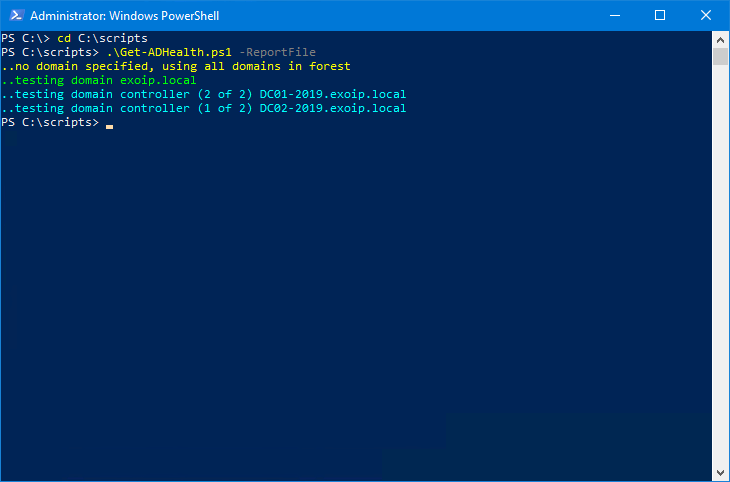
The Get-ADHealth.ps1 PowerShell script will generate an HTML report file. The file is generated in the same directory of the script.
In this example, it’s the folder C:\scripts.
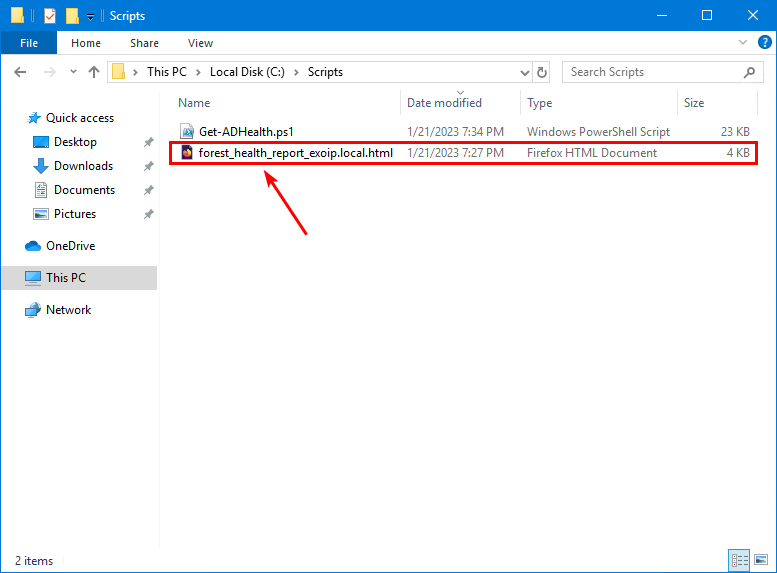
Open the health report.
The Domain Controllers DC01-2019 and DC02-2019 are reachable, and all tests are passed.
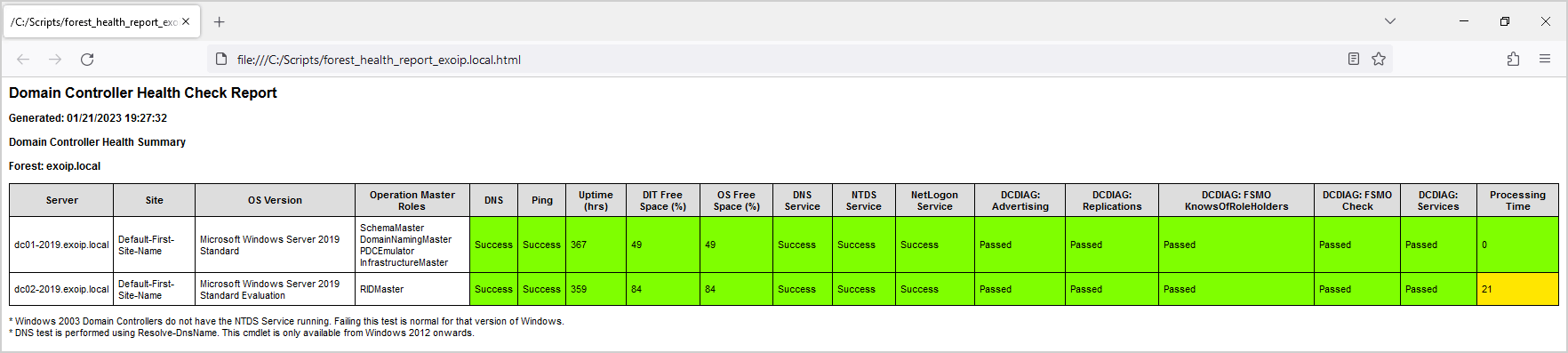
Let’s shut down Domain Controller DC02-2019, run the script, and check the report status.
The health report will show a fail state on most tests, which is the correct behavior.
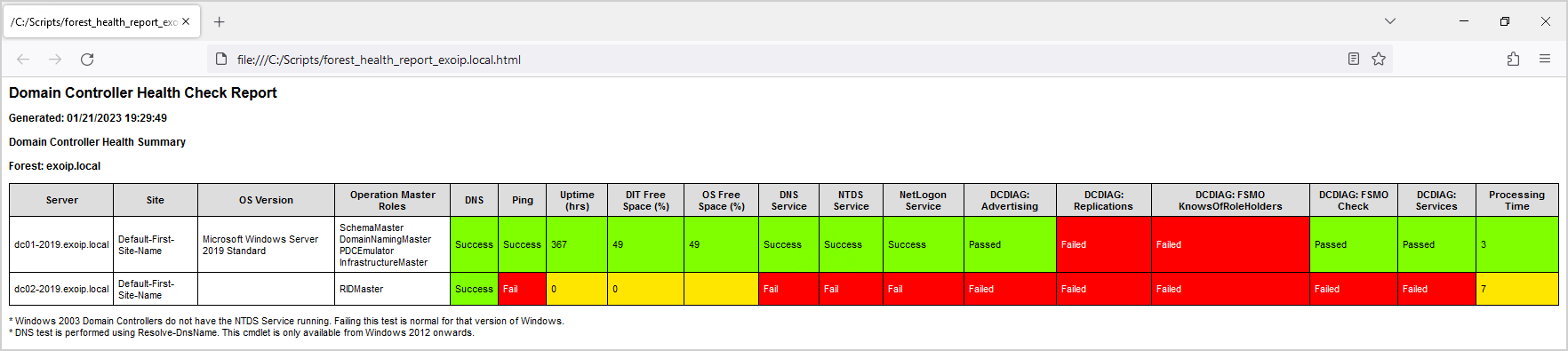
That’s it!
Read more: Get all Domain Controllers with PowerShell »
Conclusion
You learned how to check Active Directory health with the Get-ADHealth.ps1 PowerShell script. The Active Directory Health check PowerShell script will check the Domain Controllers and create a report, which is very useful to see if the health is in a good state.
Did you enjoy this article? You may also like Check TLS settings on Windows Server with PowerShell script. Don’t forget to follow us and share this article.

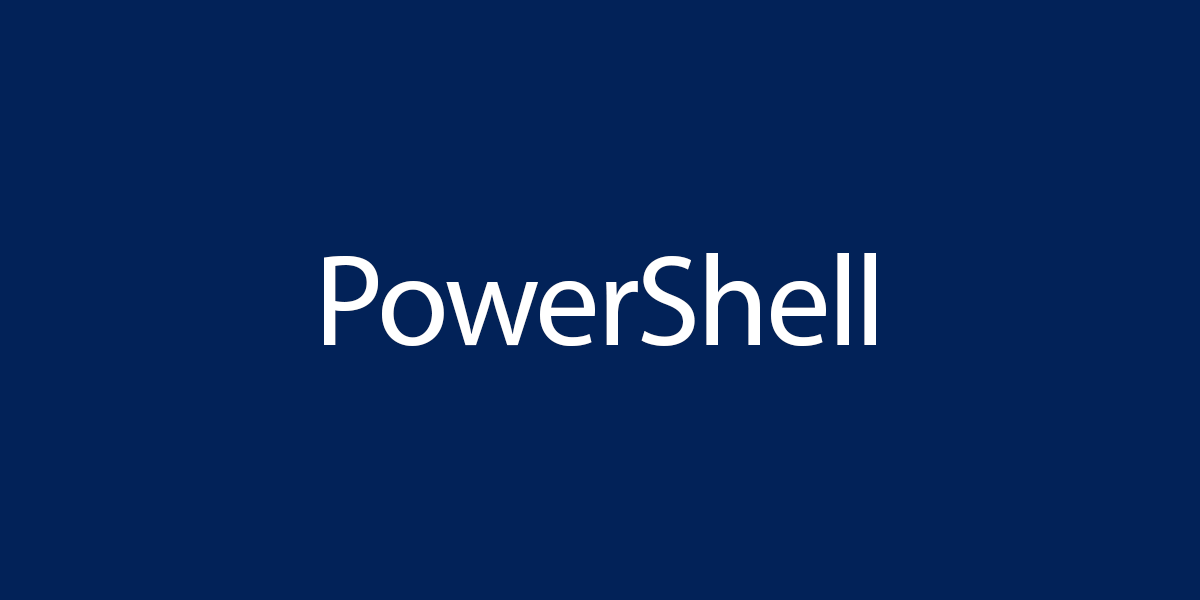
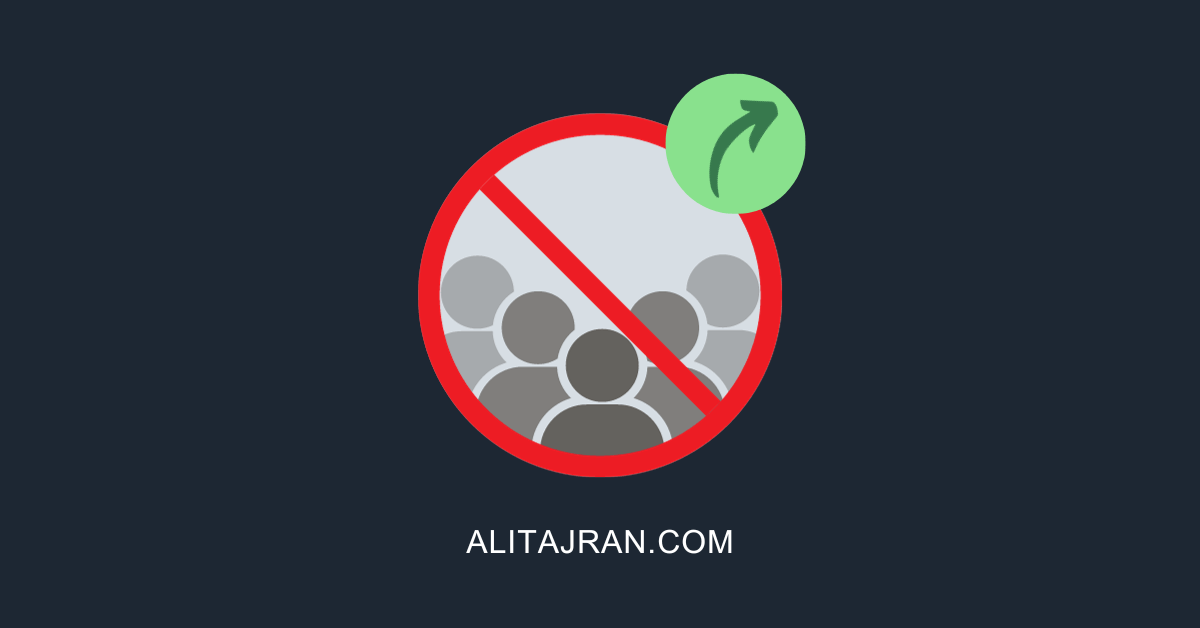
Can this script be ran against a single domain controller, it would be handy for patching when we want to just check the first patched DC before moving onto the others. I typically run the report Pre and Post patching but would be good to just run it against a single DC
Hi!
Thanks for the script. I have 3 dc, two of them are Win server 2012 R2 and one is Win server 2012.
I am getting warning on one server and two errors on the same server. Could not test server free space. NTDS Service , DC DIAG replication and DC DIAG services failed.
Any suggestion what should I check or do?
Hello Ali, fantastic work! Many thanks.
I had the problem, that DCDIAG results were empty, The solution was the pattern in line 219.
Because we use german system i had to change line 219 from “passed|failed test” to “bestanden|nicht bestanden.” Then i had DCDIAG results.
Hi Ali
Thanks for your efforts in this script, love it. One question though:
is it possible to have multiple domains checked? If so, how can I do that?
Nice work Ali!!!
Hello Ali,
Thanks for your script! It’s very useful for me.
I just want to do some changes in modification. My requirement is , I want script output in .CSV file instead of html format. I don’t want html code in script. Can you please help me with this modification.
The script runs well but only on root domain DCs and not child domain DCs. There are no Server 2003 DCs in my environment. Functional level 2012.
If I specify the domain name, I get the following error:
Windows 2003 Domain Controllers do not have the NTDS Service running. Failing this test is normal for that version of Windows.
* DNS test is performed using Resolve-DnsName. This cmdlet is only available from Windows 2012 onwards.
I want to run this script through an automation application but it cannot connect to remote domain controller servers. It only shows the information on the source server where the powershell file is located. How should I follow a path for remote AD servers. Does anyone have an idea?
Very useful script, thank you very much.
Is it possible to have the NTDS.dit checked and added to the report
Awesome!
Some feedback to be added:
– Check if DFSR service is running and its backlog size in all DCs. Eg: > 99, then is not good
– Check if all required ports are opened in all DCs. Eg: https://learn.microsoft.com/en-us/troubleshoot/windows-server/identity/config-firewall-for-ad-domains-and-trusts
– Check all disk sizes in all DCs.
hi,
the both variable $ReportFile and $SendEmail are false so no way to generate the report or to send the email .any help ?
Love the script! Great work! Running against 120 DCs in same Domain, taking 4-5 hours. Any way to speed up processing? Also, we are using timed Domain Admin accounts and when password expired, script kept running and said “Access Denied” which is perfect as I knew the Domain Admin account has expired. Keep up the excellent work!
Running from Windows Server 2019 OS, Script failed on following line: select -ExpandProperty IPAddress
Changed it to: select IPAddress
Works perfectly now.
I love this script, works great. Thanks
Hi, in case PRC is disabled for security reason output will be FAILED right?
BTW good job!
Hi Ali
Thanks for your good work !!
In the report I get 4 tables.
1. table with all DC’s
2. table with all DC’s twice
3. table with all DC’s 3 times
4. table with all DC’s 4 times
Any idea why?
Thanks
Joerg
Difficult to tell.
I use the script in different organizations on Windows Server 2008/2012/2016/2019/2022, and it work’s fine.
I have the same issue! =(
I am also getting the same report 4 times. Any idea why?
Awesome script !!!
I had the same issue with multiple tables … issue seems to be variables not cleared for next run.
The duplicate tables are from rerunning the same script in same session. Try closing/exiting ISE environment then open and run it one time or try using the: Remove-Variable * -ErrorAction SilentlyContinue
After I did that I only saw one table – as expected!
Hope this helps revise the script to include the flushing of variables at the right time.
Thank you! I needed this script. You continue to be ahead of my needs. Keep up the good work! I enjoy website so much!
Hello Ali,
I will use your Script to check daily our domain controller. What do mean with part 18. processing time?
Thanks and regards
Mike
It shows how much time it took to get all the information.
Thanks Ali for your fast reply.
What is an acceptable amount of time? Mine is yellow showing 30? I noticed its my 2022 DC and my 2012r2’s are much faster.
Thank you for the amazing script btw.