When installing the Let's Encrypt certificate an error is showing, Let's Encrypt unable to install…
Change Exchange Admin Center language (ECP)
We did sign in to an Exchange Admin Center and saw a non-English language. If you are familiar with Exchange Server, you can go through it because you know where every setting is. But it’s easier when you have it in your default language and what you are used to. In our example, we like to have the Exchange Admin Center language in English. In this article, you will learn how to change the Exchange ECP language in two different ways.
Table of contents
Exchange Admin Center in different language
The Exchange Admin Center (EAC), also known as Exchange Control Panel (ECP), appears in French.
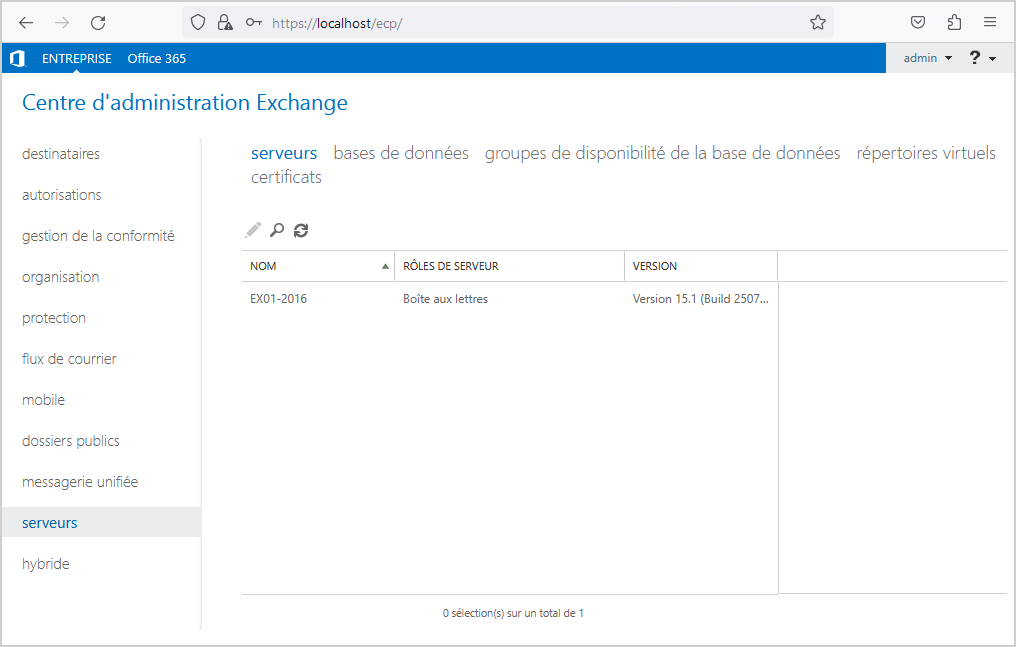
We like to have the Exchange Admin Center in the English language. Let’s look at a couple of ways how to do that.
How to change Exchange Admin Center language
An easy way to change the Exchange Admin Center language is to follow the below steps:
Note: We recommend to set the Exchange Admin Center language in the English language. That’s because if there are any warnings, errors, or anything you like to search for on the internet, you will have much more results in the English language.
The default URL for Exchange Admin Center is:
https://localhost/ecpOr if you use the hostname:
https://mail.exoip.com/ecpChange it to the English language and add ?mkt=EN-us at the end of the URL.
https://localhost/ecp?mkt=EN-usOr as below if you use the hostname.
https://mail.exoip.com/ecp?mkt=EN-usBookmark the URL and click on it every time you sign in.
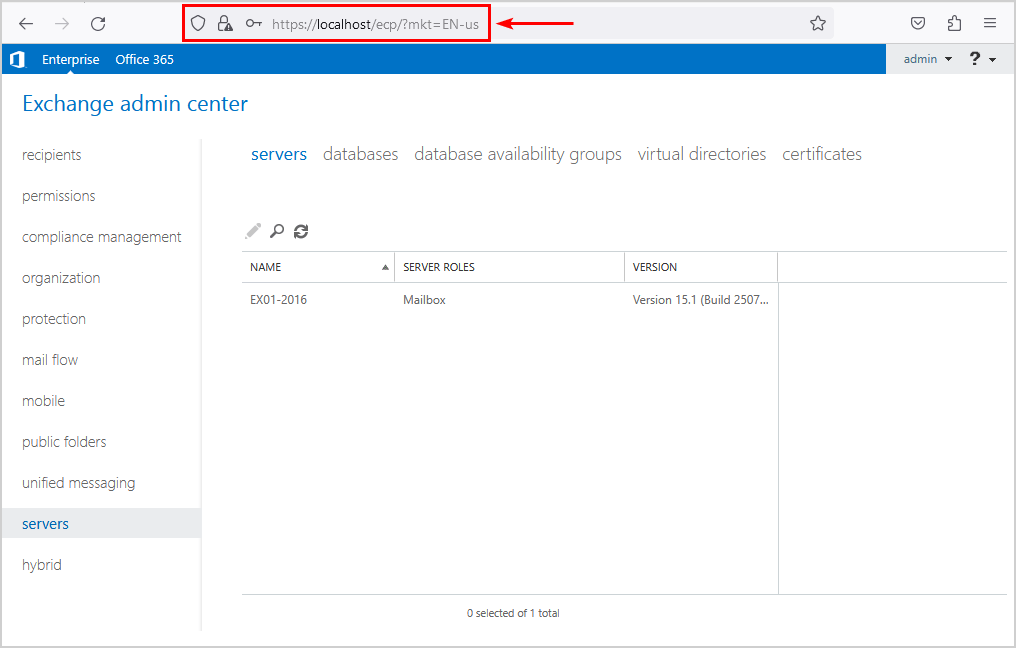
If you don’t want to change the URL and have it stick permanently, you must create a mailbox for the administrator and change the language settings. Let’s look at it in the next step.
How to change Exchange Admin Center language permanent
To have the Exchange Admin Center language in a different language permanently, follow the below steps:
1. Create a mailbox for the administrator that signs in to the Exchange Admin Center.
In our example, it’s admin@exoip.local.
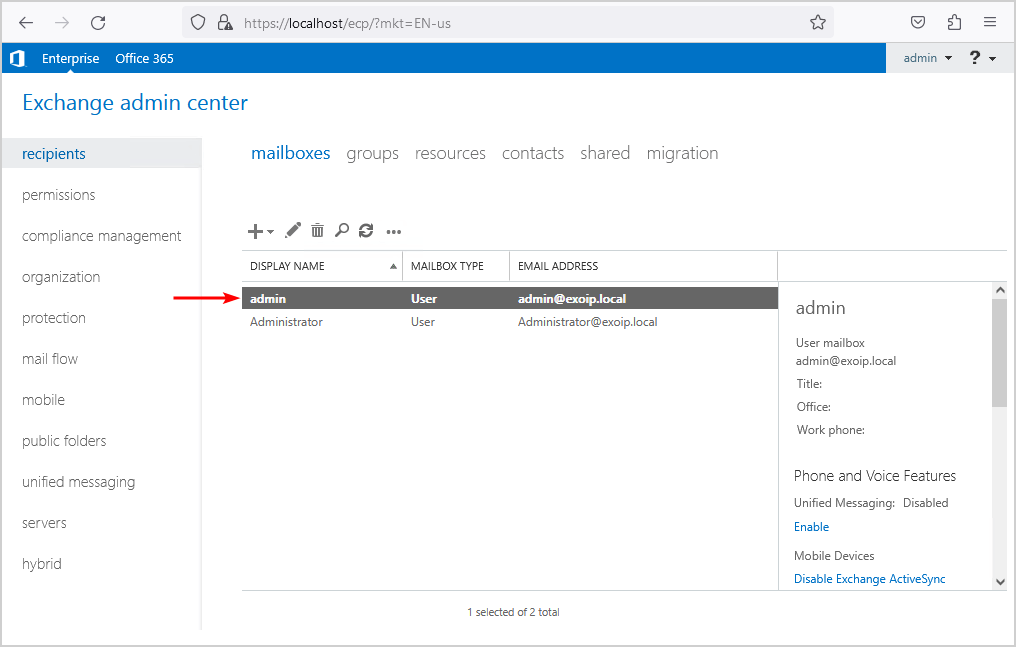
2. Go to the OWA URL.
https://localhost/owa3. Sign in as the administrator that has EAC in a different language and wants to change it to English.
3. Click on Settings > Options.
Note: If you have a different language than French, it will appear in that language, but the layout should be the same.
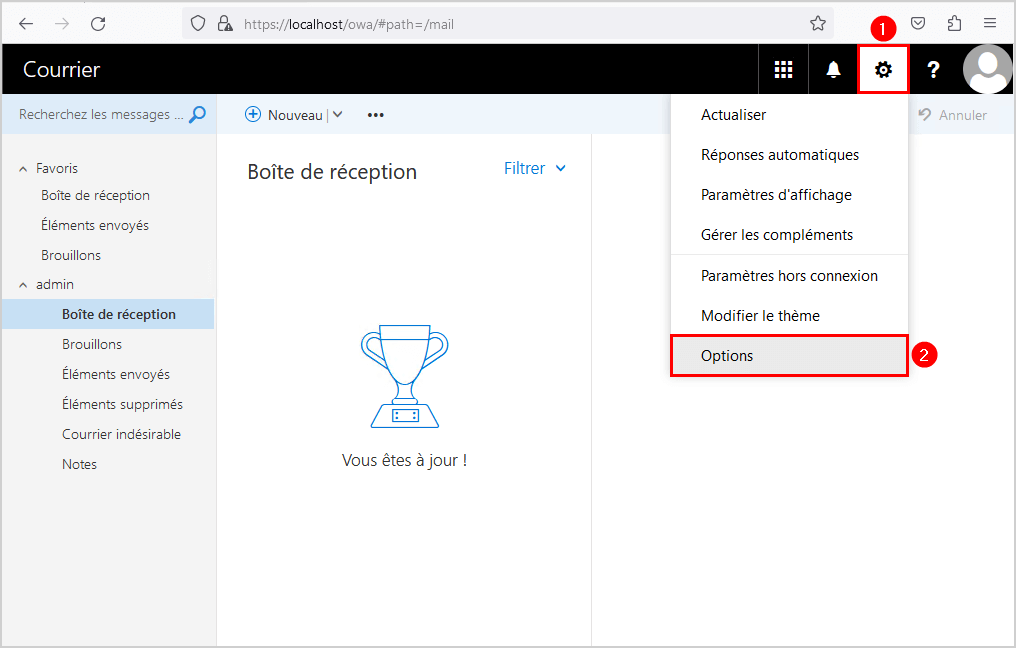
4. Click on General > Region and time zone.
5. Select the language English and check the checkbox under it.
6. Select the Current time zone.
7. Click on Save.
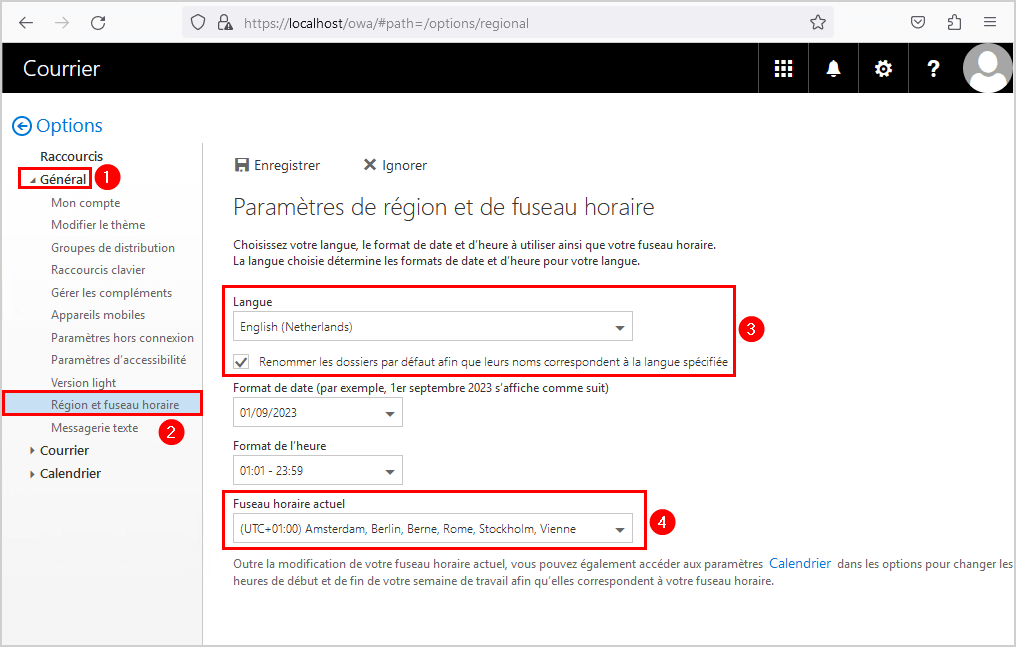
8. Return to the Exchange Admin Center, and the language will appear in English. If it doesn’t, restart the browser to have the changes take effect.
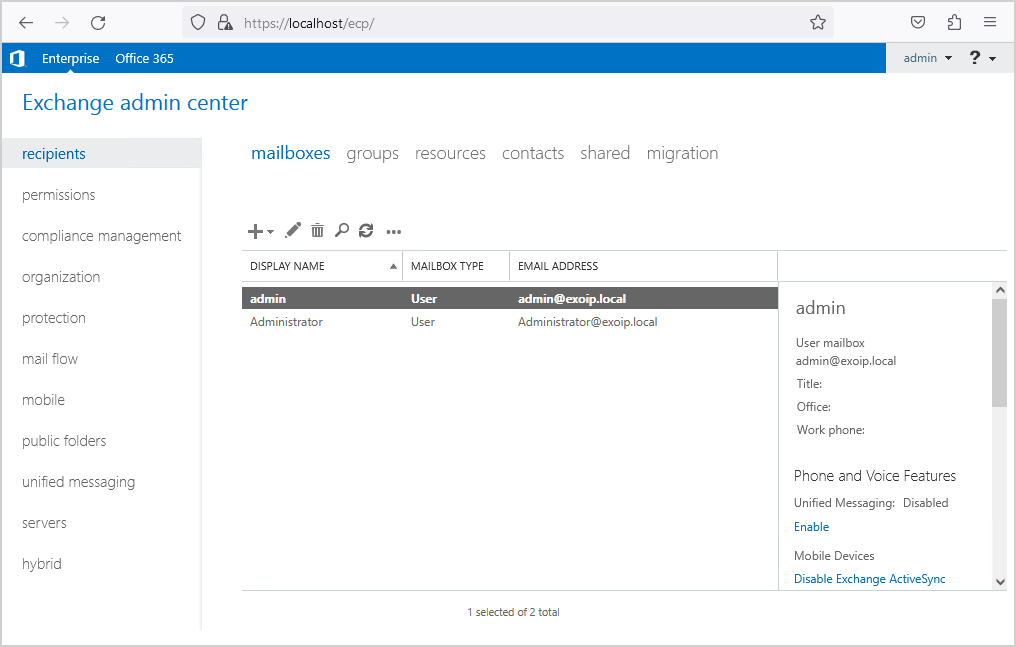
That’s it!
Read more: Exchange 2016 ECP redirects to Exchange 2010 ECP »
Conclusion
You learned how to change Exchange Admin Center language (ECP). Add the preferred language you want at the end of the ECP URL, and you can navigate through the Exchange Admin Center in that language. Another way is to create a mailbox for the administrator and change the language in the OWA settings. The advantage is that it will remain stored.
Did you enjoy this article? You may also like Disable external access to ECP in Exchange Server. Don’t forget to follow us and share this article.
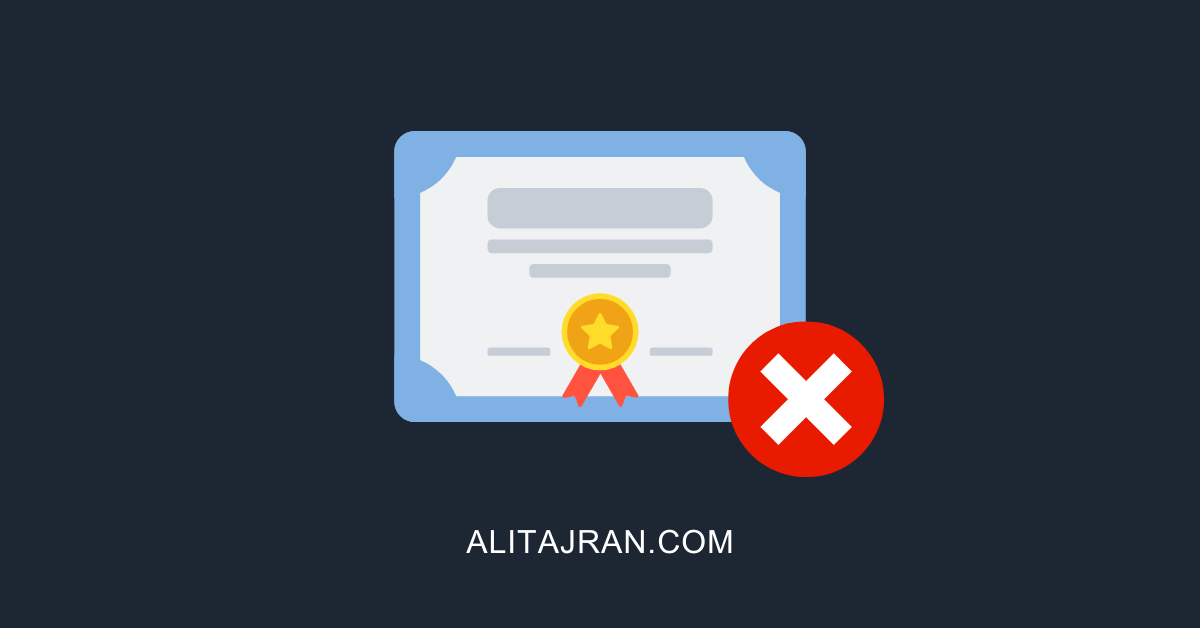
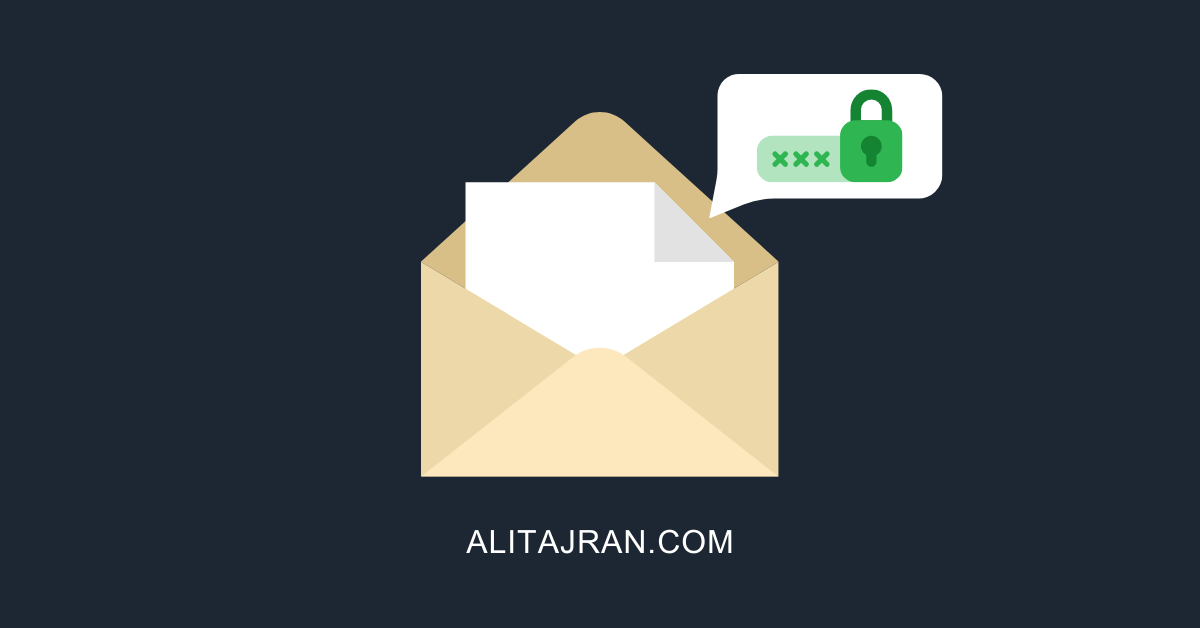
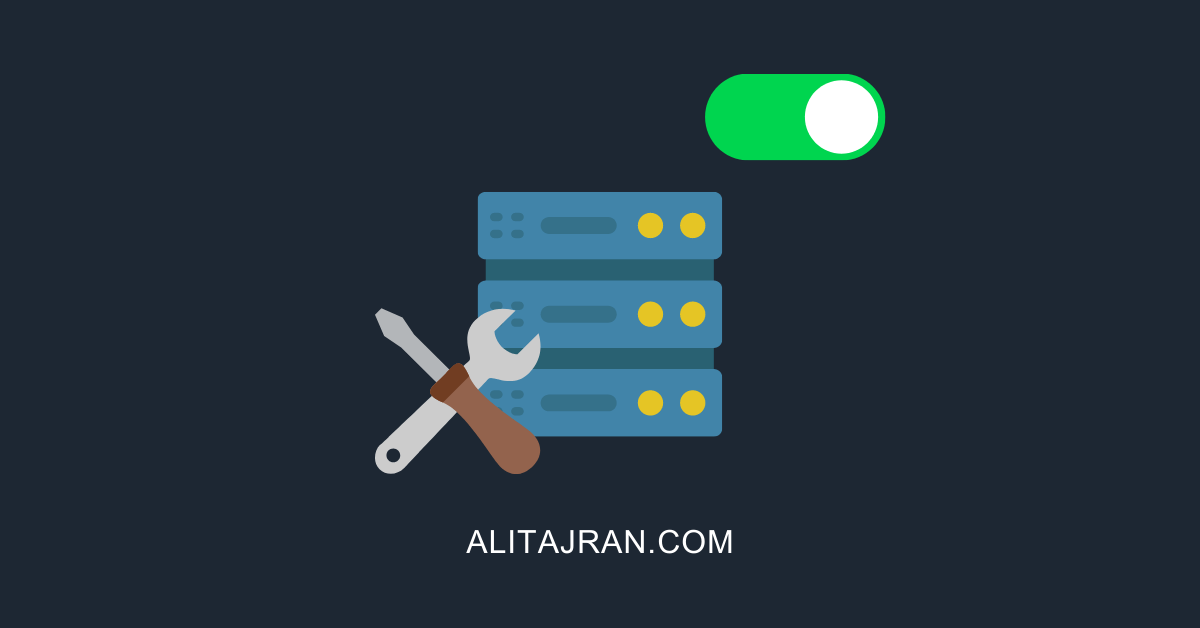
This Post Has 0 Comments