You are migrating mailboxes to Office 365, and the following error message is showing: MigrationPermanentException:…
Find Exchange Server URLs with PowerShell
How to find the Exchange Server URLs? Why do you need to find the Exchange URLs in the first place? Let me give you an example. You are going to install a new Exchange Server in the organization. After installing, you like to configure the URLs. At the moment, many Exchange Servers are running in the organization. Therefore, you want to configure the new Exchange Server with the same URLs settings. If you don’t do that, users will not be able to use their email, which is terrible. In this article, you will learn how to find the URLs with a PowerShell script.
Table of contents
Best way to find Exchange Server URLs
The best way to find the URLs is with PowerShell. Let first prepare the script. After that, we will run the script. Download the GetExchangeURLs.ps1 script. Save the script in the C:\scripts\ folder of your Exchange Server. This script is my edit to the script made by Paul Cunningham. In the next step, we are going to run the script.
Find Exchange Server URLs with PowerShell
Run Exchange Management Shell as administrator. Change the directory to C:\scripts\. When running the command, place the Server name behind -Server. In my example, it will be .\GetExchangeURLs.ps1 -Server “EX01-2016”.
[PS] C:\>cd C:\scripts
[PS] C:\scripts>.\GetExchangeURLs.ps1 -Server "EX01-2016"
----------------------------------------
Querying EX01-2016
----------------------------------------
Autodiscover
- Internal SCP: https://autodiscover.exoip.com/Autodiscover/Autodiscover.xml
Exchange Control Panel
- Internal: https://mail.exoip.com/ecp
- External: https://mail.exoip.com/ecp
Exchange Web Services
- Internal: https://mail.exoip.com/EWS/Exchange.asmx
- External: https://mail.exoip.com/EWS/Exchange.asmx
MAPI
- Internal: https://mail.exoip.com/mapi
- External: https://mail.exoip.com/mapi
ActiveSync
- Internal: https://mail.exoip.com/Microsoft-Server-ActiveSync
- External: https://mail.exoip.com/Microsoft-Server-ActiveSync
Offline Address Book
- Internal: https://mail.exoip.com/OAB
- External: https://mail.exoip.com/OAB
Outlook Web App
- Internal: https://mail.exoip.com/owa
- External: https://mail.exoip.com/owa
PowerShell
- Internal: https://mail.exoip.com/powershell
- External: https://mail.exoip.com/powershell
Outlook Anywhere
- Internal: mail.exoip.com
- External: mail.exoip.com
Finished querying all servers specified.The script did run, and the output is showing on the screen. The next step is to configure the URLs on the new Exchange Server.
Find Exchange Server URLs with EAC
You can find the URLs in Exchange Admin Center (EAC). Sign in to the EAC. Click servers and click on virtual directories. Select the Exchange Server in the Select server menu. In our example, it’s EX01-2016.exoip.local.
Double-click every item and find the Internal and External URL. Good to know is that you can’t find the Autodiscover (Default Web Site) URL in EAC. You have to find it with the GetExchangeURLs.ps1 script or Find autodiscover URL in Exchange with PowerShell.
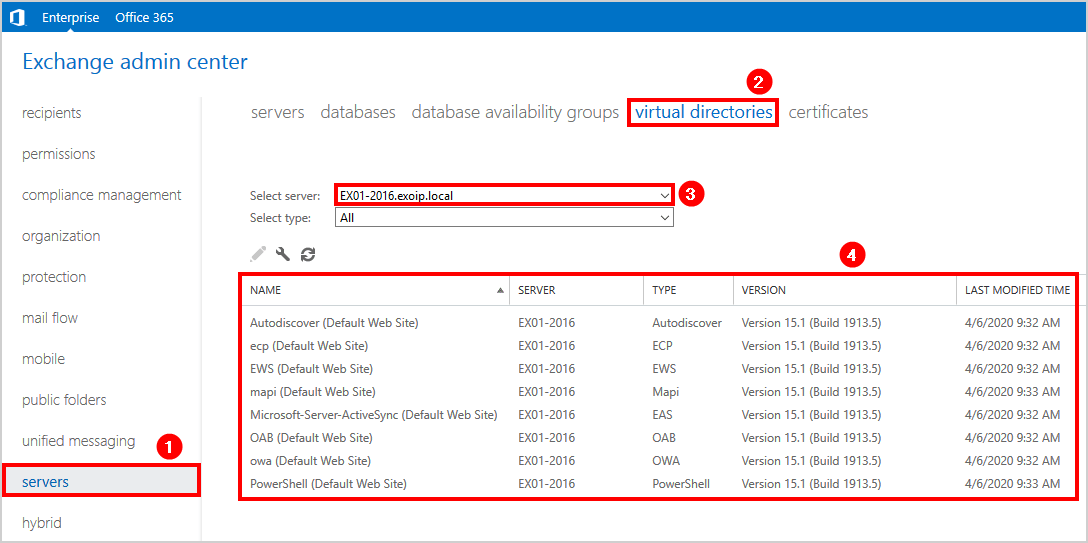
For Outlook Anywhere, we need to find the information in another place in EAC. Click servers and click on servers. Then, double-click the name of the Exchange Server.
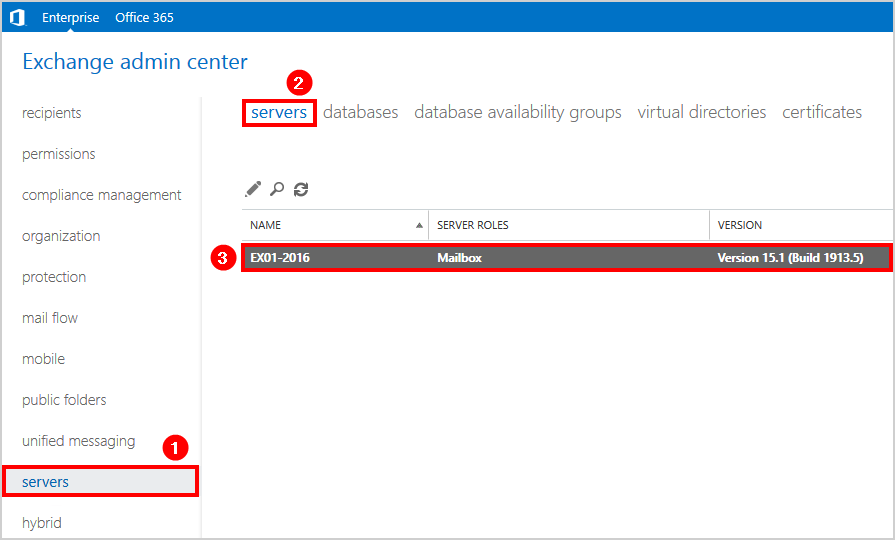
Click Outlook Anywhere. Find the Internal and External URL, including the authentication method.
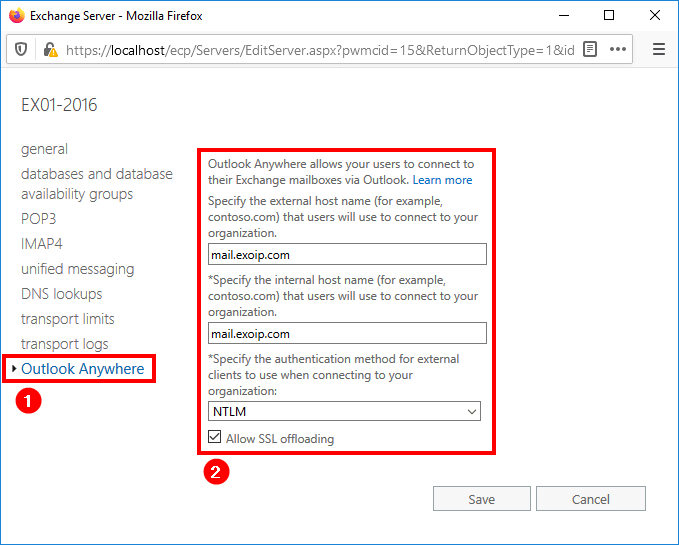
Conclusion
In this article, you learned how to find Exchange Server URLs with a PowerShell script. The script is here to make your life easier. Use the script! The script can be helpful if you are going to deploy Exchange Hybrid. Make sure that the Exchange Server URLs are set up correctly before proceeding.
Did you enjoy this article? You may also like Certificate warning during or after a new Exchange Server installation. Don’t forget to follow us and share this article.

Hi Ali,
Thanks for the sharing.
I have question, we have successfully migrated all mailbox to O365 for a about 1 year.
We left 1 Exchange on premise server for management purpose and now it about the time to renew certificate on Exchange on premise server.
Since we have multiple Exchange URLs, may you advice if we need to renew certificate for all internal and external URL (owa,ecp,mapi, etc…) ?
Thanks Ali,
Great script – super useful.
For completeness I would include at the end the powershell command for getting and changing Autodiscover URI.
Get-ClientAccessService | fl AutoDiscoverServiceInternalUri
Set-ClientAccessService -Identity -AutoDiscoverServiceInternalUri https://autodiscover..com/Autodiscover/Autodiscover.xml
Hi Peter,
The PowerShell script does get the autodiscover URL.
I explained everything about how to set the Exchange Server URLs in the article Configure Internal and External URL in Exchange, including a PowerShell script that will take care of this.
Thanks, very helpful script
Perfect and keep it up.